WhatsApp Business API Chat Initiation Template
Chat Start Template
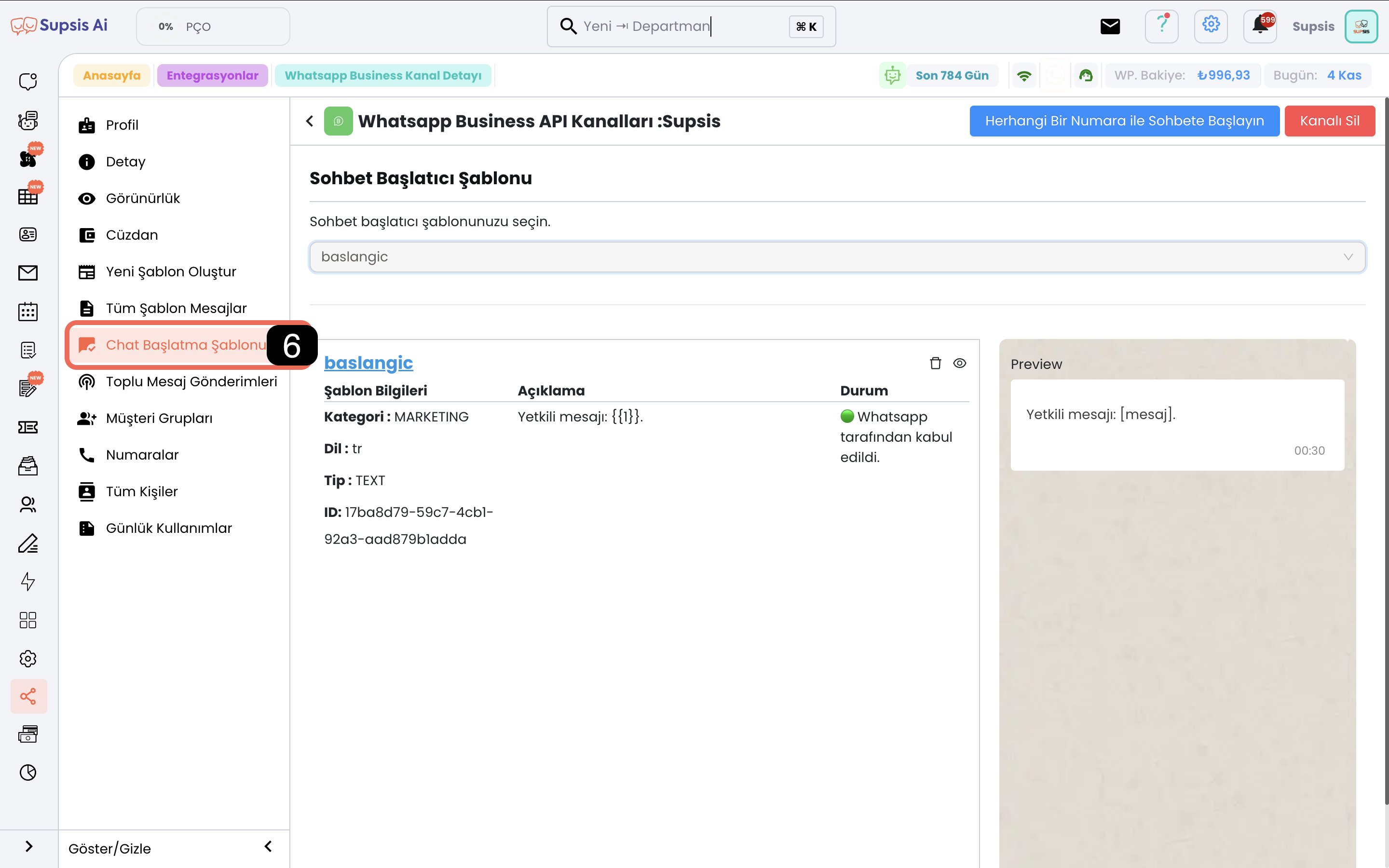
Menu Elements:
- What is Chat Start Template?
- Details to Pay Attention to Regarding the Use of Chat Start Template
- Chat Start Template Selection
1-) What is Chat Start Template?
Chat start template is a message format that businesses are required to use when sending messages for the first time to customers via WhatsApp during each 24-hour session renewal. WhatsApp makes these templates mandatory to ensure security in customer communication, protect user privacy and prevent spam content. Businesses use these templates when they want to start a session with a customer via WhatsApp or when they want to send messages again when the customer has not responded to them.
Situations Where Chat Start Template is Mandatory Chat start templates are mandatory in the following situations: 1. First Contact: If you have no previous conversation history with the customer via WhatsApp and are communicating for the first time, according to WhatsApp's rules, this first message must be sent within a template. 2. Message Sending Outside 24-Hour Session: If you have a previous conversation history with the customer but 24 hours have passed since the last message, you must use a chat start template to reach the customer again.
2-) Details to Pay Attention to Regarding the Use of Chat Start Template
Important points to pay attention to when using chat start template are: 1. Template Approval: WhatsApp monitors whether chat start templates comply with platform rules and laws. Therefore, businesses send chat start templates to WhatsApp and get approval. However, if WhatsApp sees content that violates rules or policies, the template is not approved. This can cause messages not to reach customers. 2. Message Content Restrictions: - Cannot Contain Media and Files: The message you will send with the chat start template should only be text-based; it cannot contain images, videos, documents or audio files. - Character Limit: Template messages should not exceed 1024 characters. 3. Providing Clarity to User: In the chat start template, the business name and the purpose of sending the message should be clearly stated. This allows the user to understand who the message is from and increases the business's reliability. 4. Template Sending Limit: A maximum of 3 templates can be sent to each user within 24 hours. Since the chat start template is also counted as a template content, you can send a maximum of 3 messages to each user until you get a response. 5. Use of Variables: Your messages go within the variables in chat start templates. There is an example of a chat start template in the image below. Let's assume you select this message as a chat start template and write "How are you?" to the user.
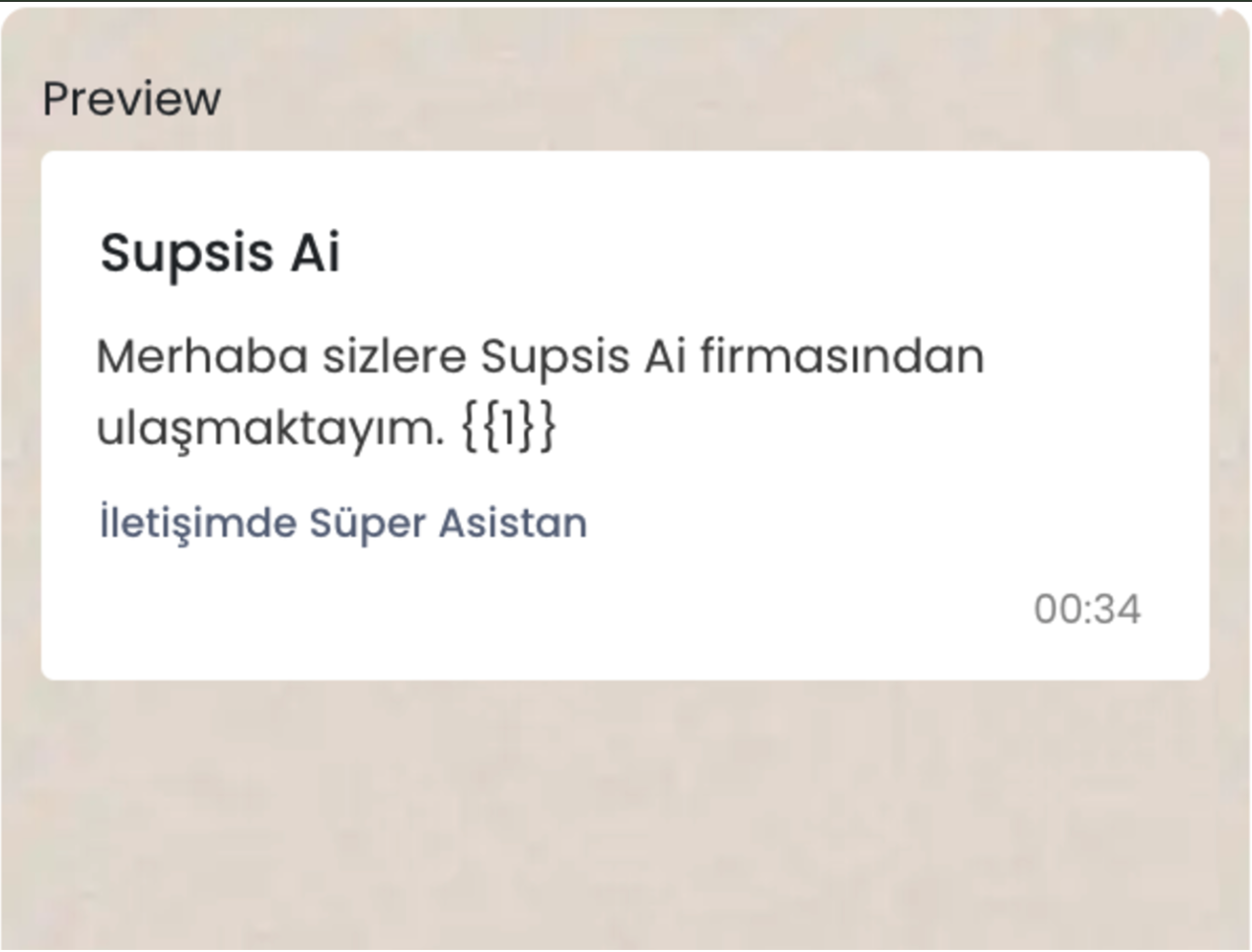 In this case, the message you sent will appear as follows.
In this case, the message you sent will appear as follows.

- Template Requirement Until Response: The business can only communicate with template messages until the customer responds to the message sent by the business. No free messages can be sent until a response is received from the other party. However, when the customer responds, the business can continue communication without template requirement. There is an example flow of this situation in the image in the lower section.
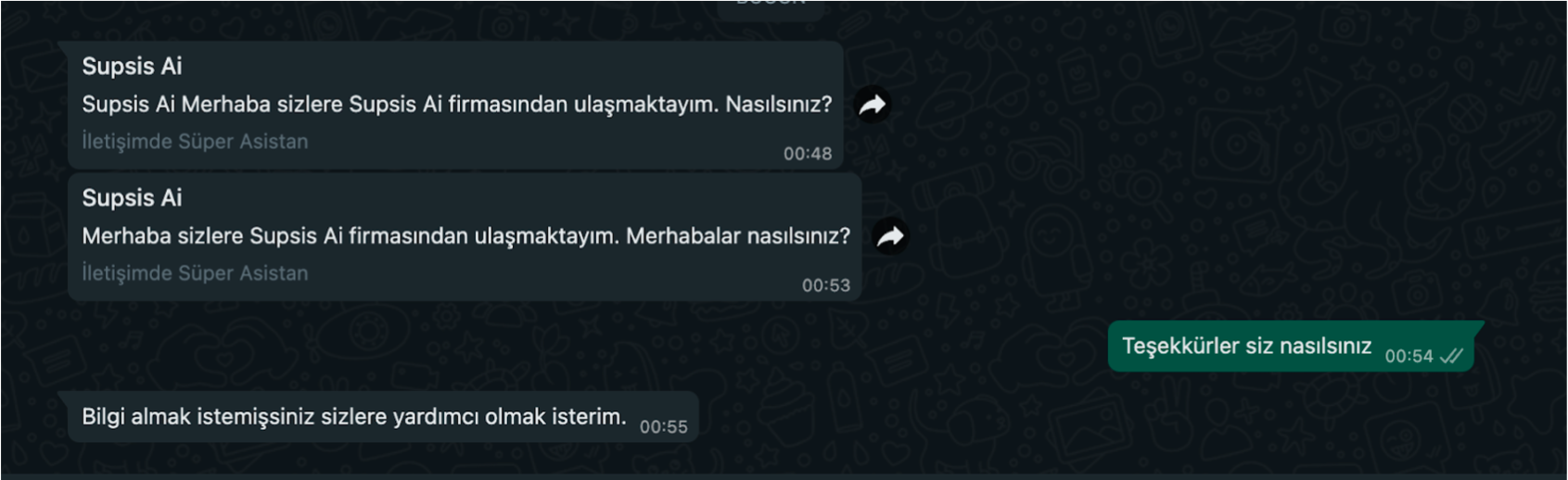
3-) Chat Start Template Selection
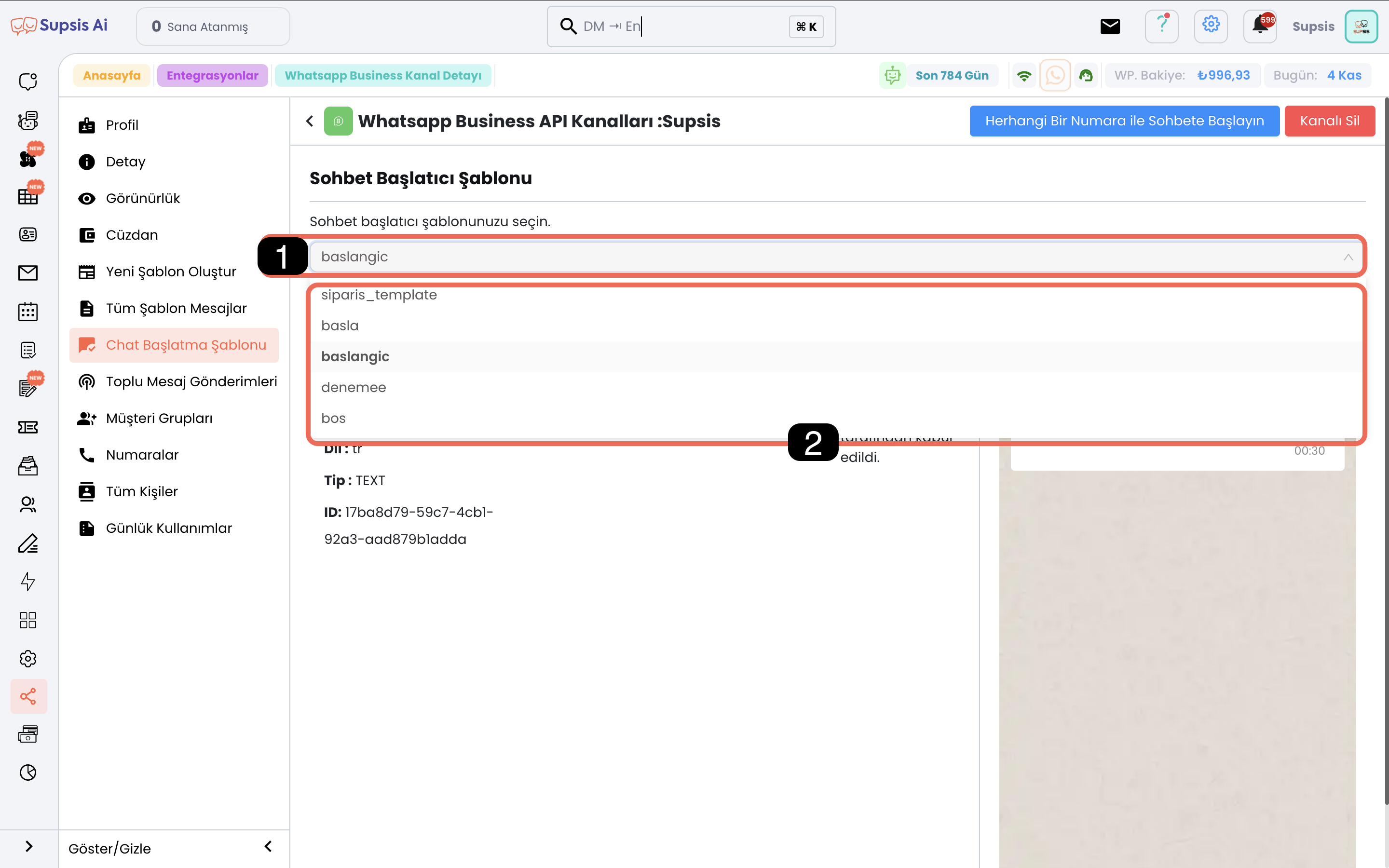
3.1. Templates: Activate the dropdown menu from this section, all your existing templates will open.
3.2. Template Selection: Select the template you have determined as a chat start template from your approved templates. The template must contain 1 variable. The message you write will go inside the variable in the template. If the template contains more than one variable, the message sending will not be successful because the other variables will be empty.