WhatsApp Business API Bulk Message Sending and Submission Details
Bulk Message Sending and Sending Details
It is possible to send legal bulk messages through WhatsApp Business API. After completing the template creation and customer group upload to the system stages for bulk message sending, you can follow the steps below.
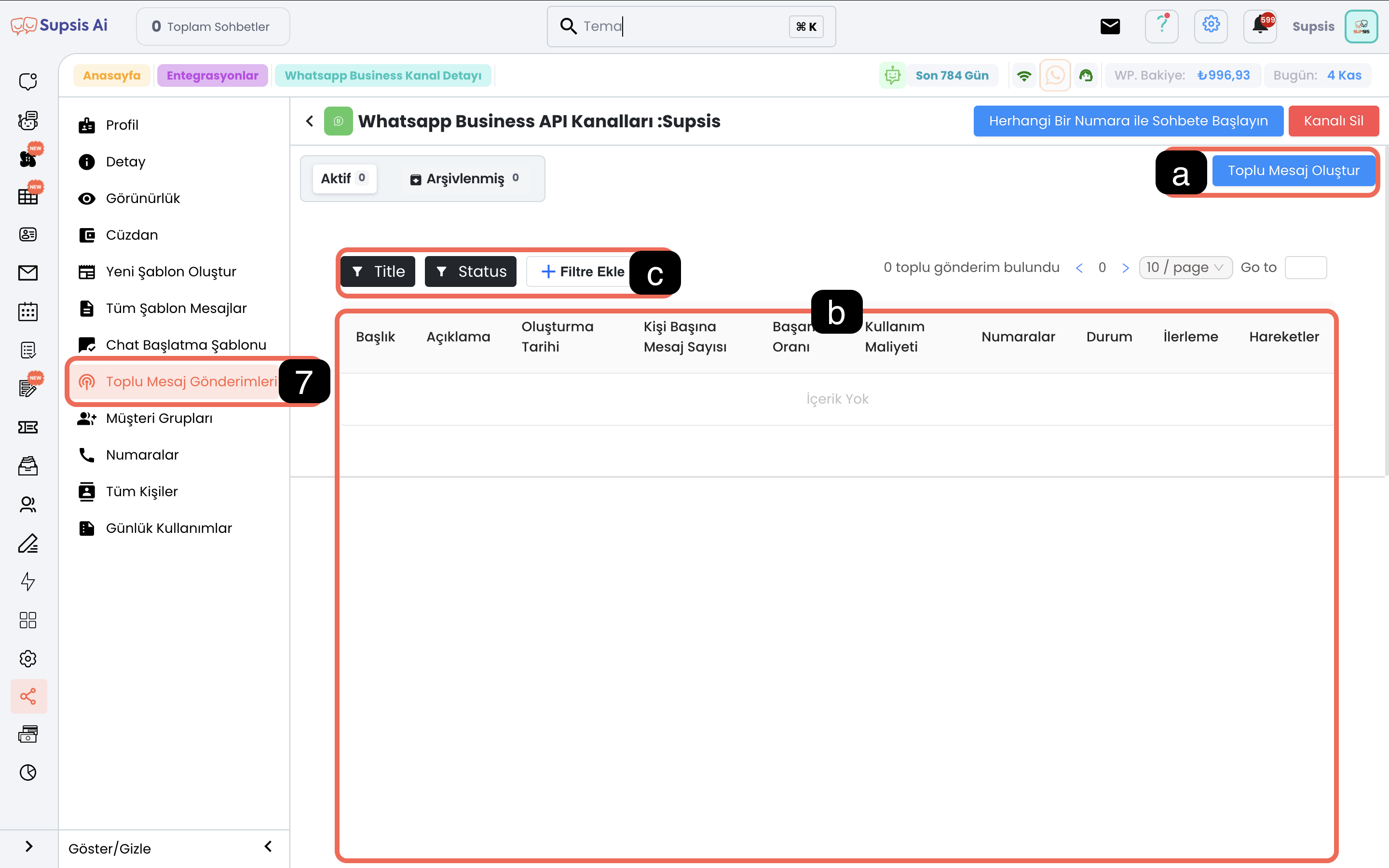
Menu Elements:
- Create Bulk Message
- Past Sending
- Filter Past Sending
a-) Create Bulk Message
You can create your bulk messages through this menu. After filling in the customer group you will send, the templates you will send and the column information that will fill the variables in the template, you can press the "Schedule" and "Send" buttons to provide sending. Then your messages will start sending.
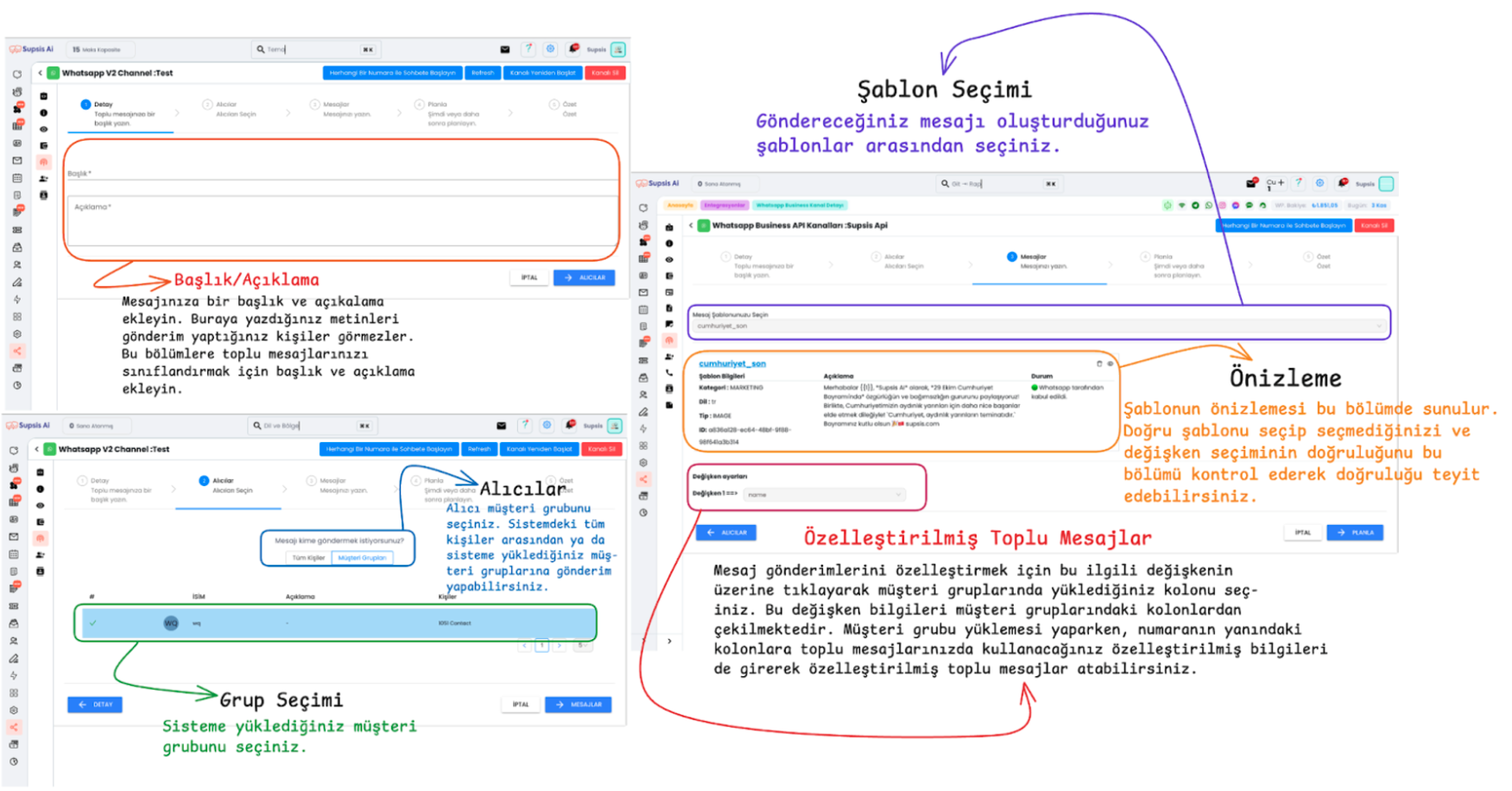
b-) Past Sending
The past sending screen presents the history of previously performed bulk message sending in tabular form. On this screen, you can examine the performance of sending, access details and take action when necessary. The menu and details are explained below:
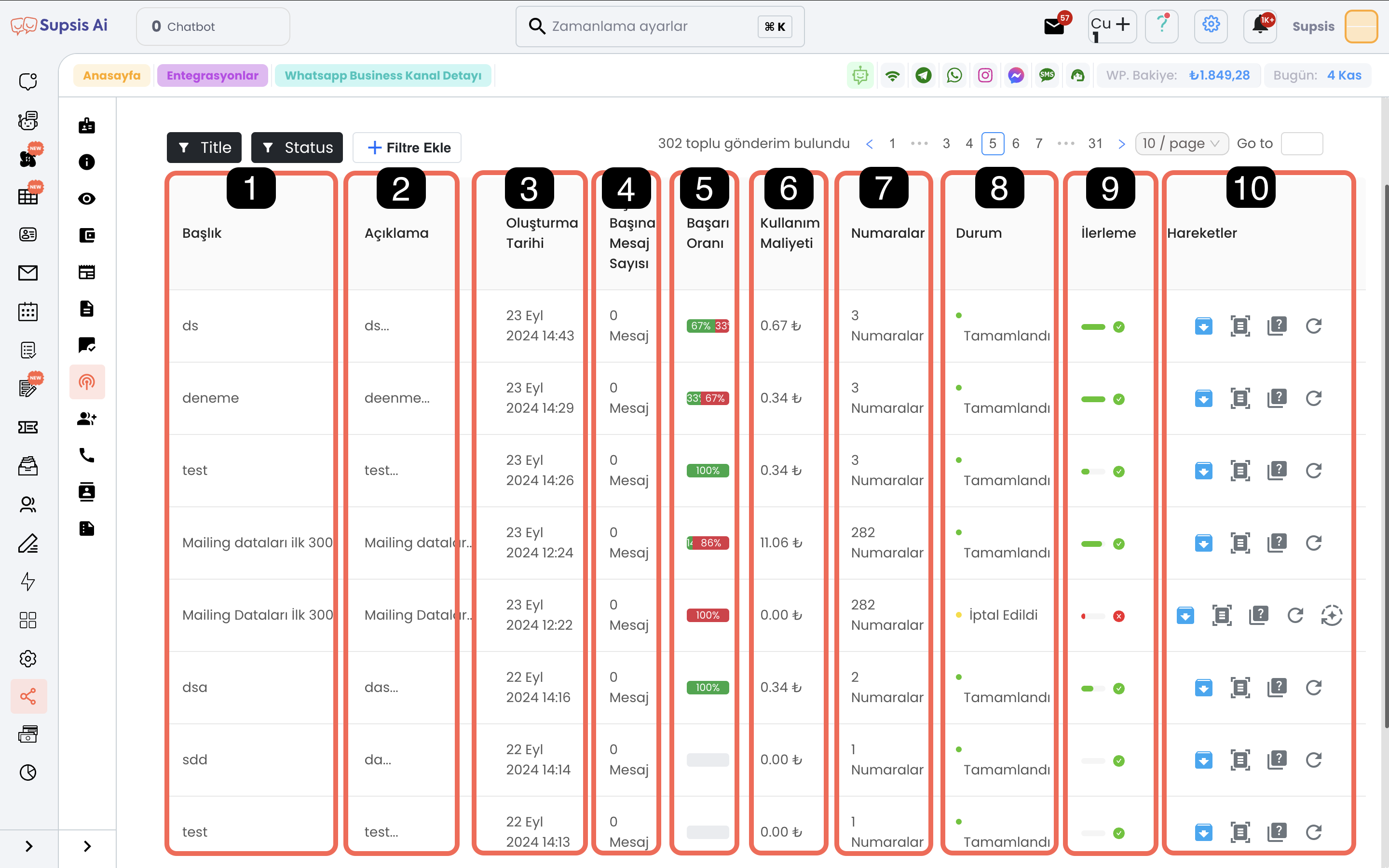
b.1. Title: The title you gave to your message during bulk message sending; helps you segment and filter content.
b.2. Description: The description you wrote about the sending during message sending.
b.3. Message Creation Date: Indicates the date and time when the message sending was created in the system.
b.4. Number of Messages per Person: Calculated by dividing the total number of messages sent by the targeted number of people.
b.5. Total Message Count: Shows the total number of messages sent.
b.6. Success Rate: Shows the percentage of successfully delivered messages.
b.7. Sending Status: Shows the current status of the sending (Completed, In Progress, Failed, etc.).
b.8. Actions: Allows you to perform various operations such as viewing details, cloning sending, resending failed messages.
c-) Filter Past Sending
You can filter your past sending by date, status, success rate and other criteria to find the sending you are looking for more easily.
Sending Details and Tracking
From the sending details section, you can: - See which people the message reached and which it didn't - View error codes and reasons for failed messages - Track sending performance in real-time - Clone successful sending for reuse
Cost and Billing Information
- Each message sent has a cost according to WhatsApp Business API pricing
- You can track your expenses from the wallet section
- Detailed cost reports are available for each sending
Template Requirements
- Bulk messages must be sent using approved templates
- Templates must comply with WhatsApp policies
- Template variables must be filled correctly
Best Practices
- Test your templates before bulk sending
- Monitor sending performance regularly
- Keep your customer groups updated
- Follow WhatsApp's messaging policies