WhatsApp Business API All Contacts
All Contacts (Directory)
In this section, a contact card is automatically created for all contacts you communicate with via WhatsApp. Thanks to these contact cards, you can access user information, start conversations and edit contacts. At the same time, you can introduce contacts to the Supsis system by uploading them to the system in bulk. You can filter the contacts recognized by the system through chatbot and display this uploaded information when they contact you again. You can also filter contacts by their attributes, create customer groups and use these groups for bulk message sending.
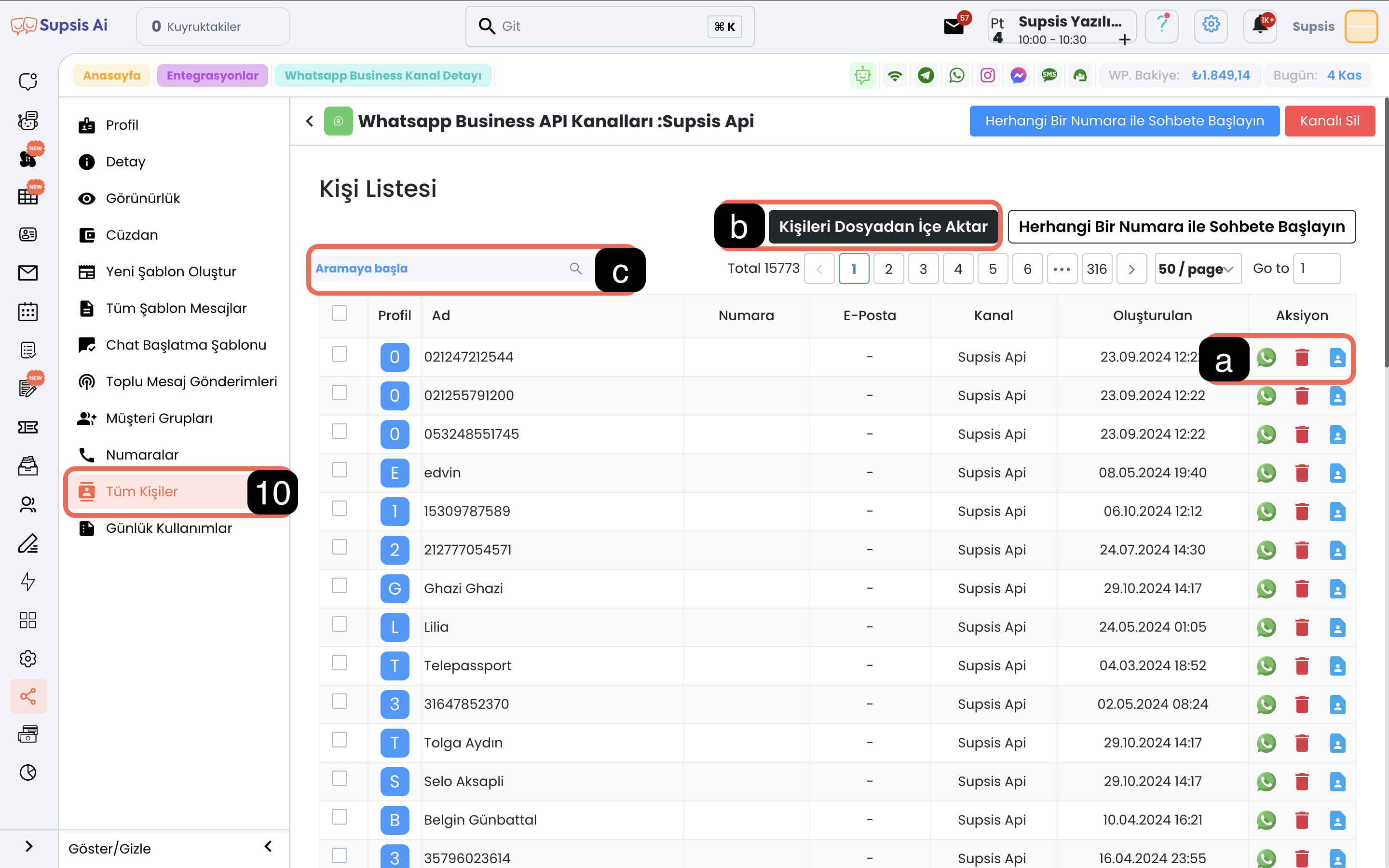
Menu Items:
- Actions
- Import Contacts from File
- Search Contacts
a-) Actions
This section offers different action options for each contact: - You can start a conversation directly via WhatsApp by clicking the WhatsApp logo. - You can delete the contact by pressing the Trash icon. - You can access the profile card containing the contact's detailed information by clicking the Profile icon.
b-) Import Contacts from File
After clicking this button, select the documents you will upload to the system. Uploading contacts to the system will introduce these contacts to the Supsis system. You can upload these contacts as customer groups for bulk message sending by filtering them by their attributes through the contacts menu, filter them through chatbot and display this uploaded information when they contact you again.
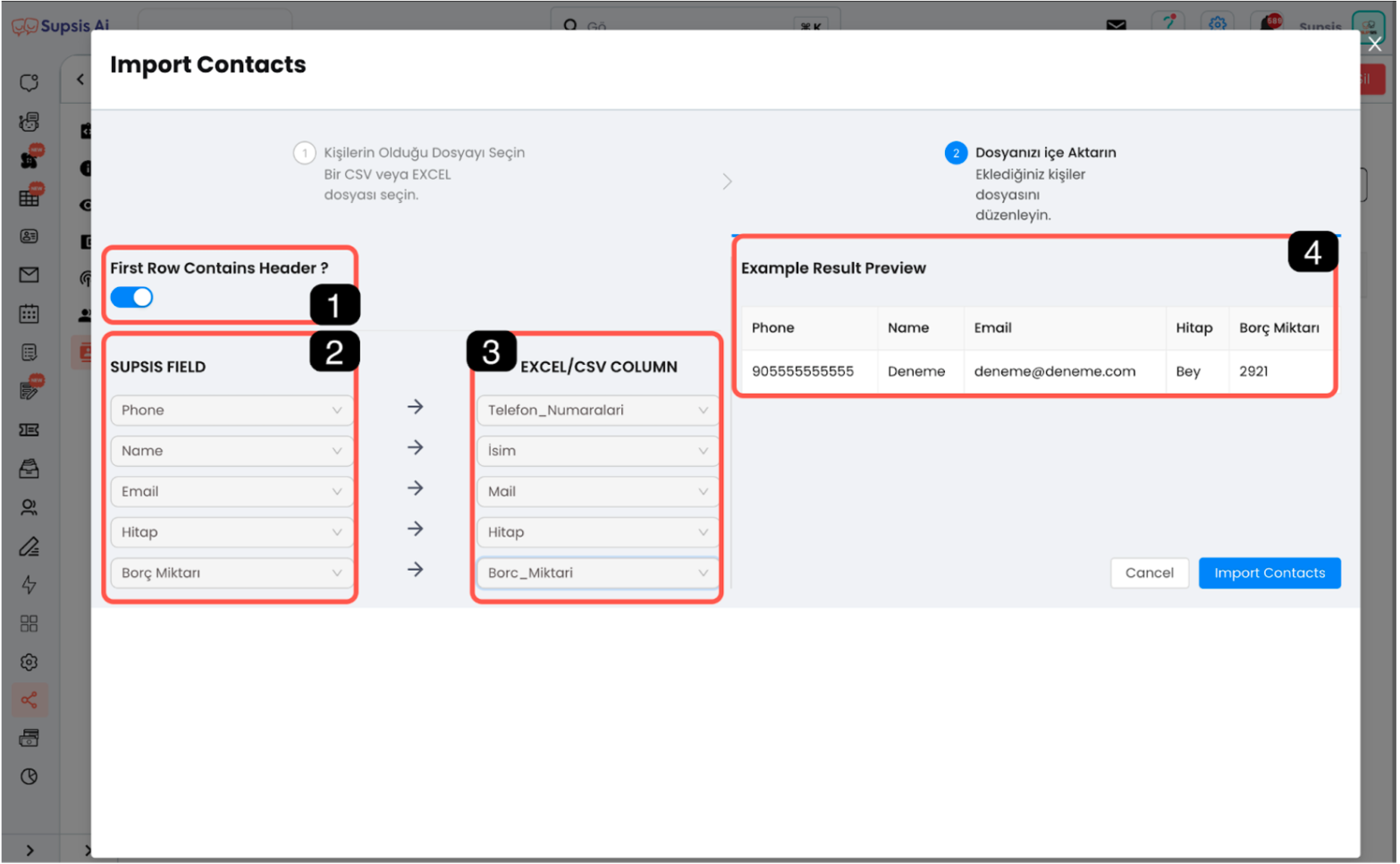
b.1 First Row Contains Header: If the first row of the file you upload contains headers (such as name, phone number), activate this option. If there is no header, turn off this option. This tick will automatically add a header row. - Separator Character: If a CSV file is being uploaded, the Separator Character section will also be active. You need to select the "," or ";" characters used to separate the information in the document from this section.
b.2 Supsis Field: To introduce the contacts in your document to Supsis, you need to match the attributes you created with the information in the Excel/CSV file. To create attributes: - Follow the steps Settings > Visitor Profile Information > New Add Button at Top Right.
b.3 Excel/CSV Columns: The columns in your Excel or CSV document will be shown in the right section. You need to match these columns with Supsis fields correctly and consistently.
b.4 Preview: You can use this preview area to check the accuracy of your matches. After reviewing the matches, upload the contacts to the system by clicking the "Import Contacts" button at the bottom right.
c-) Search Contacts
You can quickly search WhatsApp contacts using the information in profile cards. You can access the contact you want by typing the relevant information in the search box.