4-) Bulk Message Sending and Send Details
It is possible to send bulk messages through WhatsApp Web QR Mode. However, this method has the risk of being perceived as spam and may lead to the closure of your account. WhatsApp carefully monitors bulk message sending because this is one of the platform's main revenue sources. To eliminate the risk of your account being closed, it is recommended to use the WhatsApp Business API module. However, you can also send bulk messages with the WhatsApp QR method. The steps you need to follow for sending after uploading the customer group to the system are listed below:
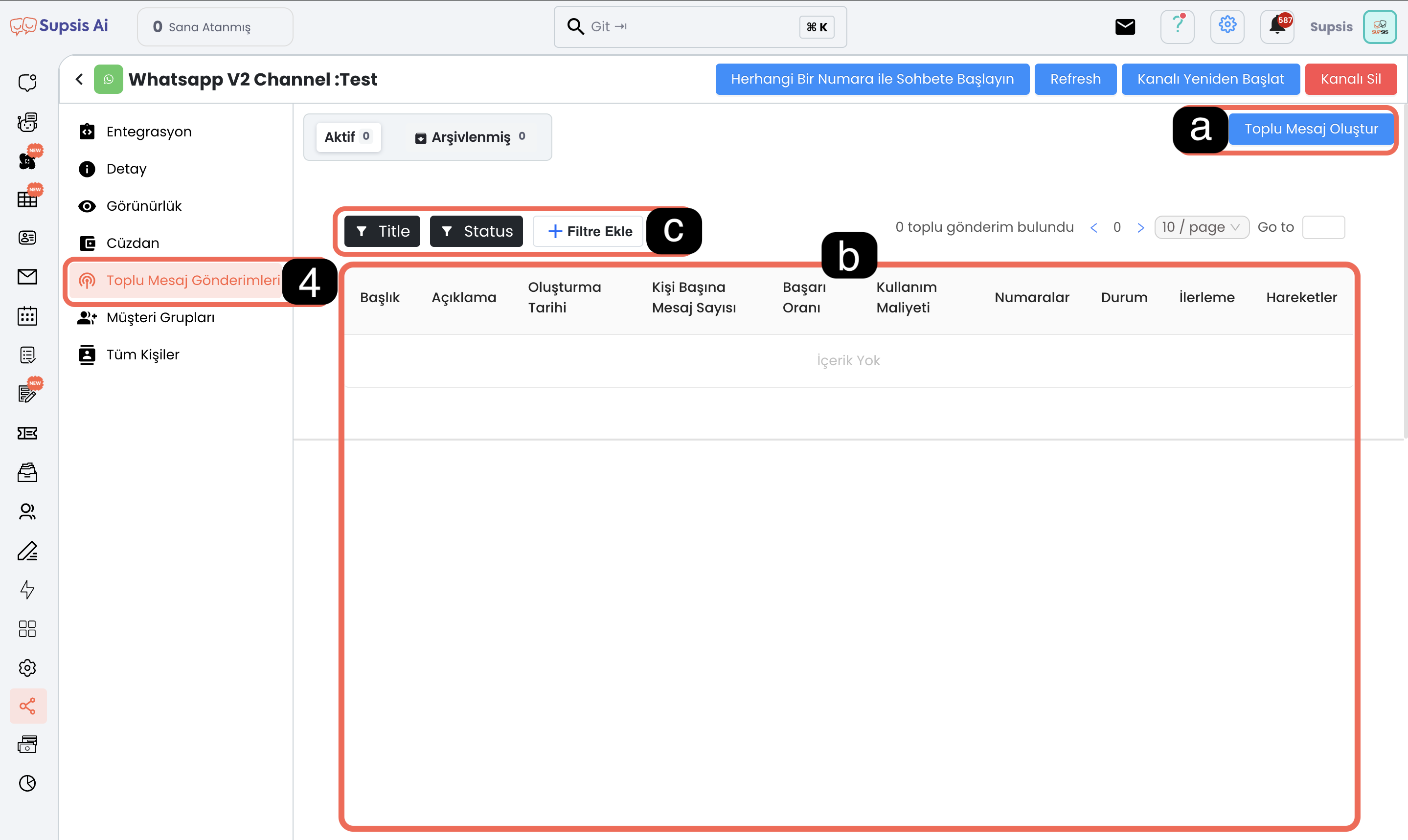
Menu Items:
- a. Create Bulk Message
- b. Past Sends
- c. Filter Past Sends
a-) Create Bulk Message
You can create your bulk messages through this menu. Each message you add will be sent to the other party as a separate piece. Note: Since the WhatsApp QR version does not support button message sending, you can only use the following message types: - Text - Random text - Image
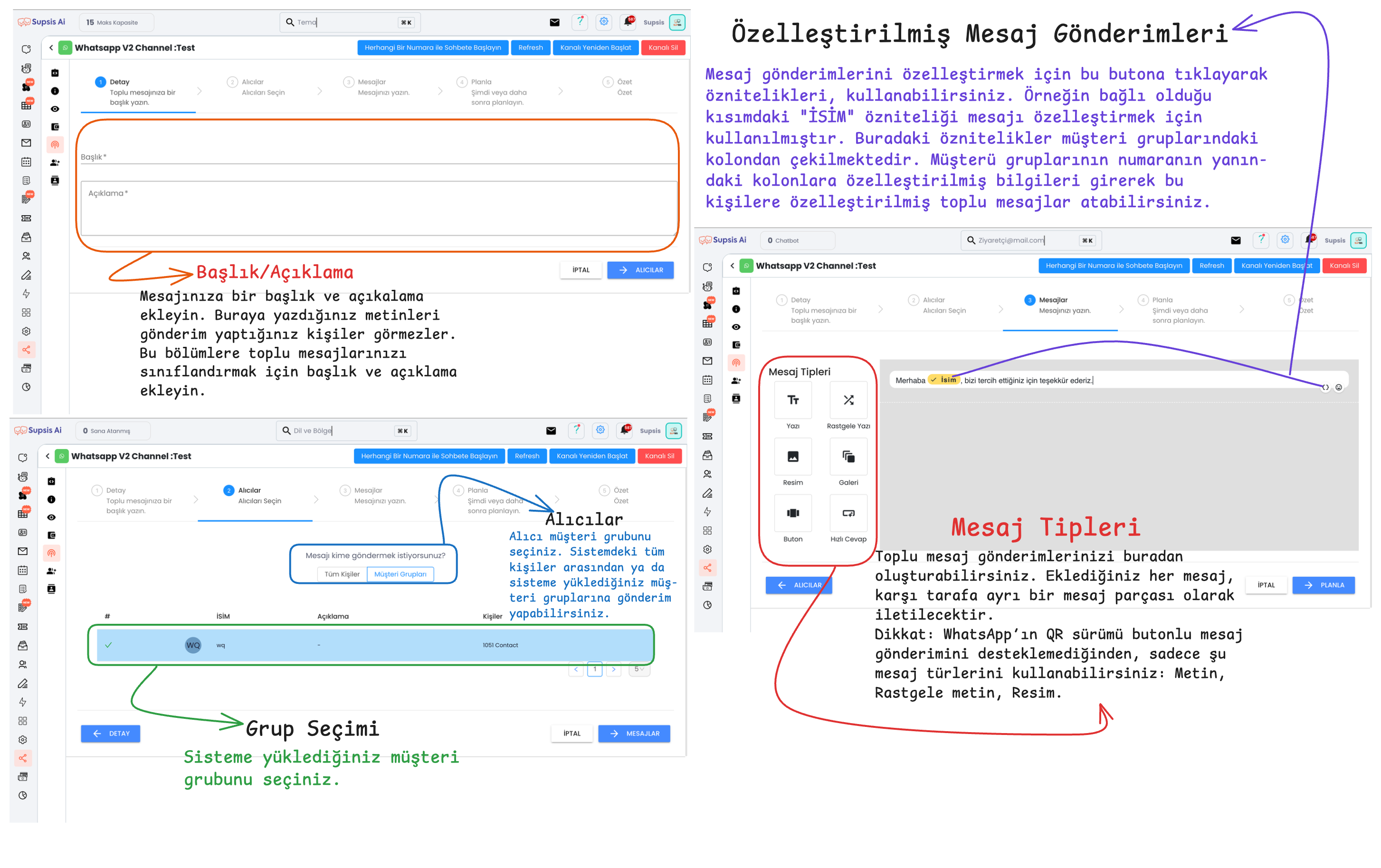
After completing these steps, you can press the "Schedule" and "Send" buttons to plan and send your messages. Then your message sending will begin.
b-) Past Sends
The past sends screen presents the history of previously performed bulk message sends in tabular form. On this screen, you can examine the performance of sends, access details and perform operations when necessary. The menu and details are explained below:
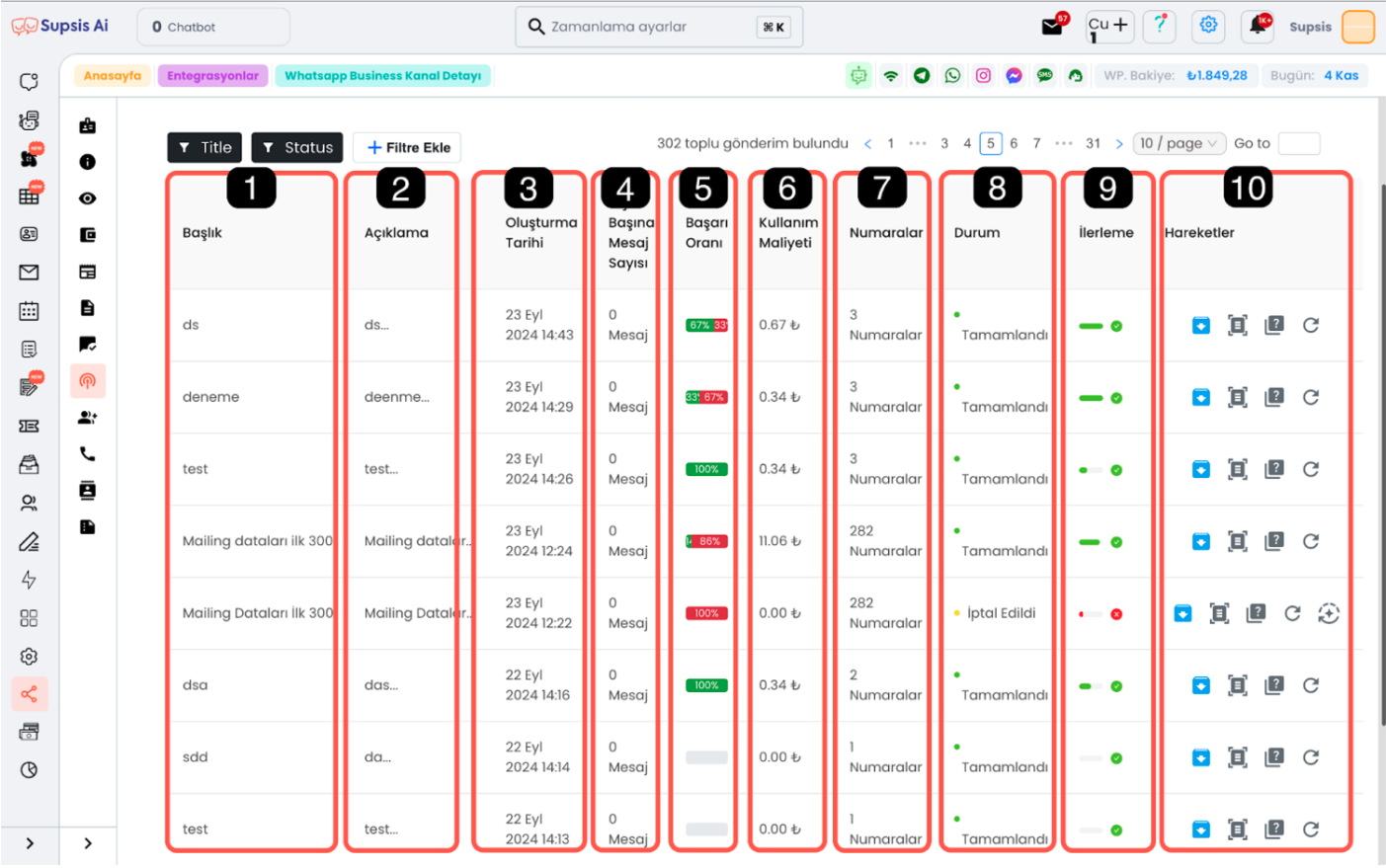
- b.1. Title: The title you gave to your message during bulk message sending; helps you segment and filter contents.
- b.2. Description: The description you wrote about the send during message sending.
- b.3. Message Creation Date: Indicates the date and time when the message send was created in the system.
- b.4. Messages Per Person: Calculated by dividing the total number of messages sent by the number of targeted people.
- b.5. Send Success Rate: Shows what percentage of the send was successful.
- b.6. Bulk Message Cost: Expresses the estimated cost of the send.
- b.7. Number of People in Bulk Message Group: Shows the number of people or numbers to which the message was sent.
- b.8. Message Status: Indicates whether the send is continuing, completed or cancelled.
- b.9. Send Rate: Shows the completion percentage of the send process.
b.10. Send Actions
The Send Actions menu is a tool where you can examine the details of bulk message sends and perform different operations. This menu provides quick access to send status, success rate, error messages and other critical information. Each operation in the menu helps you manage the send process more effectively.
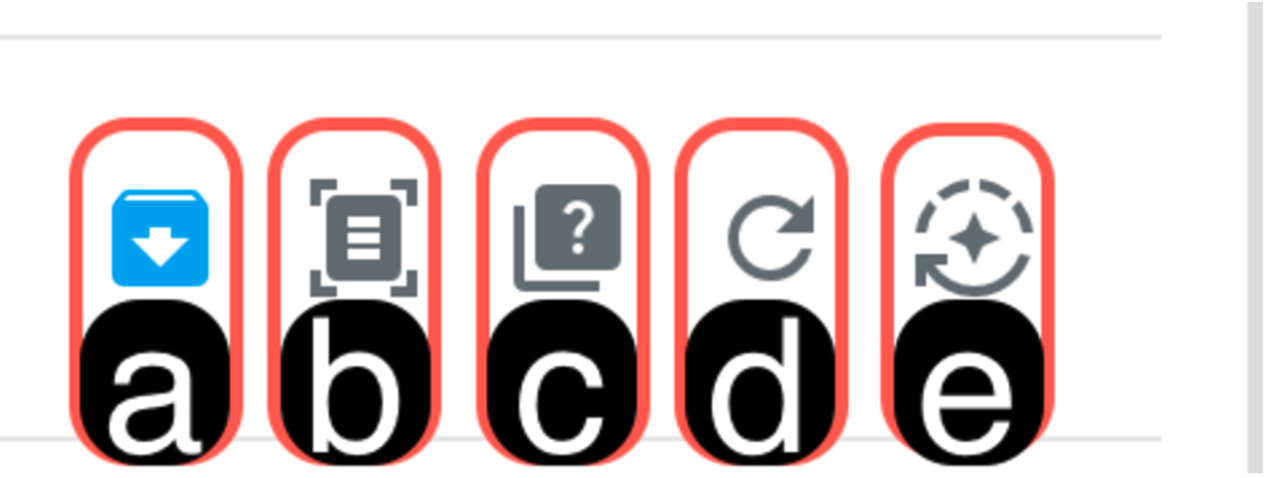
- b.10.a. Archive: Ensures that the send actions table is more organized by archiving unnecessary data in the send actions table. This feature prevents old messages, test messages or unused sends from complicating the table.
- b.10.b. Details: Allows you to access detailed information about the send. On the detail page, you can see information such as the send process, costs and message content. It also provides a summary including customer information such as which numbers it was sent to.
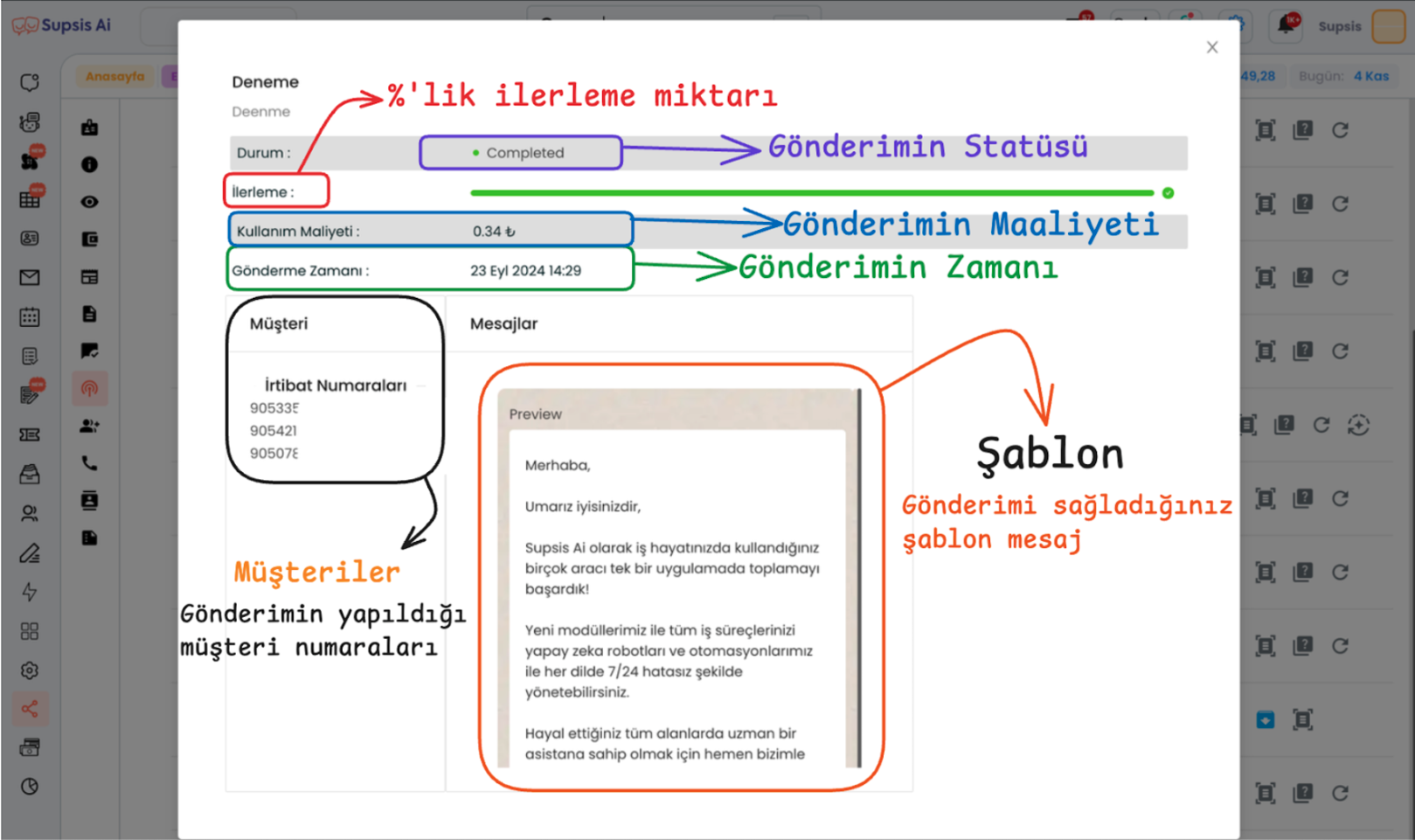
- b.10.c. Send Details: This section includes whether the sends were successful or unsuccessful, error codes and descriptions of unsuccessful ones. The send status allows you to see whether messages were delivered or read. You can export send details as CSV or Excel files, which is useful for analysis or problem solving in the future.
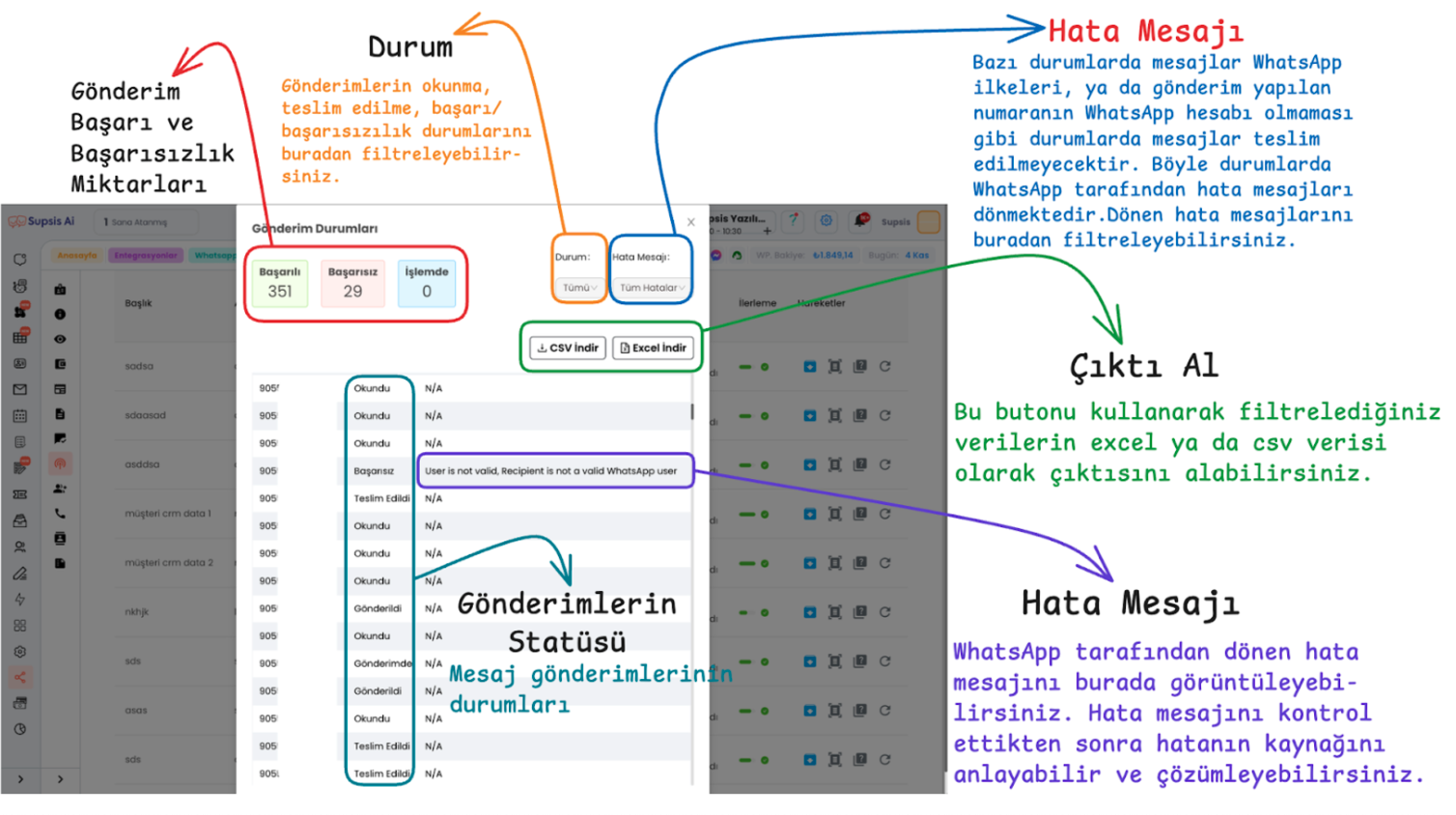
Example Situation: The data filtering and filtered data output options in this section can solve many adverse situations. For example, you received a "Spam Rate Limit Hit" error due to your account limit being full or your sends were paused due to a decline in account quality. In this case, after making the appropriate filtering from the error message section and taking the data output as Excel or CSV, you can upload this output as a customer group to the system and continue your sends from where you left off after solving the problem. - b.10.d. Clone Send: Creates an exact copy of an existing send. This cloned message allows sending with the same template to the same customer group. It is useful when you need to send again quickly. - b.10.e. Restart Send to Remaining People: Restarts sends only to people who did not receive the send in cancelled bulk sends. This button only becomes active for cancelled sends. It is useful for sends started at the wrong time, sends started but planned for later times, sends cancelled to protect account quality and then to be continued, sends stuck in the sending stage. You can restart the cancelled send with this button to reach the remaining people and complete the missing sends.
c-) Filter Past Sends
You can filter past sends according to various criteria. You have filtering options for your sends according to the following features: - Title - Description - Send status (status)