6-) All Contacts (Directory)
In this section, a contact card is automatically created for all contacts you communicate with via WhatsApp. Thanks to these contact cards, you can access user information, start conversations and edit contacts. At the same time, you can introduce contacts to the Supsis system by uploading them to the system in bulk. You can filter the contacts recognized by the system through chatbot and display this uploaded information when they contact you again. You can also filter contacts by their attributes, create customer groups and use these groups for bulk message sending.
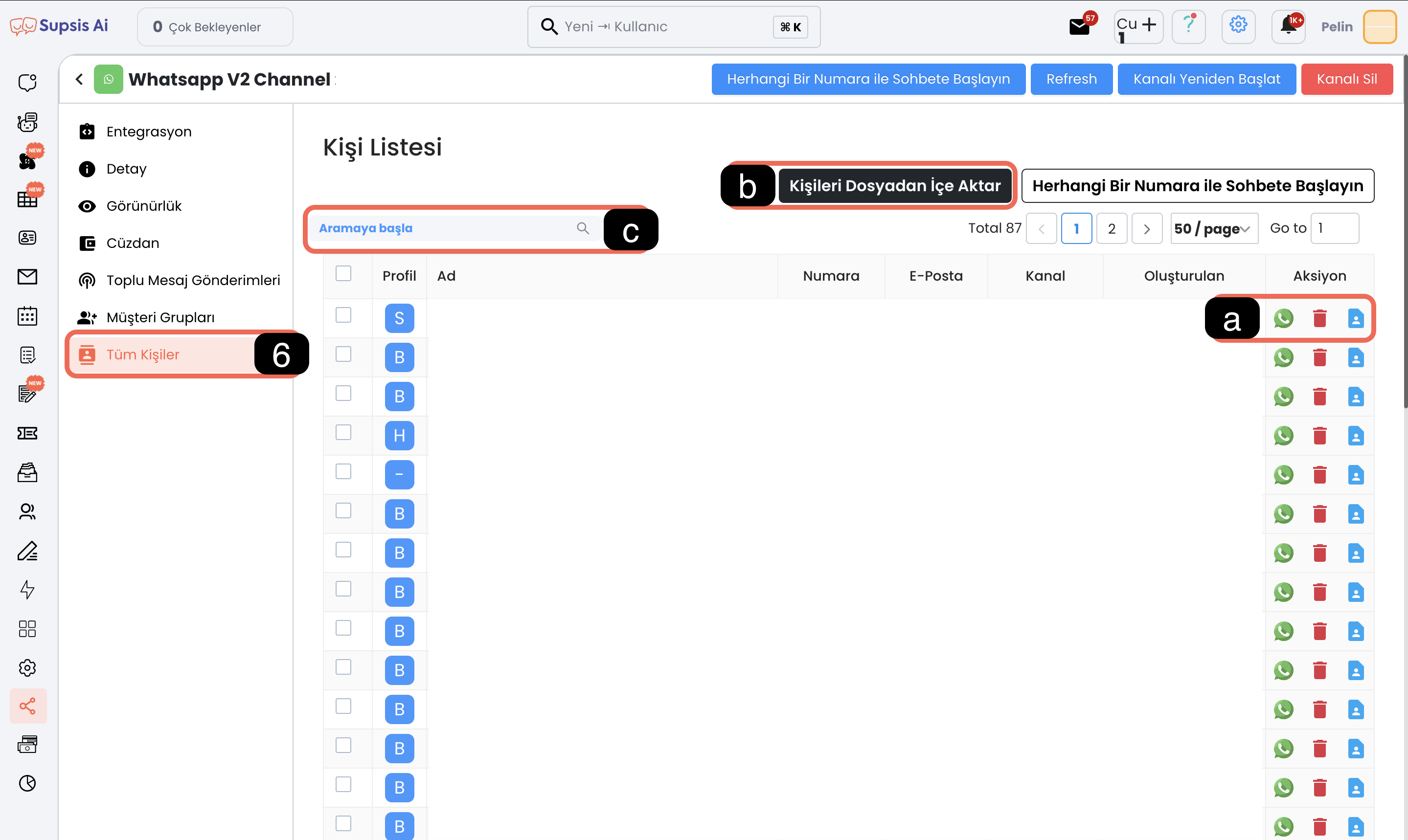
Menu Items:
- a. Actions
- b. Import Contacts from File
- c. Search Contacts
a-) Actions
This section offers different action options for each contact: - By clicking the WhatsApp logo: You can start a conversation directly via WhatsApp. - By pressing the trash icon: You can delete the contact. - By clicking the profile icon: You can access the profile card containing the contact's detailed information.
b-) Import Contacts from File
After clicking this button, select the documents you will upload to the system. Uploading contacts to the system will introduce these contacts to the Supsis system. You can upload these contacts as customer groups for bulk message sending by filtering them by their attributes through the contacts menu, filter them through chatbot and display this uploaded information when they contact you again.
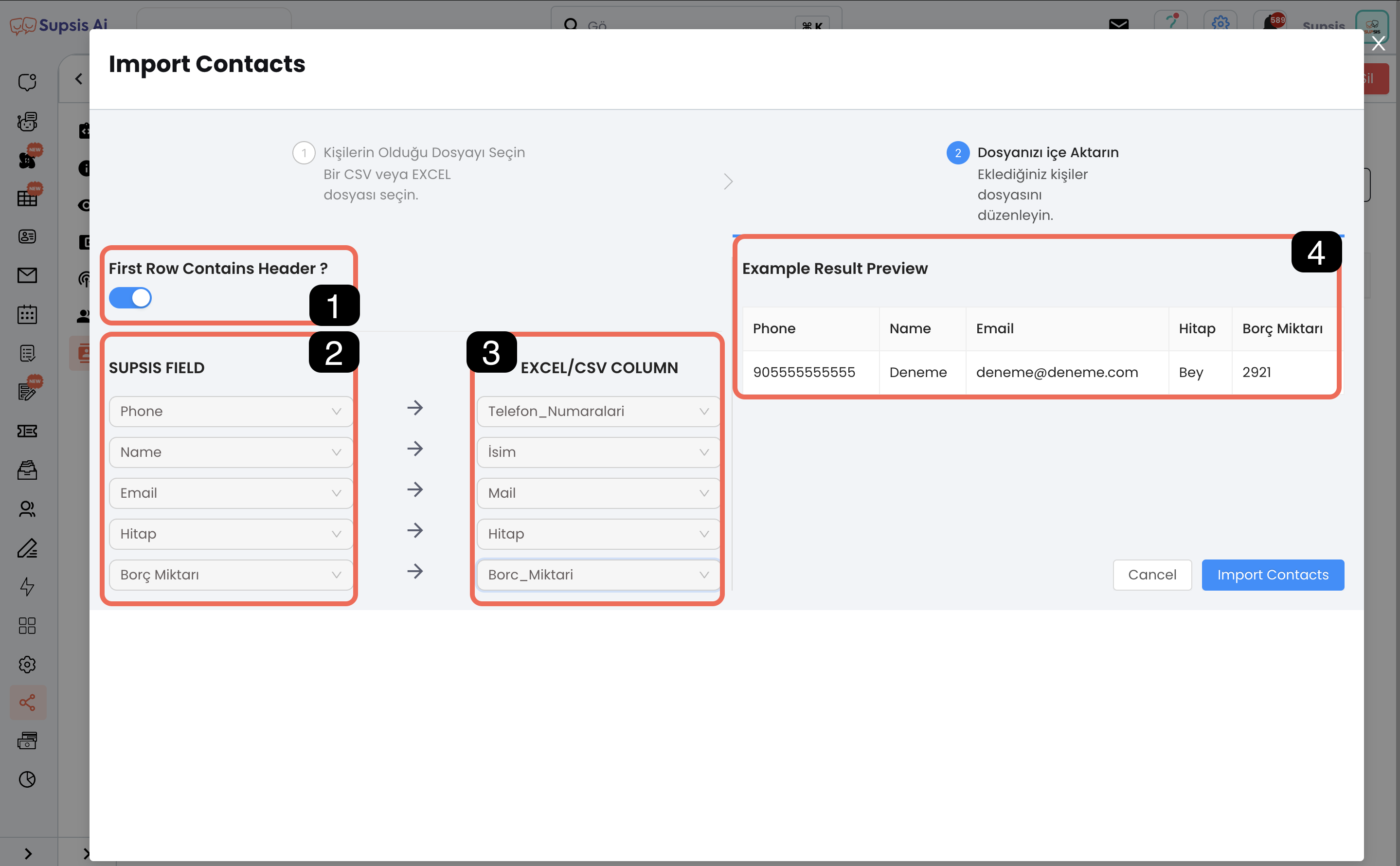
b.1 First Row Contains Header
- If the first row of the file you upload contains headers (such as name, phone number), activate this option.
- If you are uploading a CSV file: Select the character that separates the information from the "Separator Character" section (
","or";").
b.2 Supsis Field
- To introduce the contacts in your document: You need to match your attributes with the information in the Excel/CSV file.
- To add attributes:
Follow the steps Settings > Visitor Profile Information > New Add Button at Top Right.
b.3 Excel/CSV Columns
- The columns in your Excel or CSV document are displayed in the right section.
- You need to match these columns with Supsis fields correctly and consistently.
b.4 Preview
- Use the preview area to check the accuracy of your matches.
- After completing the matches: Upload the contacts to the system by clicking the "Import Contacts" button at the bottom right.
c-) Search Contacts
- You can quickly search WhatsApp contacts using the information in profile cards.
- By typing the relevant information in the search box: You can easily access the contact you want.