WhatsApp Business API Meta Operations
WhatsApp Business API Profile Customizations
To customize your profile, you can perform the necessary operations from the Meta Business Suite panel by following the steps below.
Accessing Business Settings
![]() Log in to Meta Business Suite
.
Log in to Meta Business Suite
.
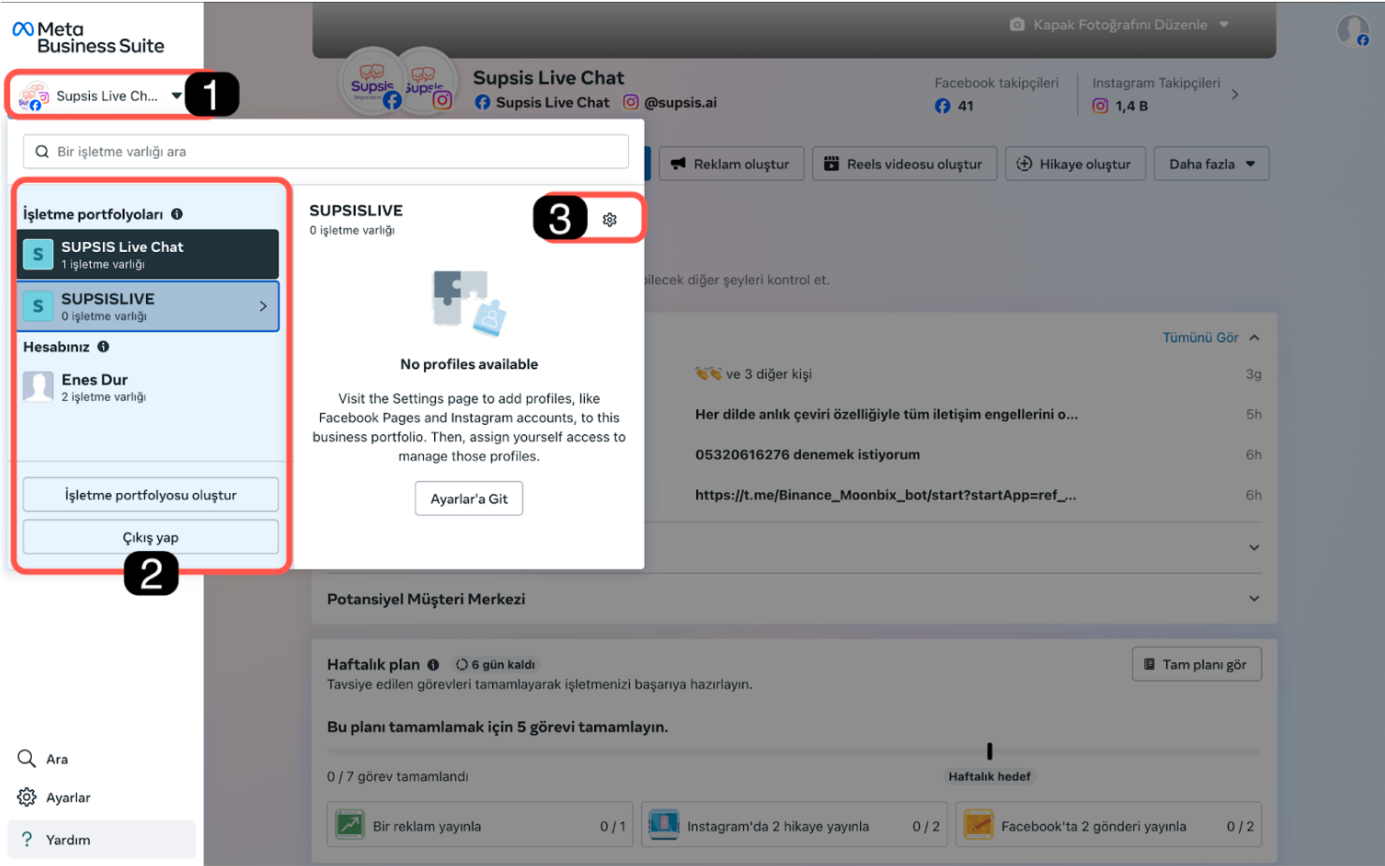
- Then click on the profile picture in the top left
- Select the business portfolio that your WABA account is connected to
- Click on the Settings Gear to access business settings.
Accessing WhatsApp Manager
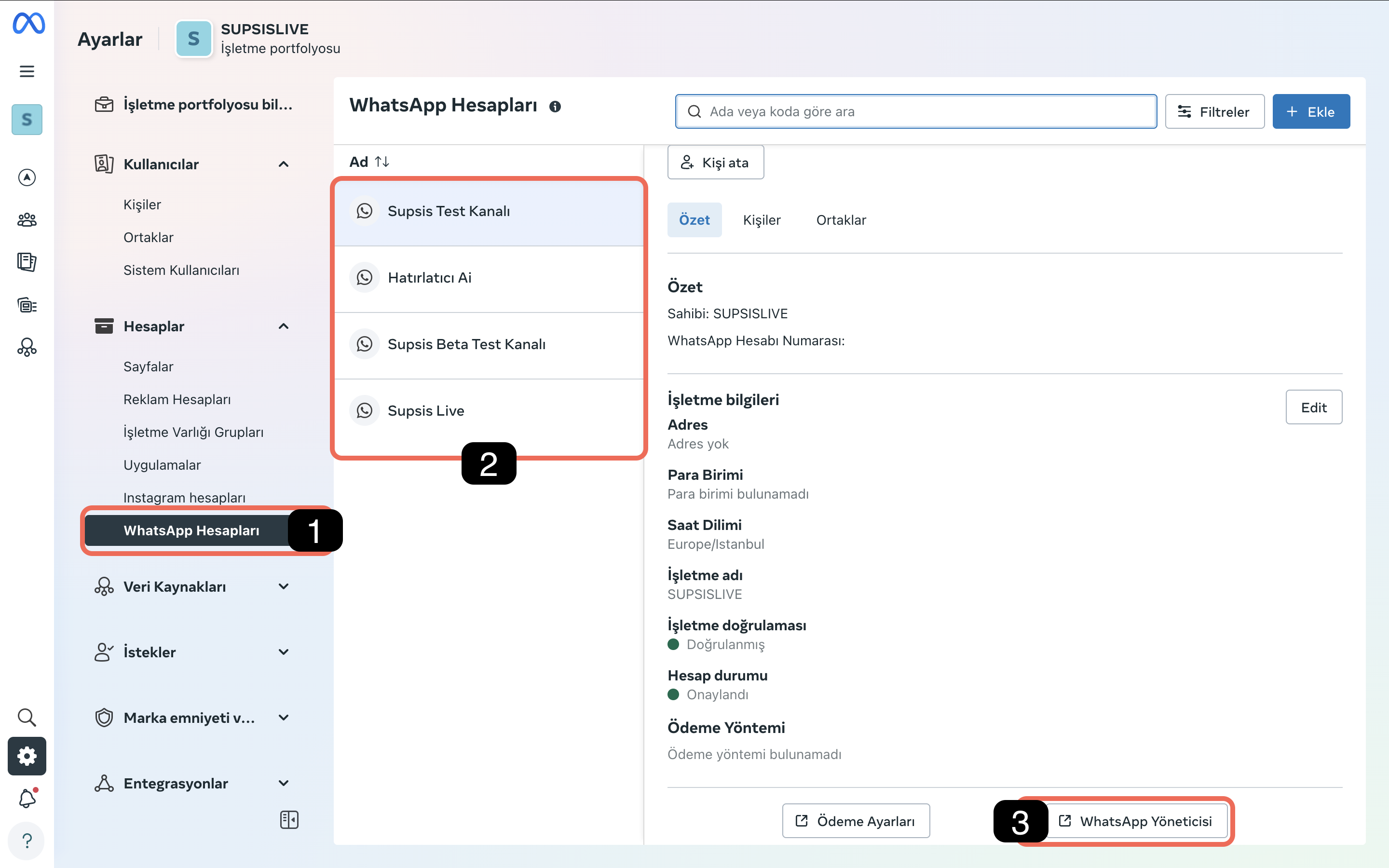
- Access WhatsApp Accounts:
- Find and click on WhatsApp Accounts from the left menu.
- Account Selection:
- Your WhatsApp channels registered in your business panel will be listed here.
- Select the WhatsApp account that your number is connected to.
- Accessing WhatsApp Manager:
- Scroll down from the right section and click on WhatsApp Manager to access the WhatsApp manager.
Click on the phone numbers listed under the account tools in the side menu. The WhatsApp manager offers you the following options for your phone number. To access profile settings for profile customizations, click on the settings gear next to your phone number.
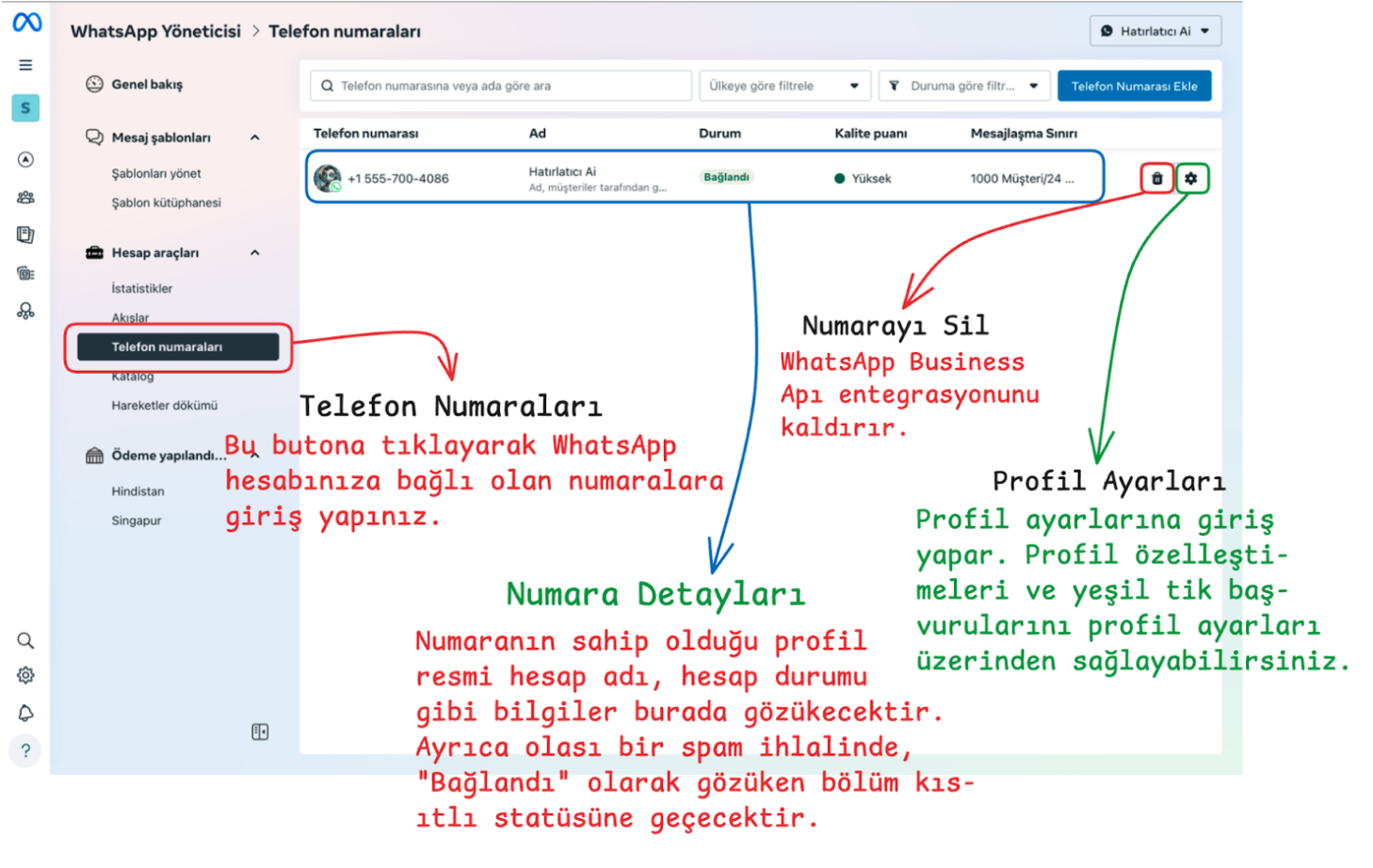
Profile Customizations
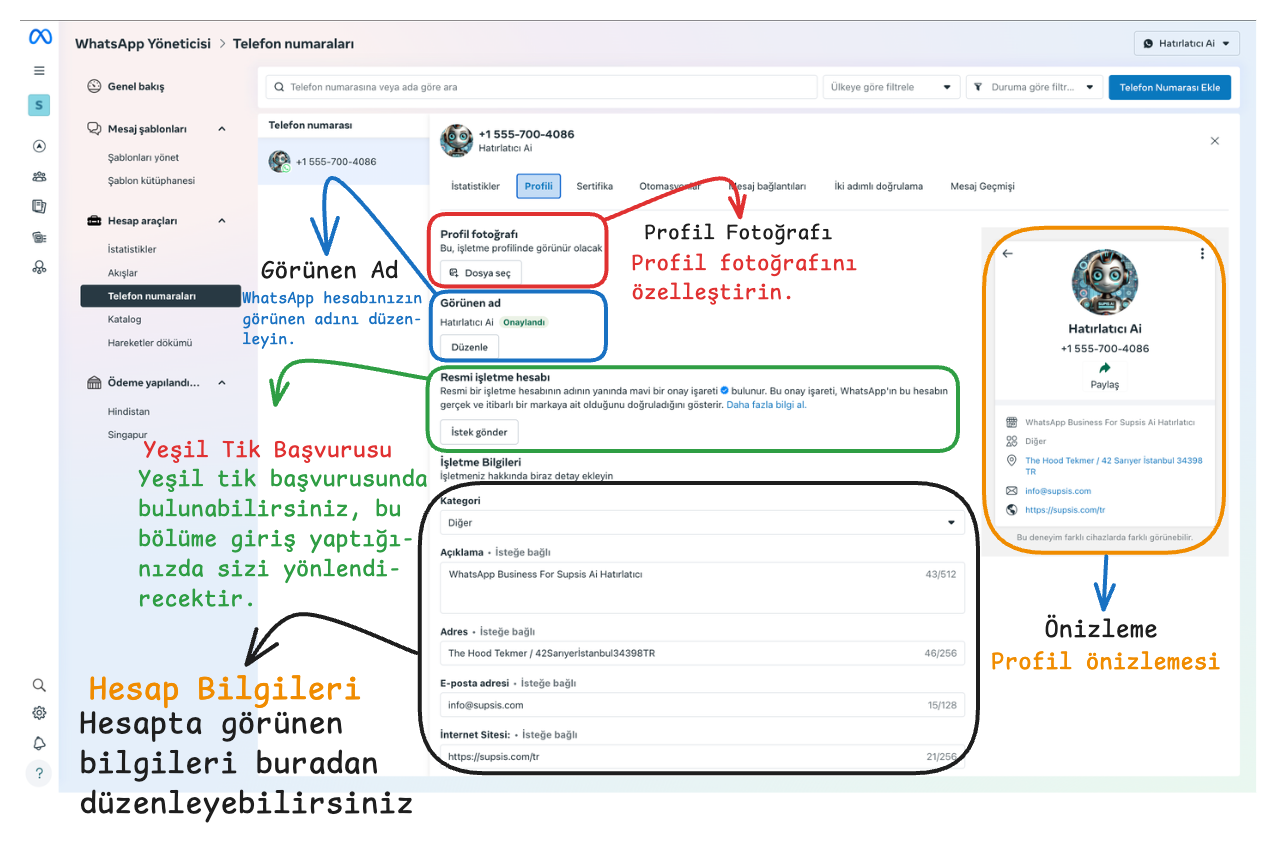
- Profile Picture: You can upload a profile picture suitable for your business profile from this section.
- Display Name: You can edit your display name on WhatsApp from this section. Only verified accounts can have a display name. If you have just created the account or edited the display name, the approval or rejection status of the display name will be reflected in this section within 24 hours. If the display name is rejected, you need to submit a new name application from this section.
- Green Tick Application: You can apply for a green tick from this section to get official business verification. To apply for a green tick, your account must have two-factor authentication enabled, and you must have an approved account and an approved display name. After these requirements are met, the green tick application button will be activated. For green tick acquisition details, you can review
 this documentation
.
this documentation
. - Business Information:
- Category: Customize your business category.
- Description: You can add a description section for your business from here.
- Address and Contact Information: Add details such as business address, website address, and email where customers can reach you.
Each customization step allows you to present a more professional appearance on your WhatsApp profile and optimizes customer interaction.
Green Tick Acquisition
Getting green tick verification for your WhatsApp Business API line means confirming your business's professional appearance, reliability, and official identity. For this application, your account must first have two-factor authentication enabled, and your WhatsApp account must be approved and have an approved display name. When you meet these requirements, the green tick application button will become active; if these requirements are not met, the application button will be passive.
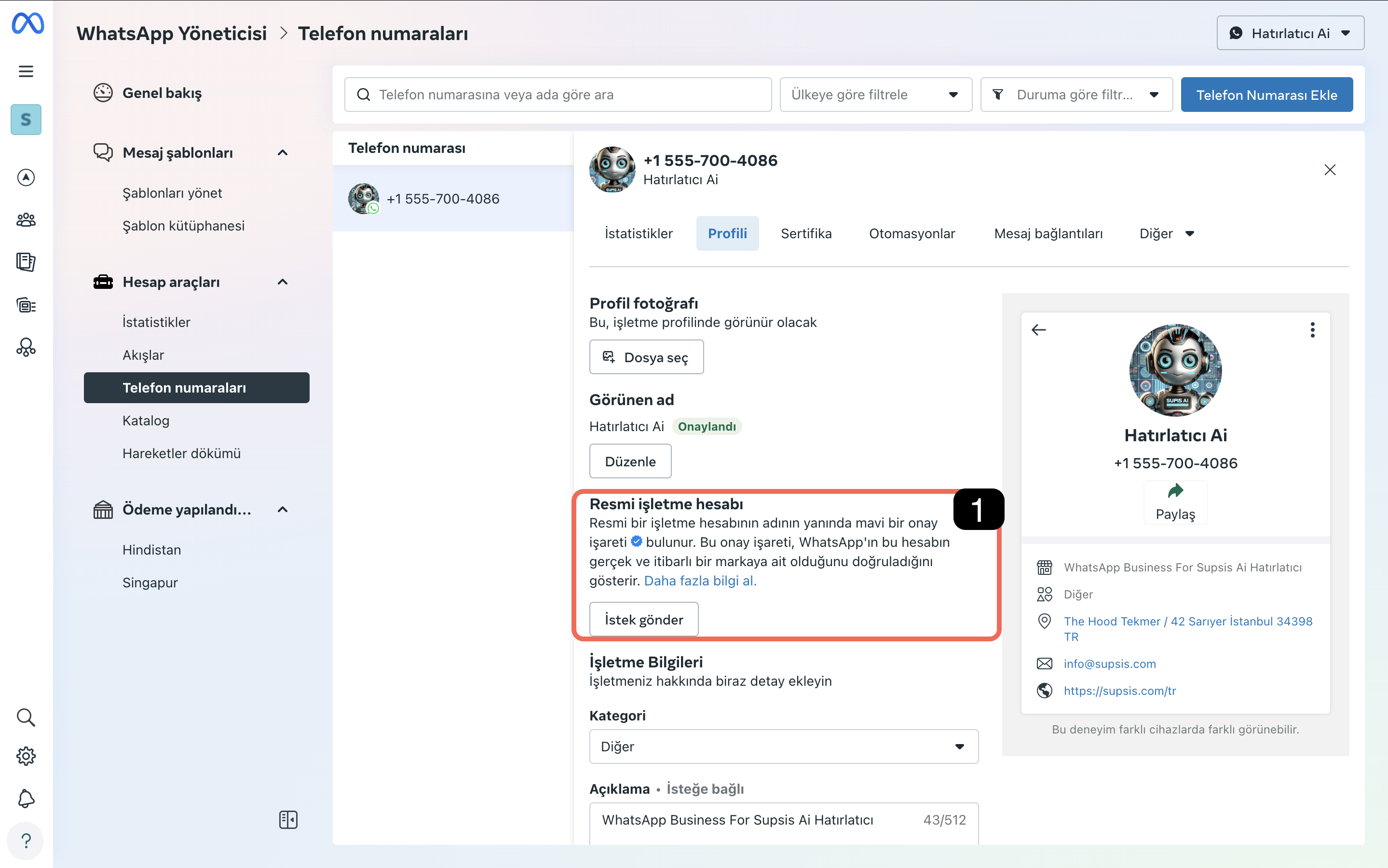
1-) Send Request
After meeting the requirements for the green tick application, you should start the process by clicking the "Send Request" button. Complete the following information in the continuation of your application:
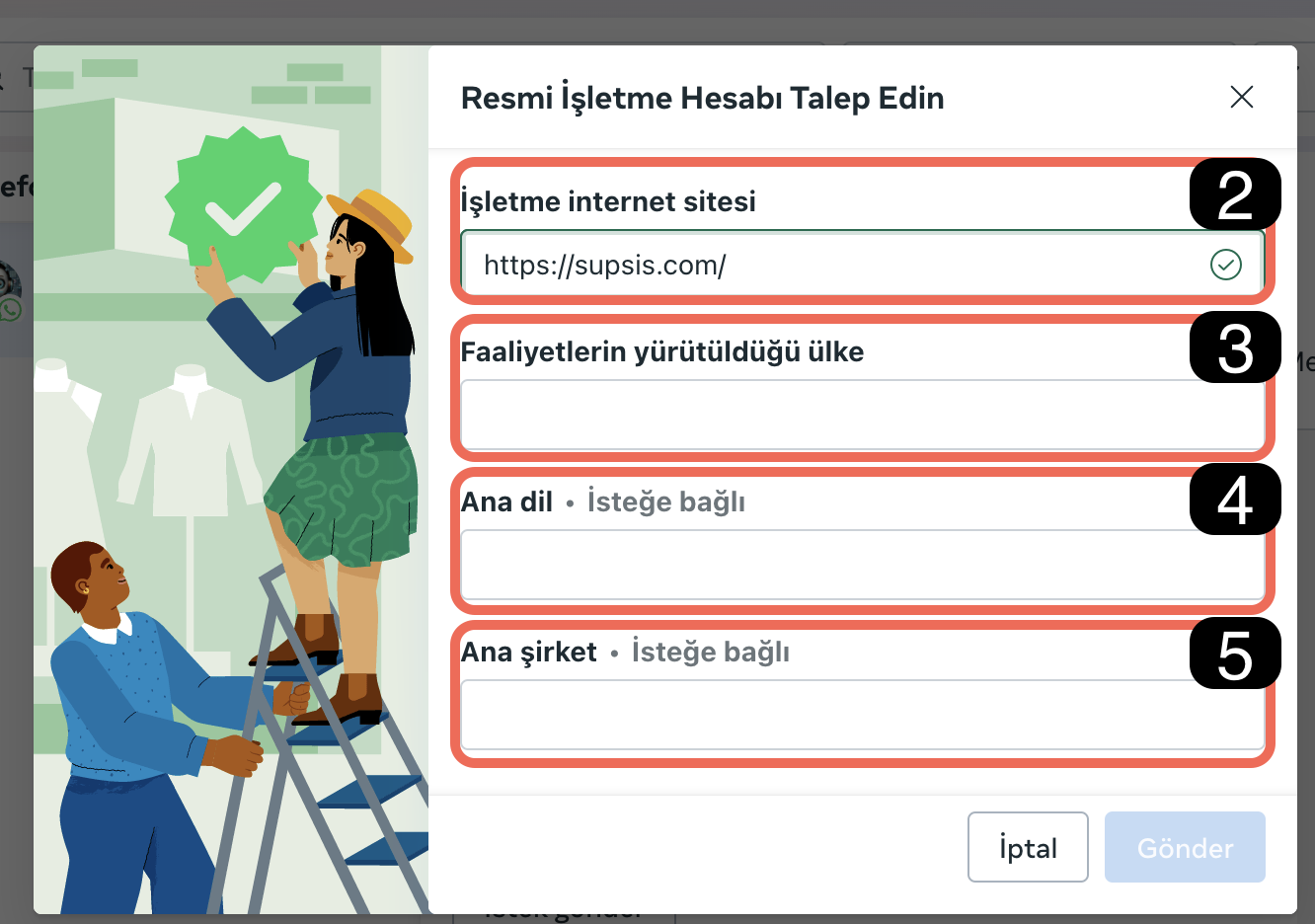
2-) Business Website:
Write your business's official website in this field.
3-) Country Where the Business Operates
Specify the country where your business operates.
4-) Business Language
Write the main language of your business.
5-) Parent Company
If your business is affiliated with a parent company, fill in this field. If you are already making the application through a parent company, write the company name.
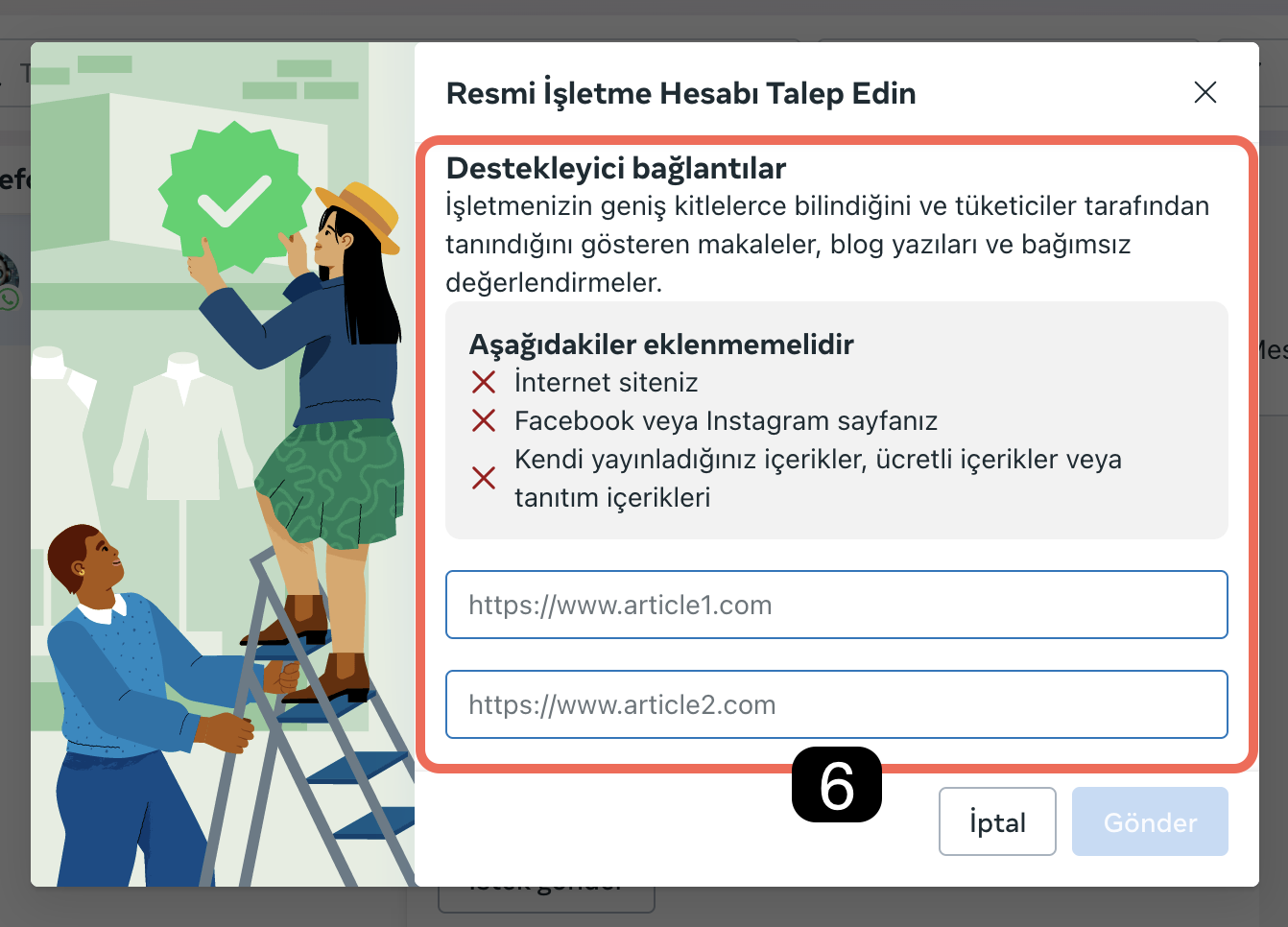
6-) Articles
Add independent articles, blog posts, or review articles that introduce your business to this section. Social media content, content you published yourself, or paid promotional articles are not accepted. You can upload a maximum of 5 articles. The more independent articles you present, the higher the probability of your application being approved.
Example: If you run a restaurant, you can add promotional articles written by gourmets or blog articles that generally introduce your business.
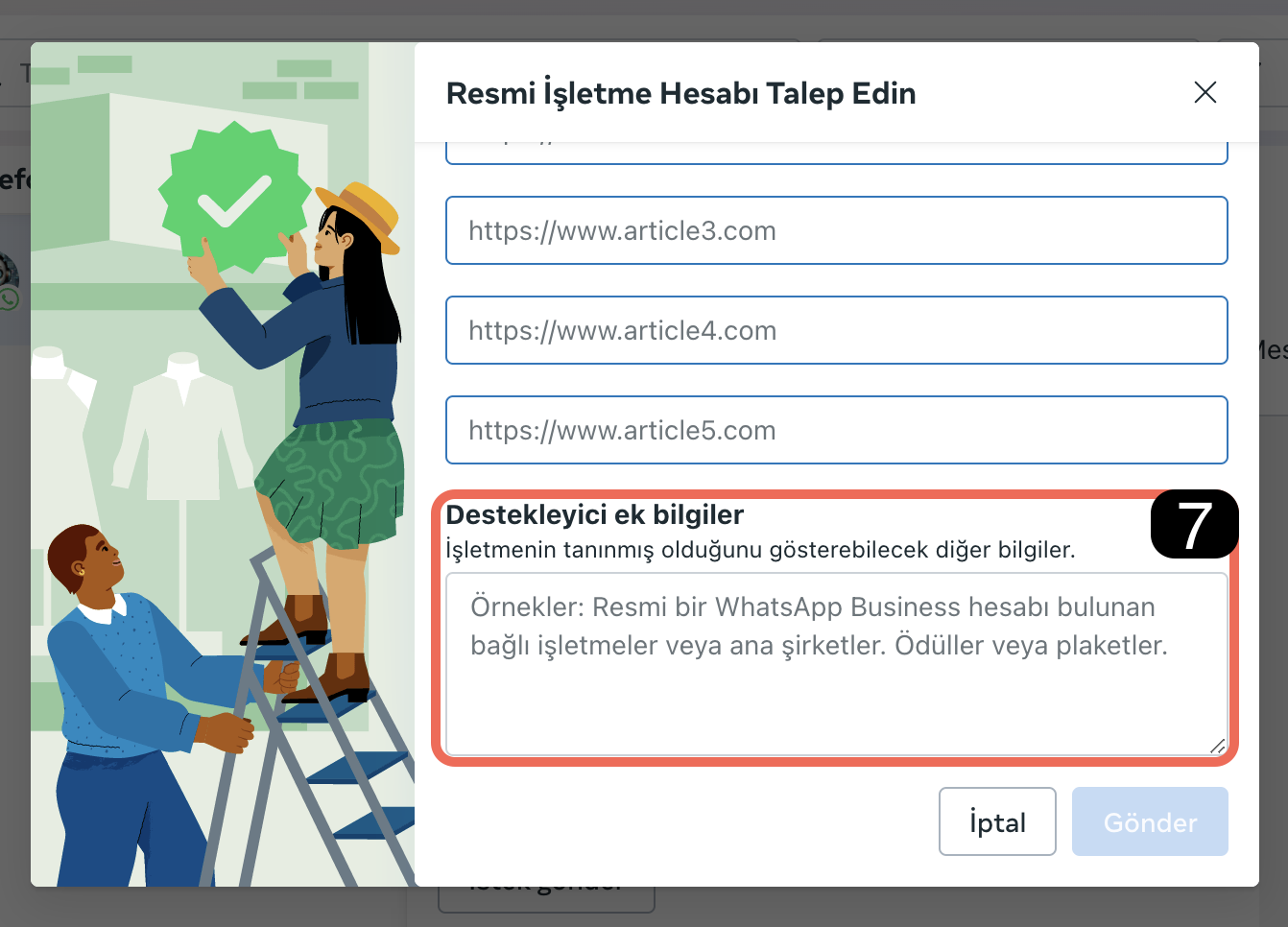
7-) Supporting Additional Information
- If you have other WhatsApp accounts that have previously received a green tick, specify the names and numbers of these accounts in E164 format with the area code.
- If your business is affiliated with a parent company or subsidiaries, enter this information as well.
- You can add awards your business has won or certificates it has received here.
After completing all steps, you can complete your application by clicking the "Send" button.
Creating Evaluation Requests in Spam Situations
You can create your evaluation requests from the business support homepage. To access the business support homepage, follow the steps below.
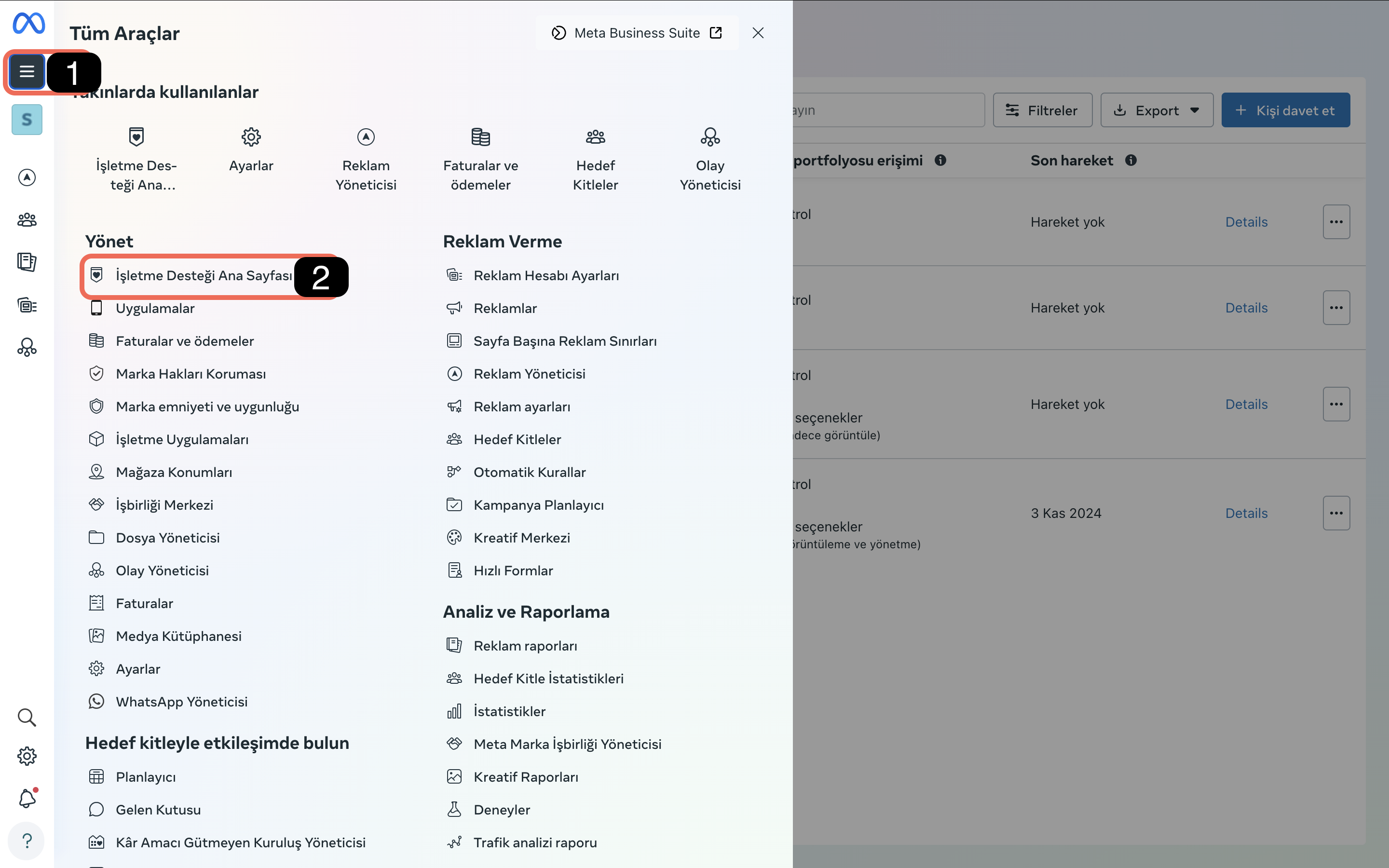
- Click on the three lines in the top left to access account tools.
- Then access the business support homepage marked with card number 2.
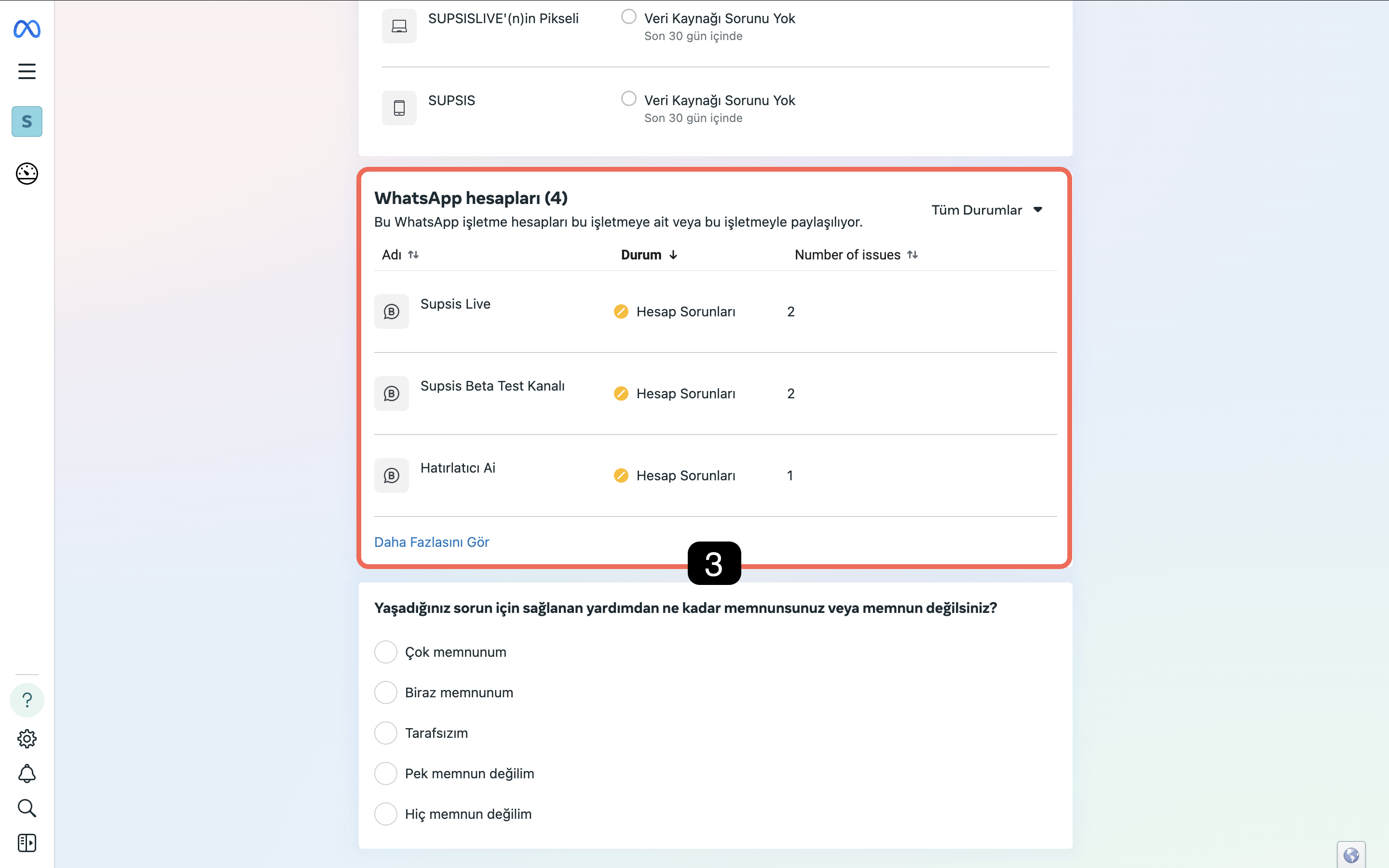
- On the business support homepage, policy violations in your social media, ads, pages, and WhatsApp accounts connected to your business portfolio will be displayed here. Find the WhatsApp accounts section through the business support homepage. If there are any policy violations in your WhatsApp account, the account or accounts with problems will be displayed in this section. Find the problematic WhatsApp account and click on it.
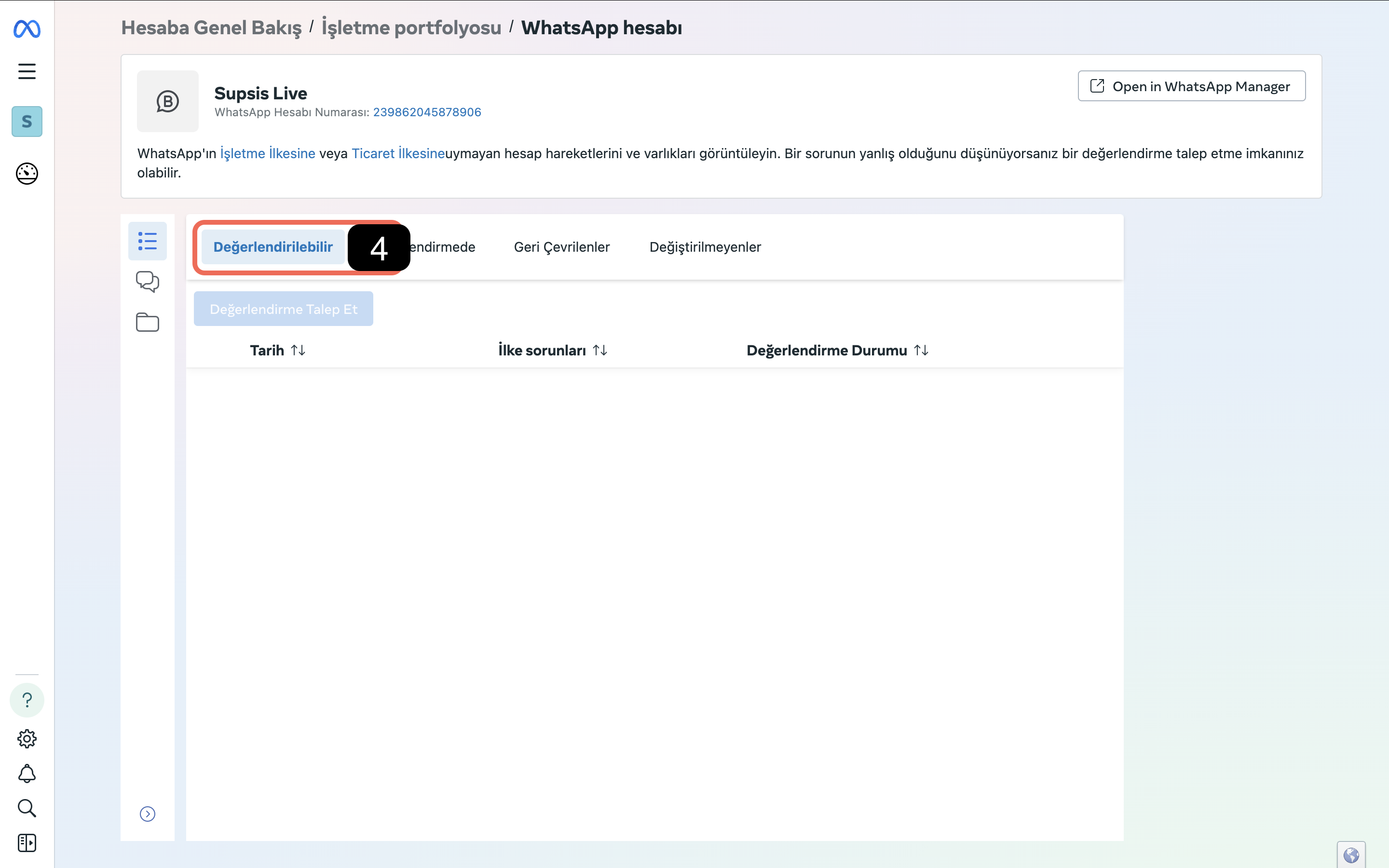
- Policy violations for which you can request evaluation will be displayed in the evaluable section along with the details of the violation.
- Click on the violation for which you will request evaluation and create your evaluation request by pressing the "Request Evaluation" button in the top left. Evaluation results will be sent to the email address associated with your Meta account.
Template Text
If your account has fallen into a violation situation due to bulk message sending, you can use this text as a template:
(Your Business Name) is a well known (Your Business Sector), ensures compliance with WhatsApp Policy by sending only essential updates to users who have opted-in. By respecting user preferences and maintaining transparent communication, (Your Business Name) upholds its commitment to both policy adherence and customer satisfaction, warranting the reinstatement of its account.