Introduction
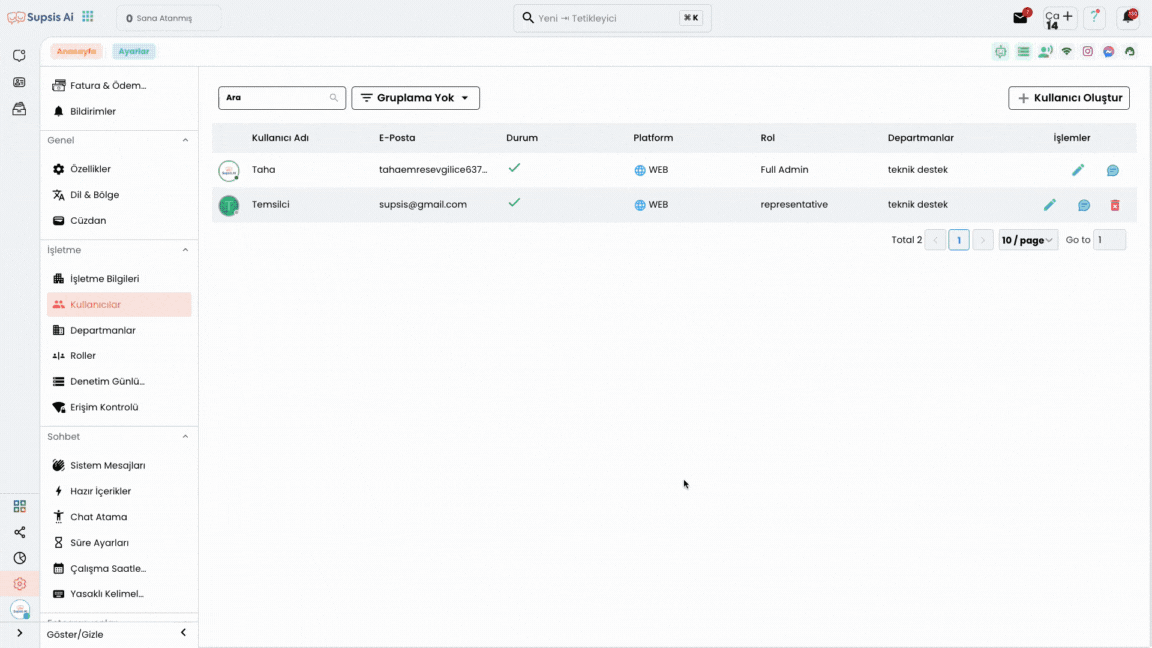
Supsis offers a user editing screen that allows user information to be easily updated. Through this screen, you can update username, email, role, language and other settings.
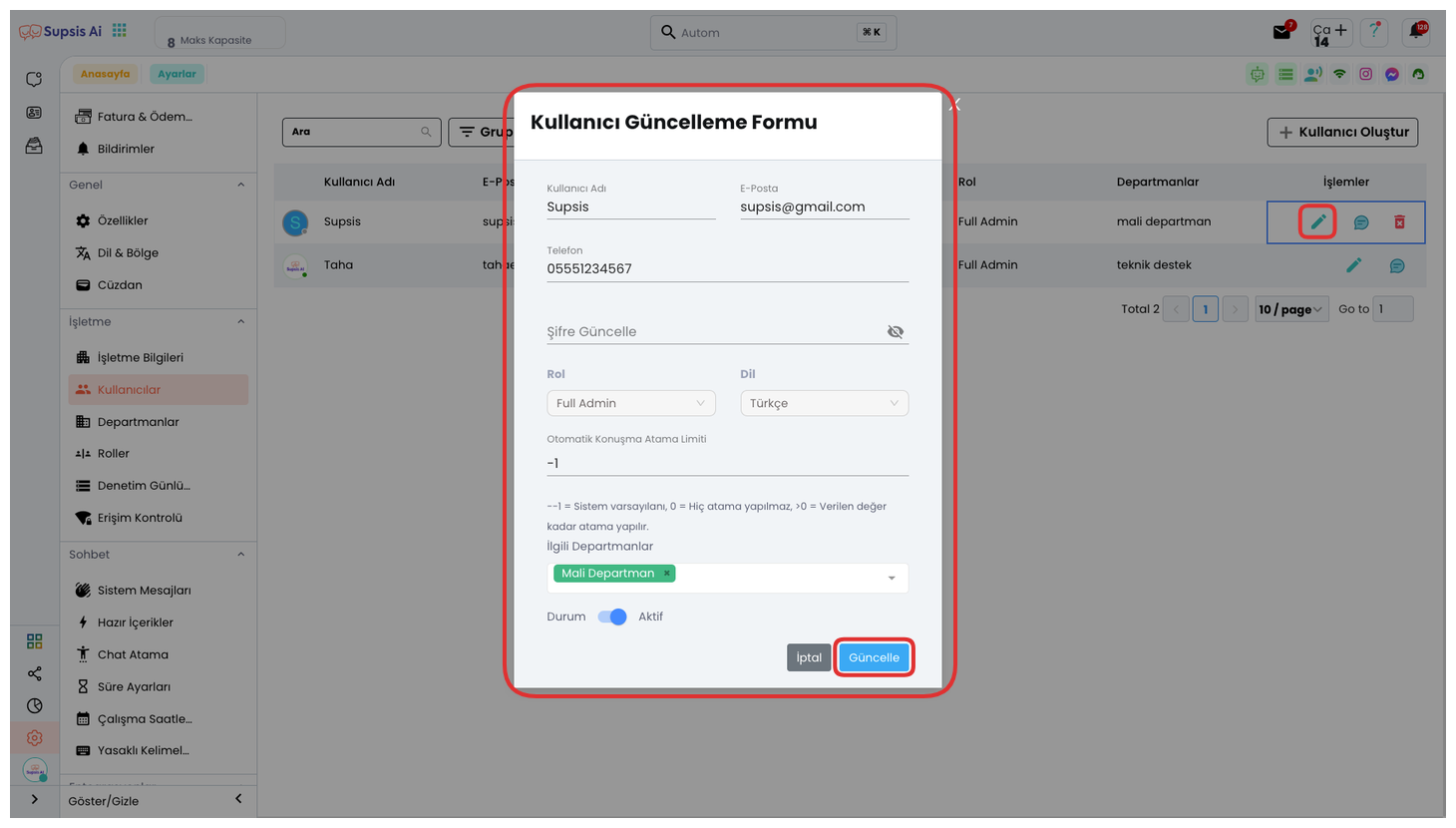
User Editing Steps
1. Enter Your Users Screen
- Click the pencil icon on the right side of the user you want to edit.
2. Updating User Information
- Username: Enter the username you want to update.
- Email: Enter the email address you want to update.
- Role: Select the user's role (for example, Representative).
- Language: Select the user's preferred language.
- Automatic Chat Assignment Limit: Determine the maximum number of chats to be automatically assigned to the user.
- Related Departments: Select the departments that the user belongs to.
- Status: Determine whether the user is active or not.
3. Completing the Update
- After entering the information, save the changes by clicking the 'Update' button.