Form Tickets
Form Tickets allows you to make comment management more organized and efficient by redirecting responses from forms to the ticket system. Thanks to this feature, you can track comments from a single panel, manage customer requests more systematically and increase interaction by giving quick responses.
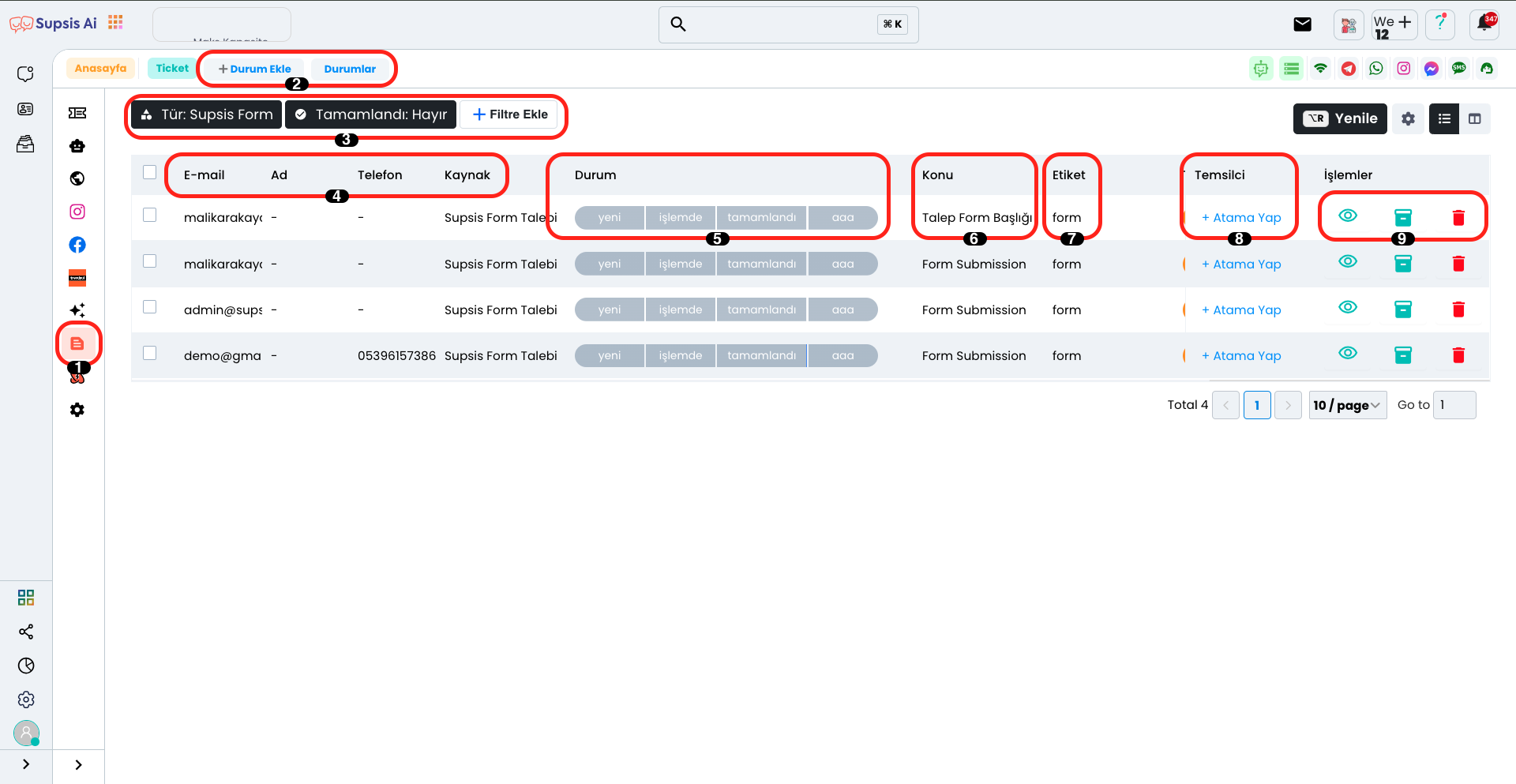
Form Ticket Elements:
- Form Tickets
- Add Status
- Filter
- User Information
- Status
- Subject
- Tag
- Representative
- Actions
1.) Form Tickets
You can switch to the Form Tickets page by clicking the "Form Comments" section from the left menu and manage incoming comments by redirecting them to the ticket system.
2.) Add Status
You can create a new status by clicking the "Add Status" option from this section. Additionally, you can view, delete or edit existing statuses by entering the "Statuses" section.
3.) Filter
From this section, you can determine which tickets you want to list by filtering according to criteria such as channel, tag, status, name. This way, you can perform your ticket management in a more organized and efficient way.
4.) User Information
In this area, user information is listed in the following columns respectively: "Email", "Name", "Phone" and "Source". This way, you can view and manage user data in a more organized way.
5.) Status
From this area, you can view the statuses you have added and update by selecting the current progress status. This way, you can track and manage processes in a more organized way.
6.) Subject
The subject of the comment is listed in this column, so you can categorize and manage comments more easily.
7.) Tag
From this area, you can categorize comments and make filtering easier by adding a tag related to the comment. This way, you can quickly reach comments related to specific topics.
8.) Representative
In this section, you can make task assignments by selecting the representative who will handle the comment. This way, you can ensure that comments are managed faster and more efficiently.
9.) Actions
From the Actions section, you can perform viewing, archiving and deletion operations. This way, you can edit comments, access them when needed or remove unnecessary content.
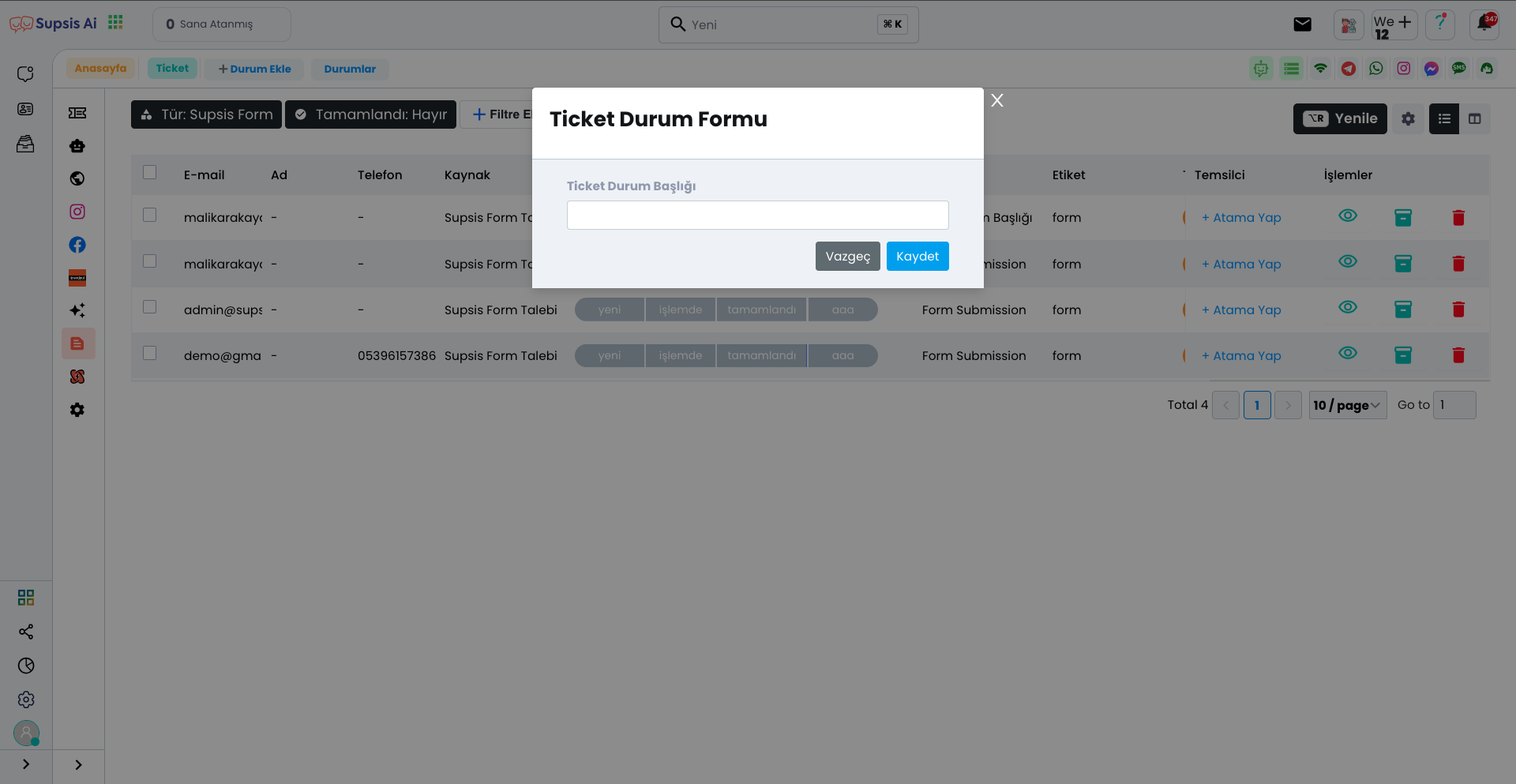
Also, make sure the ticket option is open in the Comment Management section of your Form Channel. Otherwise, incoming comments will not be redirected to the ticket system and your comment management process may be disrupted.