Workflows
Workflows, from this area you can create different workflows to ensure that each Kanban board is located in its own area. For example, you can create a separate workflow for the Marketing department and a different workflow for the Technical Support department. This way, each department can manage their own workflows under specific headings and track their tasks in a more organized way. This feature is very useful for making your business processes more efficient and providing customized management according to each department's needs.
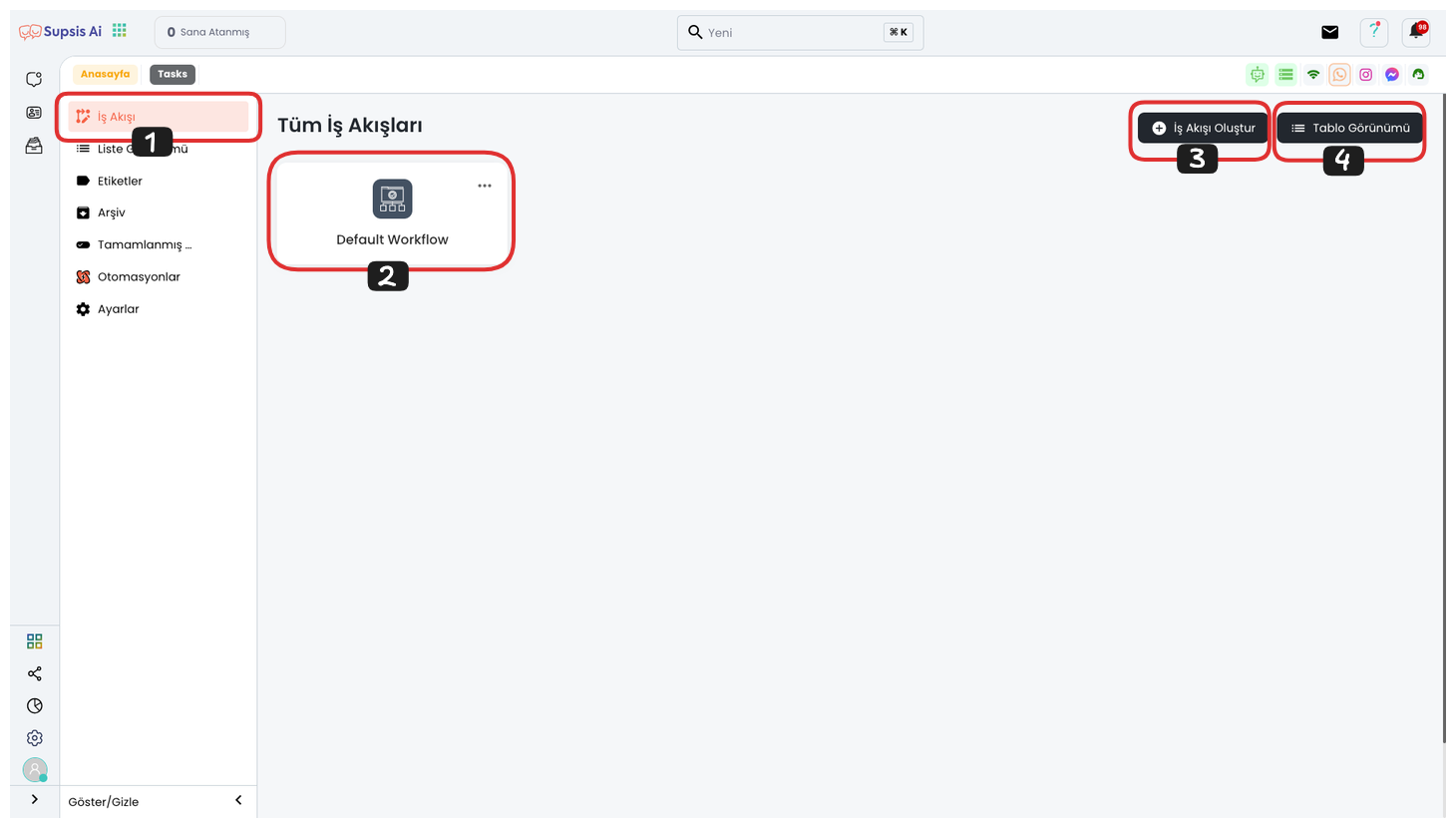
Workflow Elements:
- Workflow
- All Workflows
- Create Workflow
- Table View
1.) Workflow
First, come to the workflow page by saying "Workflow" from the left menu. This area consists of tools used to organize business processes and increase efficiency. By creating workflows for business titles or your colleagues, you can ensure that main tasks or personal tasks are stored and tracked in an organized way without mixing with each other.
2.) All Workflows
In this area, you can see all workflows you have created. By clicking the three-dot icon next to each Workflow, you can edit or delete the workflow. This way, you can easily customize or remove workflows when needed.
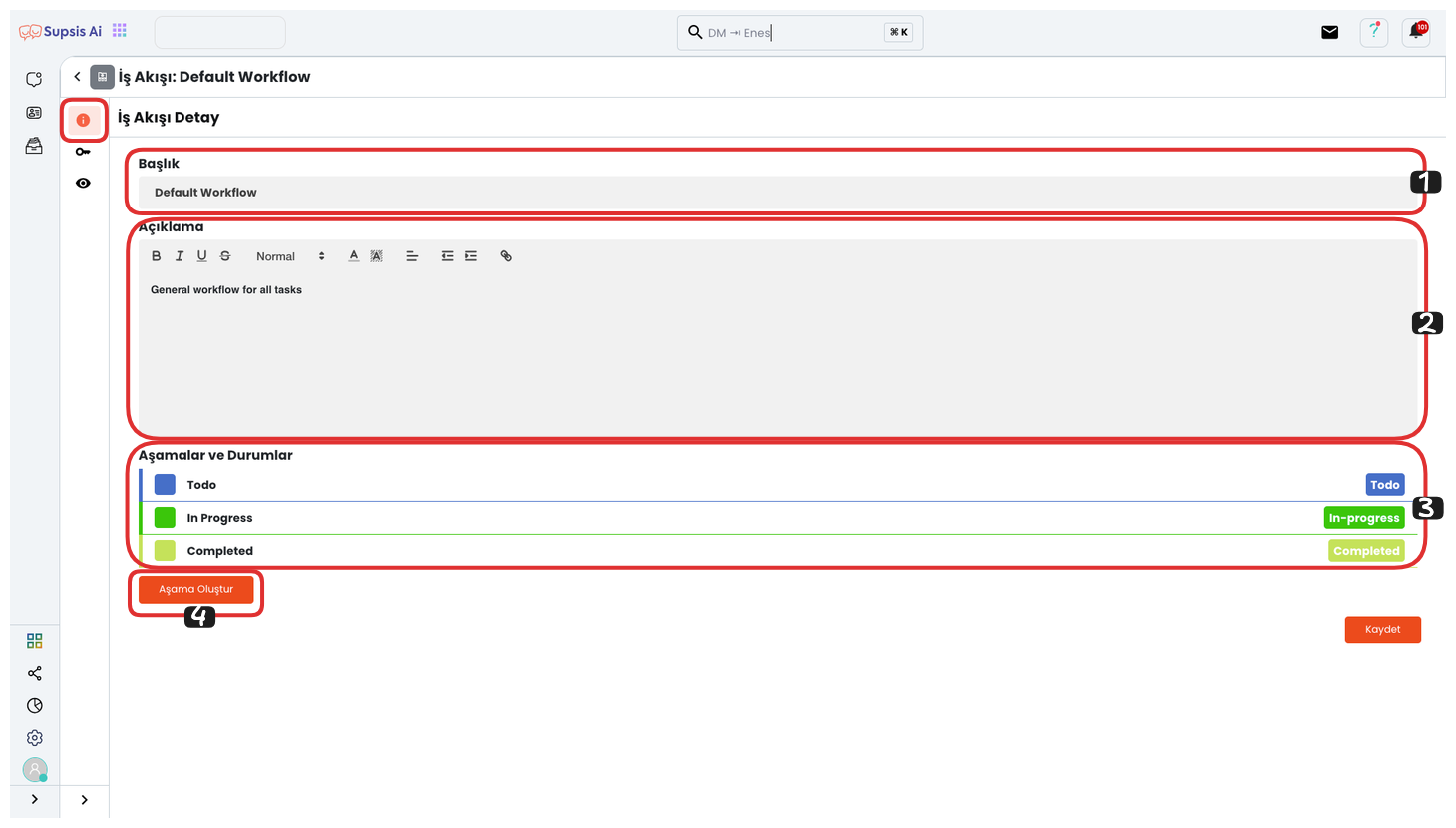
From here, you can edit the title and description. From the "Stages and Statuses" section, you can determine the columns in your kanban board. To add a new stage (new column), you can click the "Create Stage" button. Finally, after completing these operations, you can complete the process by saying save.
3.) Create Workflow
You can create a new workflow by clicking the "Create Workflow" button.
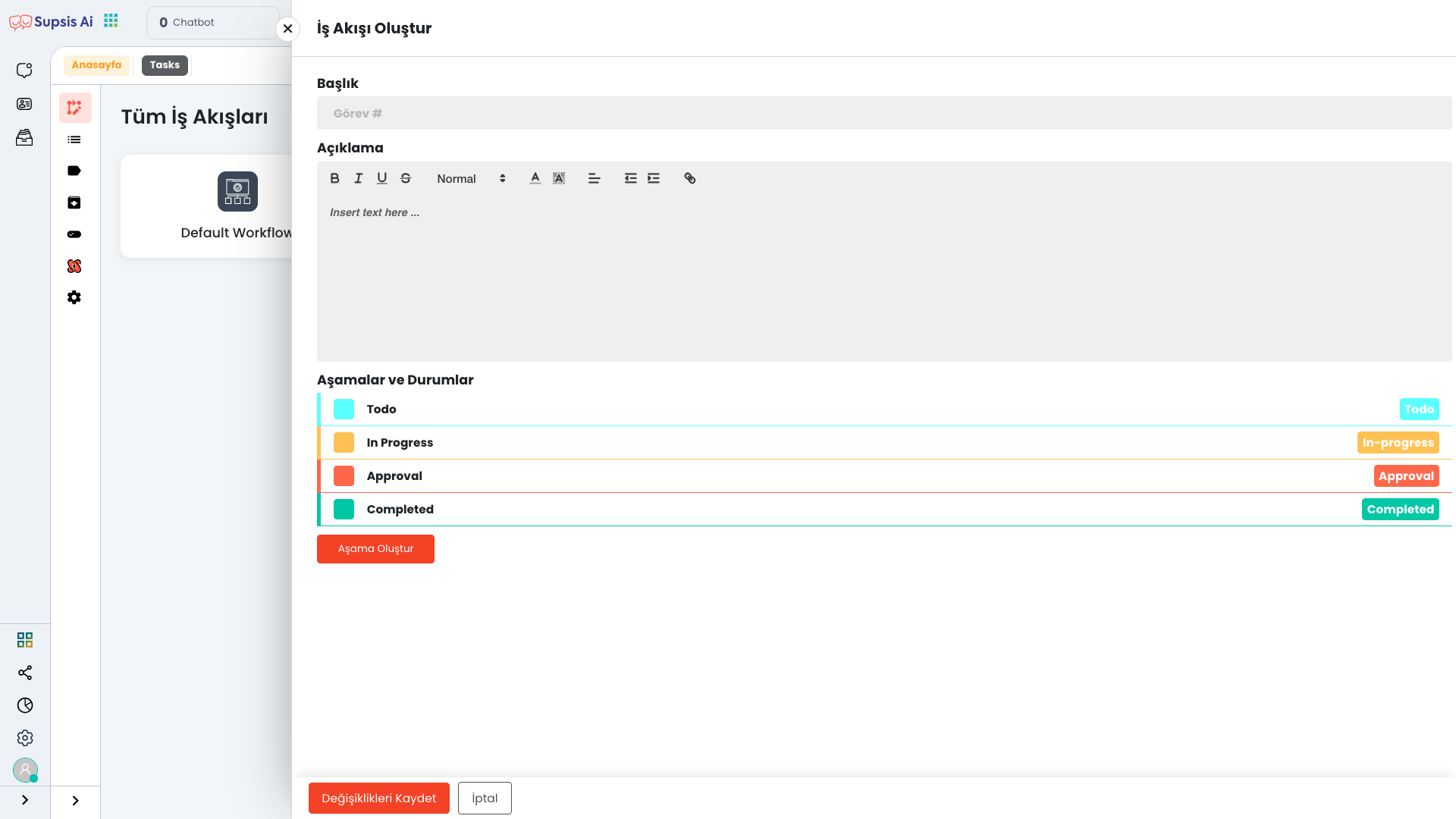
First, determine a title for your Workflow, then you can write the description section related to this title. From the Stages and Statuses section, you can edit the columns that will be displayed on your Kanban Board, that is, Stages and Statuses from here. To create a new stage, you can add the stage you want by clicking the "Create Stage" button.
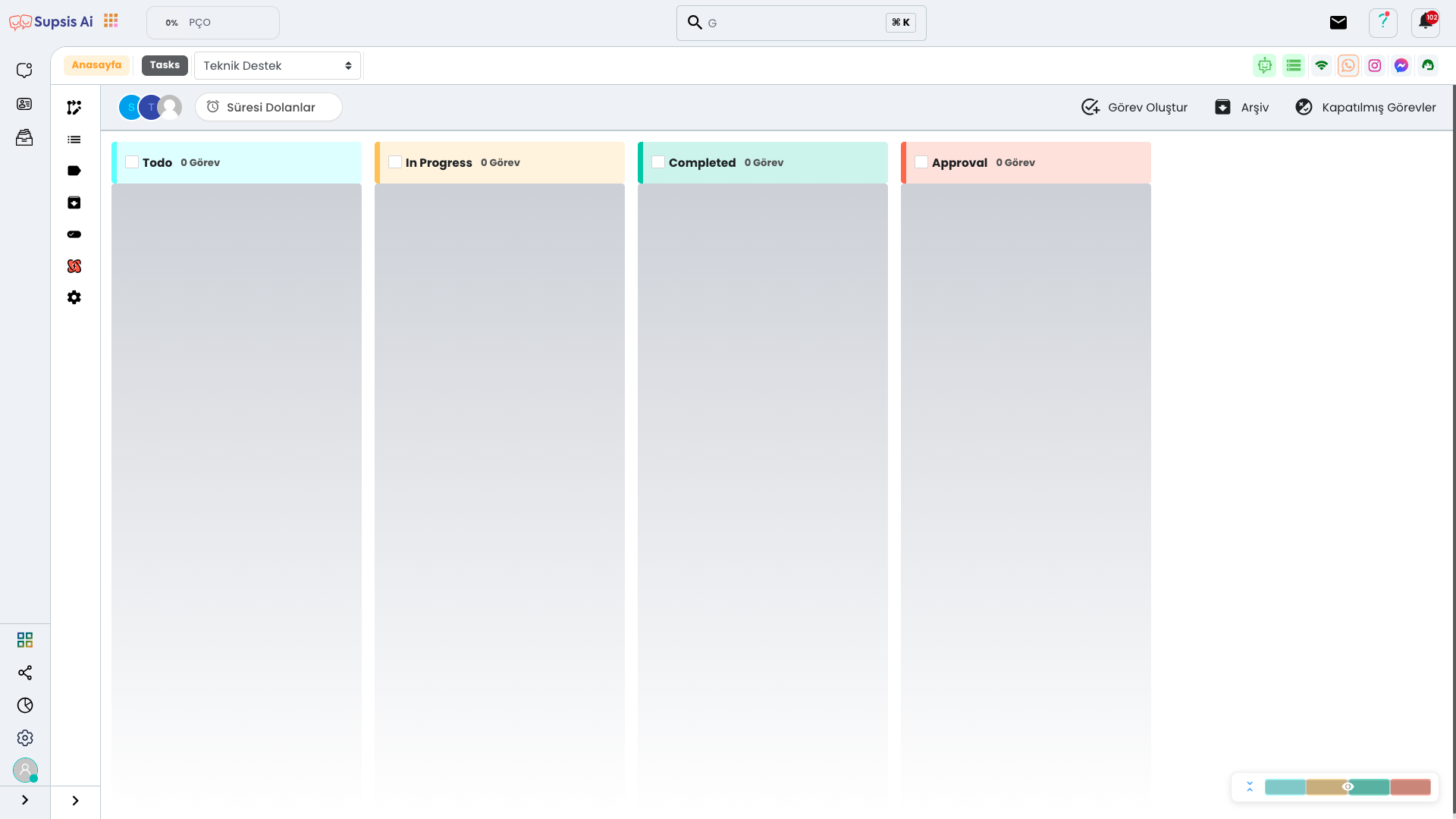
4.) Table View
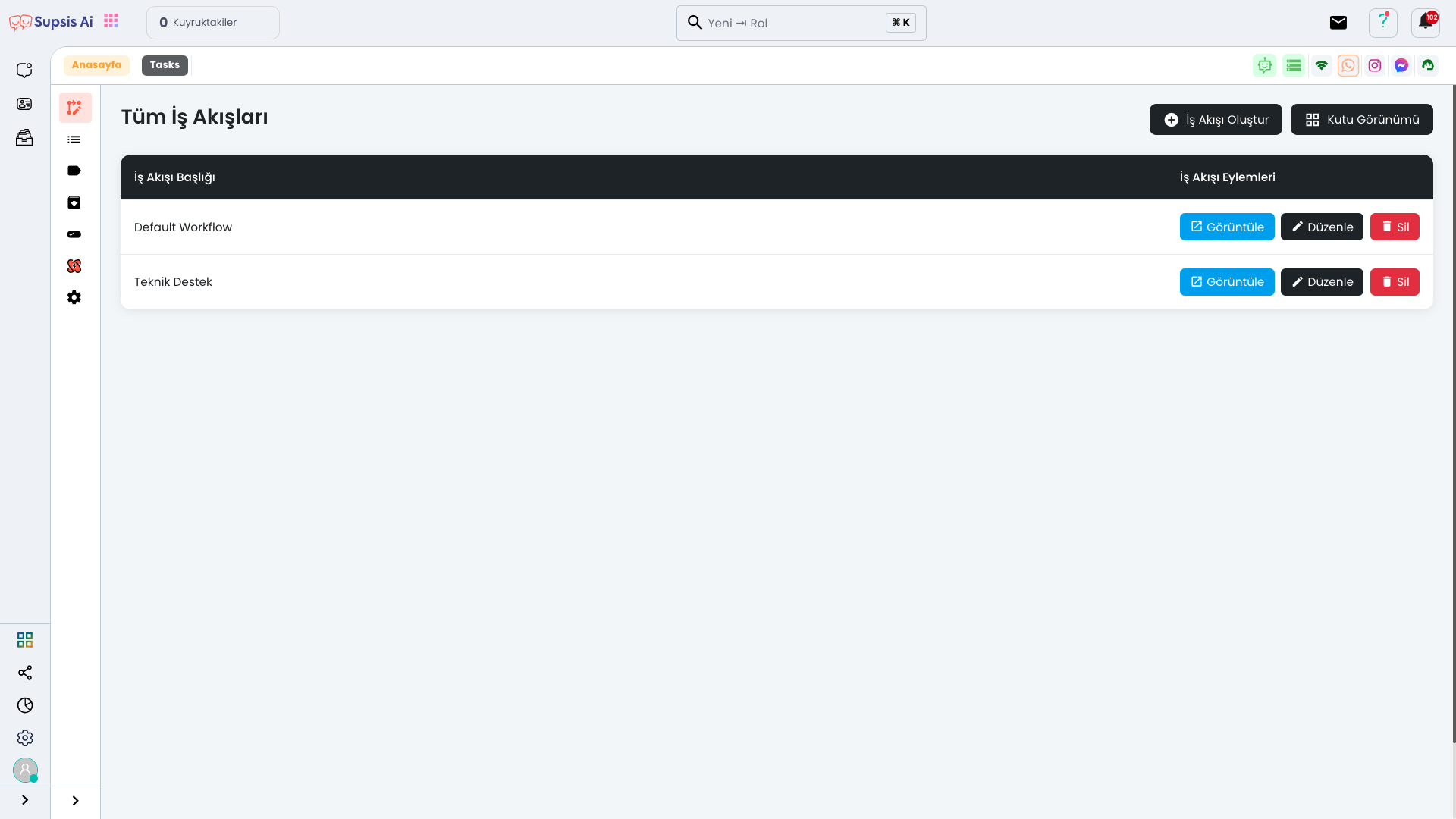
By clicking the "Table View" button, you can view your workflow in table format. If you want to return this view to its previous state, you can convert your workflow to its previous state by clicking the "Box Visibility" button.