Tables Page General Features
Tables, This section allows you to create tables in any way you want. For example; you can organize customer records, products, employee information, sales data and all kinds of records suitable for your needs in table format. Additionally, you can integrate the tables you create with different modules and provide easy and quick access through the interface.
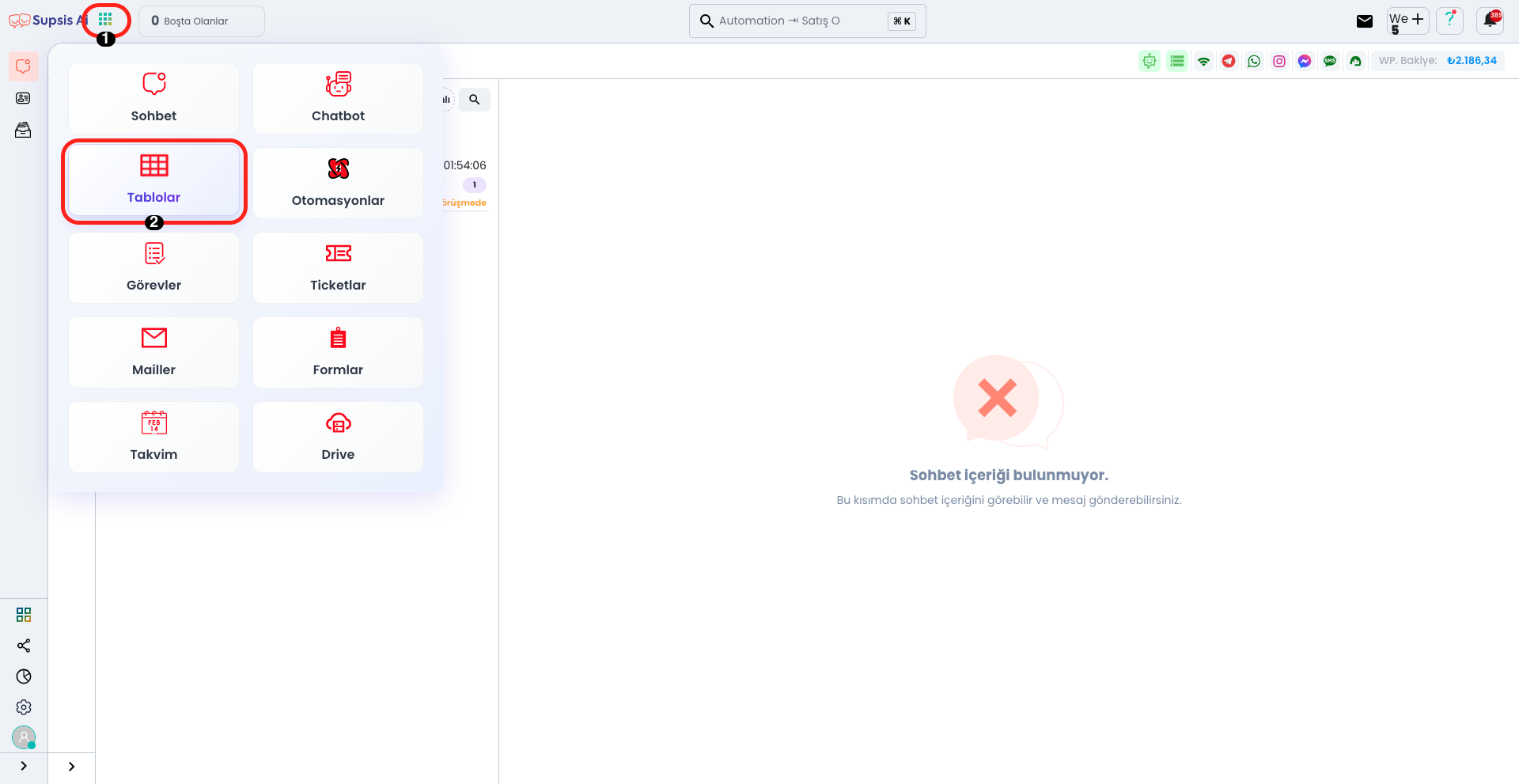
Click on the applications icon located immediately to the right of the Supsis AI logo. You can access the Tables page by clicking the "Tables" button from the opened menu.
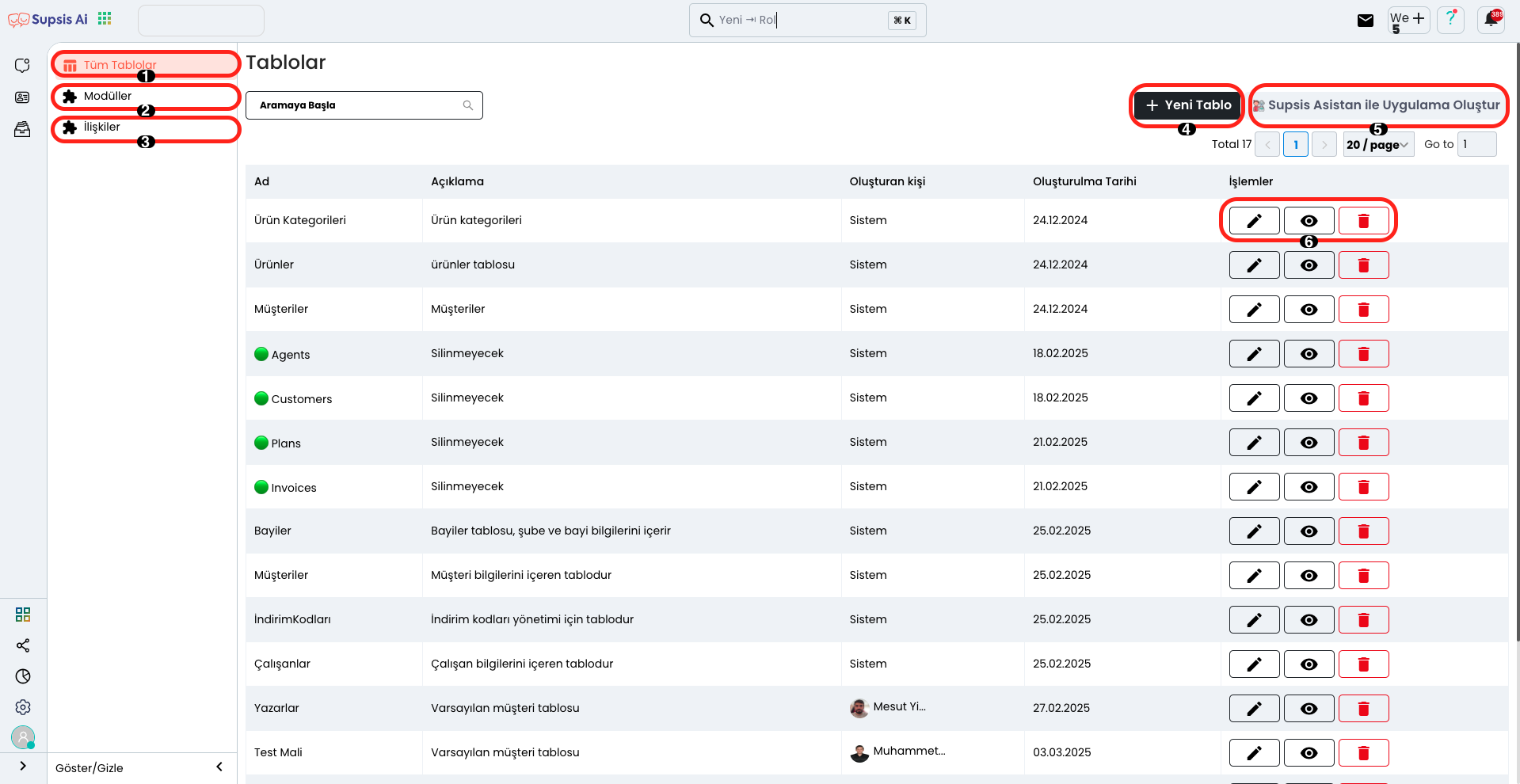
On the opened page, you can view, edit or delete the tables you have created before. You can also perform the process of creating a new table from this area.
Tables Elements
- All Tables
- Modules
- Relationships
- New Table
- Create Application with Supsis Assistant
- Operations
1.) All Tables
This page is the main management area where created tables are listed, editing operations are performed, and operations such as adding new tables are carried out.
2.) Modules
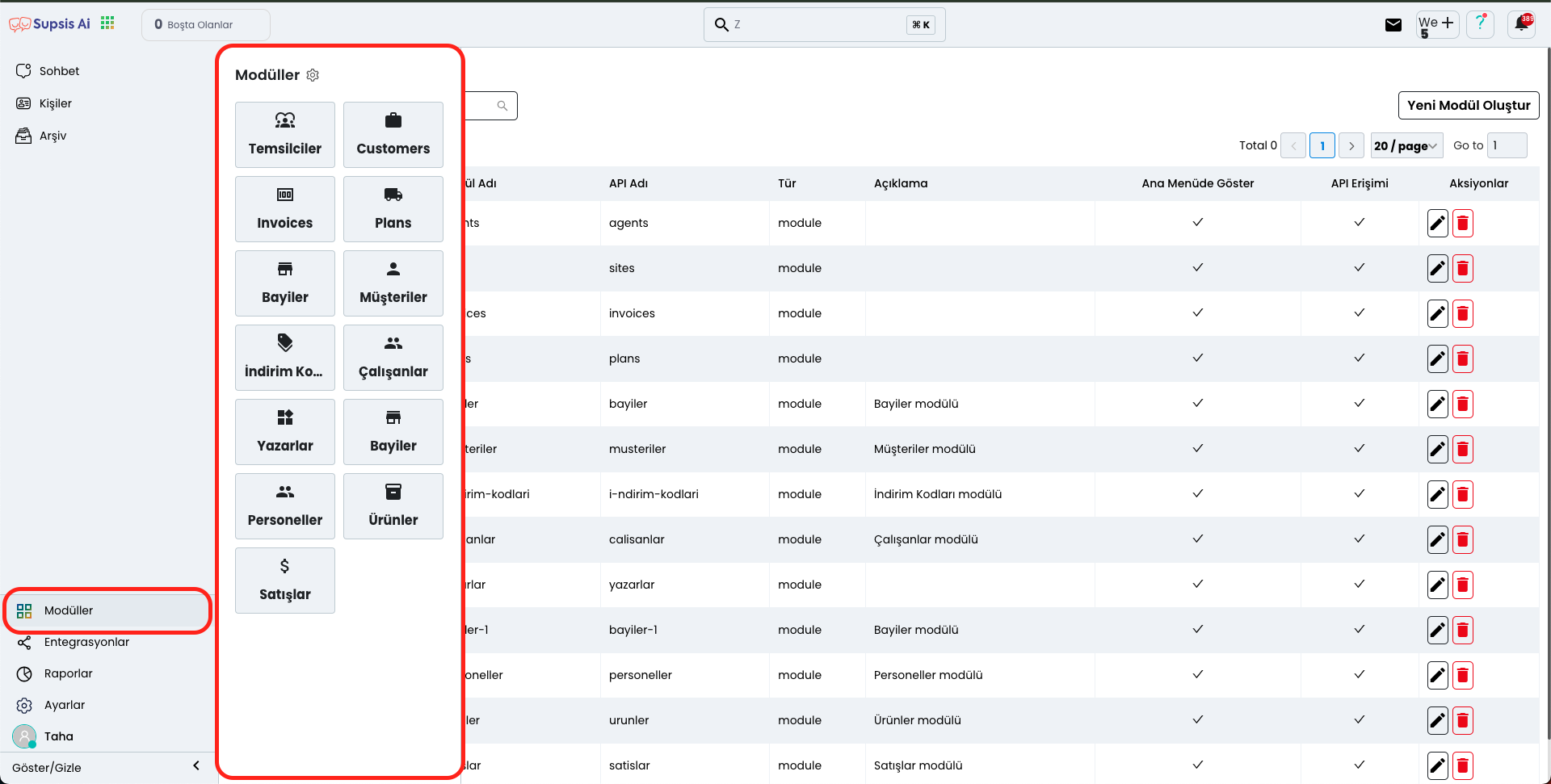
This area is the management section where modules are listed, edited, and new module addition operations are performed. By establishing connections between the modules you create and tables, you can make your tables more accessible and manageable through the interface.
3.) Relationships
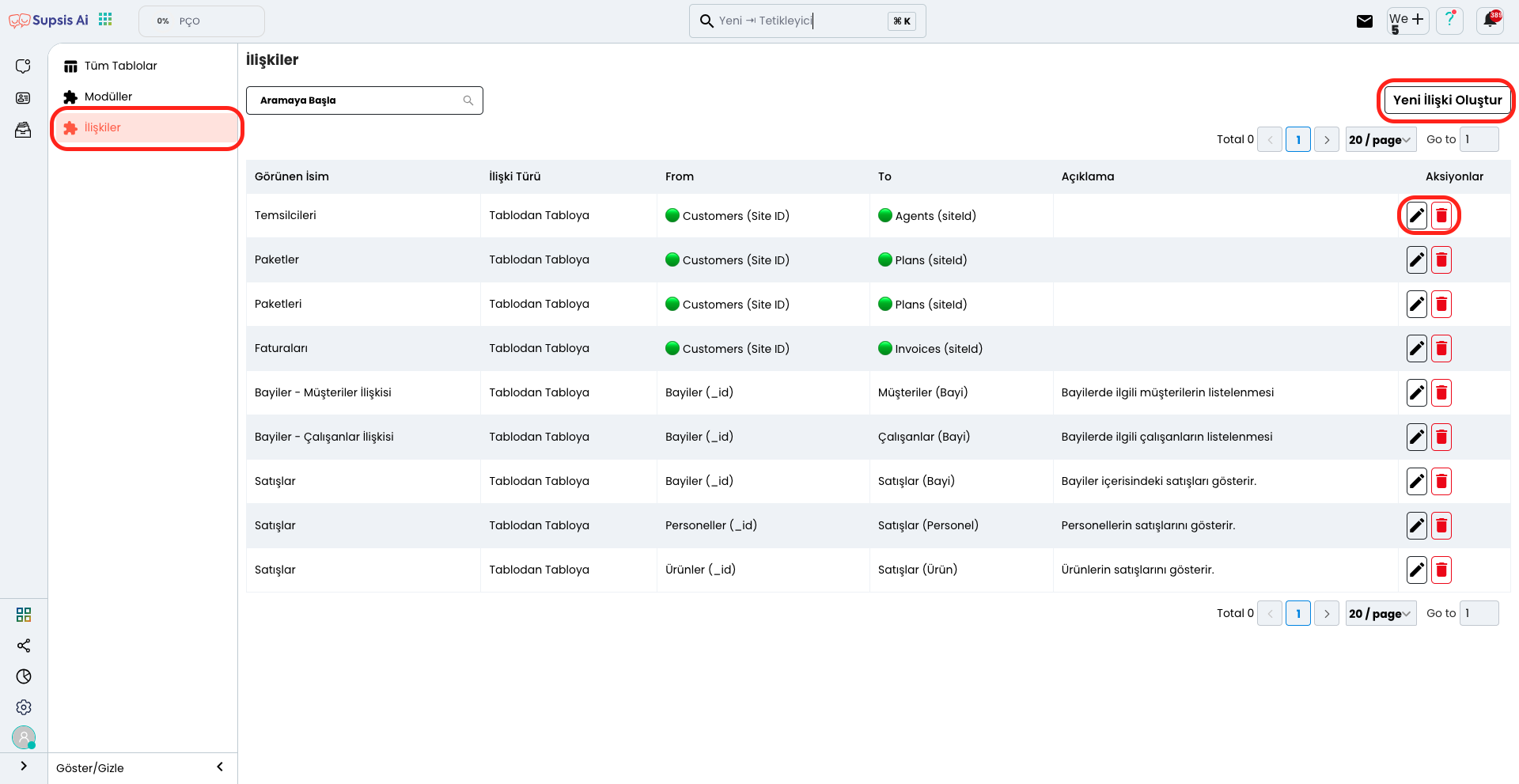
This area allows you to establish relationships between two different tables. By creating data connections between tables, it ensures that information works in an integrated way with each other. This way, you can easily manage data flow between tables and use related data more effectively.
4.) New Table
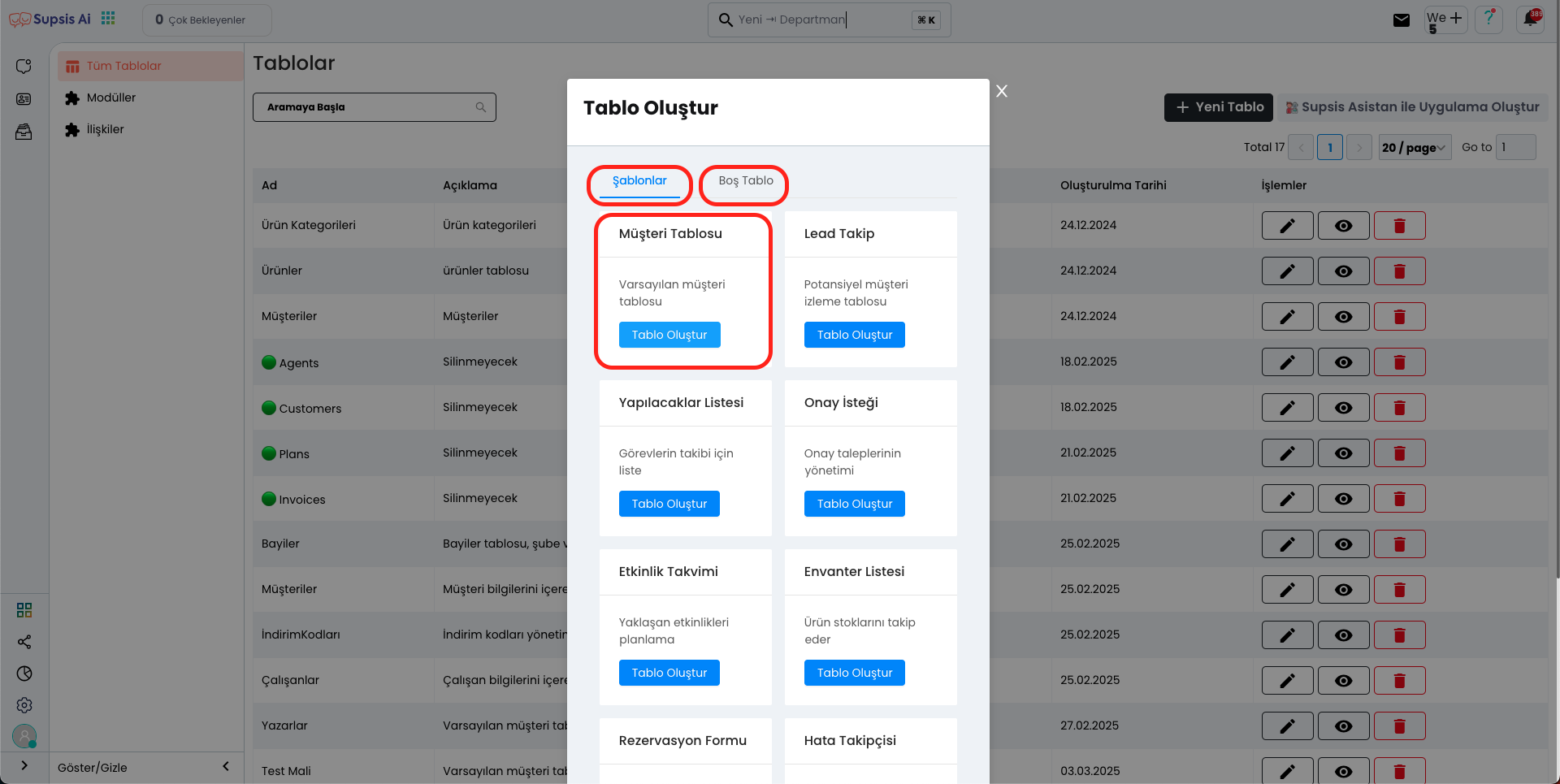
Click the "New Table" button in this area to create a new table. In the opened modal window, you can either select a ready-made template for a quick start or create a completely custom empty table according to your own needs.
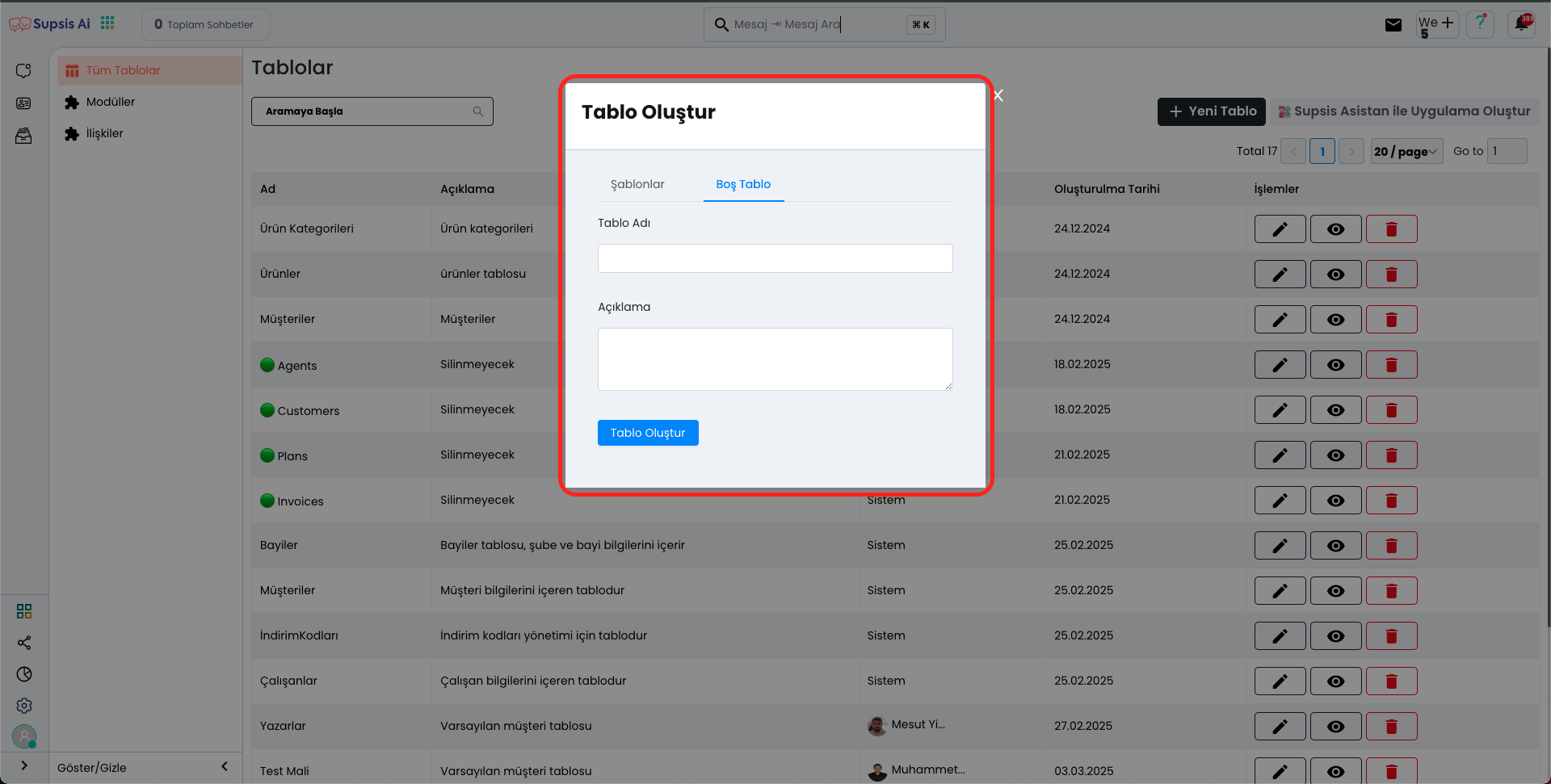
For this, you can complete the process by adding a name and description to your table, then clicking the "Create Table" button.
5.) Create Application with Supsis Assistant
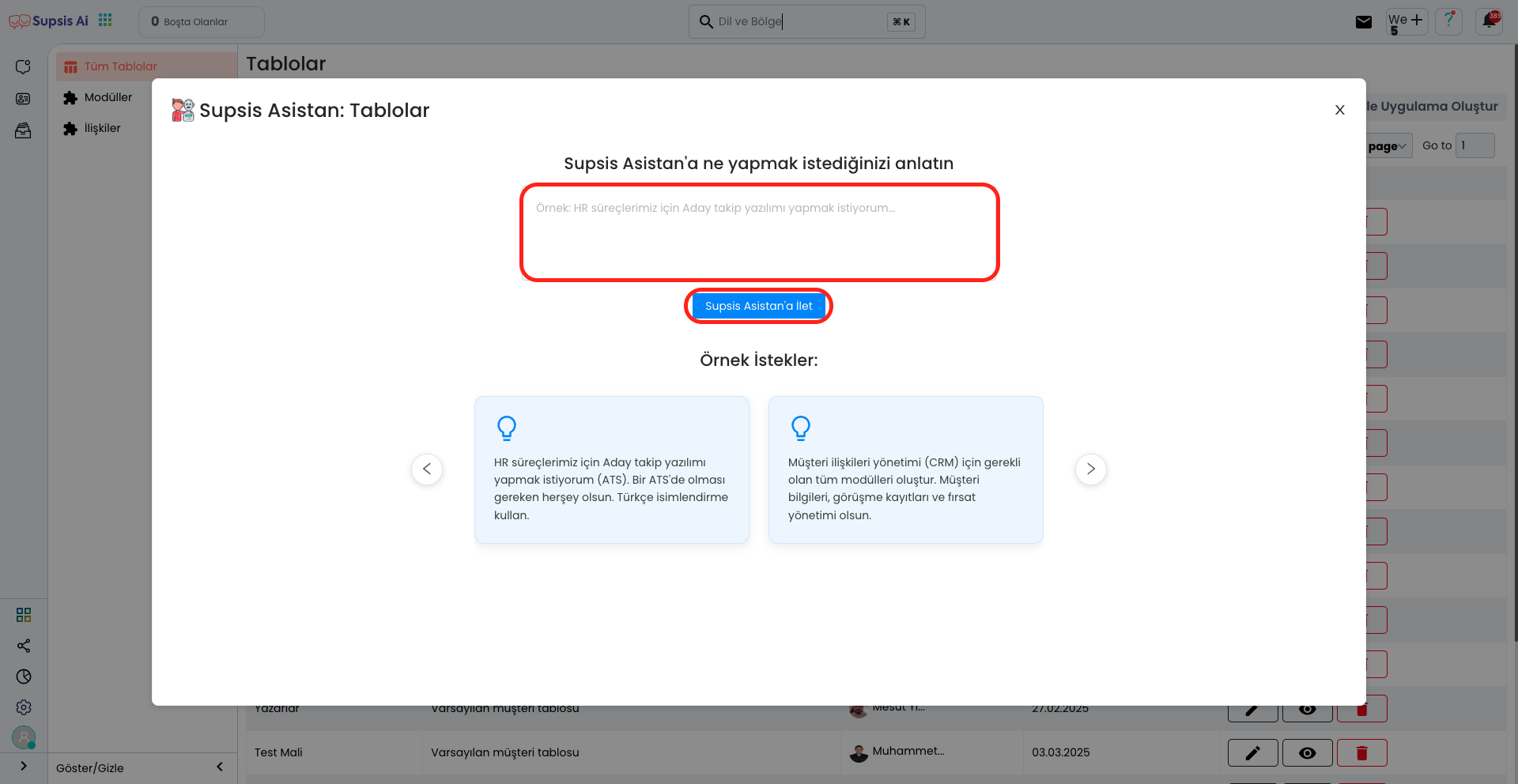
In the opened modal, you can create an application suitable for your needs by entering the prompt you want in the specified field. Additionally, you can make the process more efficient by taking inspiration from the example prompts section at the bottom.
6.) Operations
In this area, you can edit, delete or view the table you have created before. You can easily perform all operations related to your table from this section.