Linking Tables to Modules
Establishing the Connection Between Table and Module
By establishing connections between tables and modules in the system, you can manage your data more organized and provide quick access. Modules help organize tables within specific structures and provide users with a better experience. You can create connections between tables and modules by following the steps below.
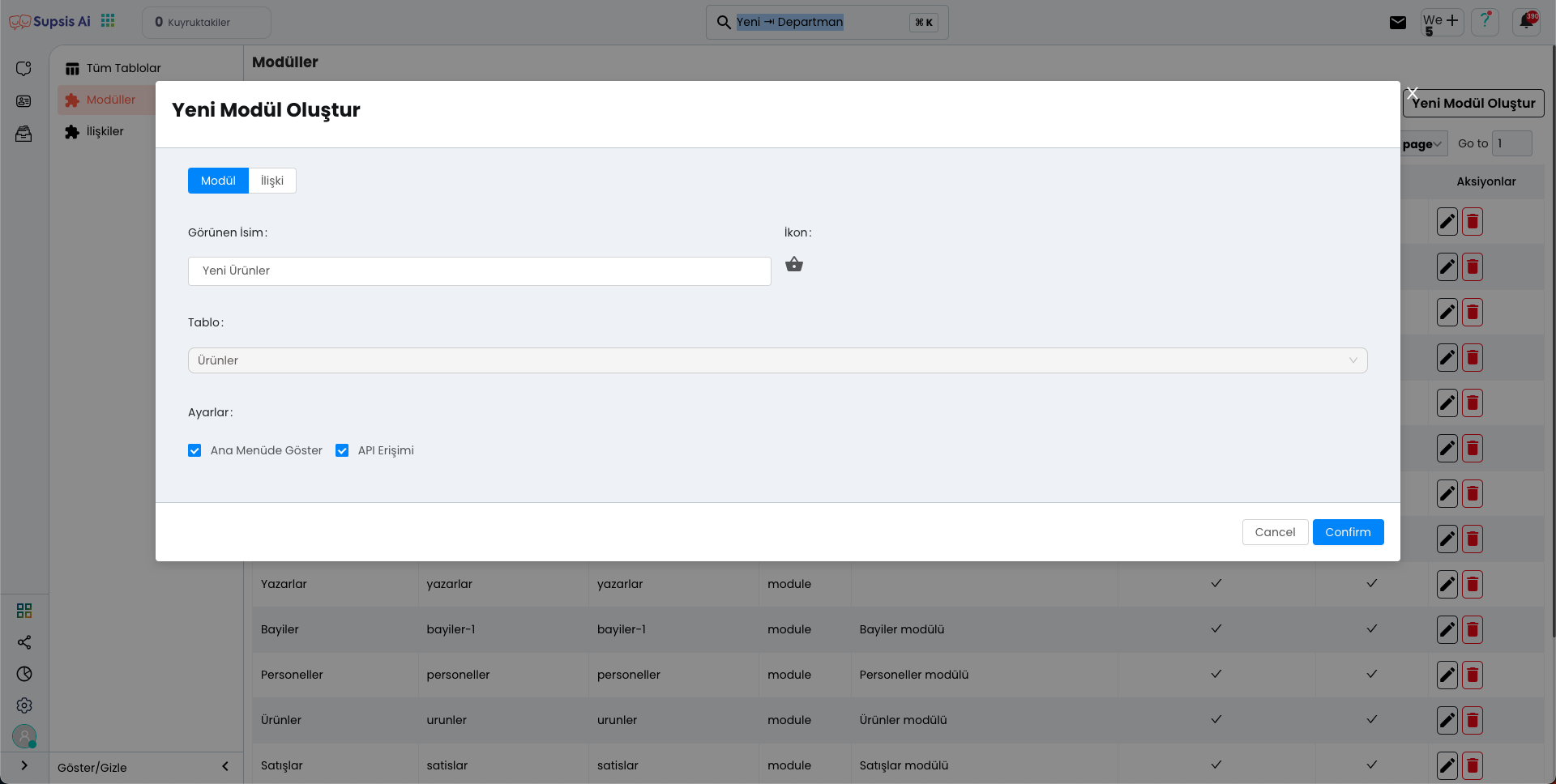
1. Go to Modules Tab
First, after logging into your system, you need to go to the Modules tab. This tab allows you to view, edit and add new modules to your existing modules.
2. New Module Addition Process
To create a new module, click the "Add New Module" button. This button will open a window (modal) for the module addition process. In the opened module, you can continue your operation by filling in the necessary information completely.
3. Fill in Module Information
In the opened module, you need to enter the information belonging to your module. Here you are asked to fill in the following information: - Module Name: Determine a meaningful name for the module. This name will help you easily distinguish modules in future processes. - Description: You can add a brief description stating what the module will be used for. - Linked Table: You need to select which table you will associate your module with. You can continue by determining the appropriate table from the dropdown list.
4. Completing the Connection
After filling in the necessary information, click the "Confirm" button to approve the connection. After this process is completed, the module you created will be associated with the table you selected and will become active in the system.
5. Checking the Connection and Ease of Use
After creating the connection, you can see the newly added module in the modules tab. Now, you can quickly access the relevant table through this module and manage your data more practically. When these operations are completed, the module you created will provide more efficient use within the system and facilitate the management of your tables.