Working Hours
Working Hours, The Representative Working Hours menu allows you to determine when the system will be online and in which time periods your visitors can receive service. The hours set in this menu will only be active for communication requests coming from your website. From here, you can adjust your representatives' working hours, define custom working hours, and set offline mode options. This helps provide more efficient service by organizing customer interactions according to specific hours.
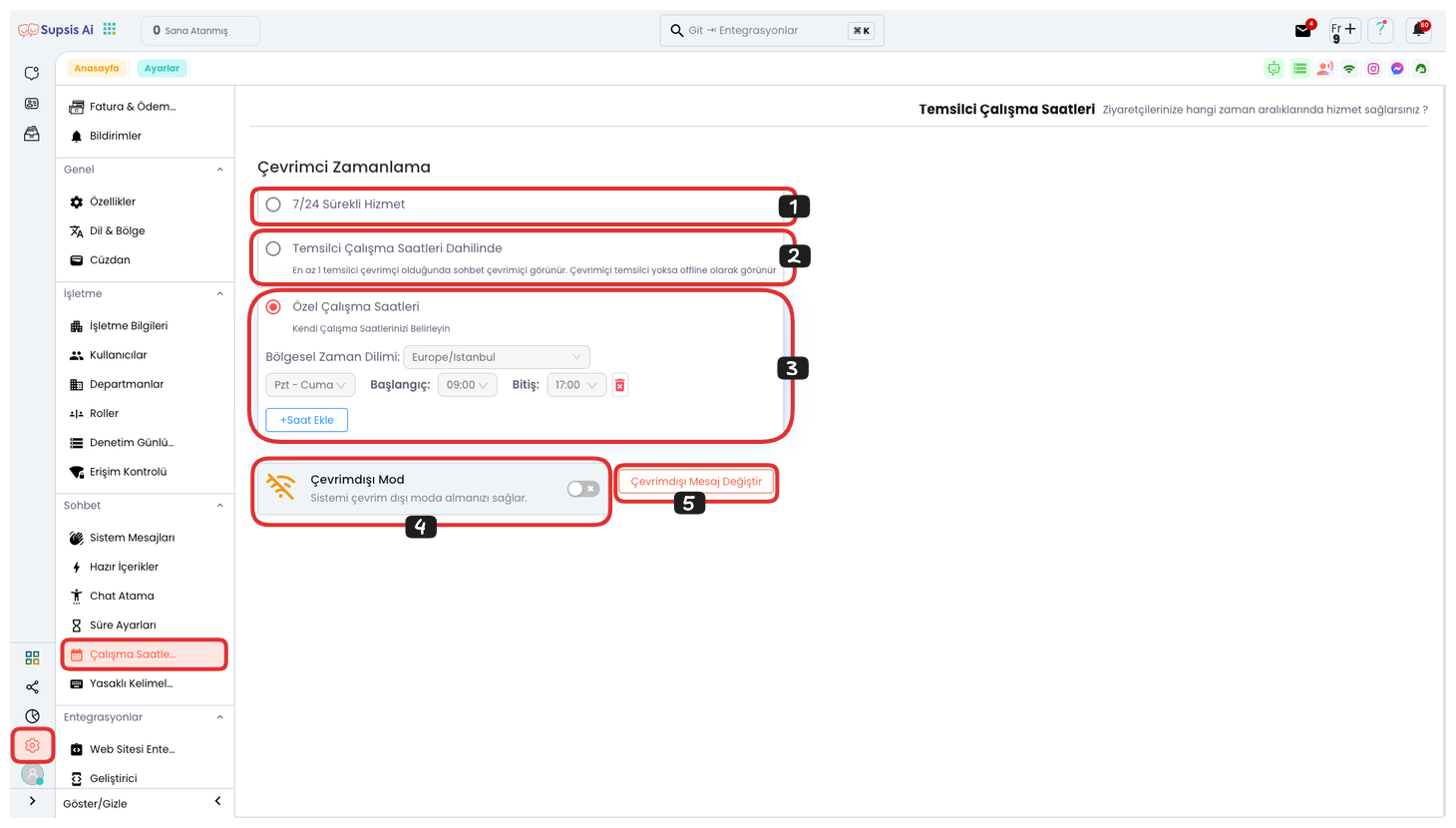
Working Hours:
- 24/7 Continuous Service
- Within Representative Working Hours
- Custom Working Hours
- Offline Mode
- Offline Message
1-) 24/7 Continuous Service
24/7 Continuous Service, by enabling this option, the system remains online at all hours of the day. If you have a 24/7 team or chatbot module, your visitors can reach you at any time. This option is ideal for businesses that provide continuous customer support, as it increases service continuity and customer satisfaction by responding to customer requests instantly.
2-) Representative Working Hours
Representative Working Hours, with this setting, the system appears active during time periods when at least one representative is online. If no representative is online during working hours, the system automatically switches to offline mode. This feature ensures that customer interactions only occur during service hours and arrangements are made for the system to function correctly when offline.
3-) Custom Working Hours
Custom Working Hours, allows you to customize working hours according to your business needs. You can select the regional time zone and define custom working days with specific start and end times. This feature offers the possibility of setting multiple time zones and different working hours, allowing your business to respond flexibly to customer requests in different regions. This way, you can adjust your working hours according to each region and need, and provide customer services more efficiently.
4-) Offline Mode
Offline Mode, allows you to put the system in completely offline mode. In offline mode, visitors cannot start chats and an information message indicating that the system is offline is displayed. In this case, visitors can create support requests by leaving their contact information and request details. These requests fall into Supsis's ticket menu and can be processed by representatives later, allowing them to respond to users. This feature ensures that customer requests are collected in an organized manner outside working hours or when representatives are offline.
5-) Offline Message
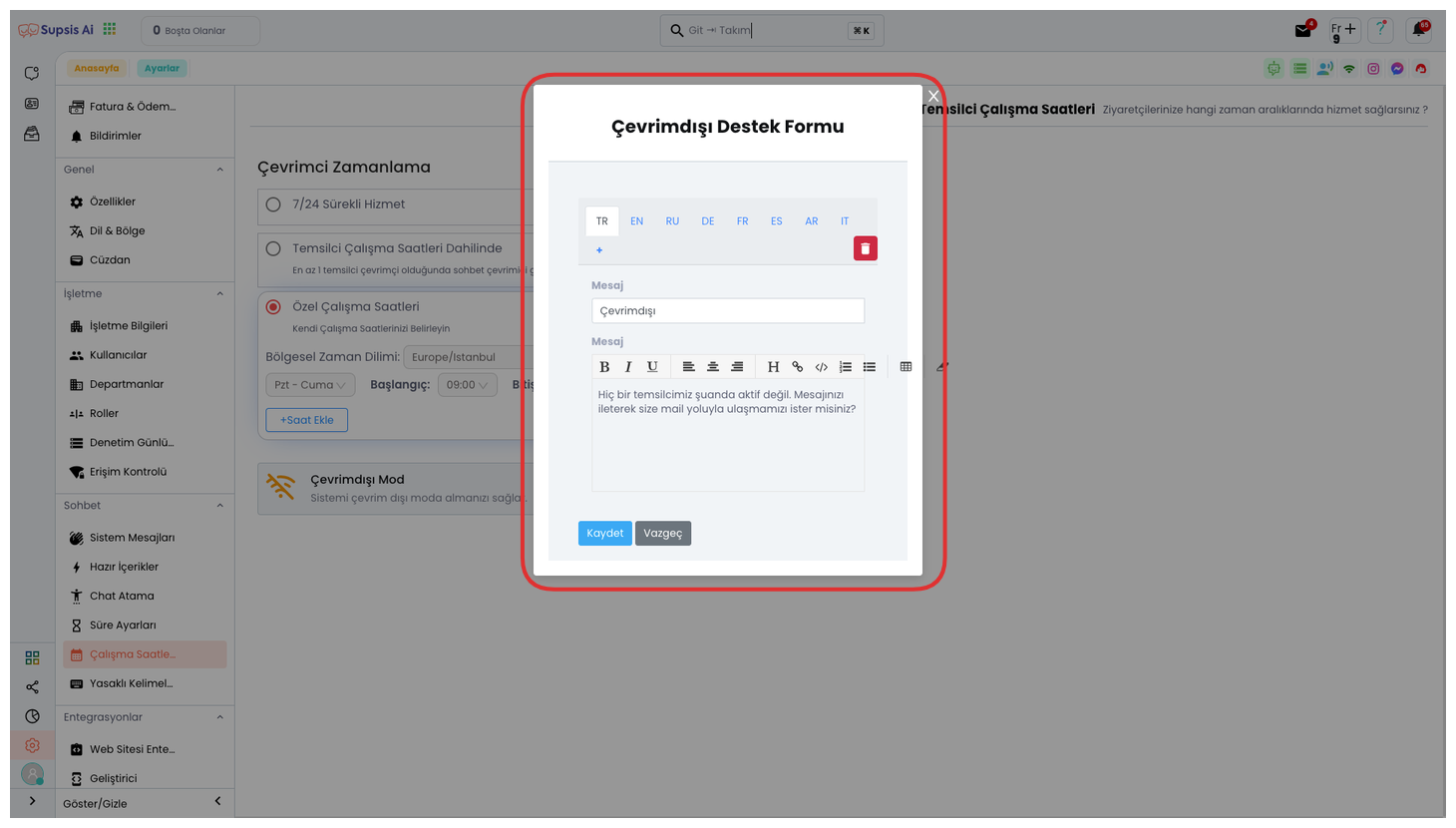
Offline Message, is the information message shown to visitors when the system is in offline mode. This message informs visitors that the system is currently offline and allows them to leave their contact information and request details when they want to communicate. This way, visitors can create support requests and requests fall into Supsis's ticket menu. This feature collects customer requests even when you are offline, ensuring they are answered later.