Wallet Menu
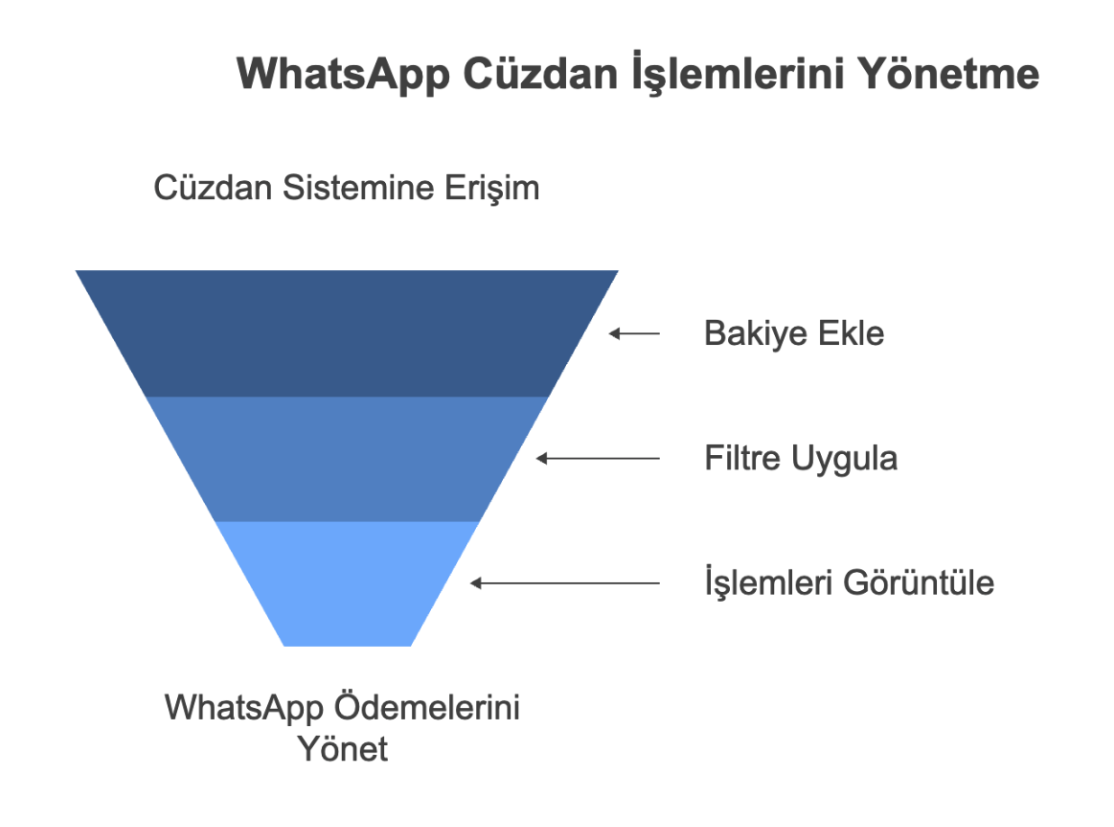
The Wallet menu allows you to manage your WhatsApp usage balance and facilitates payment transactions. You can control your WhatsApp balance through Supsis and add to your balance when needed. This menu provides payment tracking by regularly billing your balance, offers wallet reports, and can prevent your Meta account from being at risk in case of possible delays. Your balance loads are billed to you at the beginning of each month, providing regular payment tracking.
- WhatsApp Business API: API usage is paid as it is one of WhatsApp's revenue sources, and there are usage costs. Billing can be learned from the WhatsApp Business API billing page and may vary by country. For detailed information, you can review the
 WhatsApp billing page
. 20% VAT is added to the pricing.
WhatsApp billing page
. 20% VAT is added to the pricing. - WhatsApp QR: In the QR method, a cost of 0.25 cents is incurred for each chat session started. You can send as many messages as you want until the session ends, no additional fee is reflected.
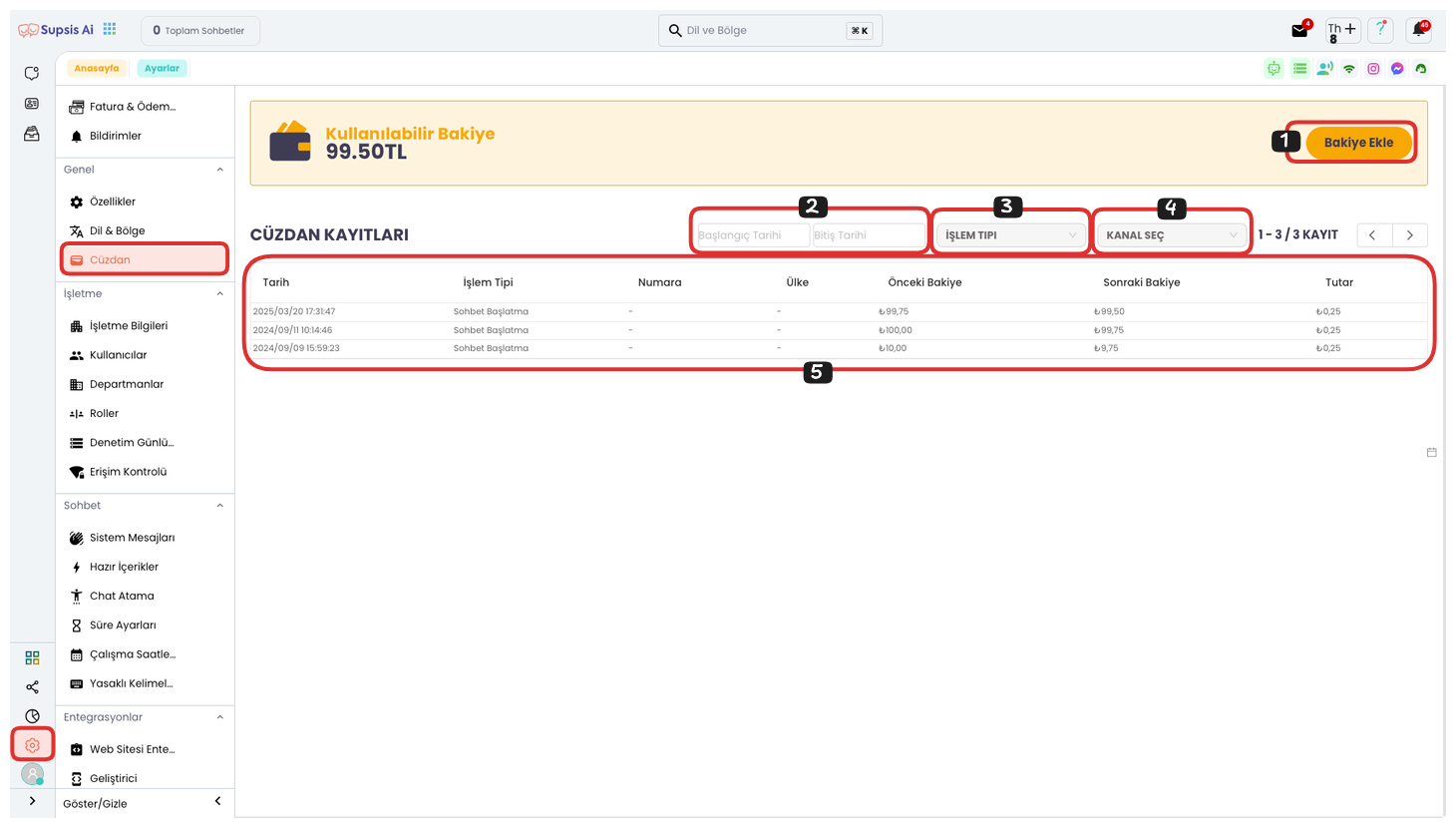
Wallet:
- Add Balance
- Date Filter
- Transaction Type
- Select Channel
- Wallet Records
1-) Add Balance
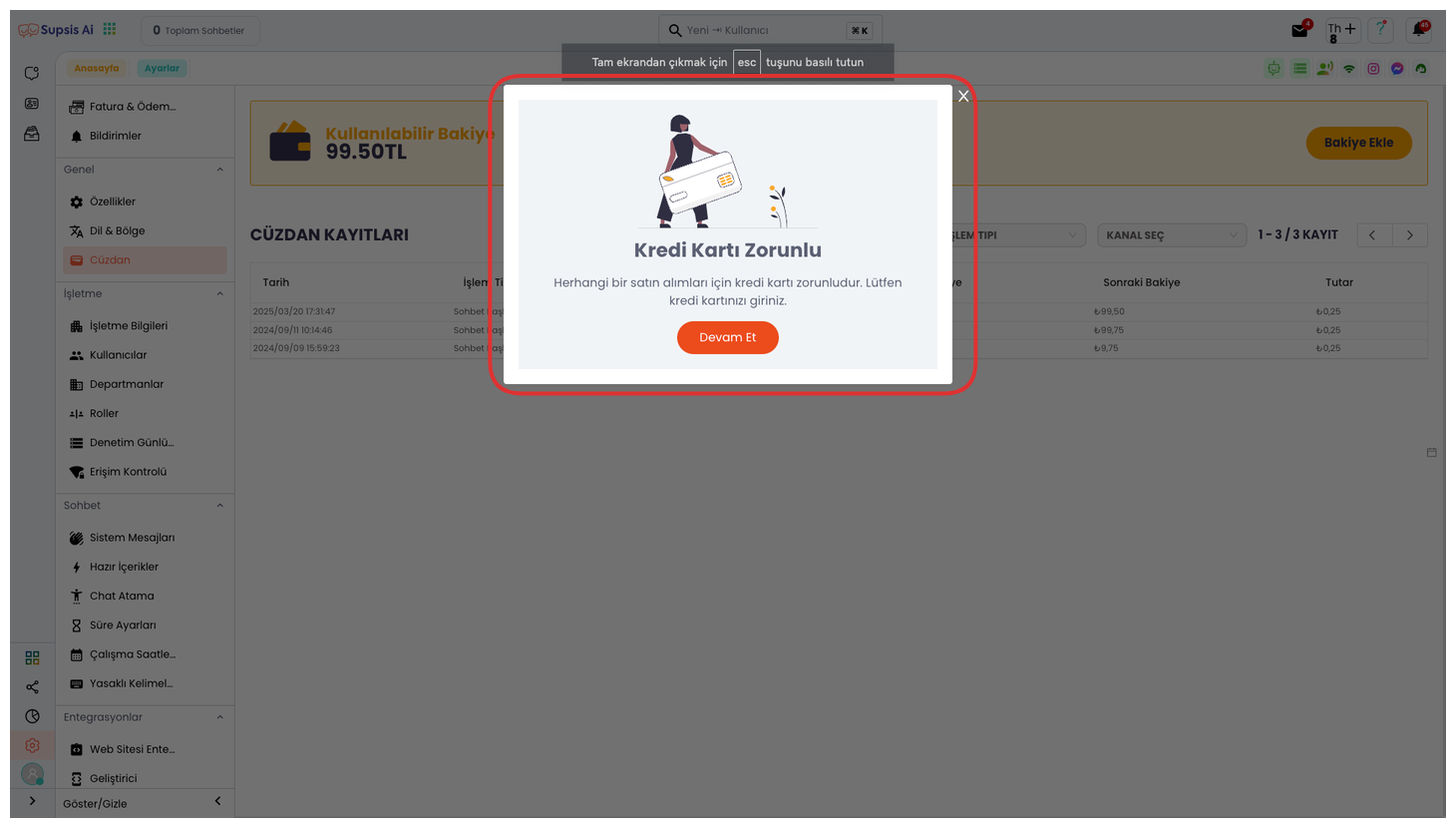
First, click the "Add Balance" button located in the upper right. If your card is not entered into the system, you cannot perform the balance addition process. For this, you can skip this step by adding a new payment method from the "Invoice & Payment" page.
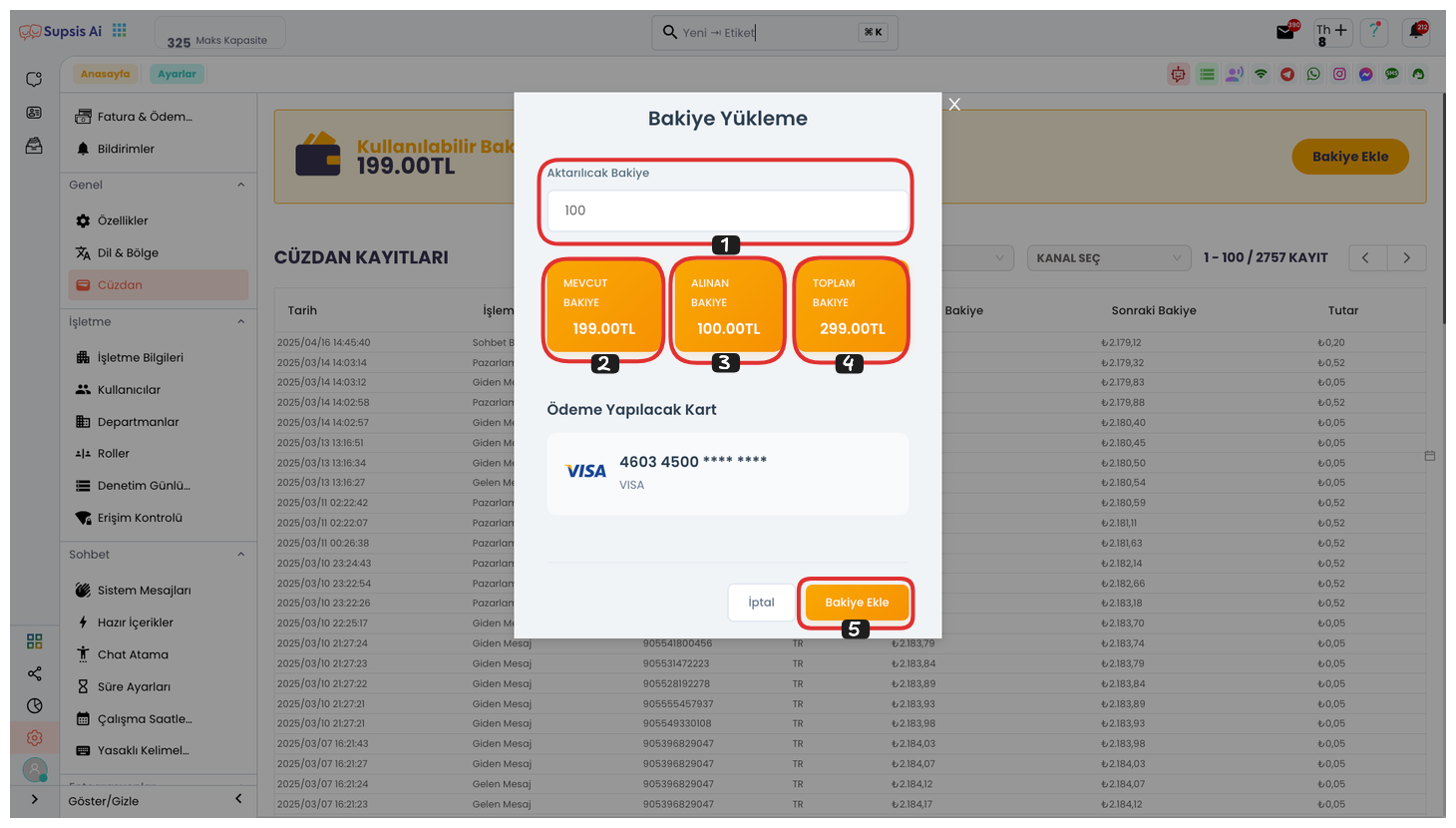
After completing the payment method addition process, you can perform the balance loading process from the modal that opens by clicking the same button. First, enter the balance amount to be transferred at the top, and you can view the current balance, received balance, and total balance after the transaction from the boxes below. Finally, you can successfully complete your balance loading process after completing the payment and verification processes by clicking the "Add Balance" button.
2-) Date Filter
You can perform date filtering by filling in two fields as start and end dates from these two areas. This way, you can track your past or recent balance loading transactions and easily examine transactions in your desired time period. This feature allows you to monitor and analyze payment history in an organized manner.
3-) Transaction Type
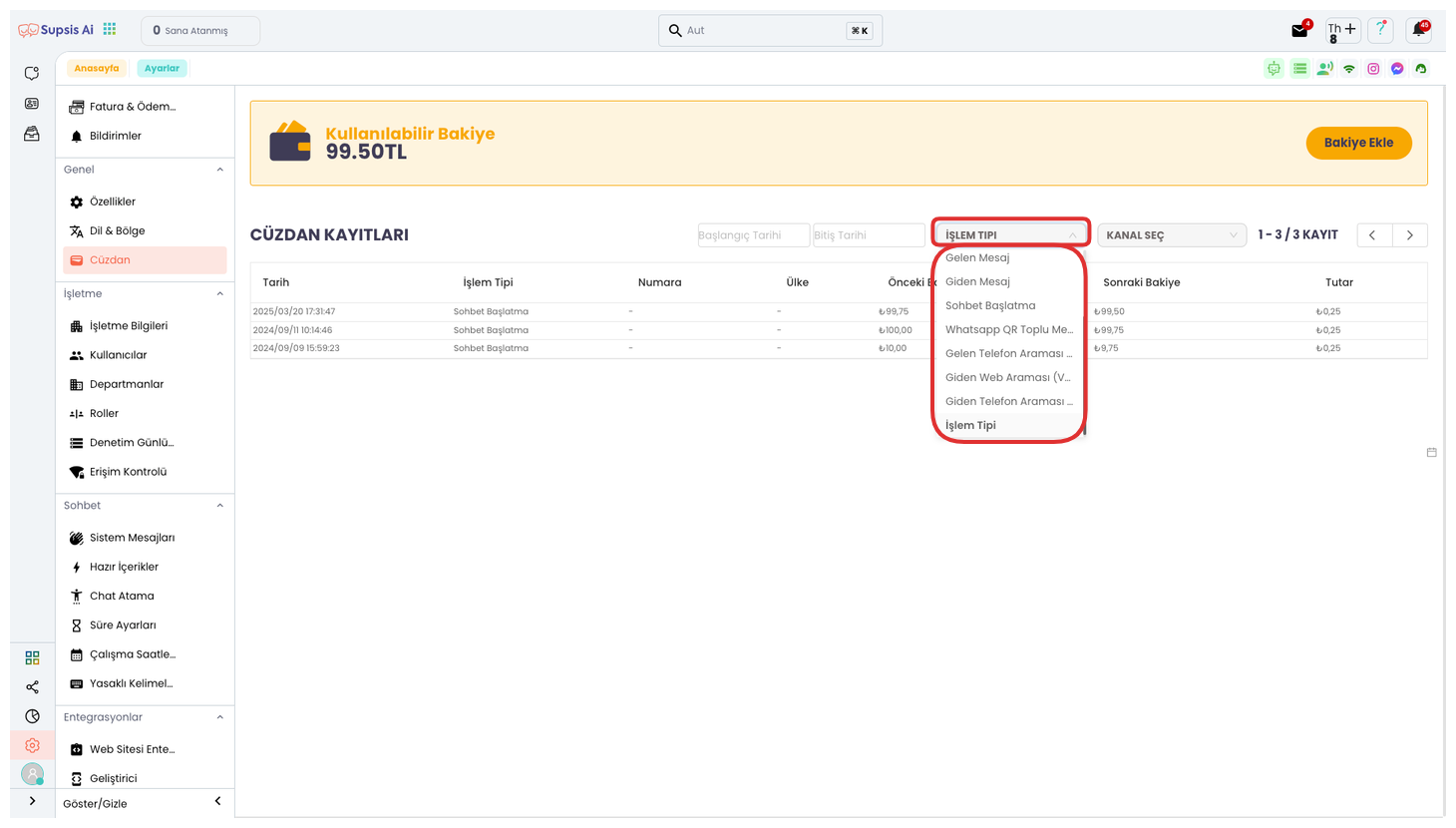
This area allows you to filter by transaction type. These transaction types include incoming message, outgoing message, chat start, WhatsApp QR, bulk message, incoming phone call, outgoing web call, and outgoing phone call. This way, you can filter your data according to specific transaction types and perform analysis faster.
4-) Select Channel
In this area, if the transaction you made is an intra-channel transaction, you can view only the wallet records belonging to that channel by filtering according to your channels. This feature makes it easier to track transactions made through a specific channel and allows you to follow each channel's financial movements in a more organized manner.
5-) Wallet Records
In this section, you can view all your previous balance loading, spending, and wallet records. You can also view details such as the date, transaction type, number, country, previous balance, next balance, and amount of these records. This feature allows you to track your past financial movements and follow your wallet movements more transparently.