Time Settings
Time Settings allows you to manage valid session durations for both representatives and chatbots. These settings are important for optimizing customer experience, preventing unnecessary waits, and using system resources efficiently. By ensuring that representatives or chatbots remain active for a specific period, it guarantees that users receive faster service and the system works efficiently. Additionally, it ensures that customer interactions are properly terminated at the end of the session duration.
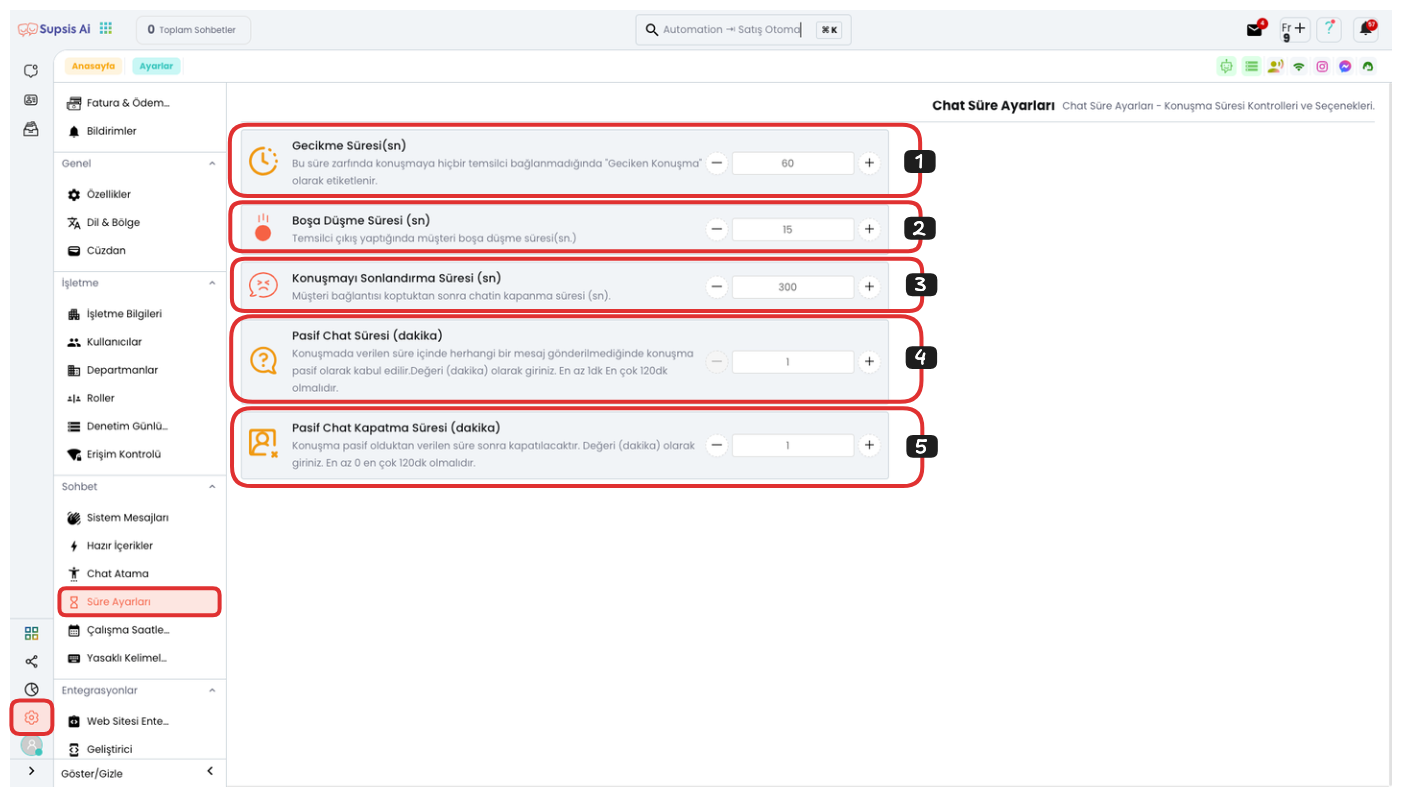
Menu Items:
- Delay Time
- Fallback Time
- Conversation Termination Time
- Passive Chat Time
1-) Delay Time
Delay Time, this setting helps minimize the delay that occurs when no representative is assigned after a customer connection. For example, if the delay time is set to 80 seconds, if no representative connects to the conversation within this time, the chat is marked as "delayed". Delayed chats can be easily detected from the management panel and necessary action can be taken. This feature increases customer satisfaction by making customer services faster and more efficient.
2-) Fallback Time
Fallback Time determines how long a customer will wait when a representative exits the chat. For example, if set to 20 seconds, the customer is kept waiting on the chat screen for 20 seconds after the representative exits. This time is used to increase customer satisfaction and prevent unnecessary waits. During this time, the customer is directed to a new representative or another solution is suggested, thus providing an uninterrupted support experience.
3-) Conversation Termination Time
Conversation Termination Time ensures that the chat automatically closes when the customer connection is lost (for example, if they have left the website or their internet connection is broken). For example, if set to 300 seconds, the chat closes 300 seconds after the connection is lost. This setting helps efficient use of system resources by preventing unnecessary open chats. This way, no unnecessary processing load occurs on the platform and system performance is maintained. This setting only applies to chats coming from the website.
4-) Passive Chat Time
Passive Chat Time ensures that the chat becomes "passive" when the customer or representative does not send a message for a specific period. This time can be set in minutes and has a maximum of 120 minutes. For example, if set to 60 minutes, the chat becomes passive if no message is sent in the chat during this time. This setting is used to detect and close inactive chats, thus cleaning unnecessary chats from the system and allowing resources to be used more efficiently.
5-) Passive Chat Closure Time
Passive Chat Closure Time ensures that chats that become passive are automatically closed after a specific period. This time is in minutes and can be set up to a maximum of 120 minutes. For example, if set to 60 minutes, the chat is closed within this time after becoming passive. This setting ensures that the system works more efficiently by closing chats that remain open unnecessarily.
Note: Proper configuration of passive chat and passive chat closure times is critical for system efficiency. Especially when the chat list is set to "live support", closing chats that become passive causes the chat to disappear from the list. If you want chats to always remain in the list, you need to set the chat list to "All People".
These time settings should be carefully configured to improve customer experience and optimize representative performance. Appropriate time settings provide a more efficient support process by accelerating customer interactions and help provide higher quality and faster service by balancing representatives' workload. Proper configuration of these settings also guarantees effective use of system resources.