System Messages
System messages only apply to your website. They are notifications that are automatically sent to users who connect to live support from the chat balloon when a specific situation occurs. In Supsis AI, system messages can be customized according to various situations to inform users about their interactions.
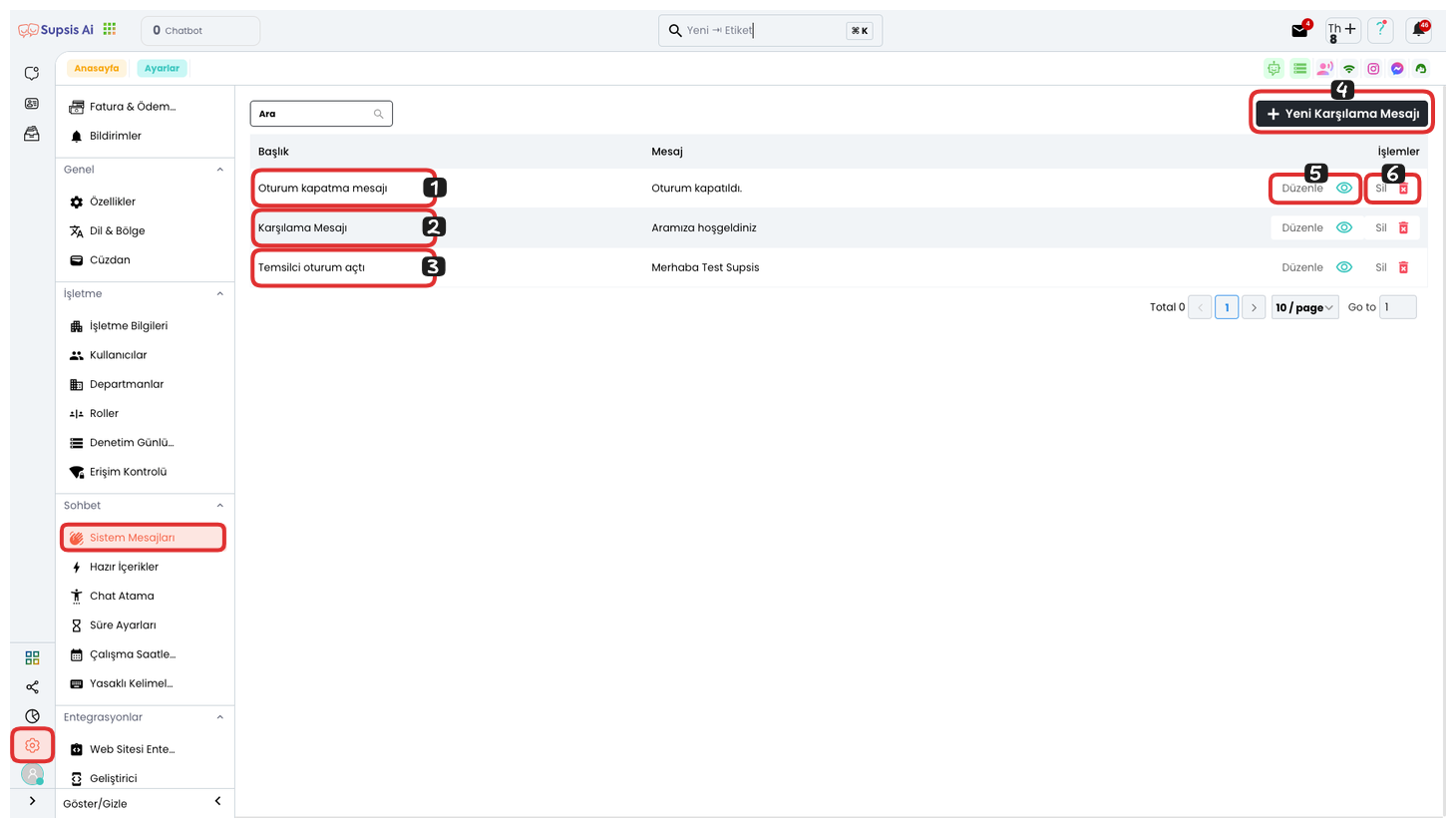
Menu Items:
- Welcome Message
- Session Closure Message
- Representative Session Opened Message
- Create New System Message
- Edit Delete
1-) Welcome Message:
This is the greeting message that visitors see when they first enter the chat balloon. This message is used to welcome the user and say hello. This feature provides a warm welcome to visitors, making the customer experience more friendly and intimate.
2-) Session Closure Message
This is the farewell message sent when a visitor or representative ends the chat. This message aims to encourage future interactions. By thanking the visitor, you can arouse the desire to communicate again and increase customer loyalty.
3-) Representative Session Opened Message
This is sent the moment a representative joins the chat. This message informs the user that the representative has joined the chat and is ready to communicate. This way, users can quickly interact with the representative and start receiving support.
4-) Create New System Message
You can use this option to add a new system message. It allows you to personalize the language settings and appearance of the created message. This feature allows you to establish more effective communication with different language options and style settings by customizing messages to improve user experience.
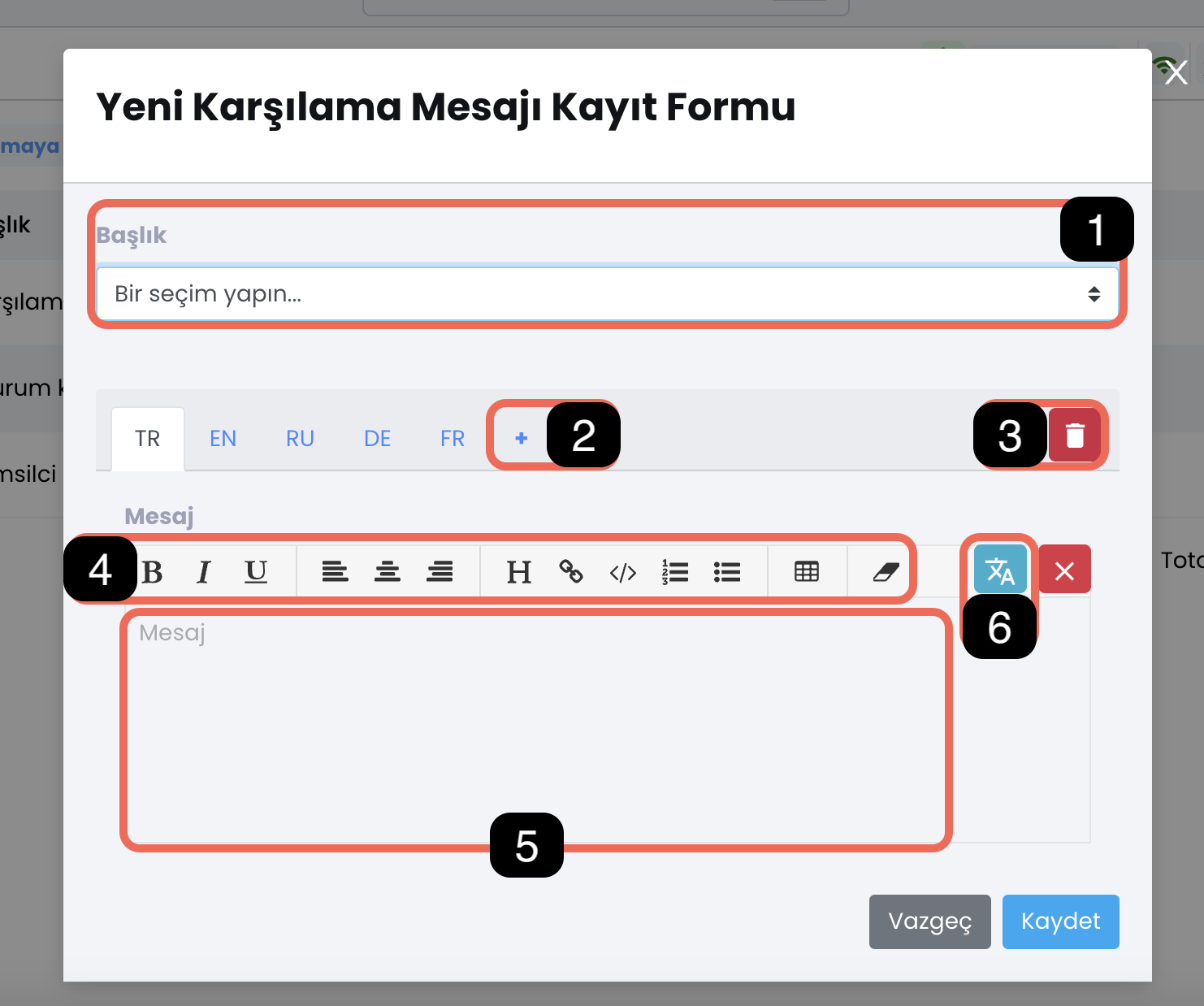
- 4.1. System Message Type Selection: Determines the type of the created message. This allows you to select the appropriate type according to the message's purpose and content.
- 4.2. Add Language: You can add new languages to display the message in different languages. This feature provides broader access for multilingual users.
- 4.3. Delete Language: Allows you to remove unnecessary and unused languages. This ensures that messages appear only in active languages and helps you organize language options.
- 4.4. Edit Message Appearance: You can adjust the design and appearance of the message. This feature allows you to customize the message's style, font, color, and layout.
- 4.5. Message Content: This is the area where you can write the content of the system message. In this section, you can determine the message you want to convey to the user.
- 4.6. Translate Selected Language to Other Languages: Automatically translates the message for visitors who use other languages in their browsers. This allows you to reach a wider audience by eliminating language barriers.
5-) Edit
Used to edit the content of an existing system message. This feature allows you to update existing messages according to your needs and make the content more appropriate by changing it. Changing the message content ensures that users are informed more effectively and accurately.
6-) Delete
Allows you to permanently delete a system message. This feature helps you keep your messages organized and manageable by completely removing messages that are no longer needed or used from the system. Deleted messages cannot be recovered, so it should be used carefully.
These system messages are an important tool for improving user experience. They are used to inform visitors about important situations and make interactions more manageable. System messages ensure that users have timely access to the right information, making the interaction process more efficient and smooth.