Departments
Departments allows you to divide your users into departments through this page and determine the group or groups that users will work in. This way, you can perform easier representative filtering and ensure that each department works more efficiently in its own field. Additionally, by directing to specific departments, you ensure that customer requests are resolved faster and more accurately.
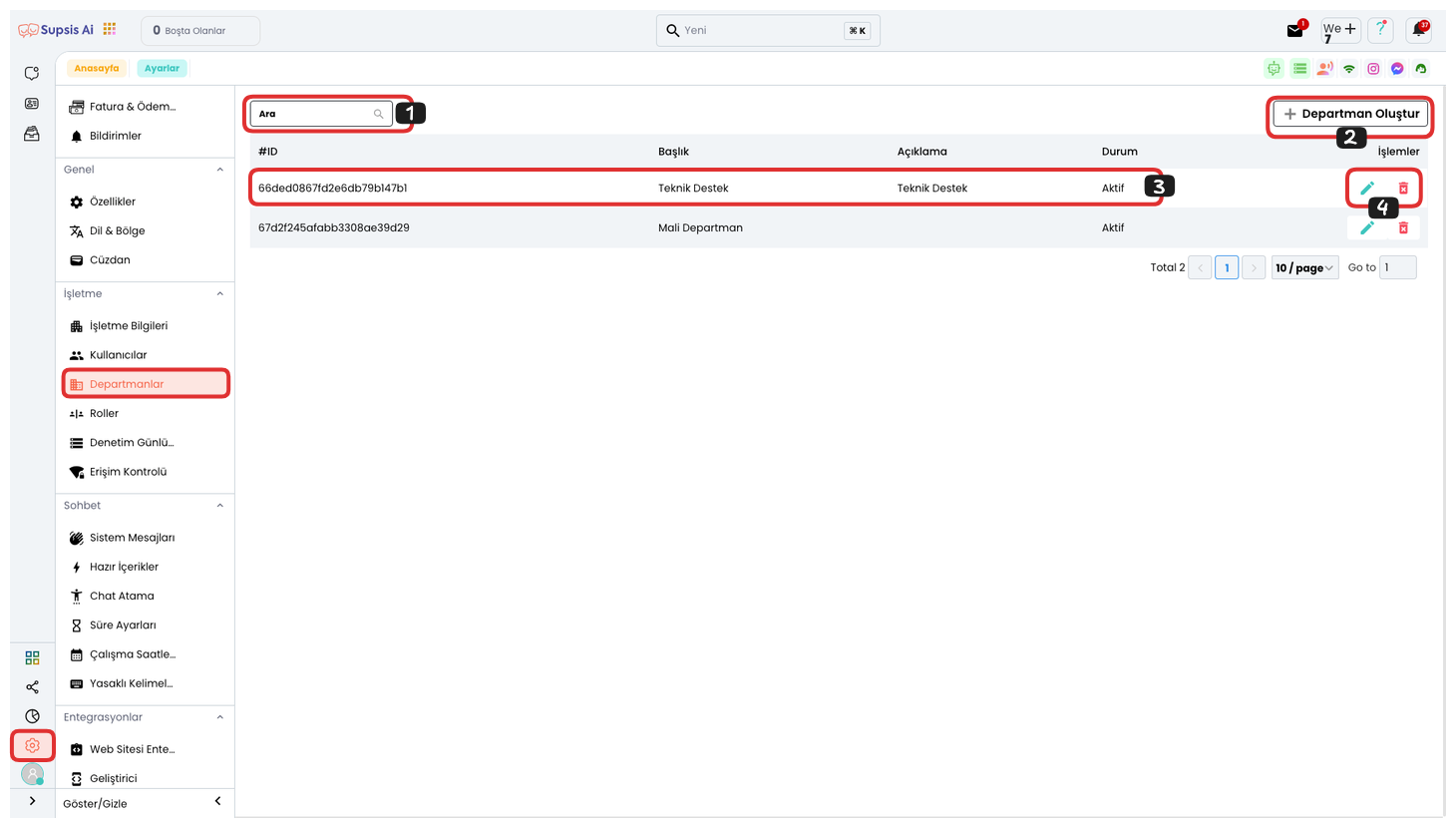
Departments Elements:
- Search Box
- Create Department
- Department Properties
- Operations
1-) Search Box
Search Box, if you have many representatives or cannot find the representative you are looking for, you can easily find the representative you are looking for by searching for your representative's username from this area. This feature saves time by allowing you to quickly reach the right representative in large teams and makes processes more efficient.
2-) Create Department
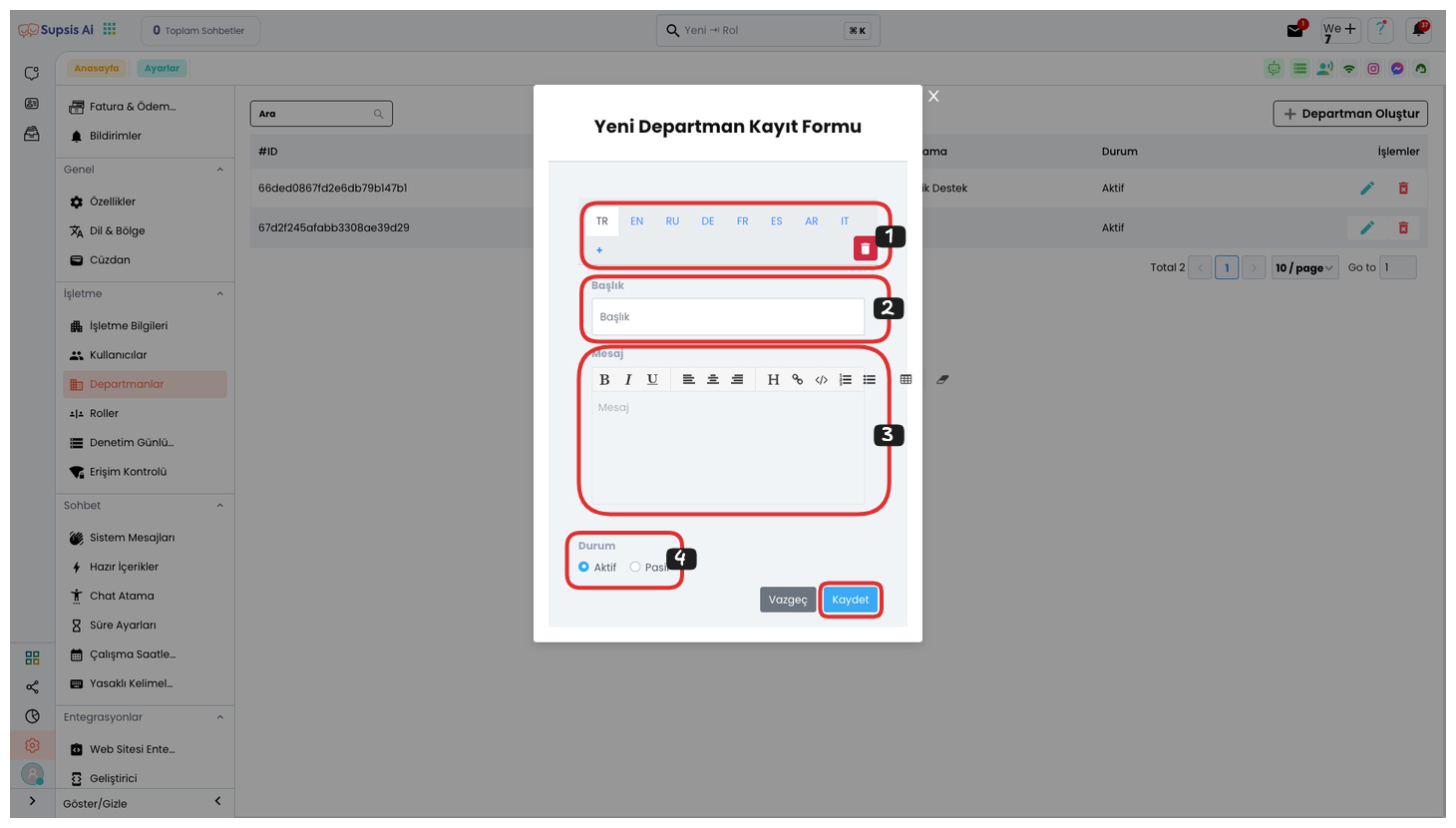
Department Creation Elements:
- Language
- Title
- Description
- Status
1.) Language: From this field, you can translate the department's name and description into different languages by filling each field appropriately in the relevant language.
2.) Title: From this field, you can determine a title for your department.
3.) Description: From this field, you can determine a description for your department.
4.) Status: In this field, you can determine your department's status. If this department is not being used, you can mark it as Passive, if it is being used, you can mark it as Active.
Finally, after filling in all these fields, you can complete your user creation process by saying "Save". This ensures that you successfully add the new department and all necessary information is saved.
3-) Department Properties
Department Properties, from this area, you can view department properties, that is, information such as ID, title, description, and status. These properties make department management more organized and provide a clear understanding of each department's function.
4-) Operations
In this area, you can update department information by clicking the "Pencil" icon and change department properties, even information such as title, description, and status. If you click the "Trash" icon, you can completely delete the department. These features allow you to perform department management in a more practical and effective way.