Chat Settings
Chat Settings allows you to manage many details from the chat balloon's appearance to chat themes, visitor login forms, and automatic chat assignment. This section allows you to provide a more efficient and user-friendly experience by customizing customer interactions. You can easily configure features such as chat balloon placement, design, and automatic routing, and optimize your platform according to your needs.
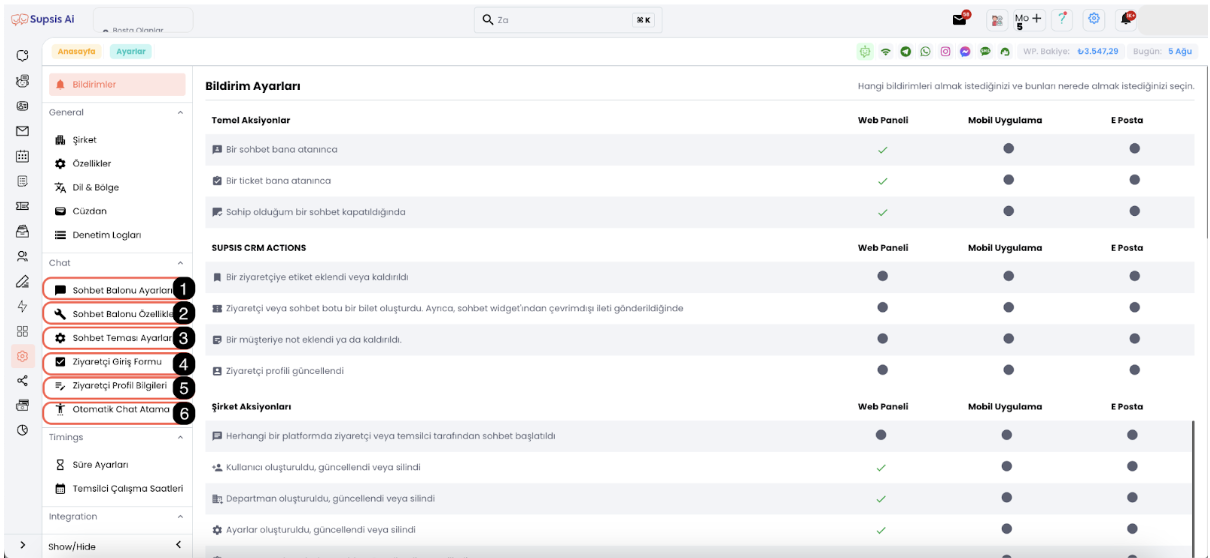
Chat Settings:
- System Messages
- Ready Contents
- Chat Assignment
- Time Settings
- Working Hours
- Banned Words
1-) System Messages
System Messages Page only applies to your website. It includes notifications that are automatically sent to users who connect to live support from the chat balloon when a specific situation occurs. In Supsis AI, system messages can be customized according to various situations to inform users about their interactions. This way, users experience a more effective support experience by being informed with the right information at the right time.
2-) Ready Contents
Ready Contents Page helps Supsis AI enable businesses to manage their customer services more efficiently and effectively. Ready contents are template messages that are pre-prepared to give quick and consistent responses to frequently asked questions and routine customer requests, which you can send with one click or shortcut keys. This way, customer representatives can give quick and accurate responses without wasting time, thus increasing customer satisfaction and improving service quality in a sustainable way.
3-) Chat Assignment
Automatic chat assignment settings ensure that incoming messages are automatically directed to representatives according to specific assignment limits and algorithms. You can set specific criteria to manage incoming message intensity and balance customer representatives' workload. This way, you can provide fast and efficient customer service by distributing equal workload to each representative.
4-) Time Settings
Time Settings, This section allows you to set defined durations in chat session durations. By making settings such as chat closure time and chat statuses from here, you can track service quality and improve quality. This way, while ensuring efficient management of customer interactions, you can optimize critical factors such as response times and closure times.
5-) Working Hours
Working Hours, You can define representatives' working hours in this section. This setting is important for optimizing the customer support process and providing service at the right time. By setting automatic messages from the ticket menu for messages coming outside representative working hours, you can receive customer requests even outside working hours and manage these requests through tickets. This way, customer requests can always be responded to quickly and effectively.
6-) Banned Words
Banned Words ensures that certain words are not used to ensure clean and quality communication during customer support. In the Banned Words menu, words that are not wanted to be used by representatives during chat are determined and these words are automatically blocked by the system. This feature is designed to ensure that representatives use more appropriate language towards customers and also creates a professional communication environment.