Chat Balloon Settings
Chat Balloon Settings allows you to customize the appearance, position, and behavior of the chat balloon that your visitors interact with. Through these settings, you can enhance the chat balloon's contribution to the user experience and provide a look that suits your brand and website. By customizing the chat balloon's colors, size, position, and opening timing, you can ensure that your visitors have a more comfortable interaction and receive more effective service.

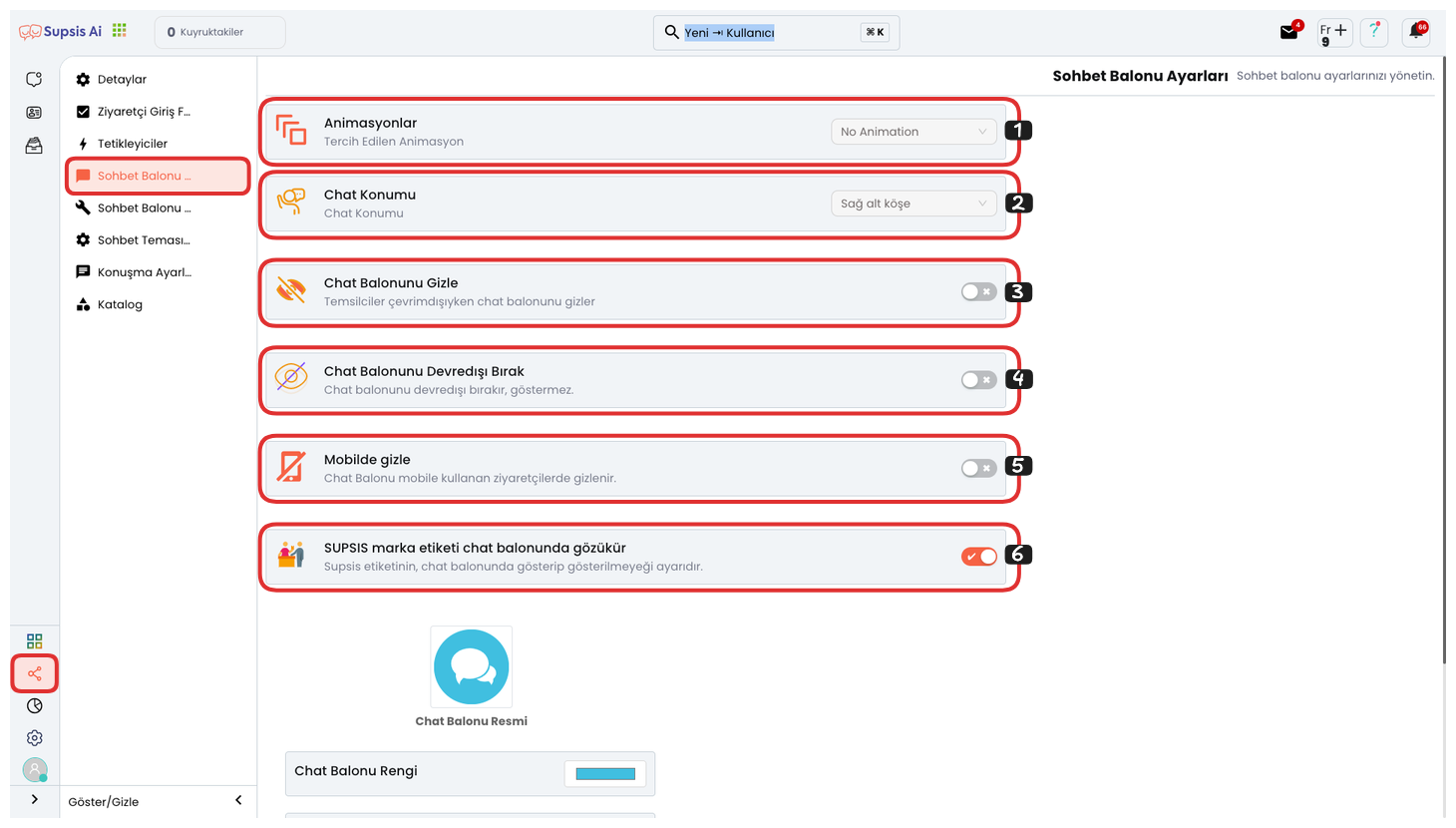
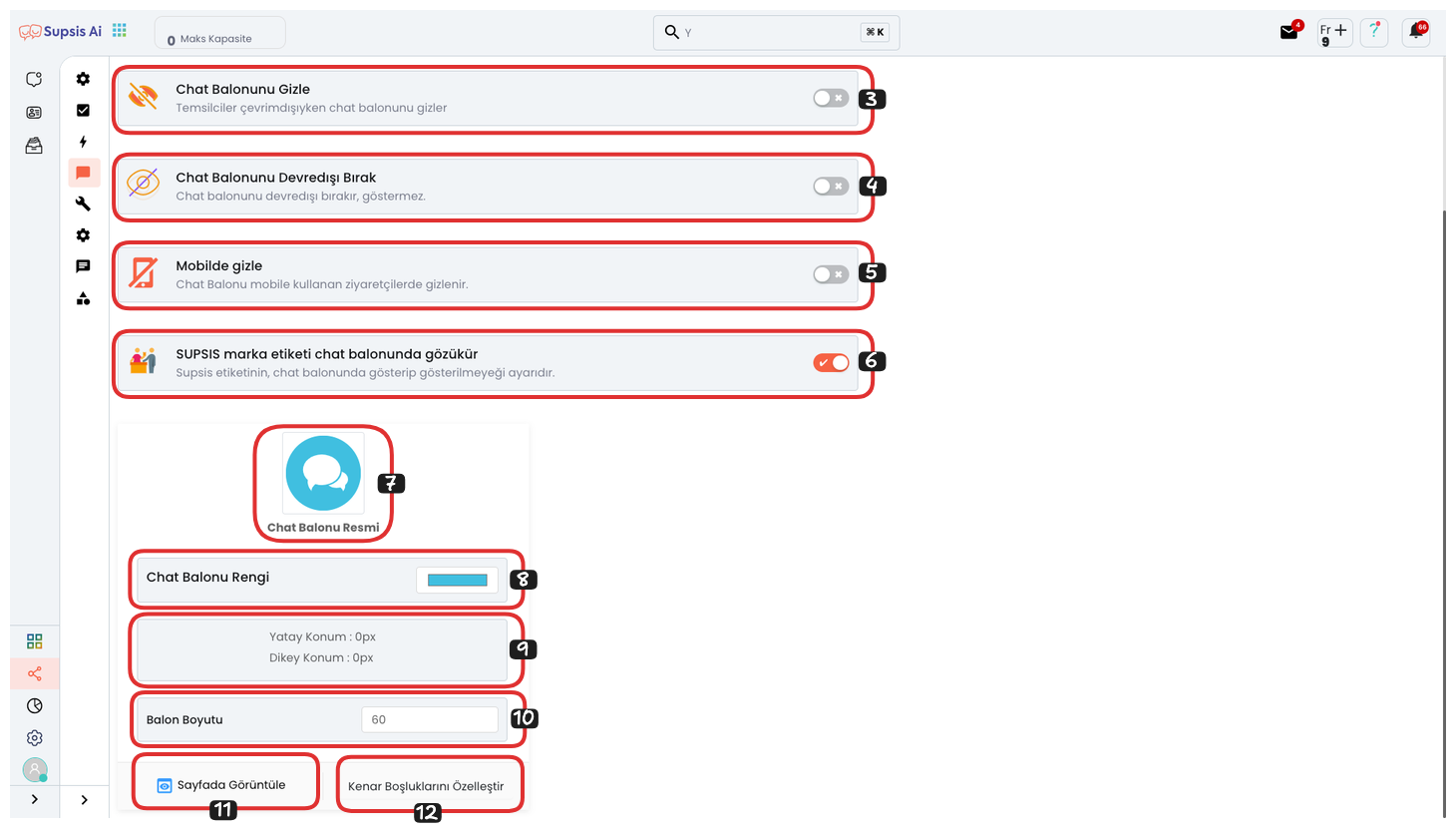
Chat Balloon Settings:
- Animations
- Chat Position
- Hide Chat Balloon
- Disable Chat Balloon
- Hide on Mobile
- Supsis Brand Tag Appears in Chat Balloon
- Chat Balloon Image
- Chat Balloon Color
- Chat Balloon Height and Depth
- Balloon Size
- View Page
- Customize Margins
1-) Animations
Chat Balloon Animation Settings determines which animation the chat balloon will appear with on the screen. With animations, you can make the balloon eye-catching, thus directing visitors to the chat balloon. This feature is used to attract users' attention and ensure that the chat balloon is noticed more quickly. Proper animations can help increase customer interactions and quickly receive support requests.
2-) Chat Position
Chat Balloon Position Settings allows you to choose which corner of your website the chat balloon will appear in (e.g., bottom left corner). This option ensures that the balloon is positioned most efficiently on your site. Proper positioning allows users to easily access the chat balloon, making customer interactions faster and more effective. It both improves the user experience and ensures compatibility with your site's overall appearance.
3-) Hide Chat Balloon
Hide Chat Balloon in Offline Mode allows you to automatically hide the chat balloon when representatives are offline and visitors cannot reach you. This prevents visitors from getting a wrong impression when you are offline and makes the customer experience more professional. This setting ensures that the chat balloon only appears when you are online, preventing unnecessary interactions when you are not providing service.
4-) Disable Chat Balloon
Disable Chat Balloon ensures that the chat balloon remains completely disabled. When this feature is enabled, the chat balloon becomes invisible to visitors and visitors cannot start a chat. This option is used when you want to temporarily turn off the chat balloon on the platform. This is useful for stopping customer interactions or cutting service at certain times.
5-) Hide on Mobile
Hide Chat Balloon Visibility for Mobile Devices allows you to turn off the chat balloon's visibility for users accessing from mobile devices. This setting makes the mobile experience more minimal and ensures that the balloon is only visible to desktop users. Additionally, you can offer a more aesthetic appearance by integrating the chat balloon into a button specifically for mobile devices. This ensures that mobile users encounter a cleaner interface and optimizes the mobile user experience.
6-) Supsis Brand Tag Appears in Chat Balloon
Remove SUPSIS Brand Tag from Chat Balloon allows you to remove the SUPSIS brand tag in the chat balloon. This feature makes the balloon more compatible with the brand theme. However, to remove the brand tag, you need to purchase the "Supsis Logo Remove" package found among the invoice and payment options. This way, you can ensure that the chat balloon on your website gains a completely customized appearance.
7-) Chat Balloon Image
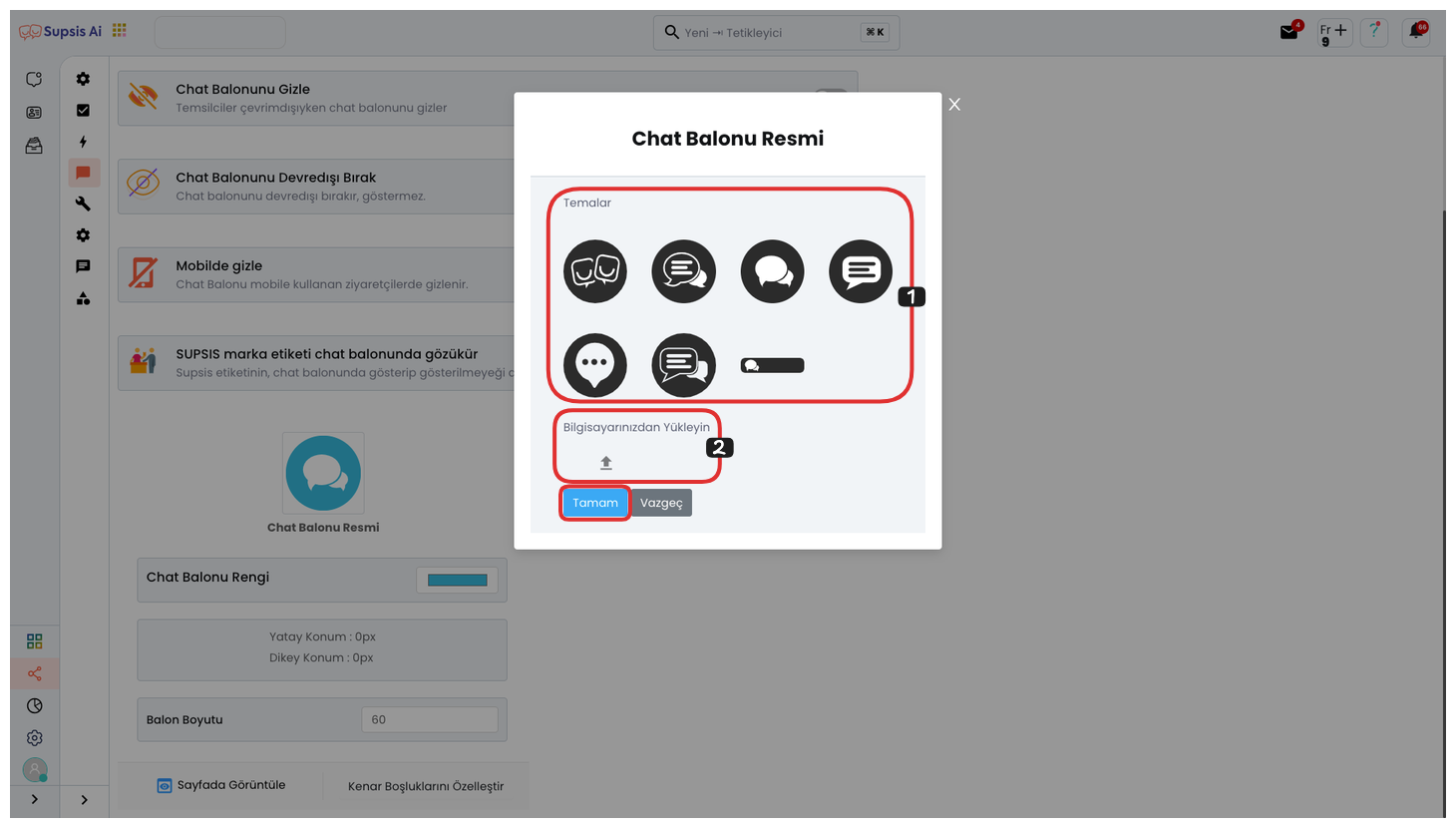
Chat Balloon Image Customization allows you to customize the chat balloon's image. You can choose from ready-made images uploaded to the platform or upload your own visual to make your balloon image unique to your brand. This feature helps align the chat balloon's design with your brand identity and allows you to personalize the user experience more aesthetically.
8-) Chat Balloon Color
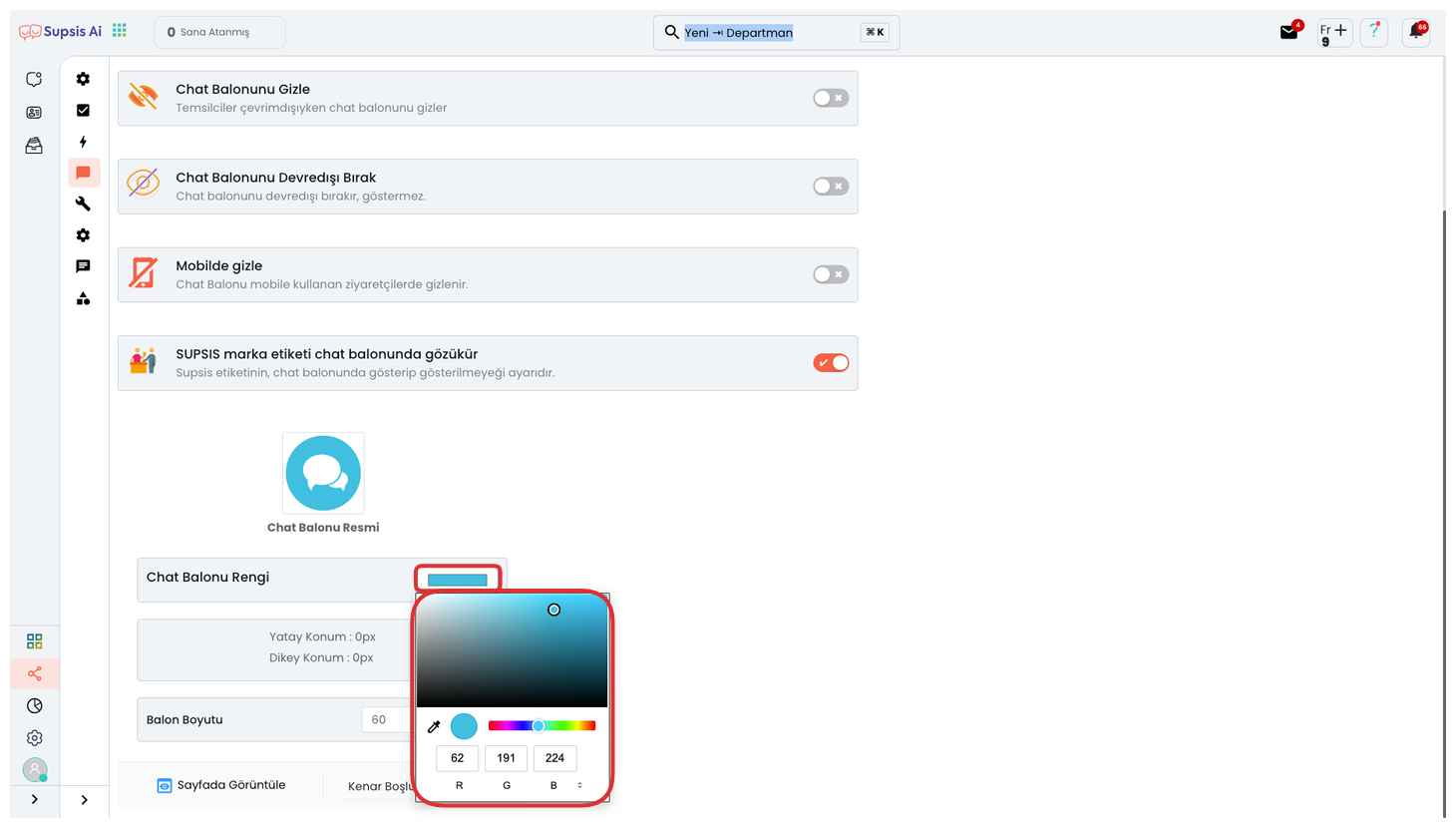
Chat Balloon Color Customization allows you to adjust the chat balloon's color to achieve a look compatible with your brand's main colors. This option helps maintain your site's theme and aesthetic structure. You can only adjust the color of template chat balloons; if you have uploaded your own visual for the balloon, you cannot customize the color of this visual. This feature ensures that the chat balloon appears compatible and professional with your site.
9-) Chat Balloon Height and Depth
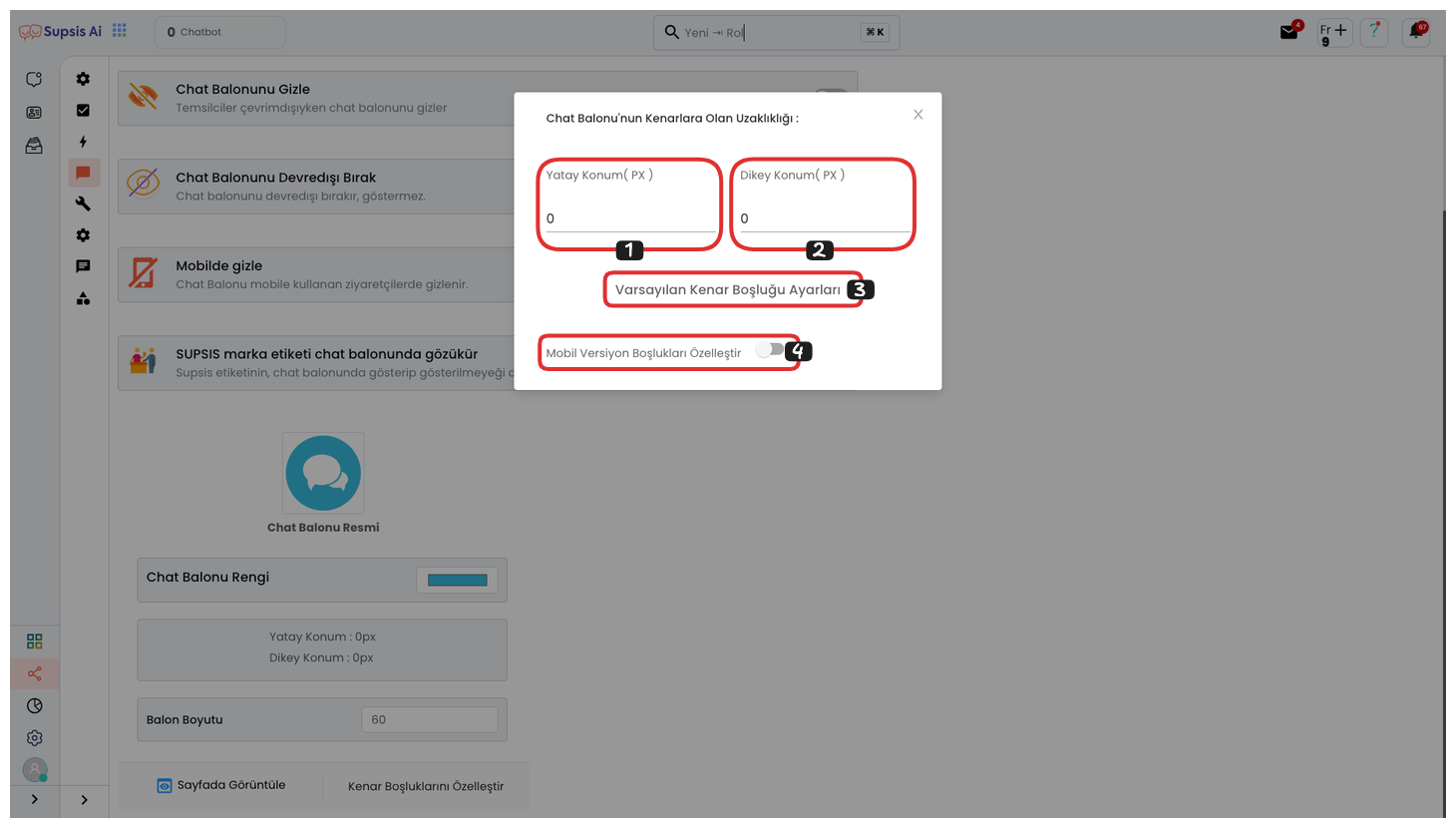
Chat Balloon Vertical Position Setting allows you to determine the chat balloon's vertical position. This feature allows the balloon to be positioned at the top, bottom, or middle of the page. Additionally, you can optimize the user experience on each platform by making special height settings for mobile devices. This way, you ensure that the chat balloon is displayed in the most appropriate way according to users' device and screen size, making interactions more efficient.
10-) Balloon Size
Chat Balloon Size Setting allows you to adjust the chat balloon's overall size. You can determine the balloon's size in the most appropriate way according to your site's appearance and customer interactions. This feature optimizes the balloon's visibility and accessibility, ensuring that your visitors can interact comfortably. You can size it to best fit your site's design and user experience.
11-) View Page
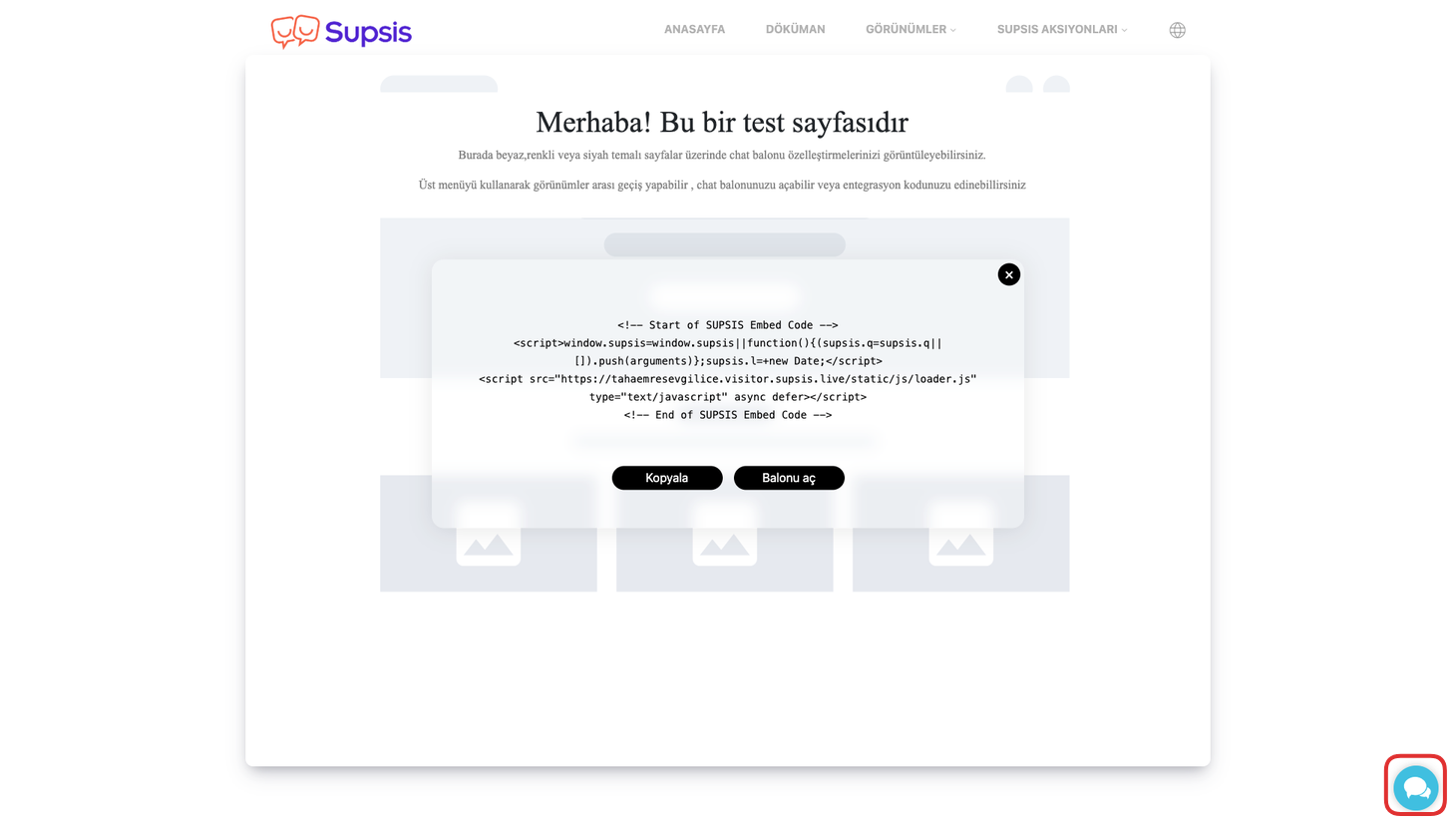
Chat Balloon Simulation allows you to test how the chat balloon will appear on your site in real-time. This way, you can optimize the balloon's placement and user experience by experiencing it from the customer's perspective. The simulation also allows you to test how the chat balloon will appear on various devices and screen sizes. After this test, you can confidently perform the integration and provide the most suitable chat balloon experience for your site.
12-) Customize Margins
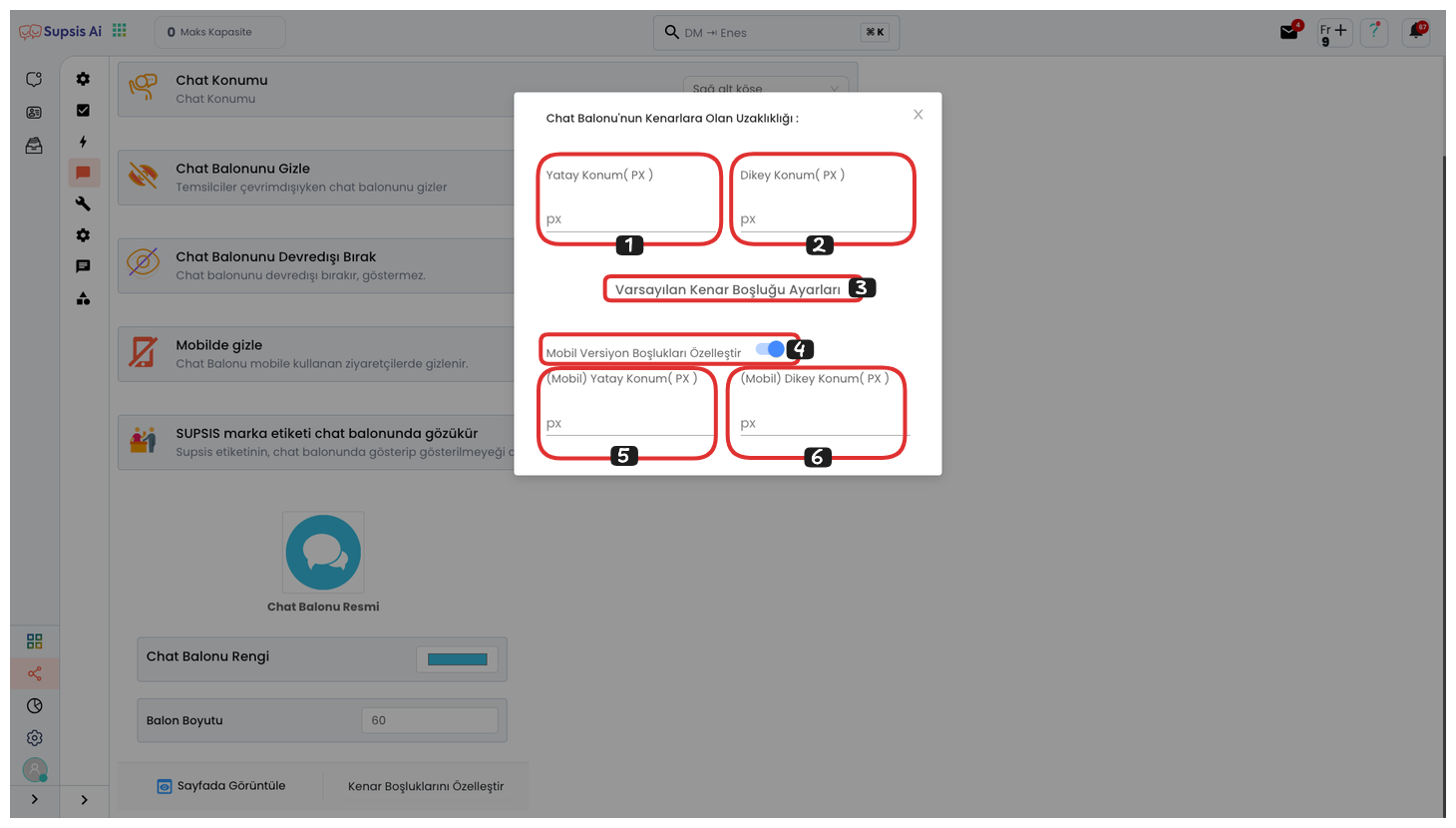
Chat Balloon Edge Distance Setting allows you to adjust how far the chat balloon will be from the edges of the screen. Through this setting, you can make the balloon's position more compatible with your site's design by making finer adjustments. This way, you can optimize the user experience by ensuring that the chat balloon is positioned in balance with other elements on the page.
These explanations will help you make interactions more efficient by increasing the chat balloon's impact on the user experience. Well-configured chat balloon settings ensure that your visitors receive support quickly and easily, maintain compatibility with your site's aesthetic structure, and optimize customer interactions. This way, both user satisfaction increases and your representatives can provide more effective service.