How Can I Get Reports Through the Persons Page?
Supsis AI helps you measure your current interactions and performance in various ways. The report you can get through the "Persons" page also provides you with information on this subject. It is possible to find the current number of people by filtering all the information saved in person cards. Within this information, you can determine how many people have which characteristics according to specific criteria.
Thanks to the report you will obtain with person information, you will have the opportunity to evaluate your interactions and improve your performance. The steps you need to follow to reach this report are as follows:
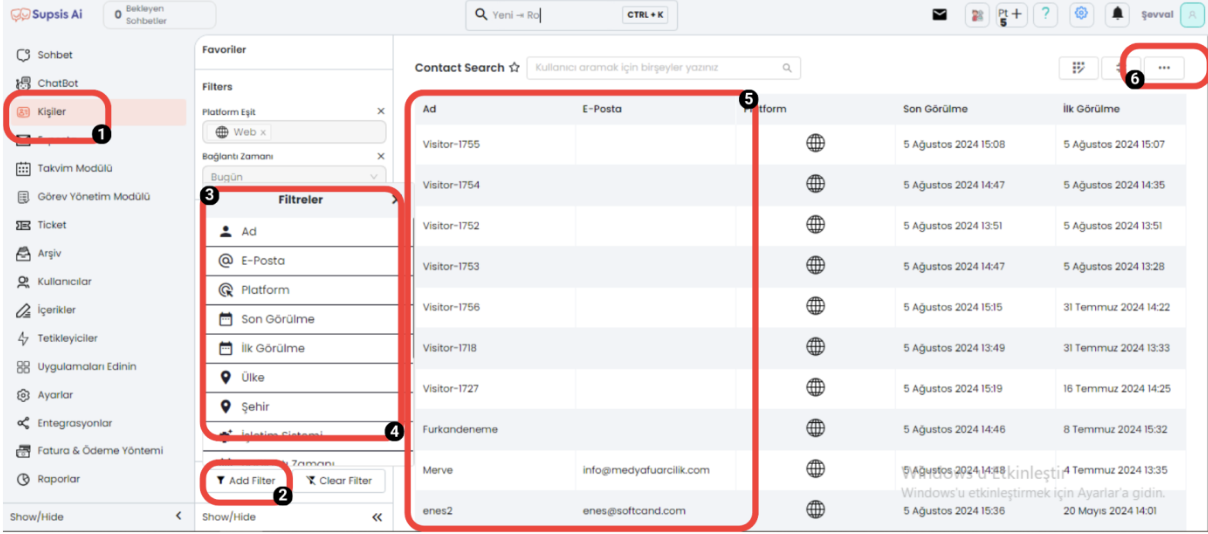
1. Access to Persons Menu
Enter the "Persons" menu located in the main menu of the Supsis AI platform. In this section, information of all users is listed.
2. Adding Filter
Click on the "Add Filter" section at the bottom of the screen. Here, you can select the criteria you want to filter.
3. Filter Options
As seen in the images, there are many different filtering options available. These include;
- Name
- Platform
- Last Seen
- First Seen
- Country
- City
- Operating System
- Connection Time
- Visited Page
- Browser
- Contact Properties
- Tags
- Preferred Agents
- Segments and similar options.
4. Filtering by Characteristics
Each filtering option allows people to be grouped according to their specific characteristics. For example:
- Name: You can filter people with a specific name.
- Email: You can find people with a specific email address.
- Platform: You can see which platform users come from.
- Last Seen/First Seen: You can filter the dates when users were last or first seen.
- Country/City: You can see users located in a specific country or city.
- Operating System: You can filter according to which operating system they use.
- Connection Time: You can view the times when users connect to the system.
- Visited Page: You can filter according to the pages users visit.
- Browser: You can filter users according to which browser they use.
- Contact Properties: You can perform detailed filtering according to person characteristics.
- Tags: You can filter according to tags added to users.
- Preferred Agents: You can filter through preferred agents.
- Segments: You can group users according to specific segments.
5. Reporting
After selecting the relevant filters, the platform shows you how many people match these criteria and who these people are. In this way, you can easily find and analyze users with specific characteristics.
6. Exporting Data
To export the filtered data, click the three dots in the upper right corner of the screen. From here, you can export the filtered data as a file by selecting the "Export" option. This feature is useful for analyzing data in more detail or transferring it to other systems.
The report obtained through "Persons" helps you work more effectively.