Persons Table
The table marked with card number 4 in the Persons menu provides a tabular view of the data you have filtered. You can customize the information in the table by filtering and edit the table view from the section shown with card number 5.
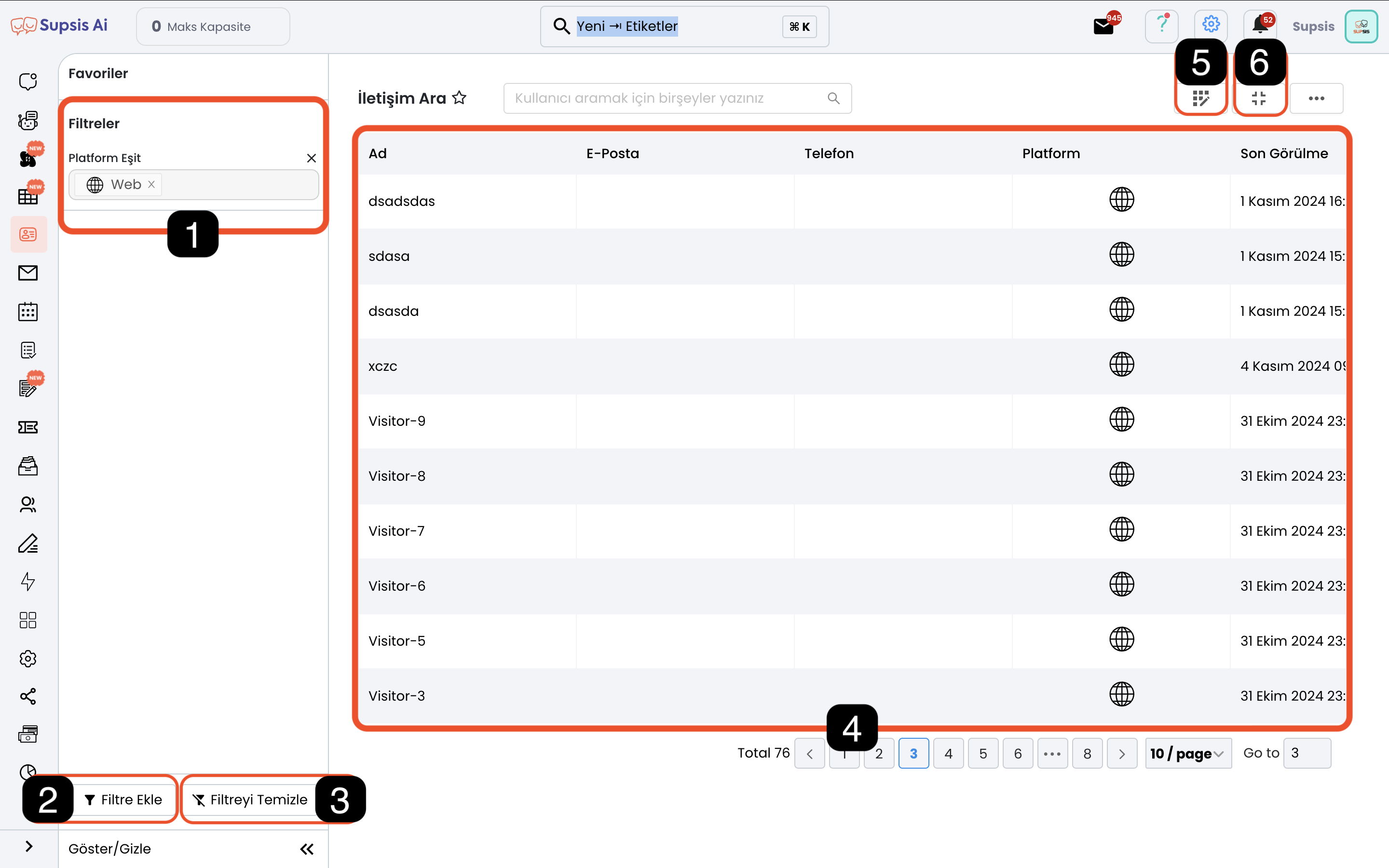
Elements:
- Filter Contents
- Add Filter
- Clear Filters
- Data Table
- Customize Table
- Collapse/Expand Table
1-) Filter Contents
This area shows a list of the filters you have added and the criteria you have set in each filter, and allows you to customize them. By clicking on each filter in the filter contents, you can add additional information or change the criteria. The filtering condition in the example image is created for people who have contacted via WhatsApp in the last 30 days, contain VIP or Opportunity Customer tags in their profile card, but do not contain Spam tags. Thanks to the filtering in this menu, you can perform data analysis and apply marketing strategies to filtered groups.
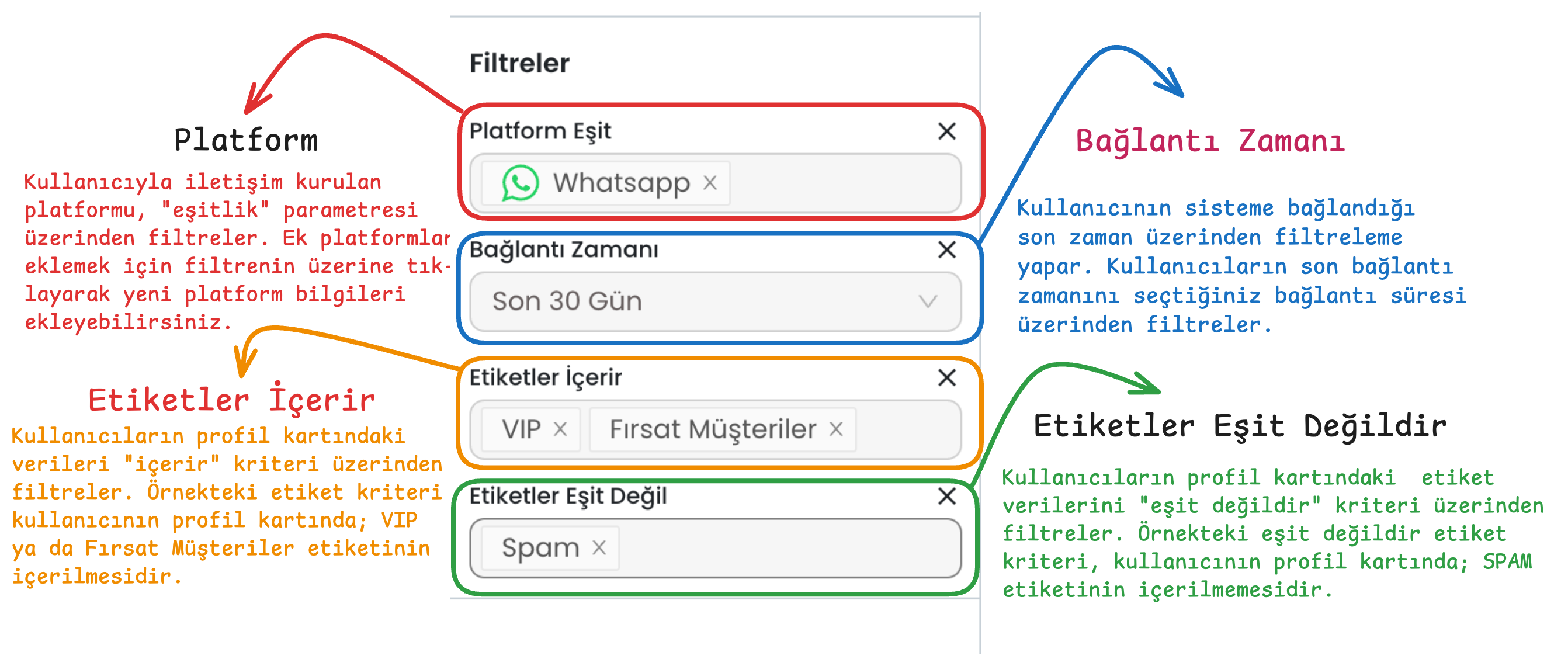
2-) Add Filter
You can use this area to add new filters. Each filter helps you narrow down people according to the criteria you set and the condition of the criteria (Contains, equals, not equals, etc.) or highlight specific groups.
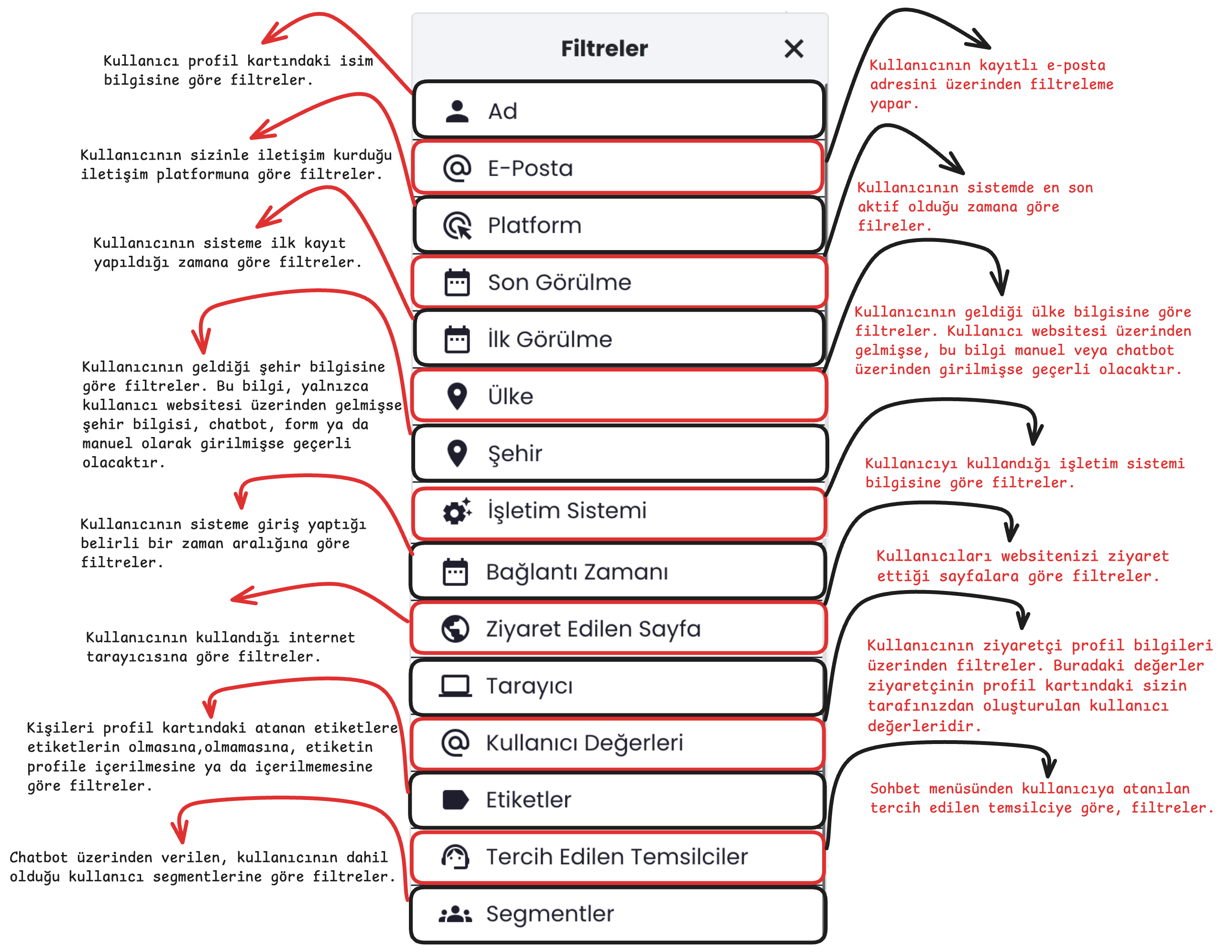
3-) Clear Filters
Allows you to view people without any restrictions by removing all filters you have added. This is particularly useful when you want to see all users again or want to filter from scratch.
4-) Data Table
Presents the data that matches your selected filter criteria in table format. In this table, you can see basic information such as people's names, email addresses, phone numbers, platform, last seen, etc. You can use the "Customize Table" icon to edit columns in the table or add additional information. For example, if you only want to see Name, Email, and Platform information, you can hide other columns or add different information to the table.
5-) Customize Table
This section allows you to choose which information will be displayed in the table. You can customize the table view by checking the boxes next to the fields you want. All basic information, tags, and special profile information you have created are listed here.
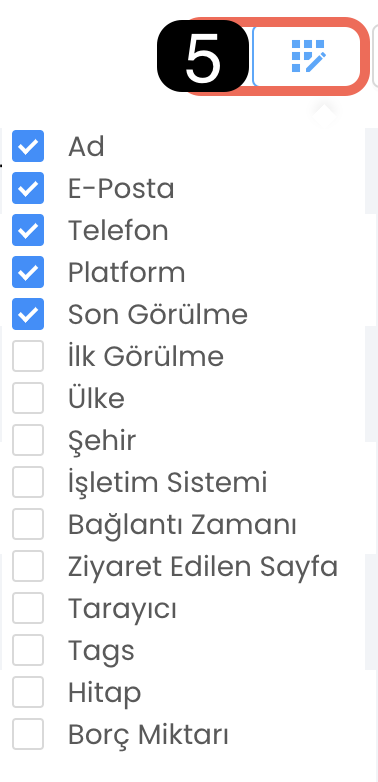
6-) Collapse/Expand Table
Collapses or expands the table's view on the screen. This option is quite useful when accessing large amounts of data or when you want to use your screen space more efficiently.