Application Elements
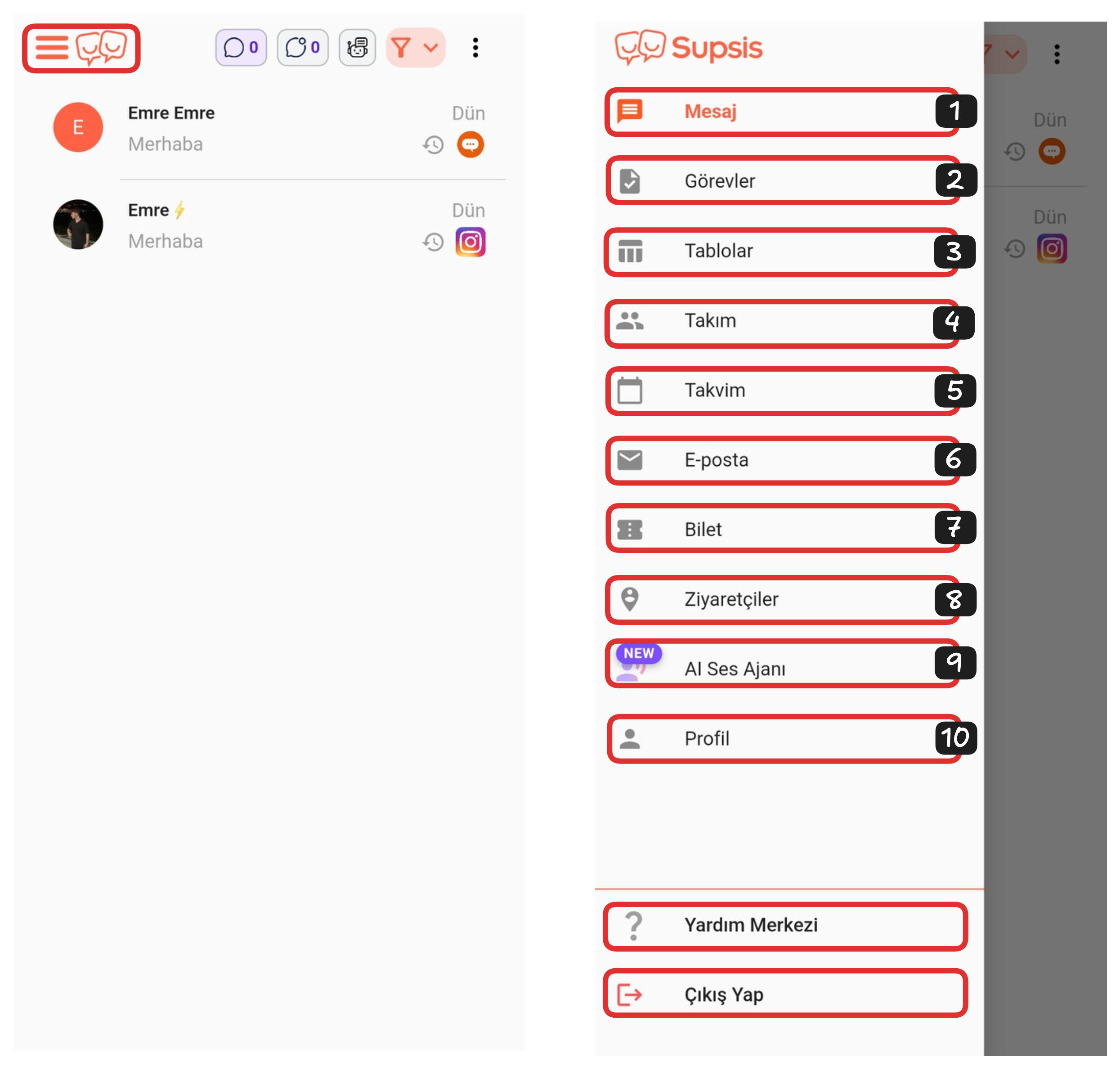
Application Elements:
- Message
- Tasks
- Tables
- Team
- Calendar
- Ticket
- Visitors
- AI Voice Agent
- Profile
4-) Team
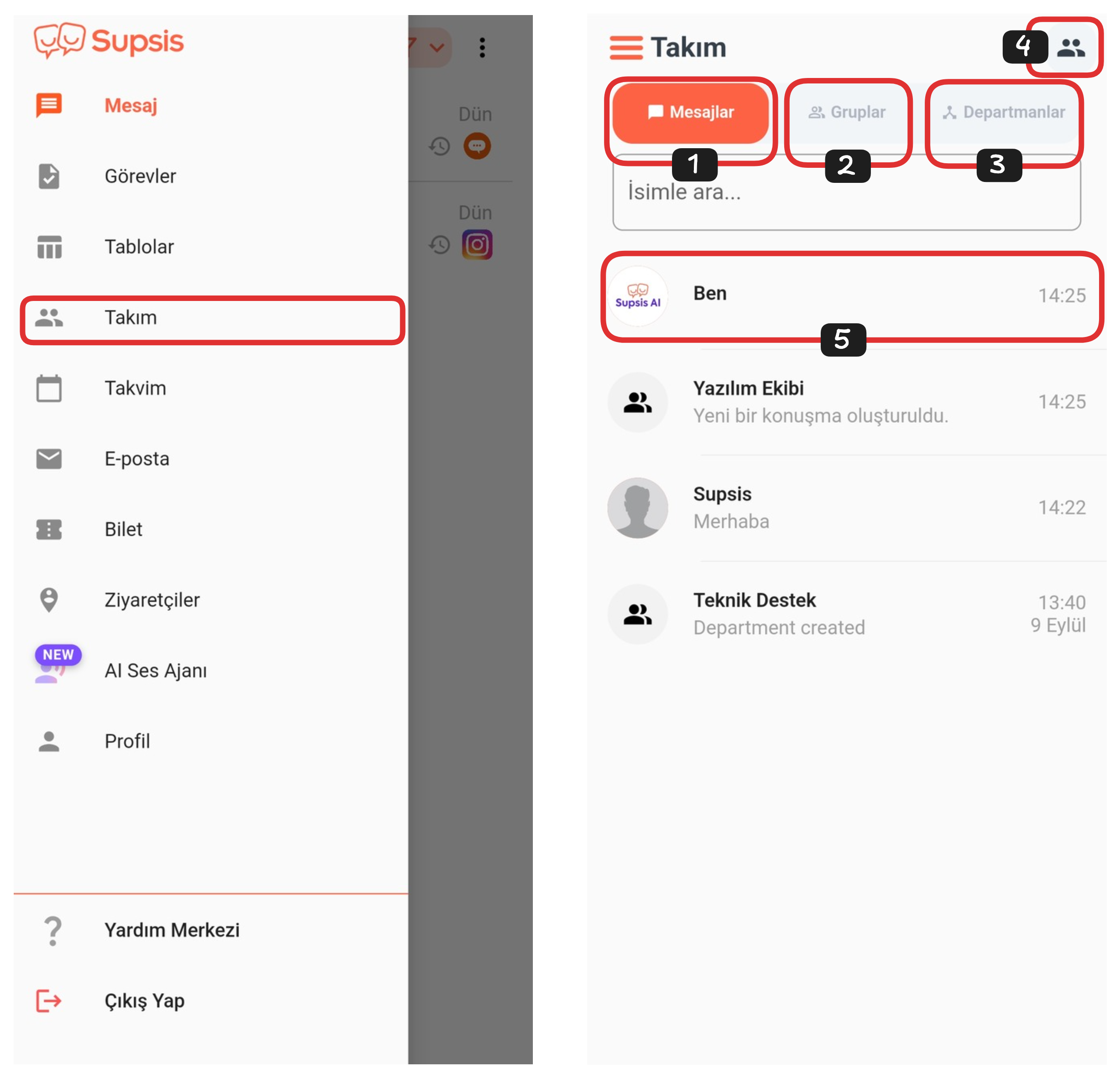
You can reach the team page by coming to the "Team" section from the Supsis menu. Team page is a module used for communication and collaboration between representatives. Through this area, you can instantly message with team members, share tasks and exchange information.
Team Elements:
- Messages
- Groups
- Departments
- Representatives
- Chat
1-) Messages
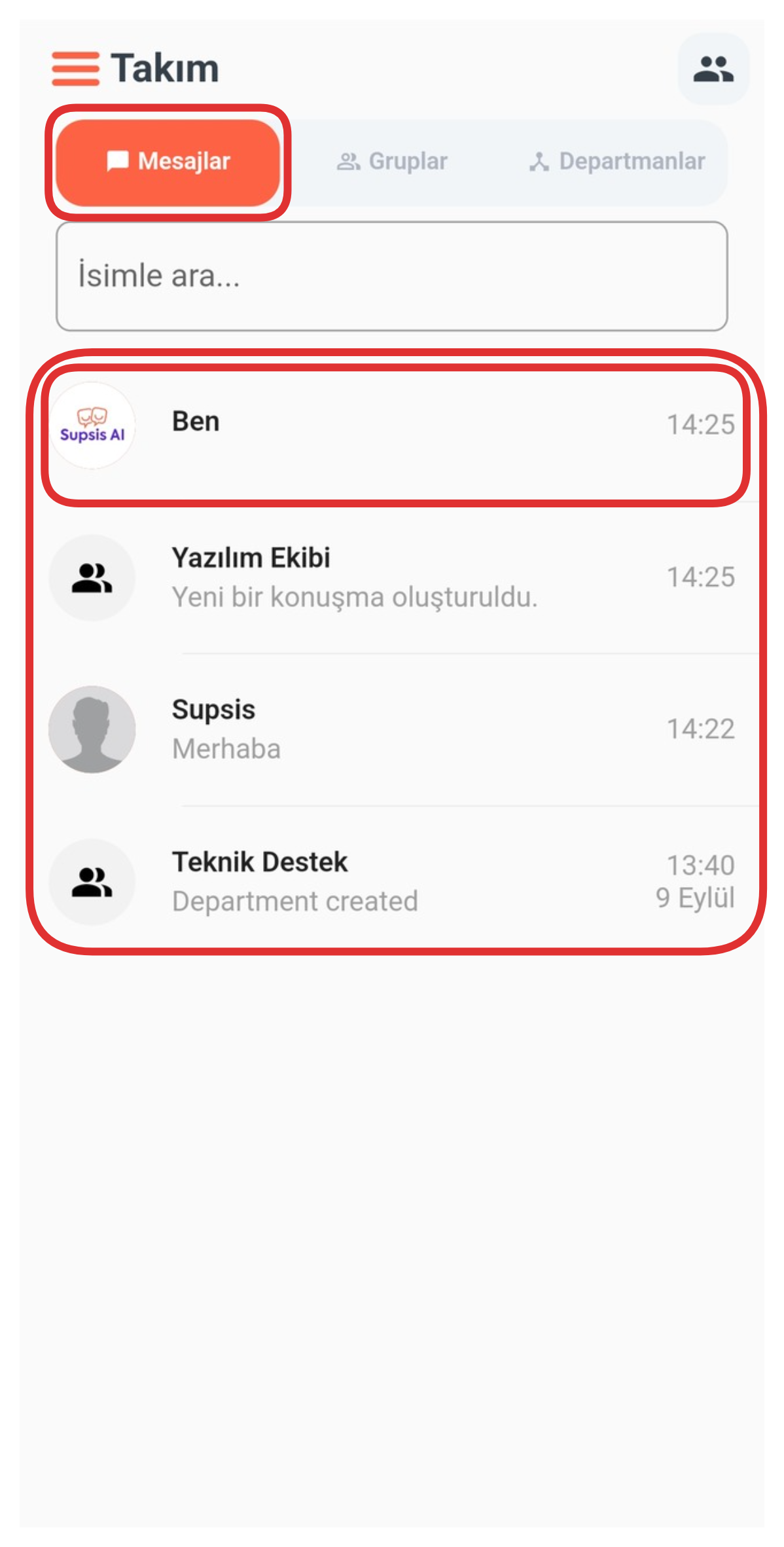
In the Messages section, you can view chats from all team members including Groups, Departments and Representatives from this area. Thanks to this feature, you can track all internal communications from one place and manage communication more efficiently.
2-) Groups

From this area, you can view only all created groups. You can track group-based communications from this section and easily access group chats.
3-) Departments
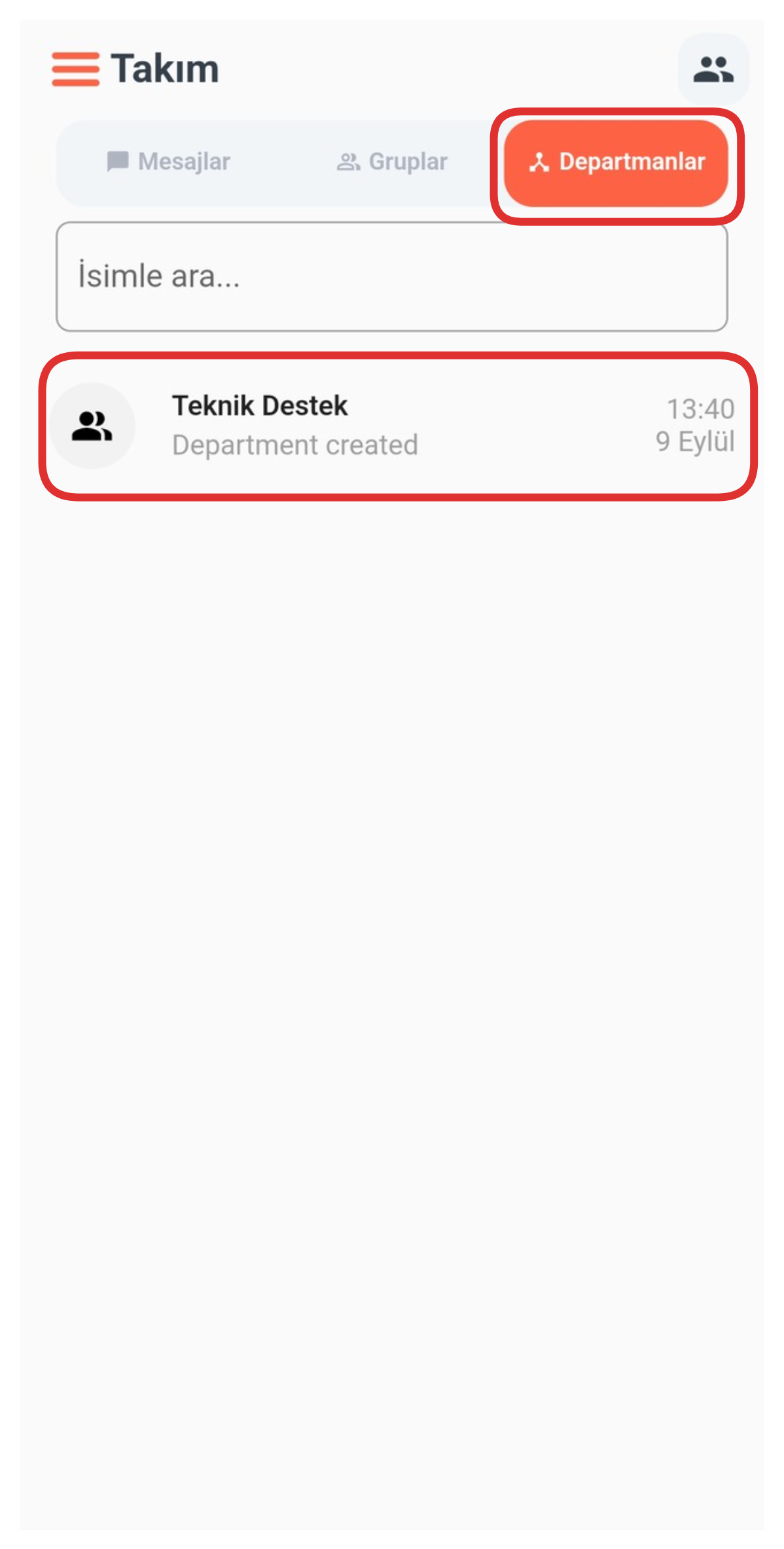
From this area, you can view only Department Chats. You can track all internal communications belonging to the relevant department in this section and quickly access department-based communications.
4-) Representatives
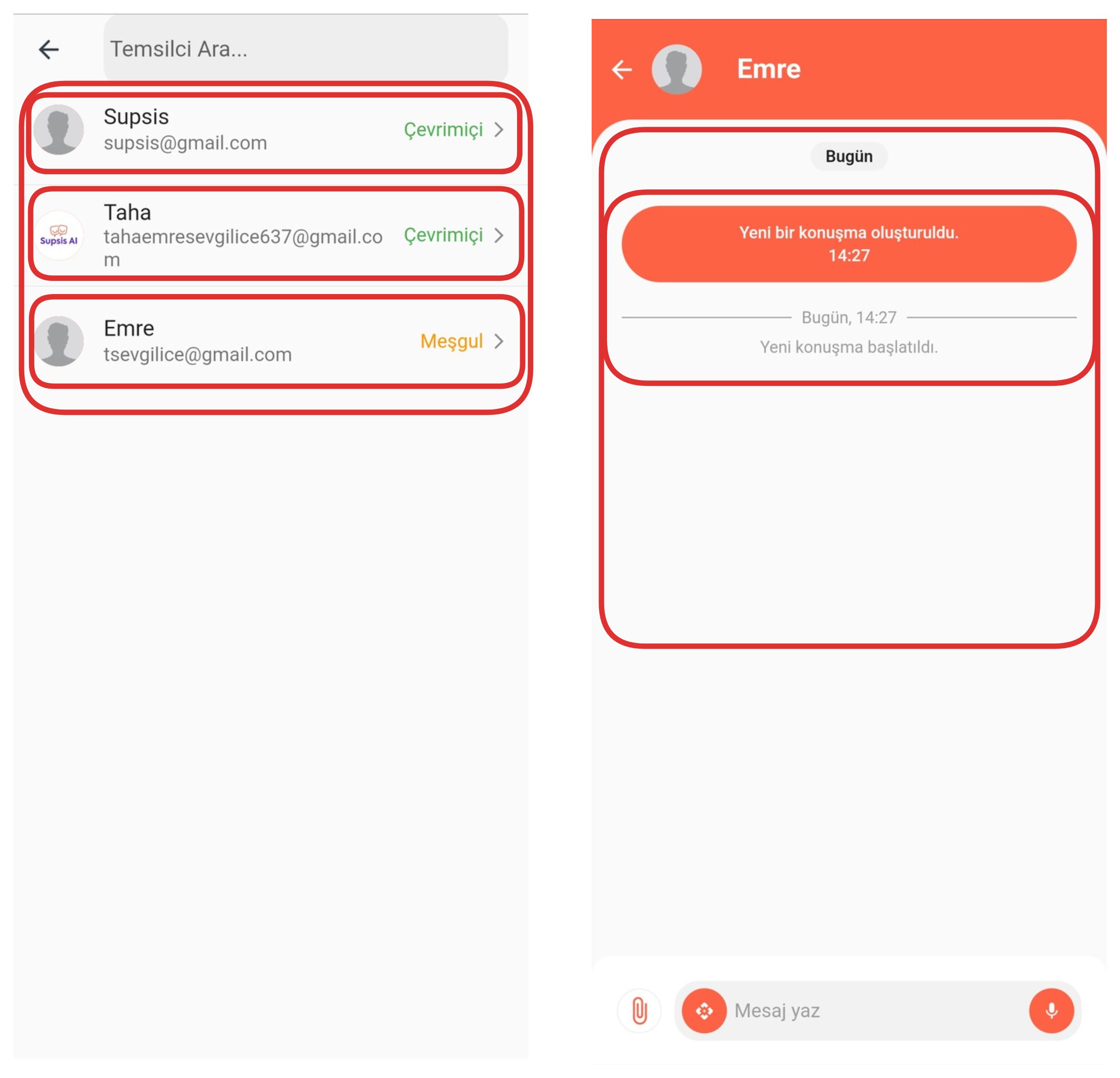
By clicking the "Representatives" icon located in the upper right corner, you can view all representatives in the panel. If you haven't started a chat with a representative before, you can come to this area, click on the representative you want to start a chat with, and instantly communicate and start the chat.
5-) Chat
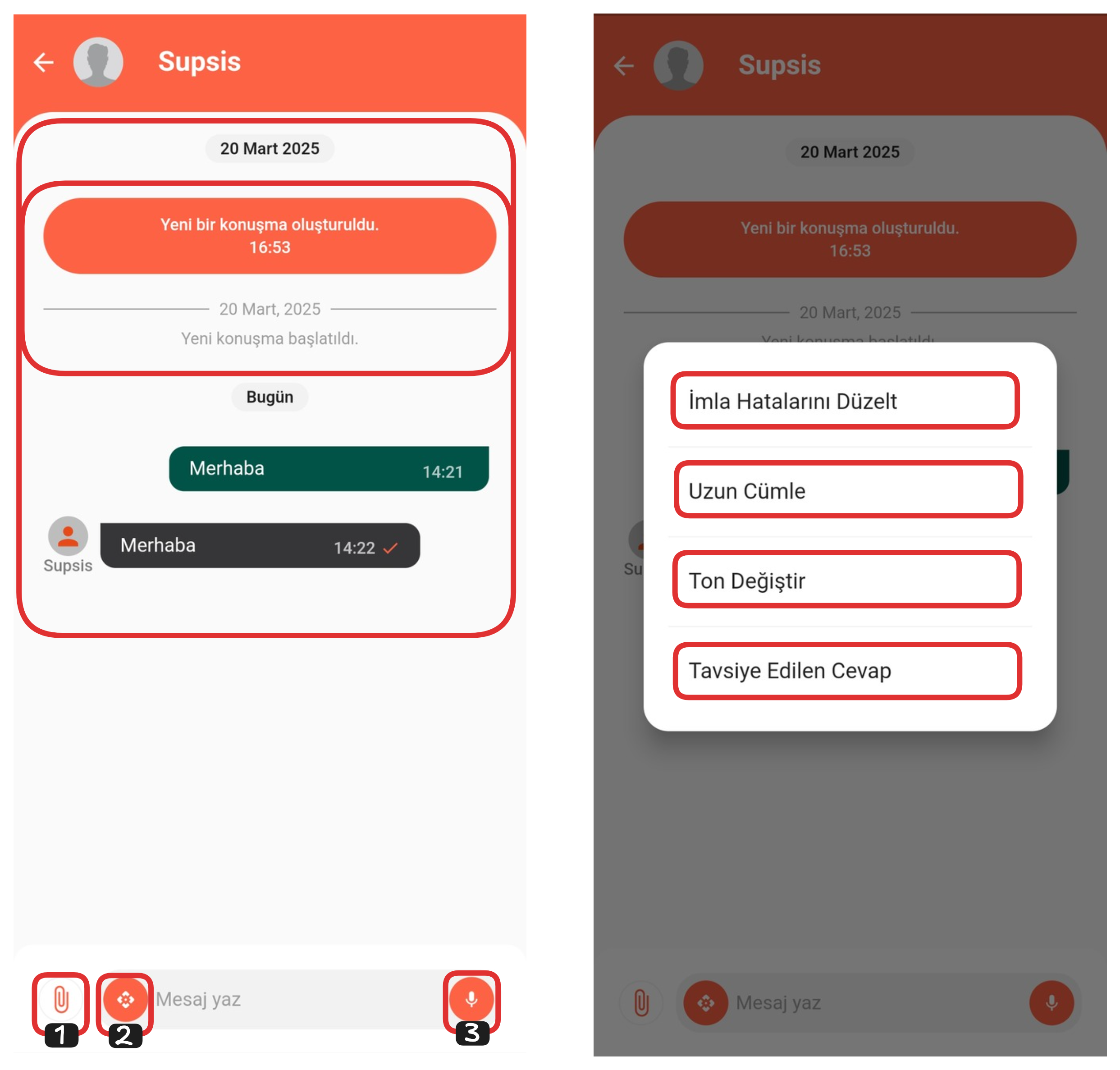
From the Chat section, you can directly message with representatives. You can send files to the other party by clicking the "Add File" button located at the bottom. By clicking the "AI Text Editor" button right next to it, you can quickly edit the text you wrote with artificial intelligence support. With this feature, you can correct the spelling, extend, change the tone or create a recommended answer of the text. All you need to do is press the relevant button and determine the editing option you want. Thanks to the feature on the far right, you can convert your voice to text and quickly create messages.