Application Elements
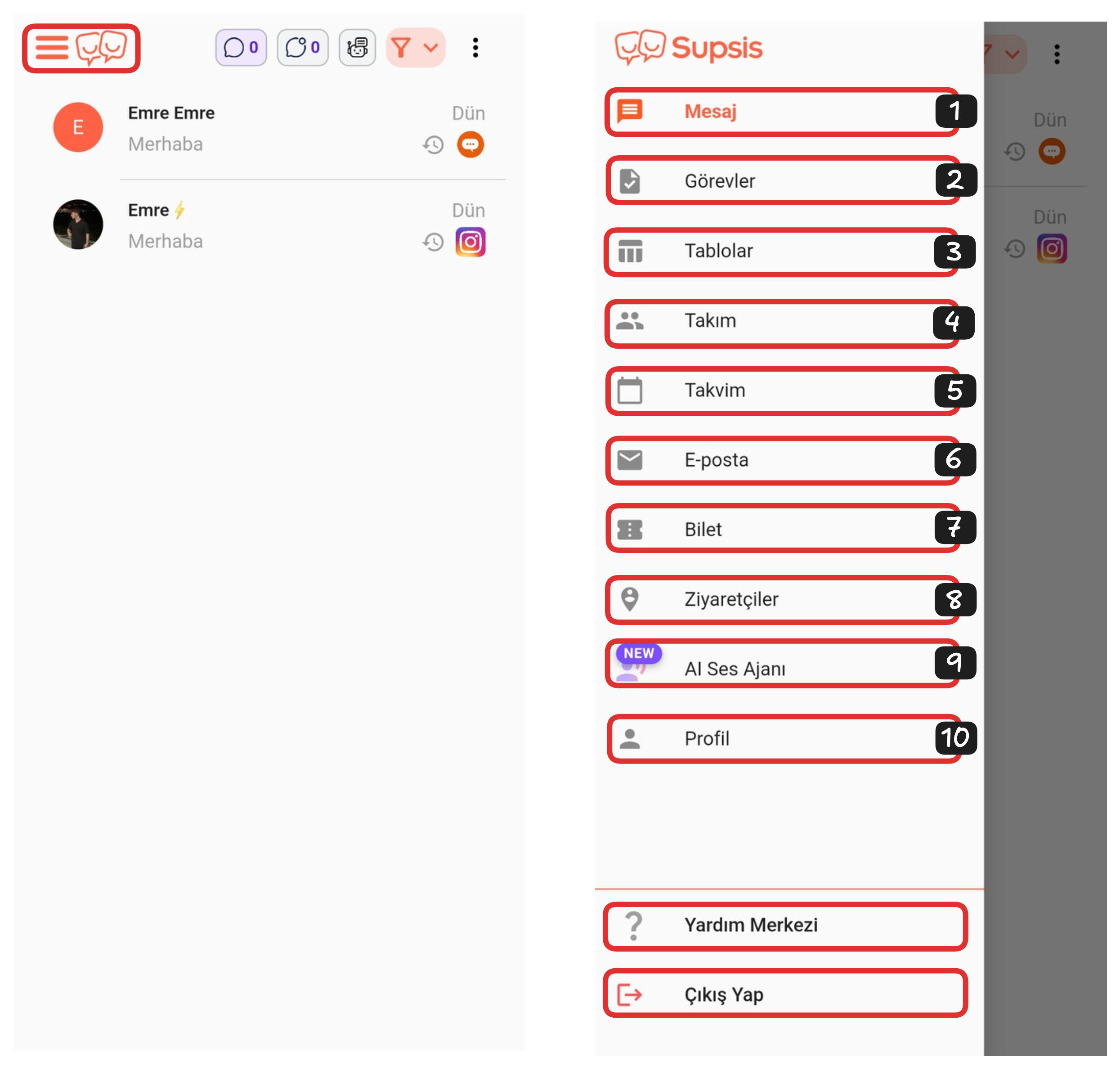
Application Elements:
- Message
- Tasks
- Tables
- Team
- Calendar
- Ticket
- Visitors
- AI Voice Agent
- Profile
6-) Email
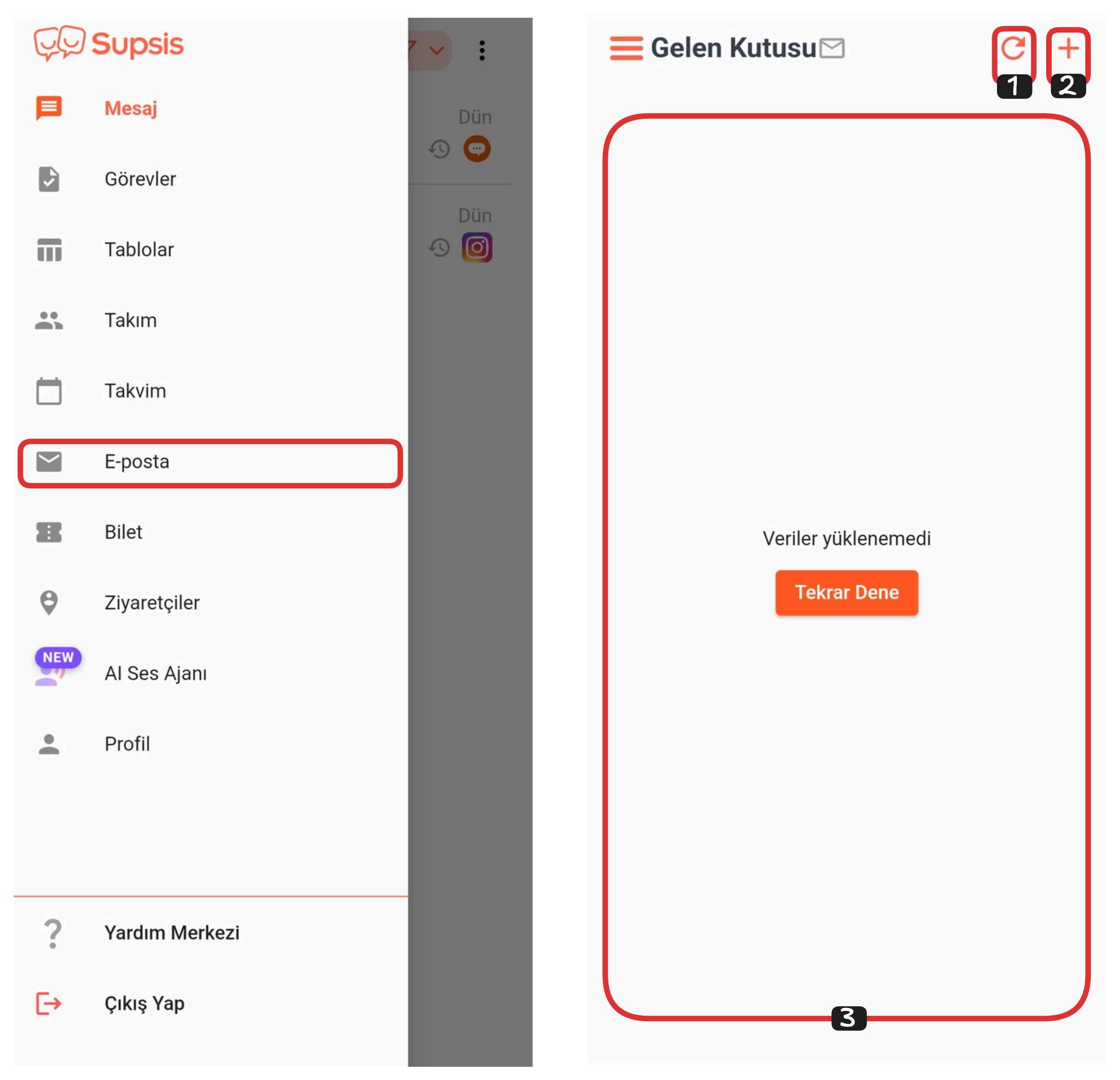
Email Page:
- Refresh
- New Mail
- Inbox
1-) Refresh
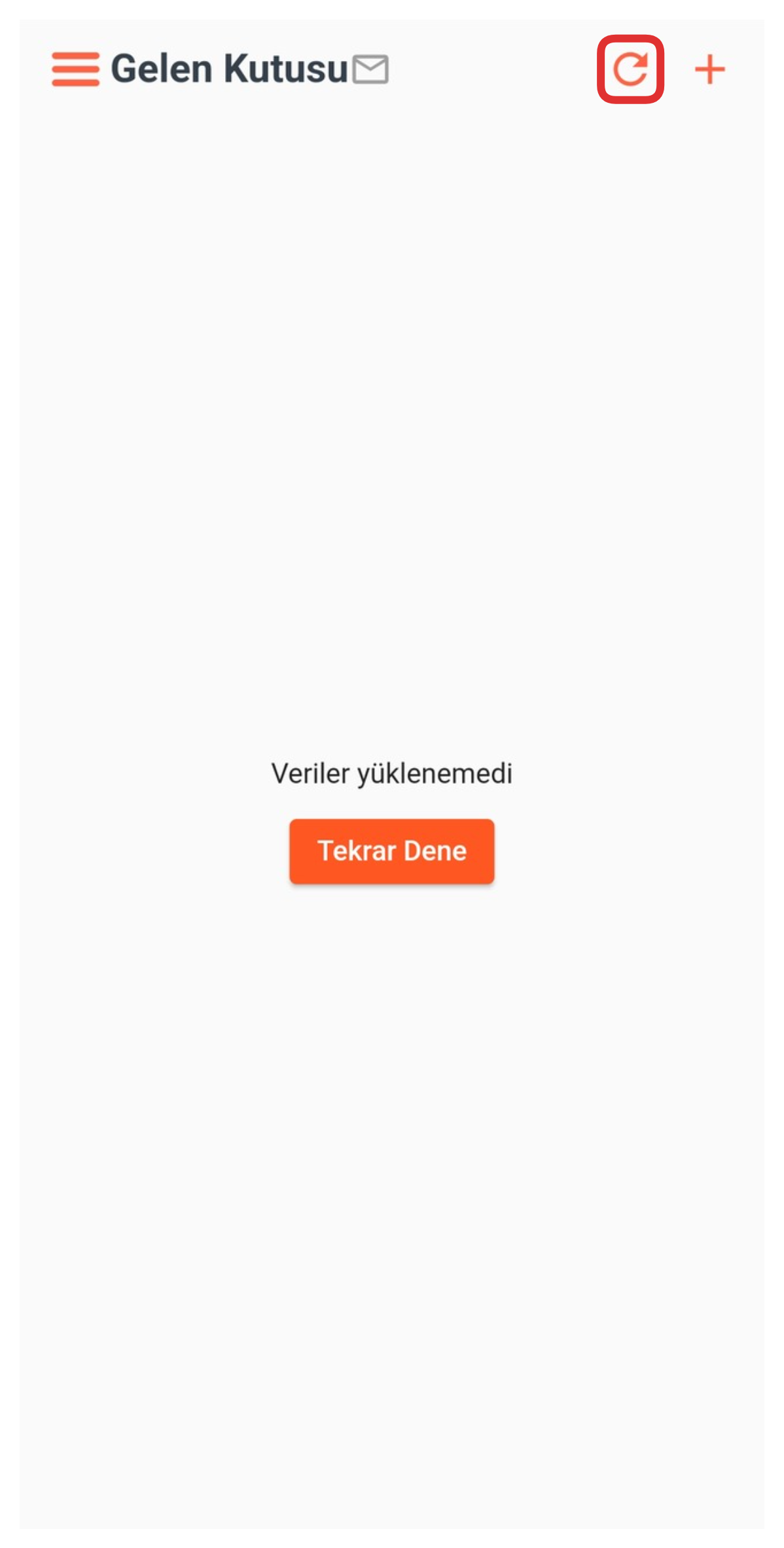
This button allows you to refresh the page. When clicked, the page reloads and displays the latest changes or new data if any. You can use this button especially to check for new emails. When the page is refreshed, the system updates the current status and shows the latest content.
2-) New Mail
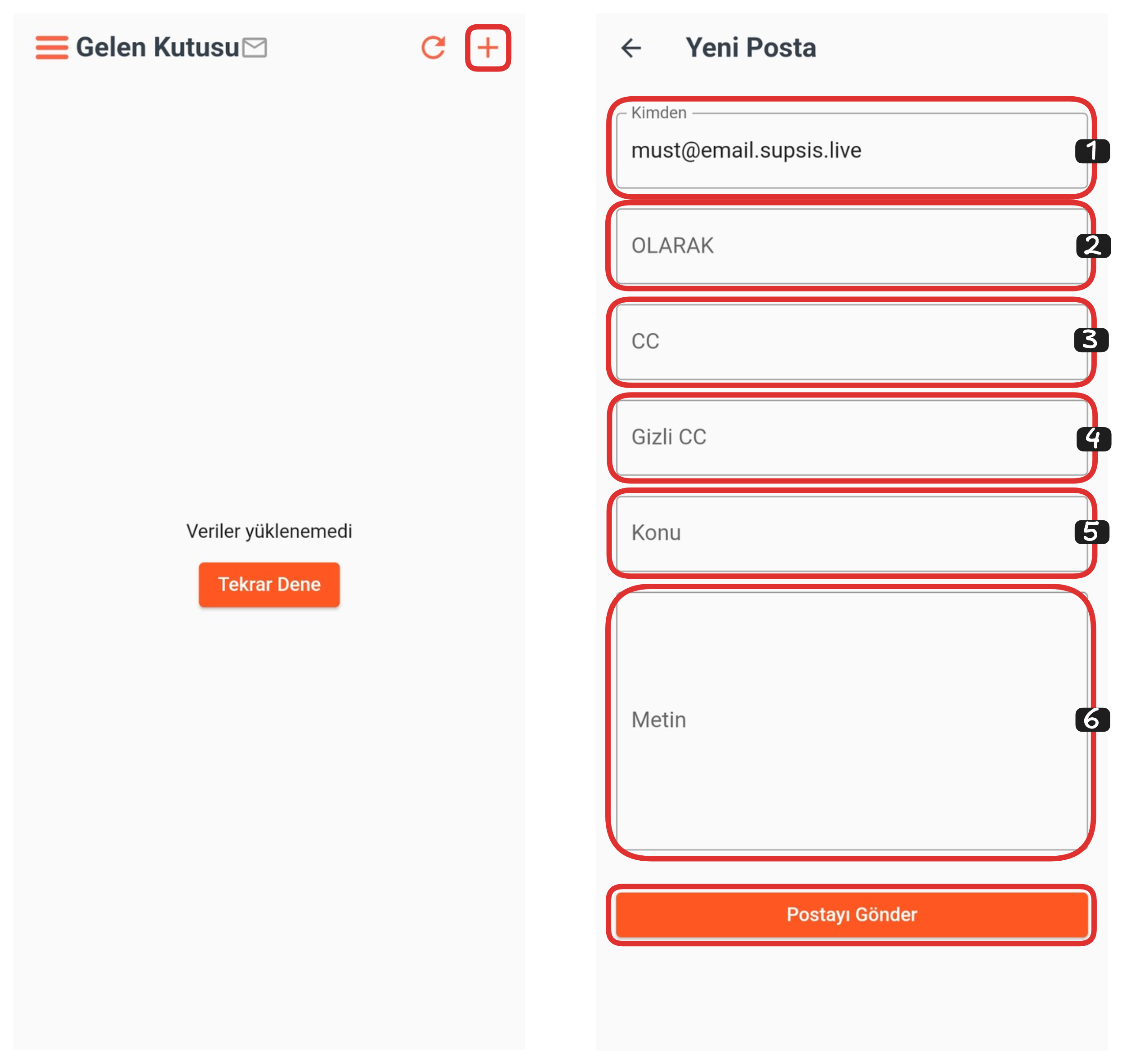
If you want to send an email directly from this section, just click the "+" icon. Through the opened form, you can completely fill in the sender information, recipient, CC and BCC fields, subject line, and email content. After all fields are completed, you can successfully perform the email sending process by clicking the "Send Mail" button. These steps allow you to send mail quickly and easily.
3-) Inbox
In this section, the list of your incoming emails is displayed. If you receive an error message saying "Data Could Not Be Loaded", this situation is caused by a temporary system-related issue. Since our mobile application is continuously developed, such errors are detected and resolved as soon as possible. Regular updates are made to make your usage experience more stable and efficient.