Messenger Channel Visibility
Messenger Channel Visibility is the area that determines which departments or representatives your Messenger channels will be visible to. Thanks to this setting, you can manage team members who have access to the channel and perform authorization.
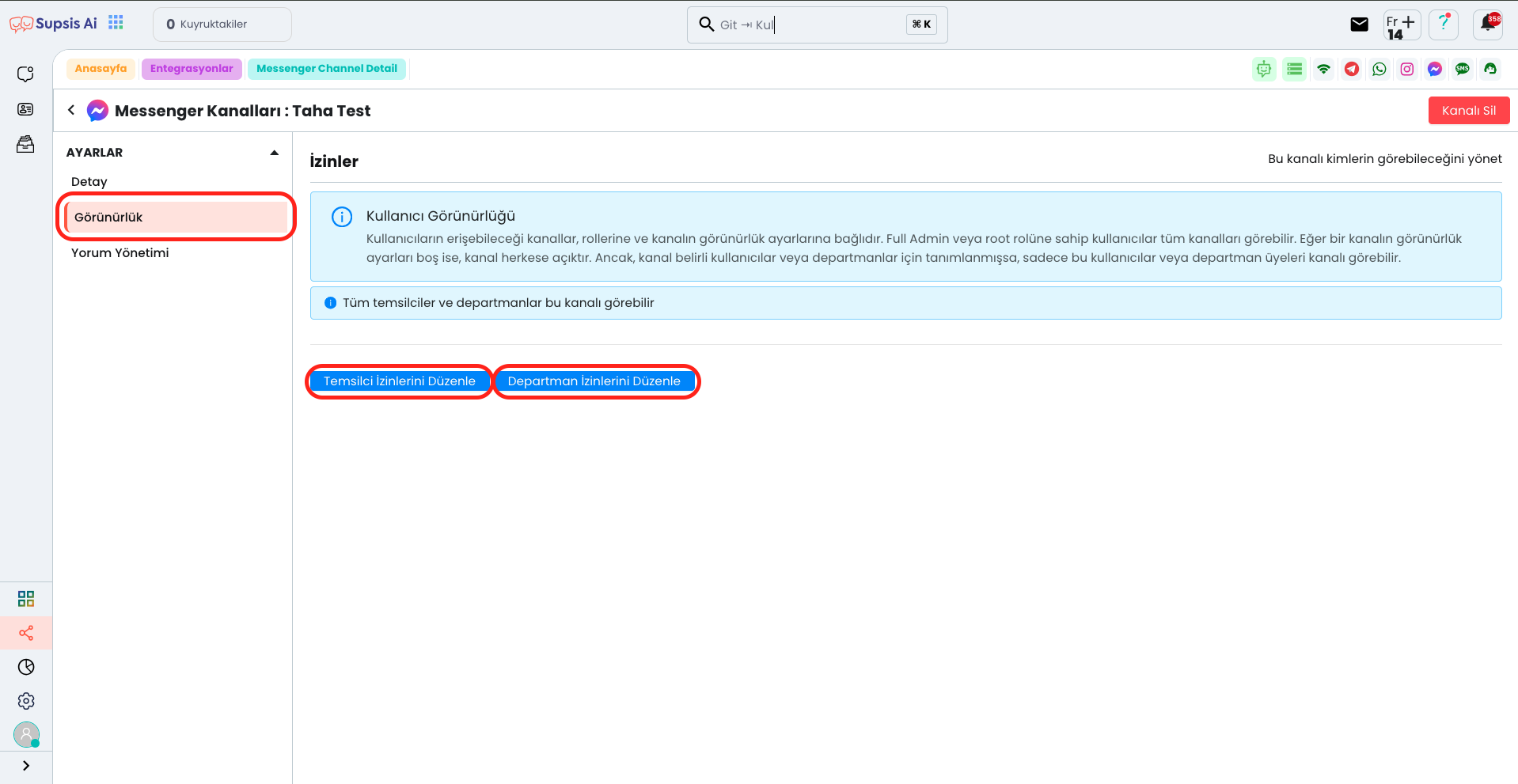
Messenger Channel Visibility Elements:
- Visibility
- Representative Permissions
- Department Permissions
1-) Visibility
First, come to the visibility page by clicking the "Visibility" tab from the left menu. This page allows you to edit representative and department visibility. From here, you can manage which team members can access the channel.
2-) Representative Permissions
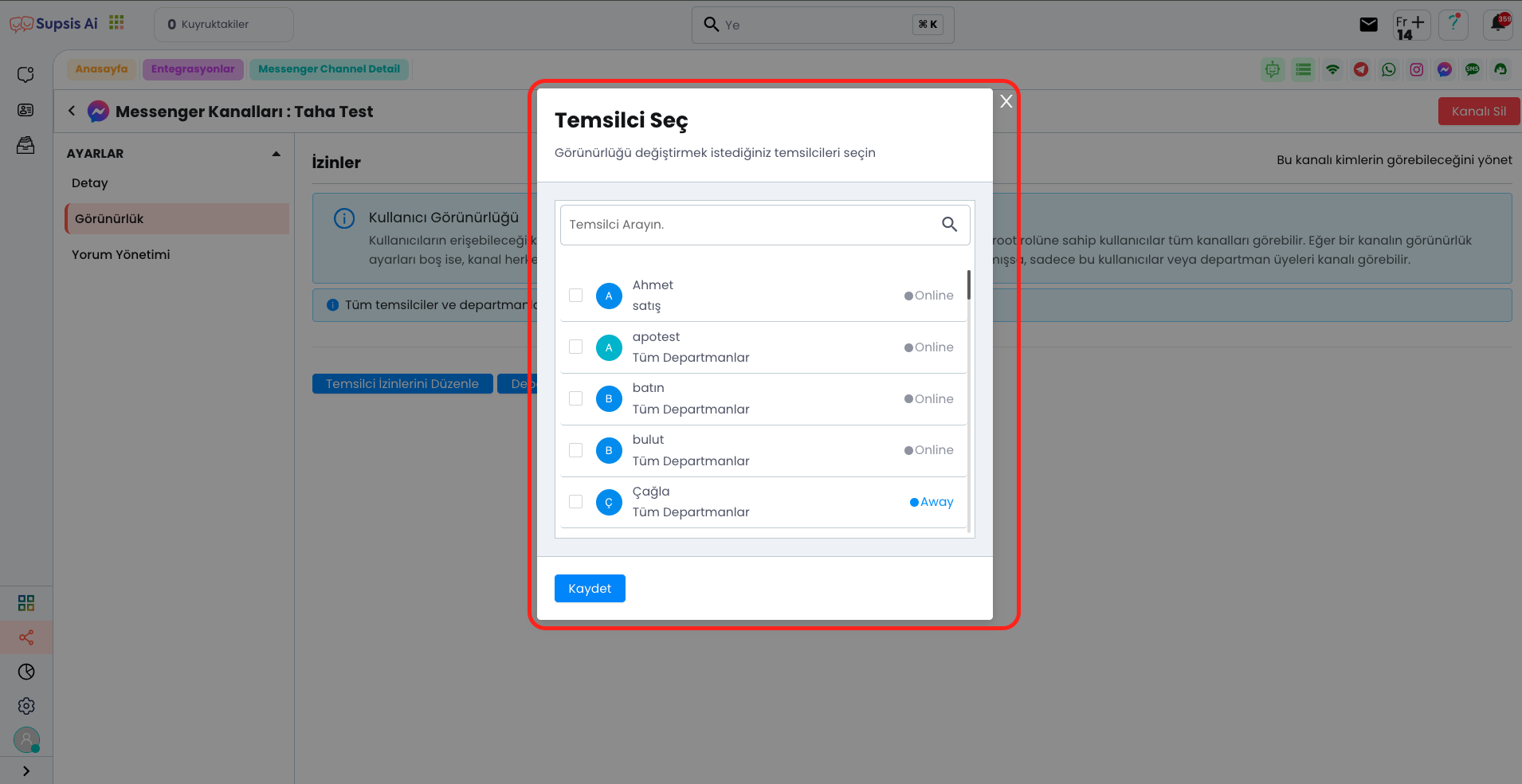
After clicking the "Edit Representative Permissions" button, you can easily edit representative visibility permissions from the opened modal. From here, you can perform authorization by giving channel access to specific representatives.
3-) Department Permissions
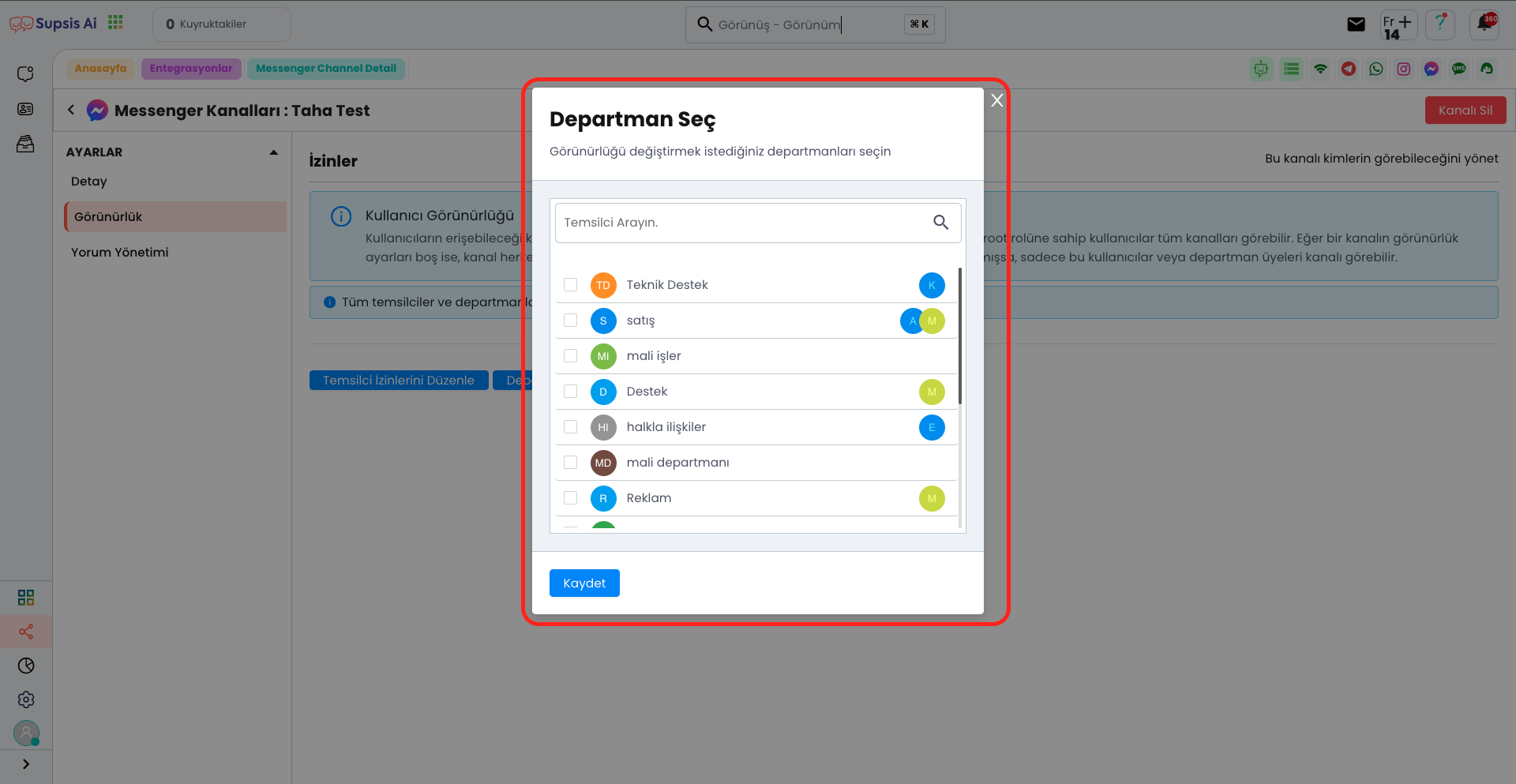
After clicking the "Edit Department Permissions" button, you can easily edit representative visibility permissions from the opened modal. From here, you can perform authorization by giving channel access to specific representatives.
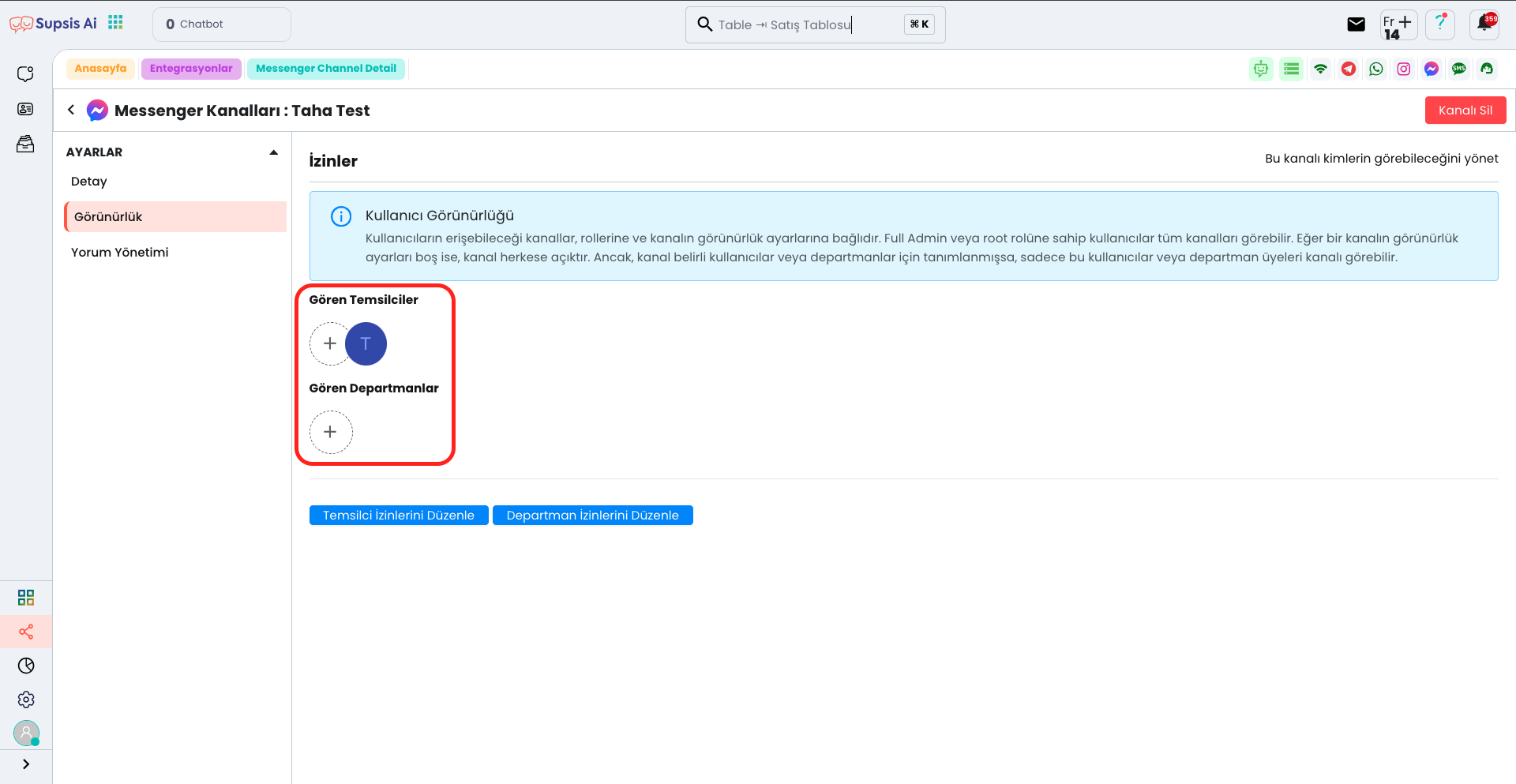
By marking the departments or representatives you want to see your channel, you can determine which team members can access the channel. Thanks to this setting, you can manage channel visibility according to your needs.