Messenger Messaging Through Panel
You can learn how to view incoming messages and how to respond to these messages by following the steps below:
Messenger Channel Settings
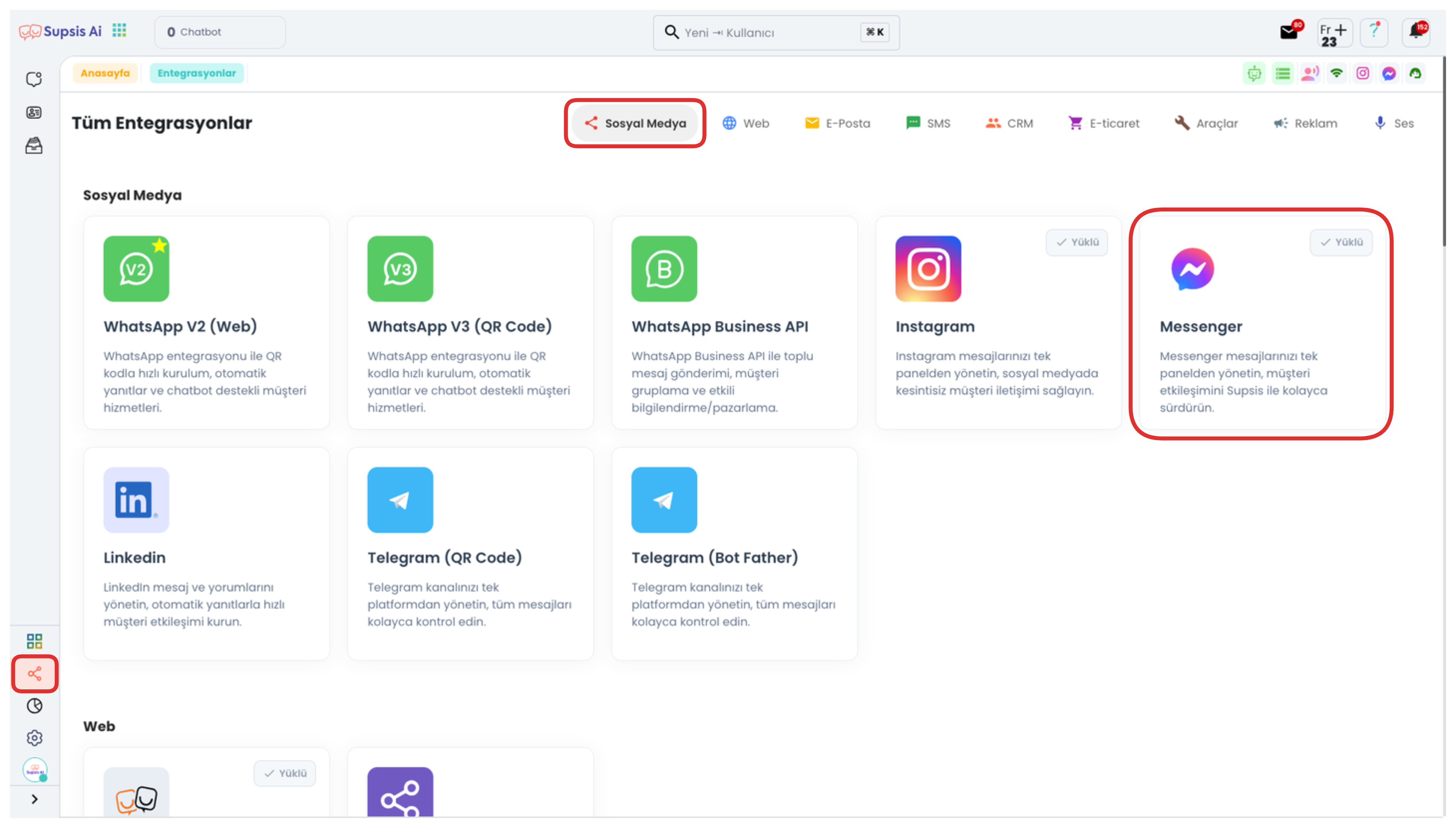
Follow the steps Integrations > Messenger in the Supsis panel.
Then, select your integrated Messenger channel and enter the details section.
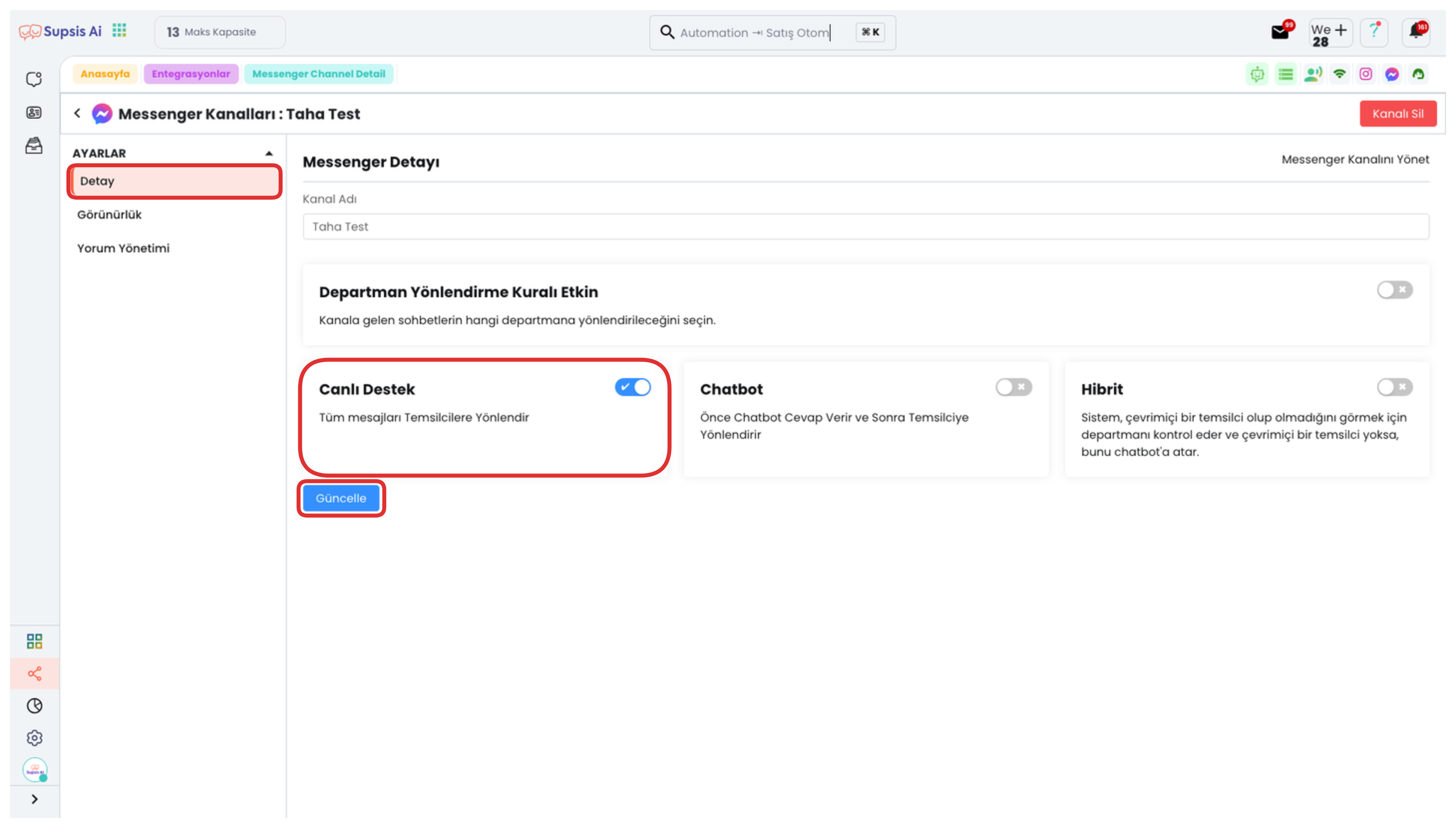
Update the "Conversation Routing" setting in this section to "Live Support". Thanks to this setting, messages coming through Messenger are directly sent to your panel and no automatic response process is activated.
(Note: If this setting was configured as "Chatbot", messages would first be handled by the bot.)
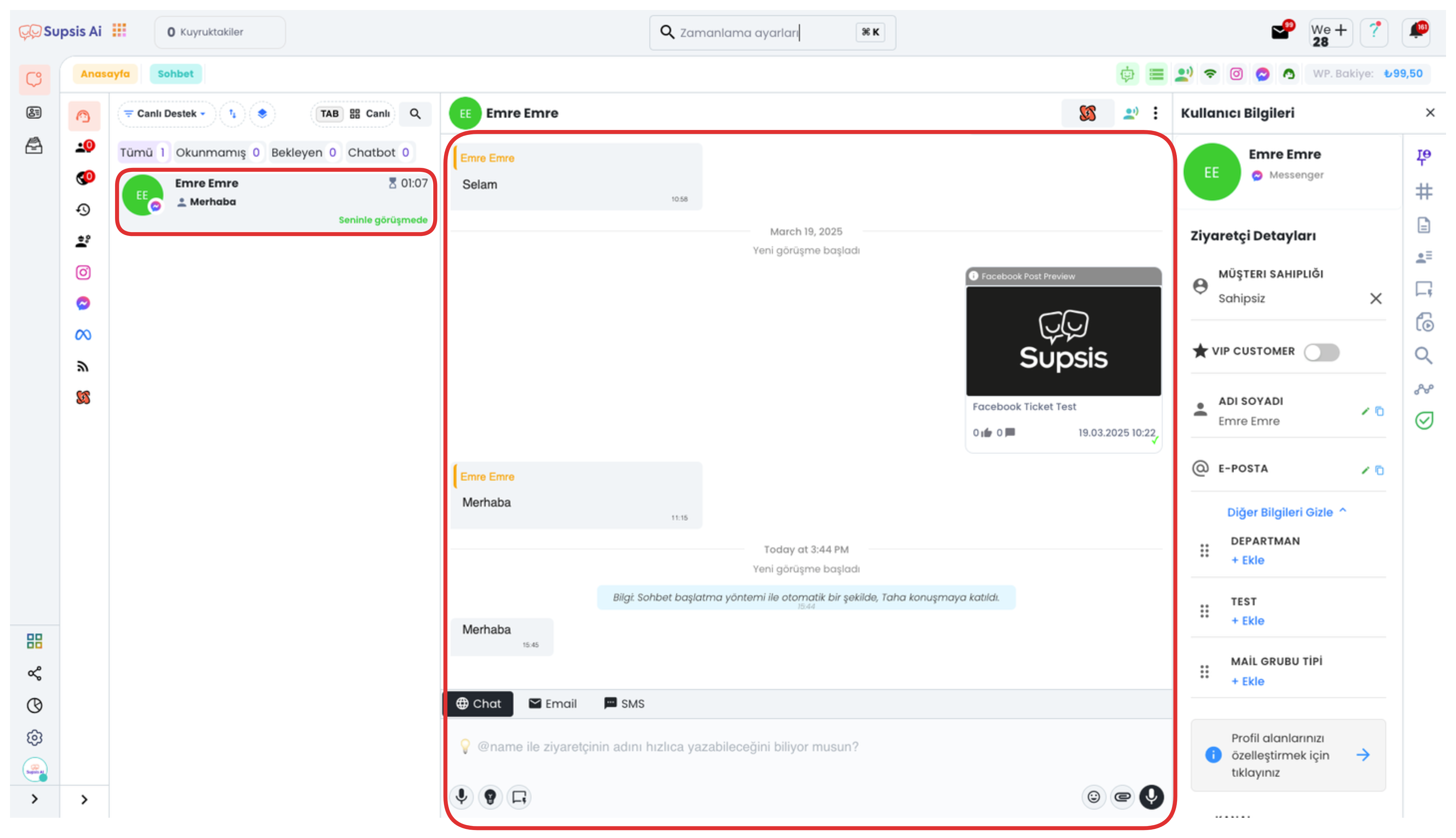
After completing the Messenger Channel settings, all messages coming to your Messenger account are directly sent to your chat screen. From this area, you can communicate with users using the chat menu, just like in other messages. The chat screen allows you to manage incoming messages, respond to them, and access all communication history.
You can access more details about the chat menu from ![]() this link .
this link .