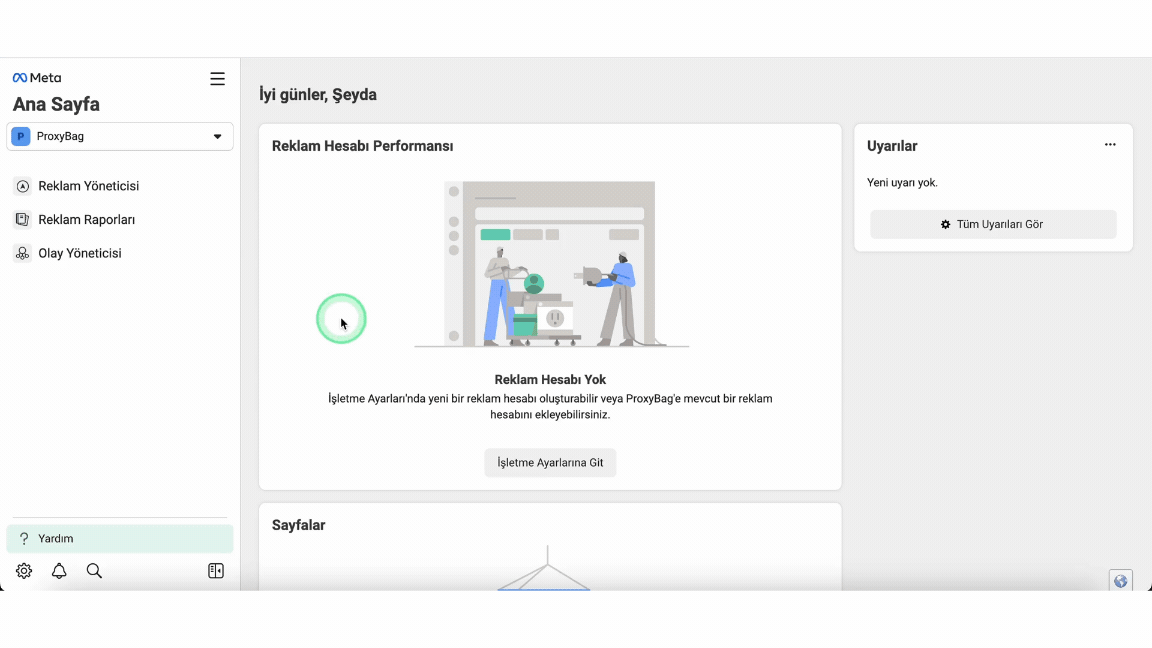WhatsApp Business API Integration
1-) Editing Business Settings
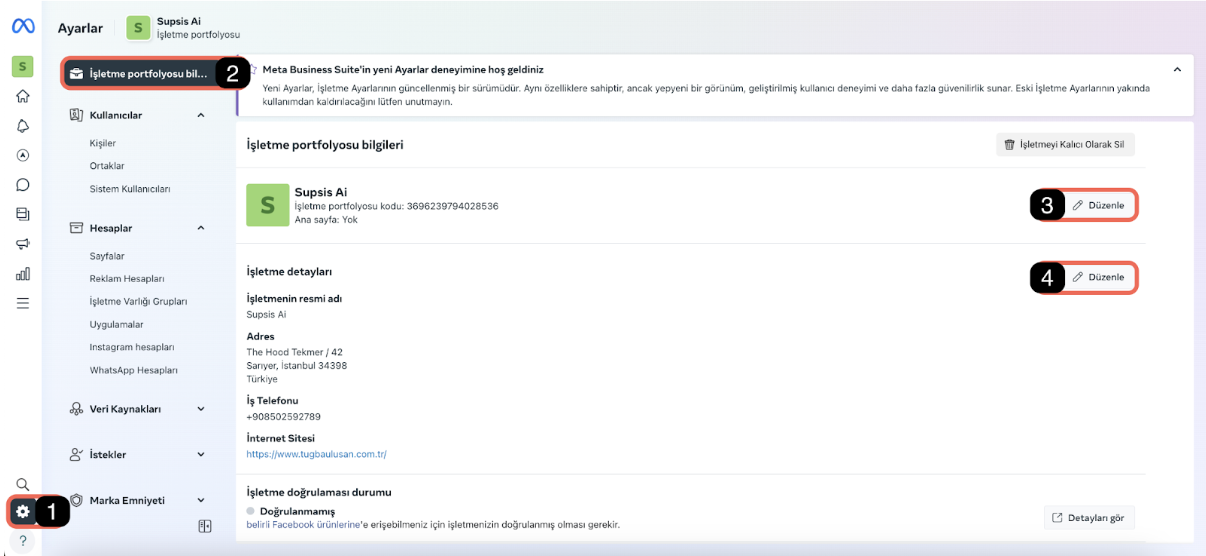
This documentation explains step by step how to edit your business settings and how to update the information in your business portfolio.
1. Accessing Business Settings
- Log into your business account through Meta Business Suite.
- Click on the Settings (1) icon from the menu on the left.
2. Accessing Business Portfolio Information
- Click on the Business Portfolio Information (2) tab from the left menu.
- You will see the details of your business portfolio here.
3. Editing Business Name
- Click the Edit (3) button to edit your business name.
- In the opened window, you can edit your business name only in accordance with your website and tax plate. After completing the editing process, click the Save button.
4. Editing Business Details
In this section, entering your business information correctly and completely plays a critical role in Facebook's business verification process. When verifying your business, Facebook evaluates three main elements:
- Information on Your Website: The business name, address, phone number and other contact information on your website must be compatible with the information you add to the Facebook Business Portfolio.
- Documents You Send: The information in the documents you submit to Facebook (tax plate, business license, etc.) must match both the information on the website and the Facebook Business Portfolio.
- Information You Write in Business Details: The business name, address, phone number and other details entered in the Facebook Business Portfolio must be fully compatible with your website and the documents you send.
The complete compatibility of these elements with each other will ensure that your business is verified quickly and smoothly. Therefore, when filling in business details, you should pay attention to ensuring complete matching with the website and documents.
- Click the Edit (4) button to edit business details.
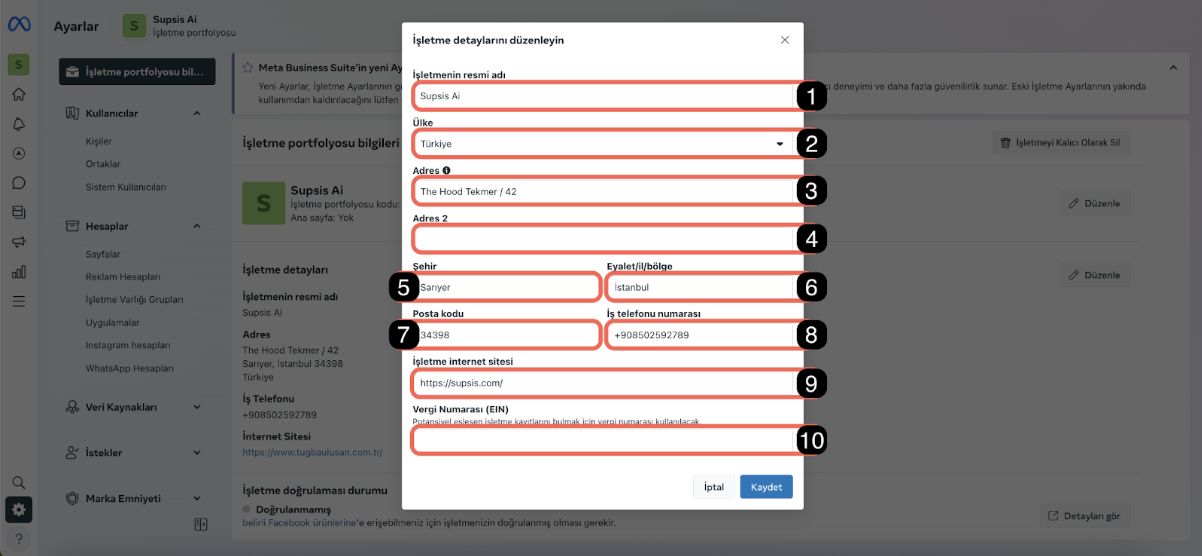
You should update the following information appropriately with the information written in the contact section of your website written in the business website section marked with card number 9:
- Official Name of the Business (1): The full name of your business in accordance with your tax plate.
- Country (2): The country where your business is located.
- Address 1 (3): The main address of your business, must be exactly the same as your website address and compatible with the tax plate.
- Address 2 (4): You can add a second address here if needed.
- City (5): The district where your business is located.
- State/Province/Region (6): The province where your business is located.
- Postal Code (7): The postal code of your business.
- Business Phone Number (8): The contact number of your business (The number must be mentioned in the contact section of your website. The number you write here is not the number you will use through WhatsApp Business API, it is only used for verification.)
- Business Website (9): The website address of your business.
- Tax Number (EIN) (10): Add your tax number here if necessary. This step is not mandatory, you can leave it blank.
After updating all information, click the Save button.
2-) Getting Activation Link
After editing business details, users must take one more additional step to complete the verification process in the Facebook Business Portfolio. This step is getting the activation link. You can complete the operations as follows:
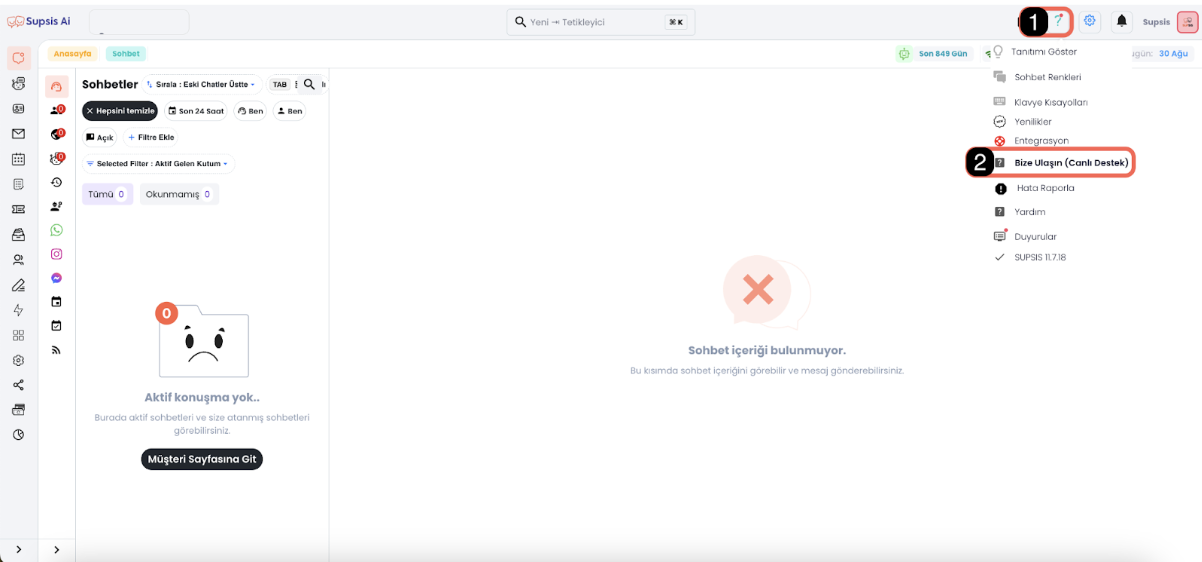
1. Question Mark in the Upper Right of Supsis Panel
- Click on the question mark icon located in the upper right corner of your Supsis Panel.
2. Using the Contact Us Button
- Select the "Contact Us" button from the opened menu. Through this button, you can contact the Supsis support team and request the activation link necessary for your business verification.
3. Getting the Activation Link
- By getting the activation link provided to you by the support team, continue with your business verification operations by following the steps below.
3-) Number Binding Guide
This guide includes the steps to integrate your WhatsApp Business account with Supsis. You can easily complete the operations by proceeding step by step.
Logging in with Facebook
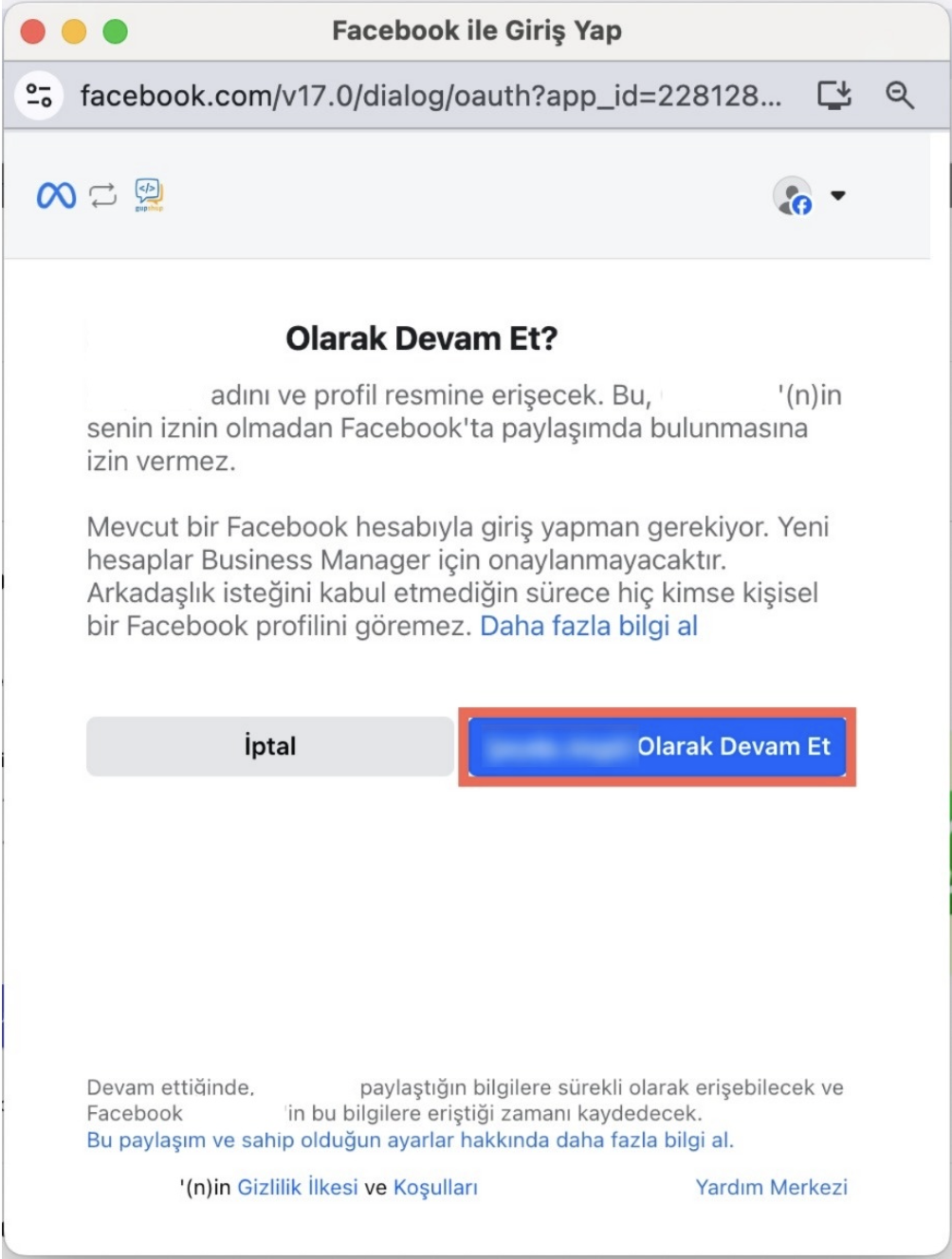
- Step 1: Click on the link given to you and click the "Continue with Facebook" button on the opened page.
- Step 2: On the opened screen, click the "Continue as xx" button to continue with the profile you are logged into on Facebook.
Approving Permissions
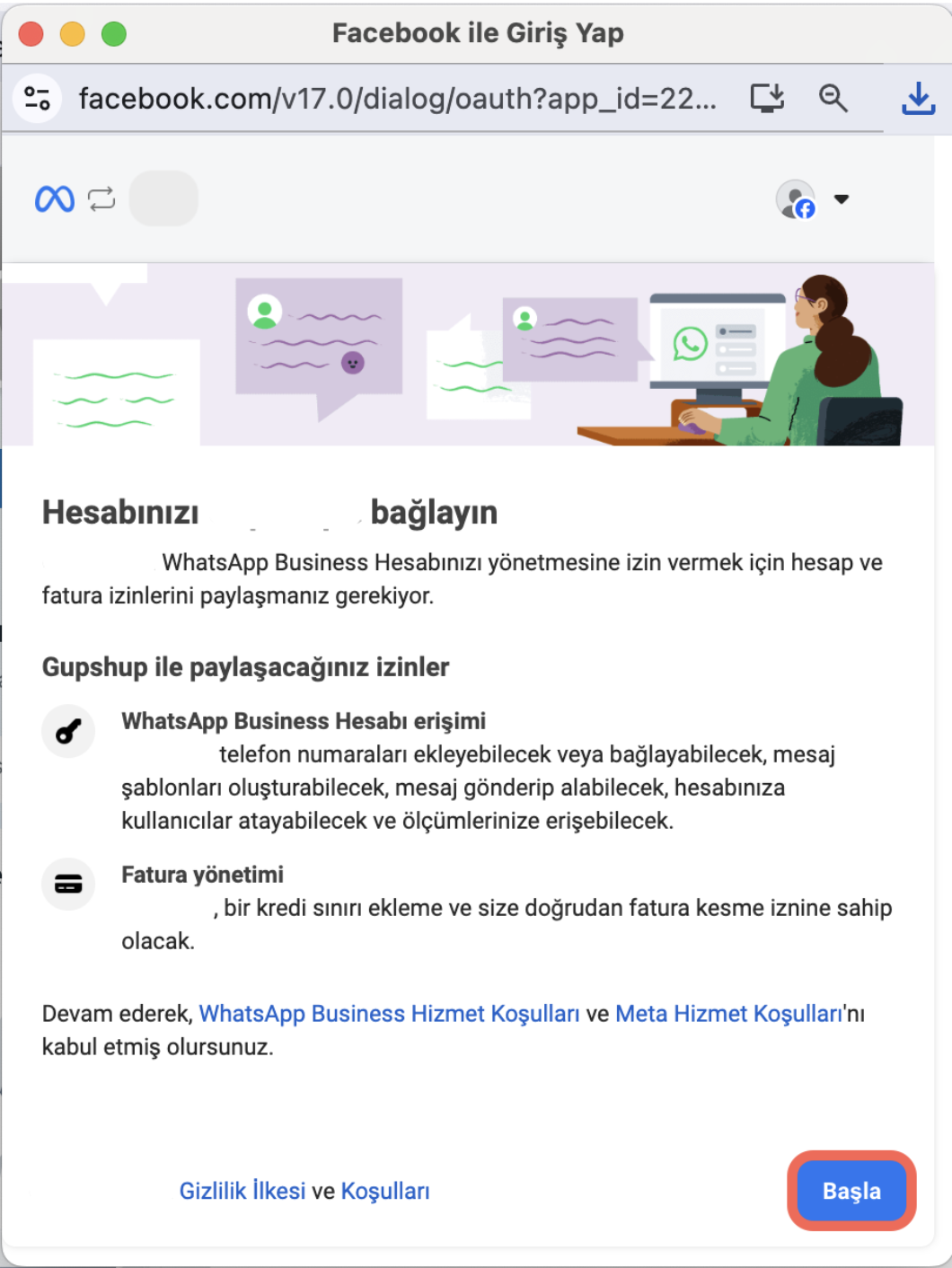
- Step 3: On the permission screen that appears, you will see that it requests access permission to your WhatsApp Business account and billing management permission. Approve the permissions by clicking the "Start" button.
Business Portfolio Selection
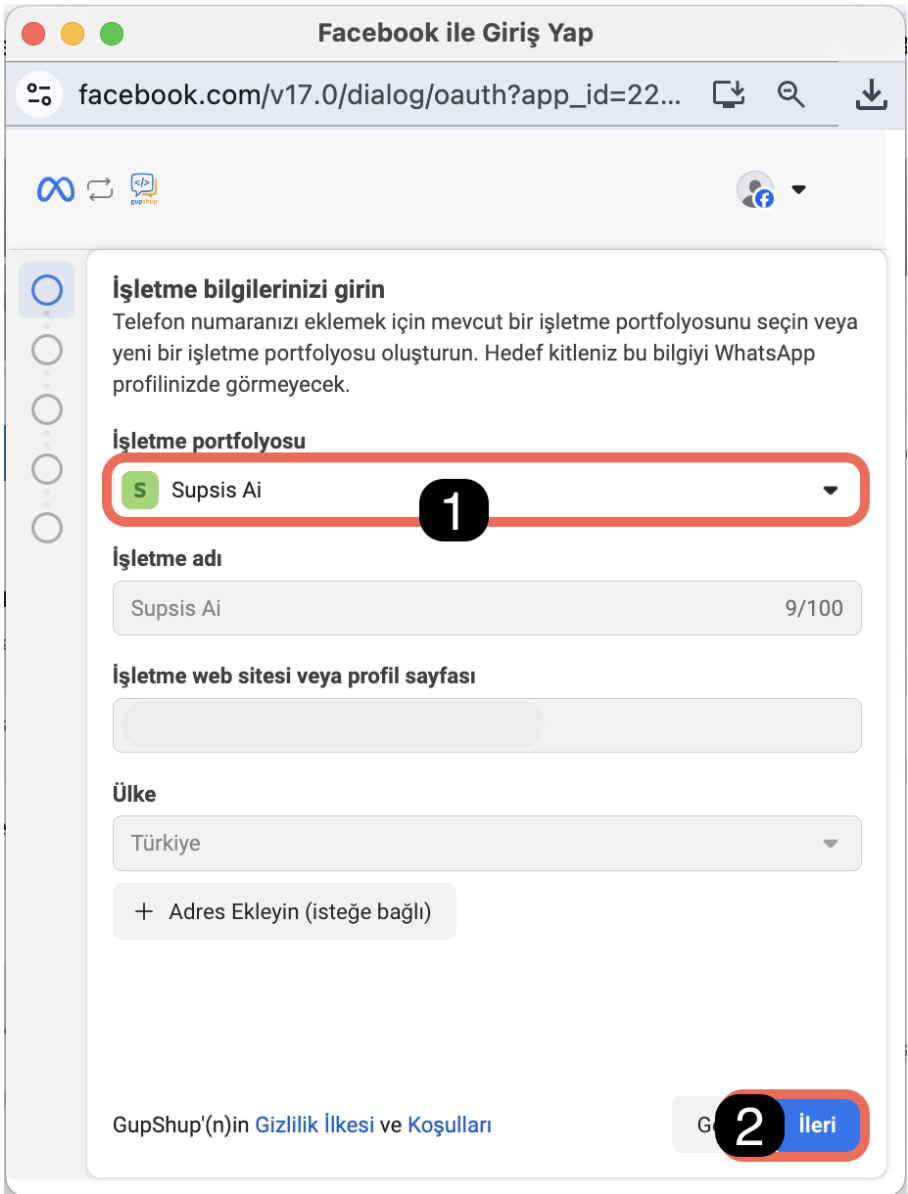
- Step 4: Select the Facebook business portfolio you want to connect to your account (marked with number 1).
- Step 5: After making the selection, click the "Next" button (marked with number 2).
Creating or Selecting WhatsApp Business Account
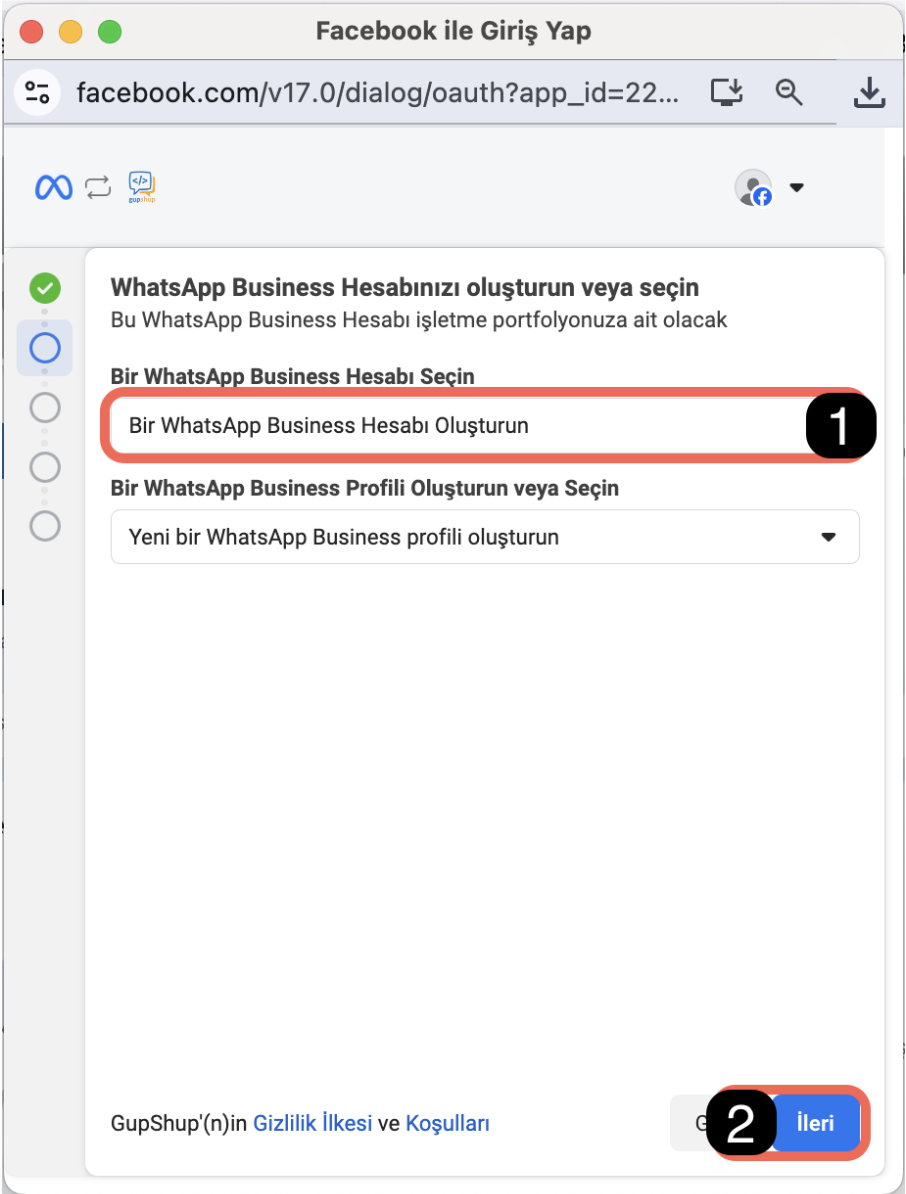
- Step 6: If you have an existing WhatsApp Business account, you can select it from the list. If you want to create a new account, check the "Create a WhatsApp Business Account" option (marked with number 1).
- Step 7: Click the "Next" button (marked with number 2).
Filling WhatsApp Business Profile Information
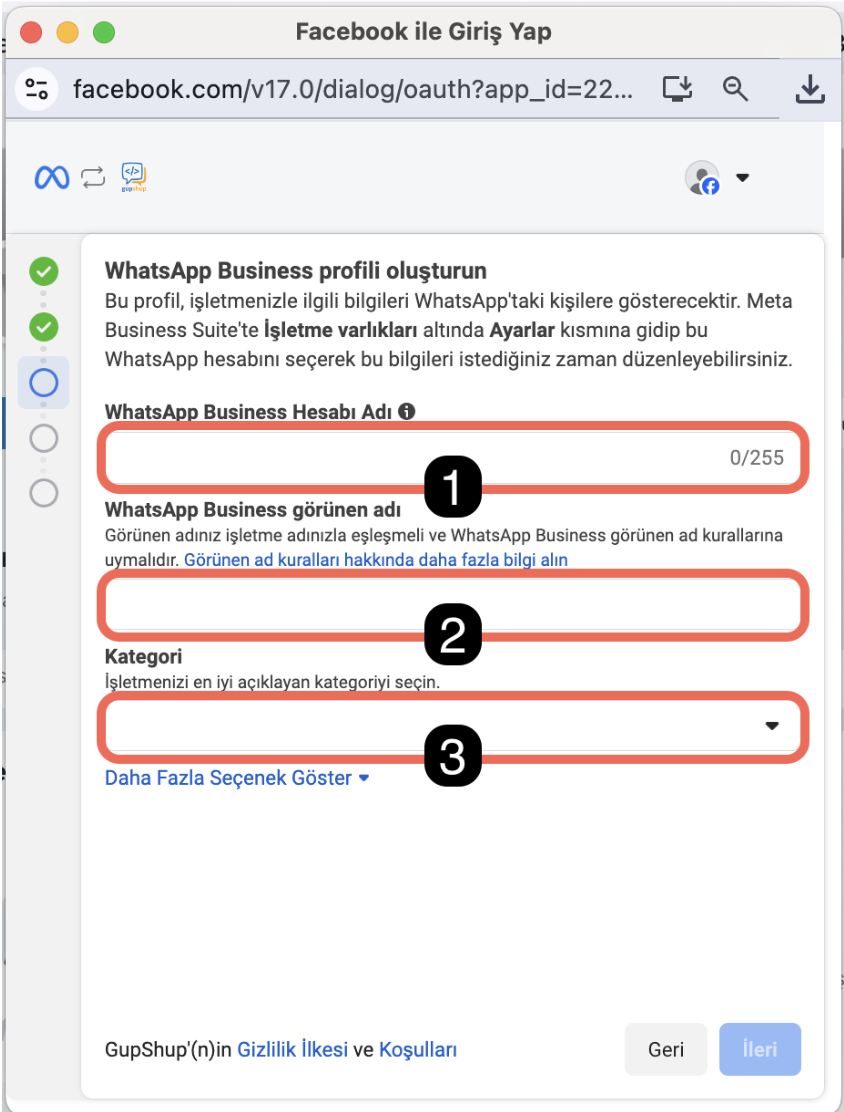
- Step 8: Determine the name and category of your WhatsApp Business account:
- WhatsApp Business Account Name: This is the name that will be visible in the business portfolio of your WhatsApp Business account.
- WhatsApp Business Display Name: This will be the name visible when sending messages to your customers.
- Category: Select the category that best describes your business.
- Step 9: After filling in the information, click the "Next" button.
6. Adding and Verifying Phone Number
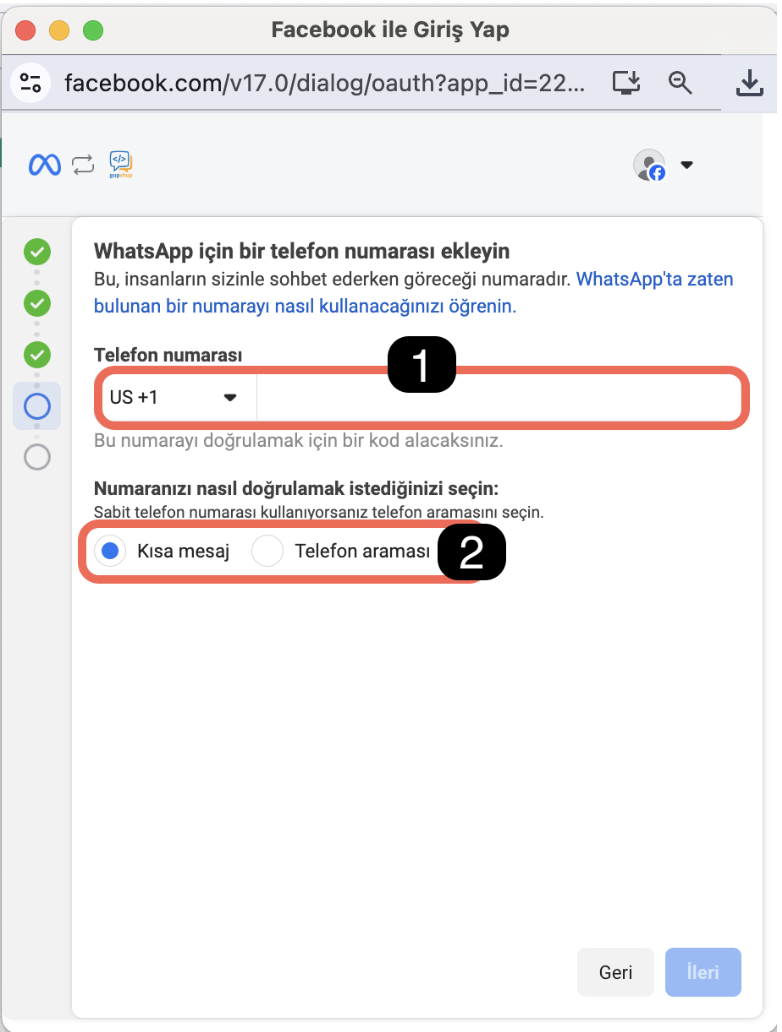
- Step 10: Enter the phone number you want to use for your WhatsApp Business API account (marked with number 1).
- Step 11: Select the appropriate method to verify the number (SMS or phone call) (marked with number 2).
- Step 12: After making the selection, click the "Next" button and complete the process.
After completing these steps, your WhatsApp Business account will be ready to be managed through the system. Contact our support team to complete the operations.
4-) Business Verification Steps
1. Accessing Security Center and Starting Verification
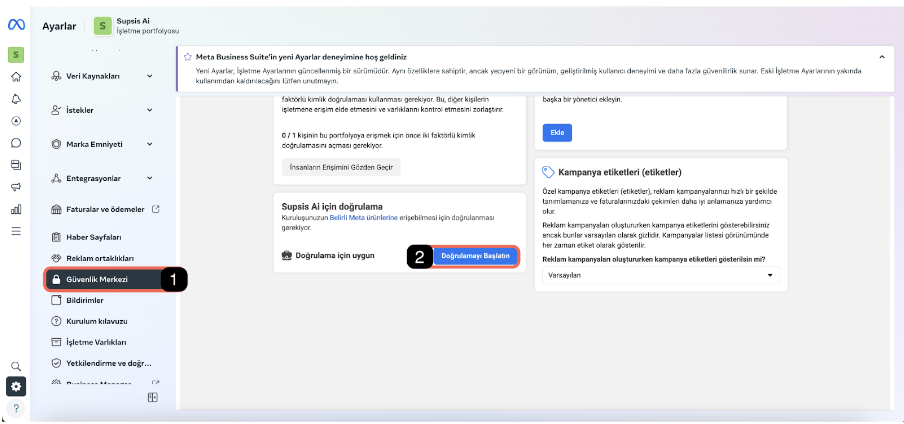
- Go to business settings through Meta Business Suite.
- Enter the Security Center tab.
- Click the Start Verification button on the screen.
2. Starting Verification
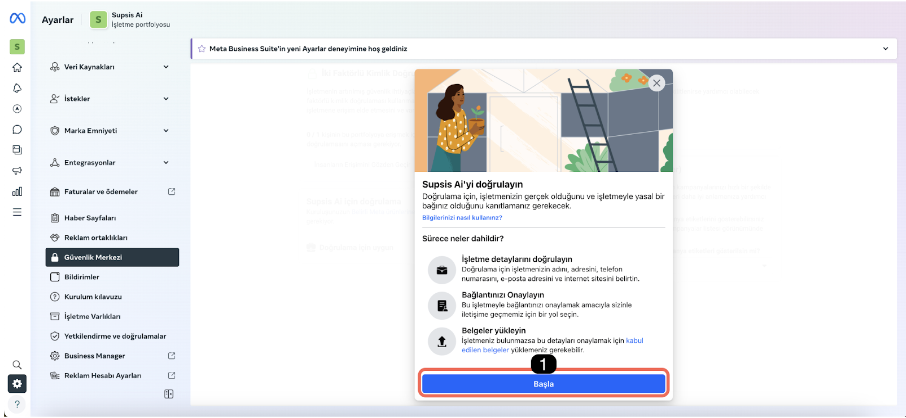
- Start the operations by clicking the Start button.
3. Country Selection
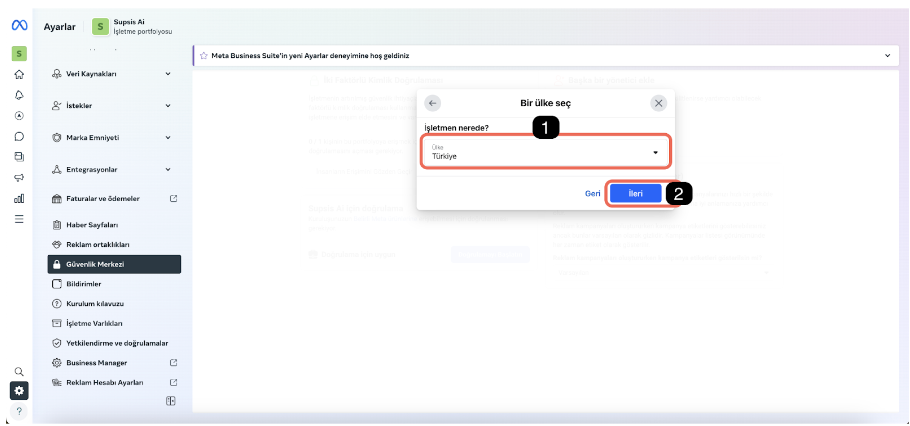
- On the opened screen, select the country written on your business tax plate (for example, Turkey).
- Click the Next button.
4. Business Type Selection
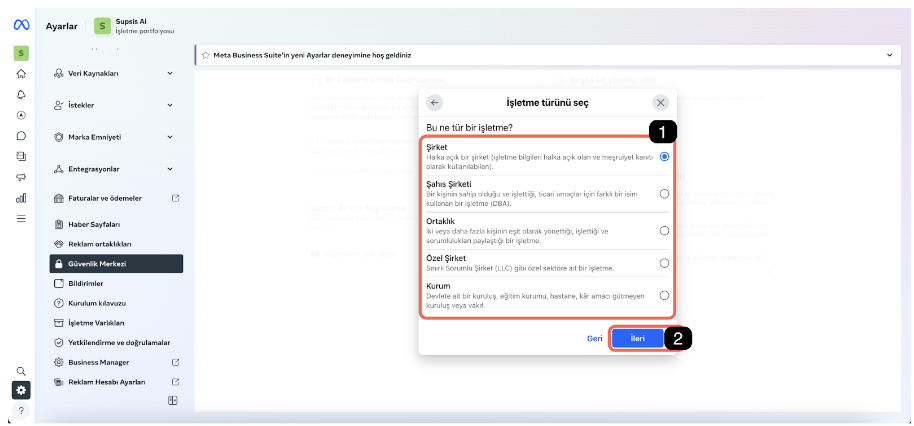
- Select the appropriate business type.
- Click the Next button.
5. Address Information and Compatibility Check
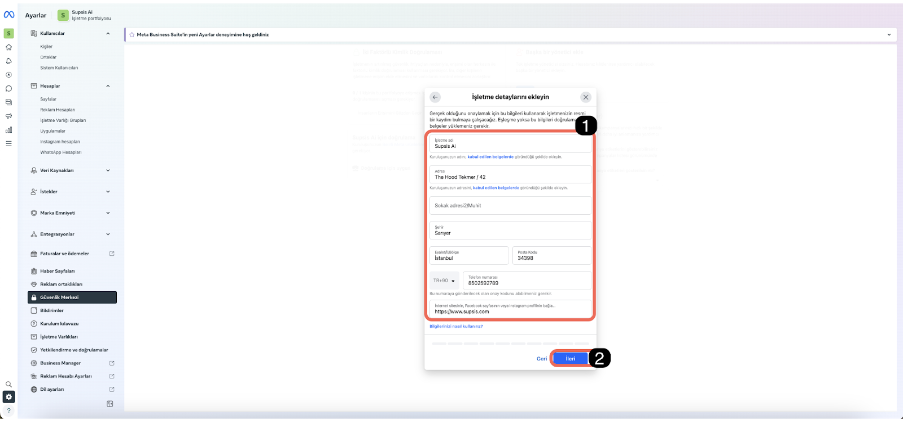
- On the Business Details screen, make sure your address information is compatible with the information on the website and tax plate.
- If the information is compatible, click the Next button.
6. Business Selection or Adding New Business
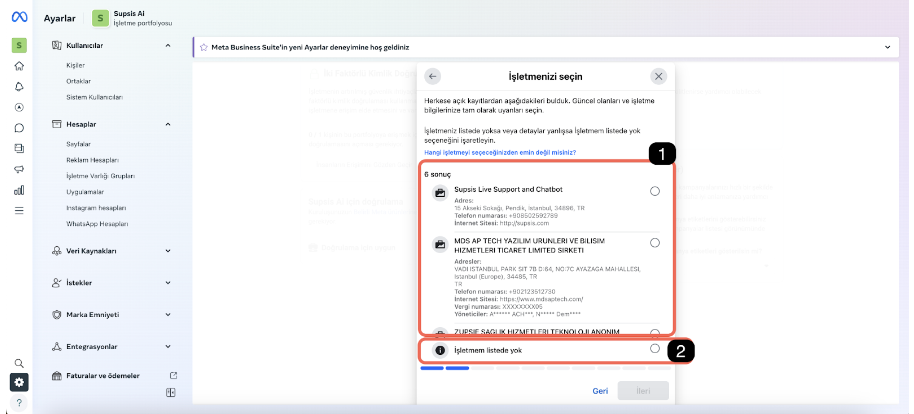
- If your business is in the list, select the appropriate business.
- If the business is not found, check the My business is not in the list option.
- Continue by clicking the Next button.
7. Verification Method Selection
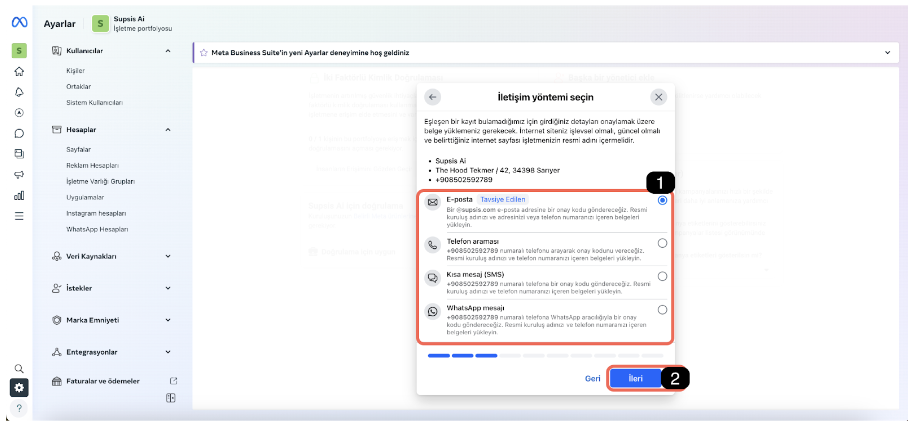
- The recommended verification method is Email. It is sufficient for the email address to contain the extension in the website address.
- Click the Next button.
8. Document Upload
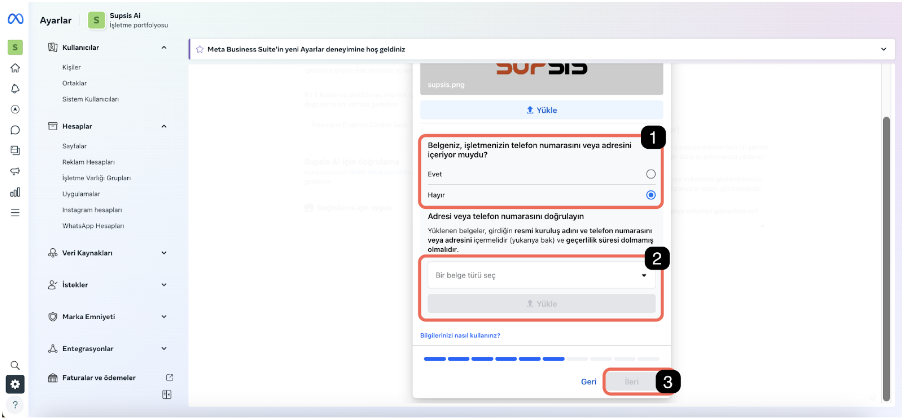
- Select and upload the appropriate document from the Select a document type field. The recommended document type is to select the tax document and upload the tax plate.
- Click the Next button.
9. Document Sufficiency Check
- Check whether the uploaded document is compatible with business information. The document must contain business name, phone number and address information.
- If the document is sufficient, check the Yes option. If not, check the No option and upload the appropriate document.
- Continue by clicking the Next button.
10. Confirmation Code Entry
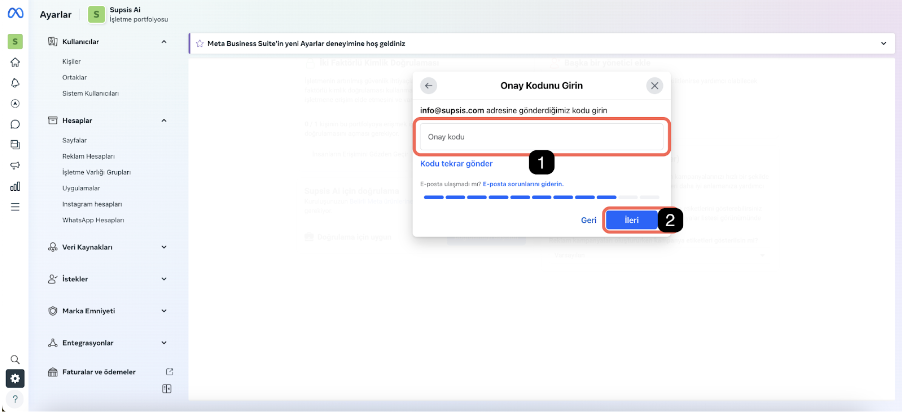
- If you selected Email as the verification method, enter the confirmation code sent to any email address you have access to.
- Click the Next button.
11. Completing Operations
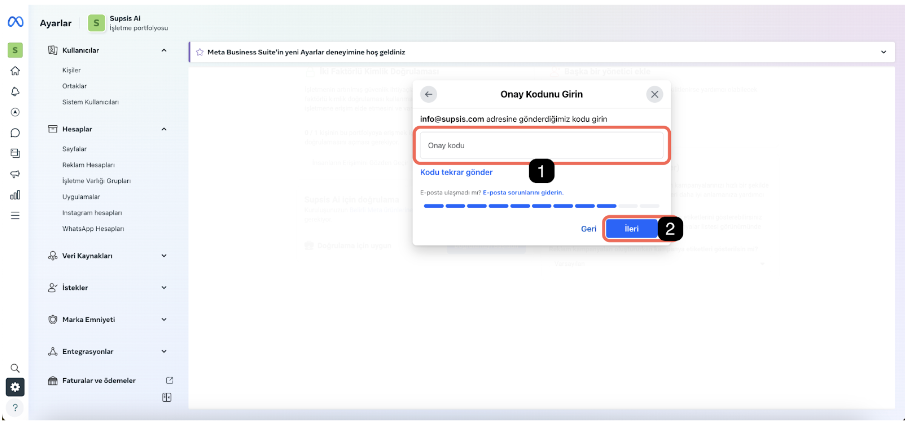
- Enter the code transmitted through the selected verification method and the process will be completed.
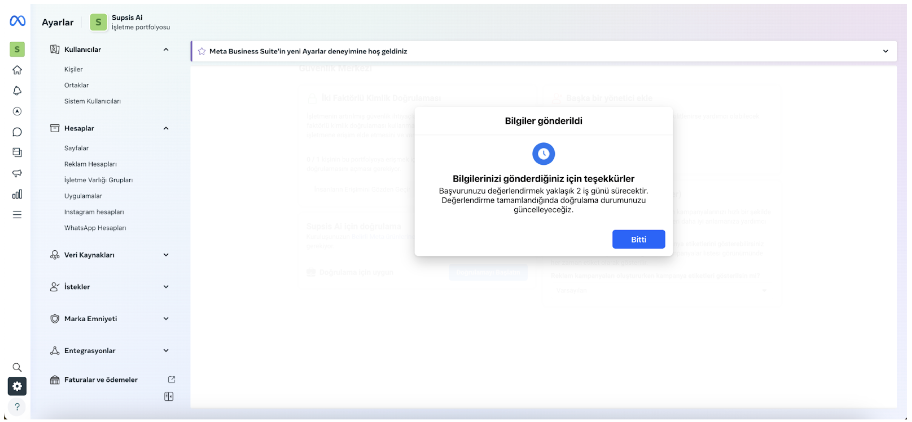
By following these steps, you can complete the verification of your business on Facebook. Make sure that the information entered in all operations is correct and pay attention to the fact that the documents are current and correct.