Instagram Integration
Instagram Integration allows you to manage your Instagram Business account more effectively and regularly with Supsis AI's multi-channel communication structure. Supsis AI, which combines all your communication channels on a single panel, enables your representatives to respond quickly and organized by directly integrating messages coming through Instagram into the platform.
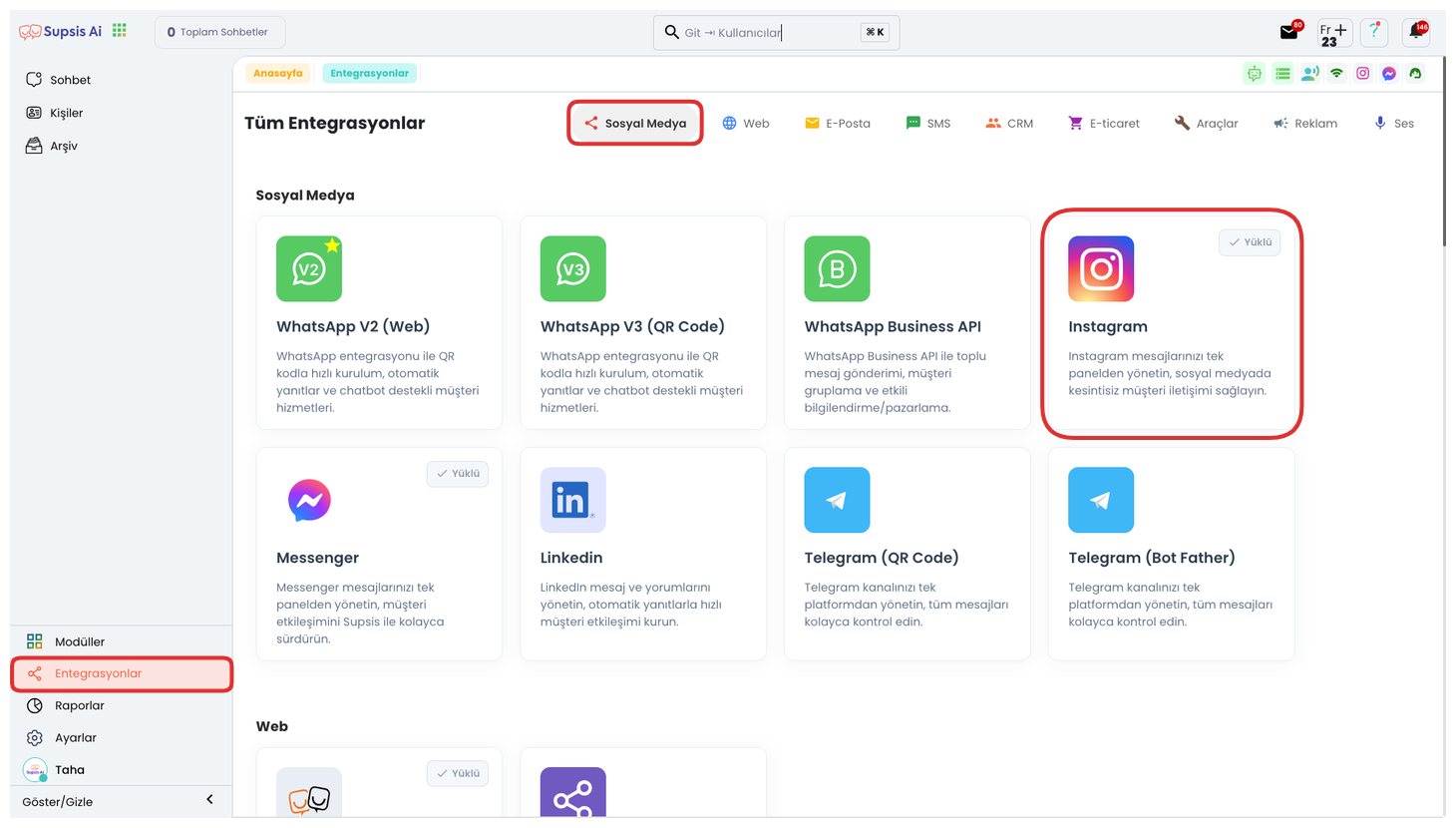
First, after logging into your Supsis panel, click on the "Integrations" page from the menu on the left. Find the "Instagram" option among the integration types on the opened screen and click on it. This step directs you to the setup page where you can integrate your Instagram Business account with Supsis AI.
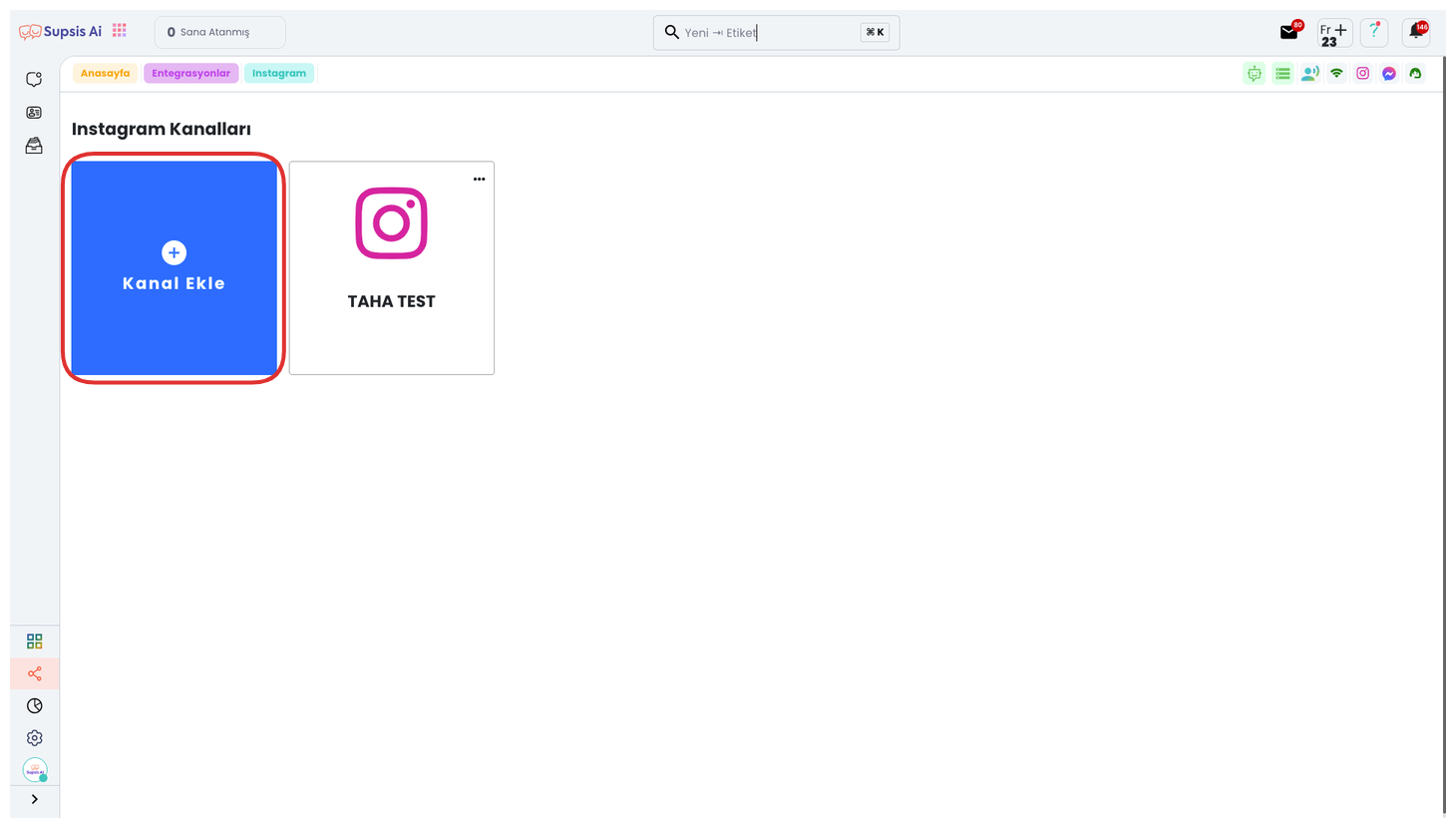
You can start the integration process by clicking the "Add Channel" button in the opened section. This button starts the steps that will allow you to connect your Instagram Business account to the Supsis AI system and directs you to the authorization screen.
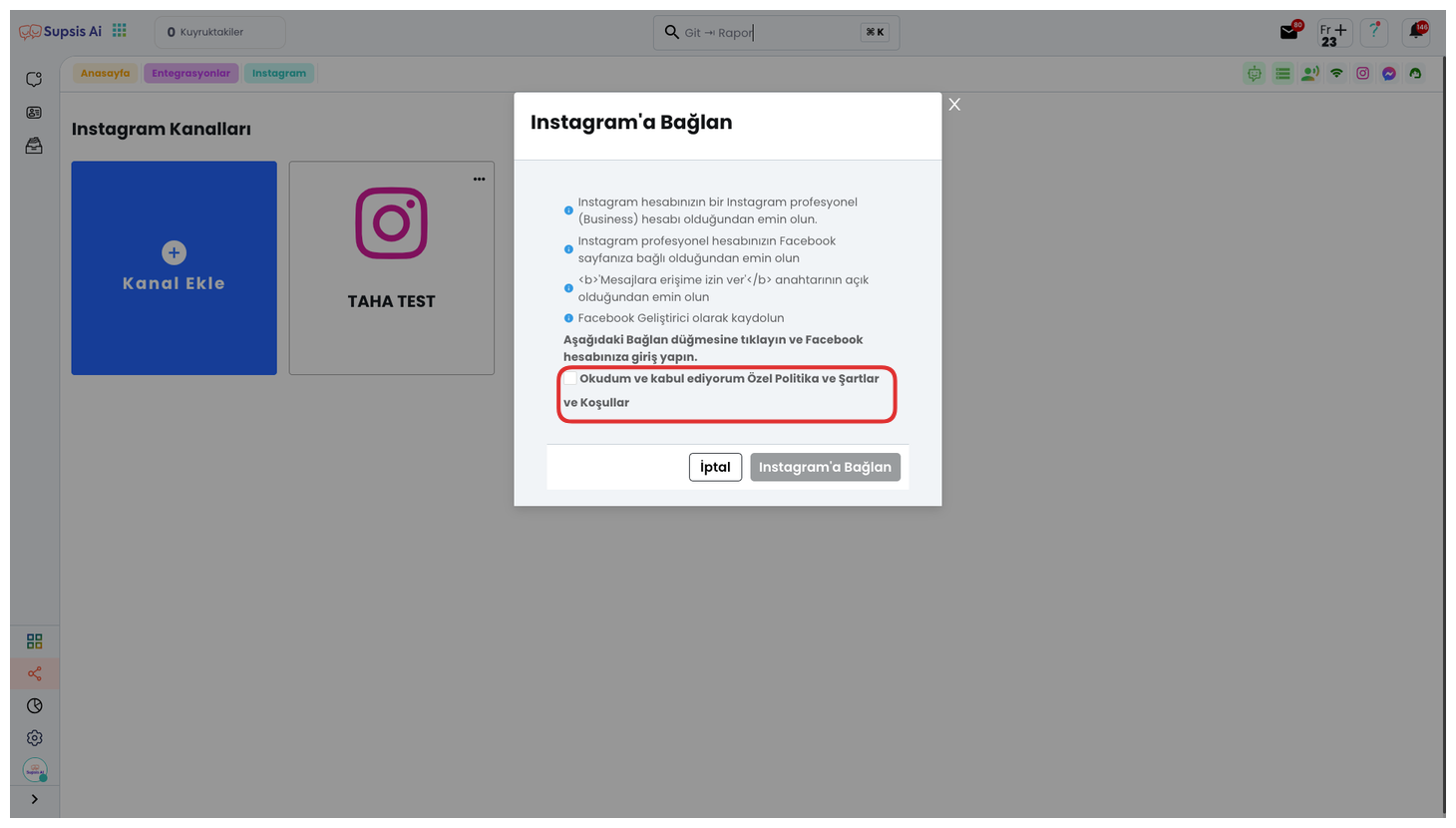
By clicking the "I have read and accept" box in the opened modal, you can access Supsis AI's Privacy Policy, Terms and Conditions text and reach detailed information. This step indicates that you accept the user agreement before starting the integration process and that you accept the terms of service.
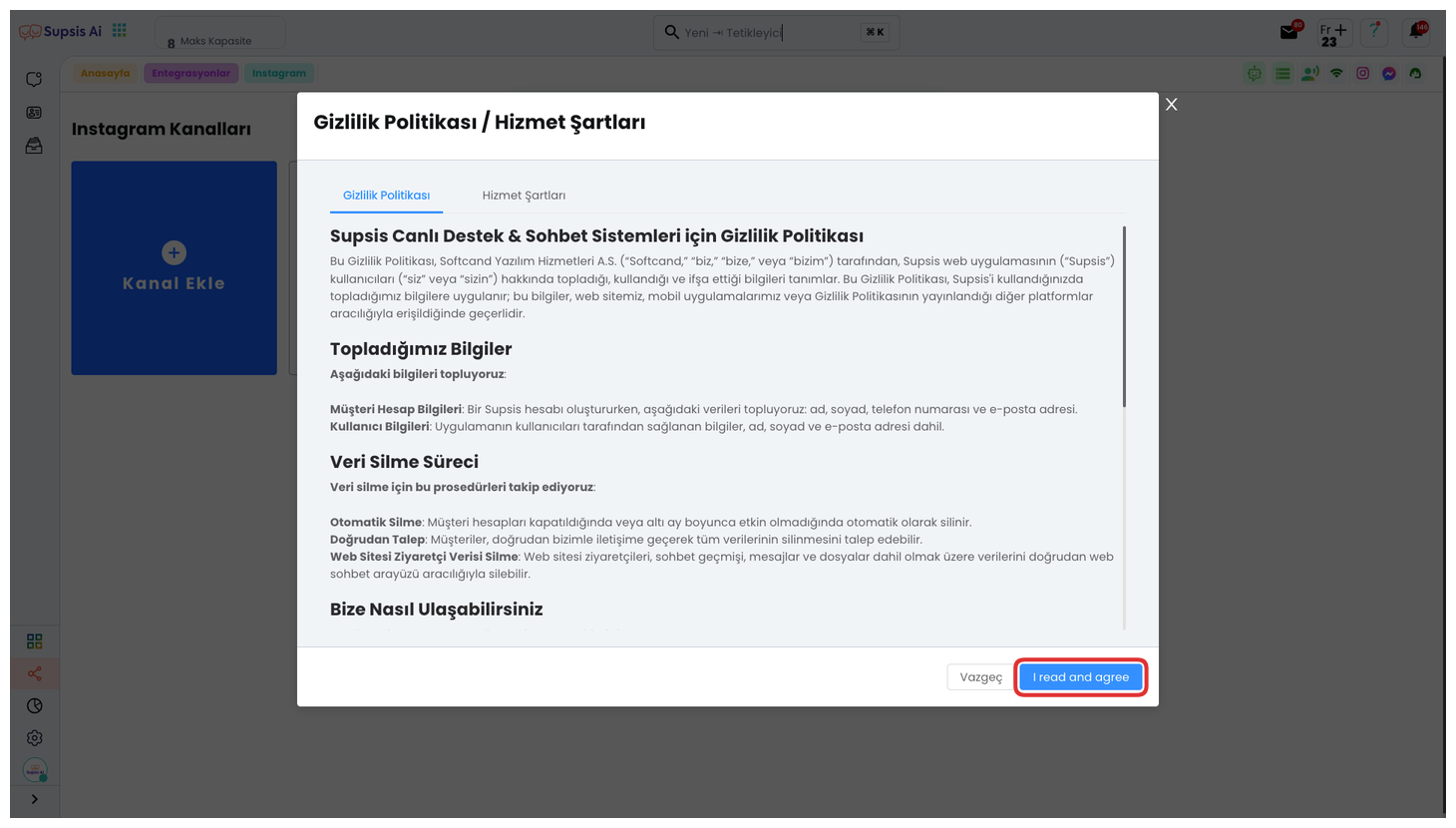
After reviewing the details about terms and conditions from the opened section, you can approve the process by clicking the "I have read and accept" button in the lower right corner of the screen. This step indicates that you officially accept the terms of use before proceeding to the Instagram integration process.
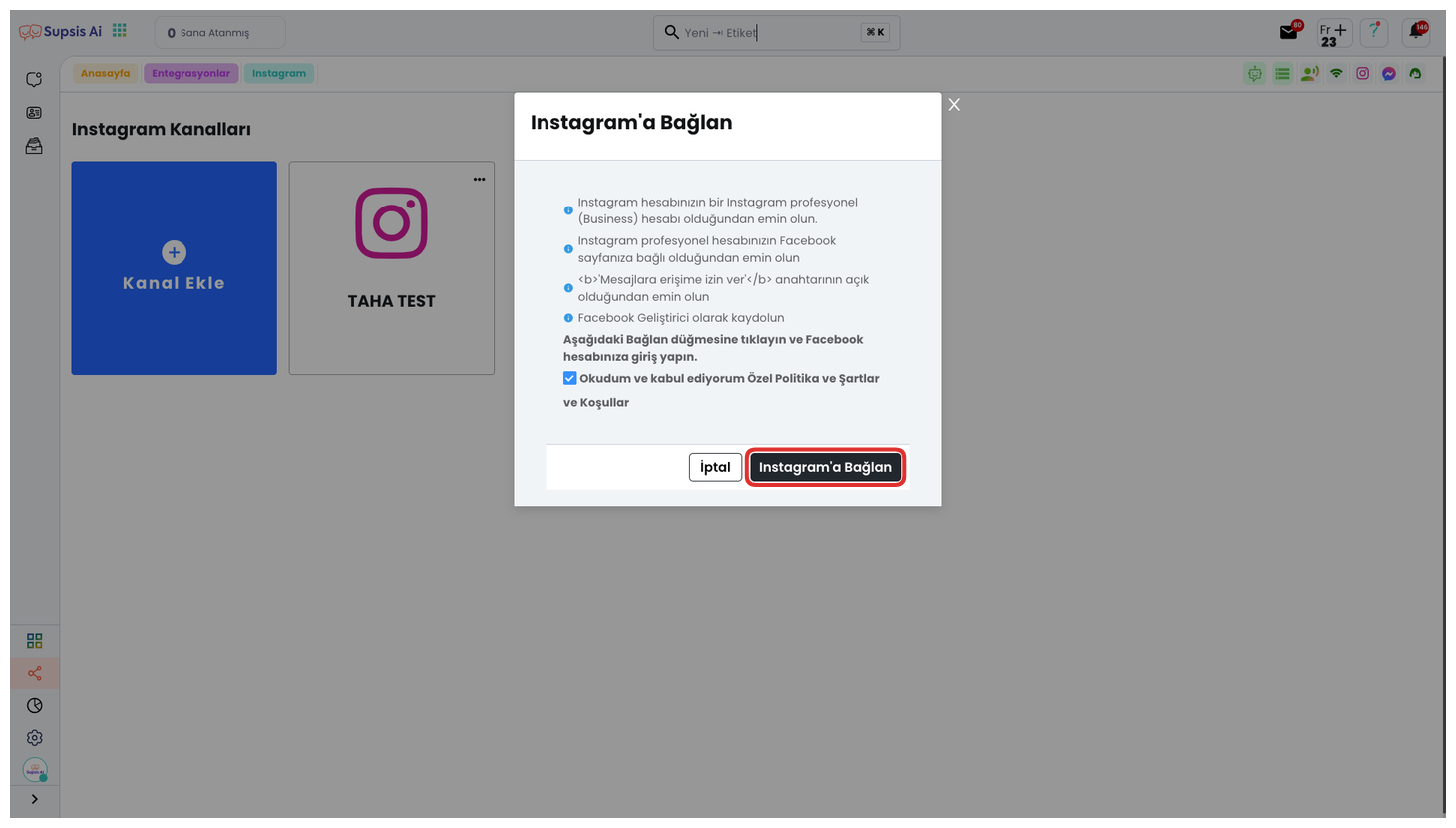
After approving the Privacy Policy and Terms, you can continue the integration process by clicking the "Connect to Instagram" button on the opened screen. This step directs you to the Facebook session that your Instagram Business account is connected to and starts the authorization process.
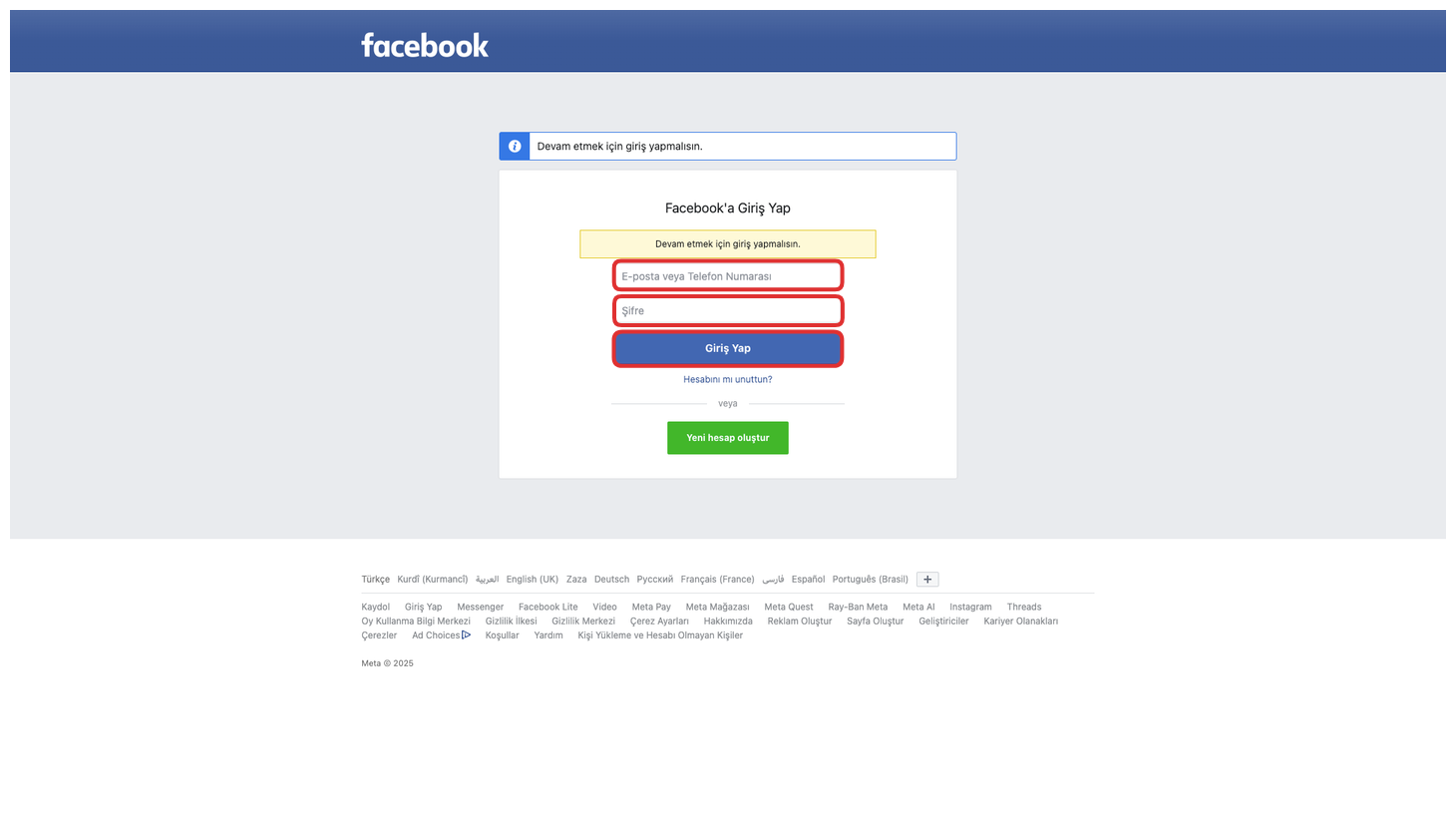
On the opened screen, you need to log in with your Facebook account connected to your Instagram account. This process allows Supsis AI to obtain access authorization to your Instagram Business account.
Before continuing, make sure you check these two conditions:
-
Your Instagram account must be of professional (business) account type.
-
The Facebook account you log in with must be connected to this Instagram account and have administrator authority.
When these conditions are met, the integration process can be completed smoothly.
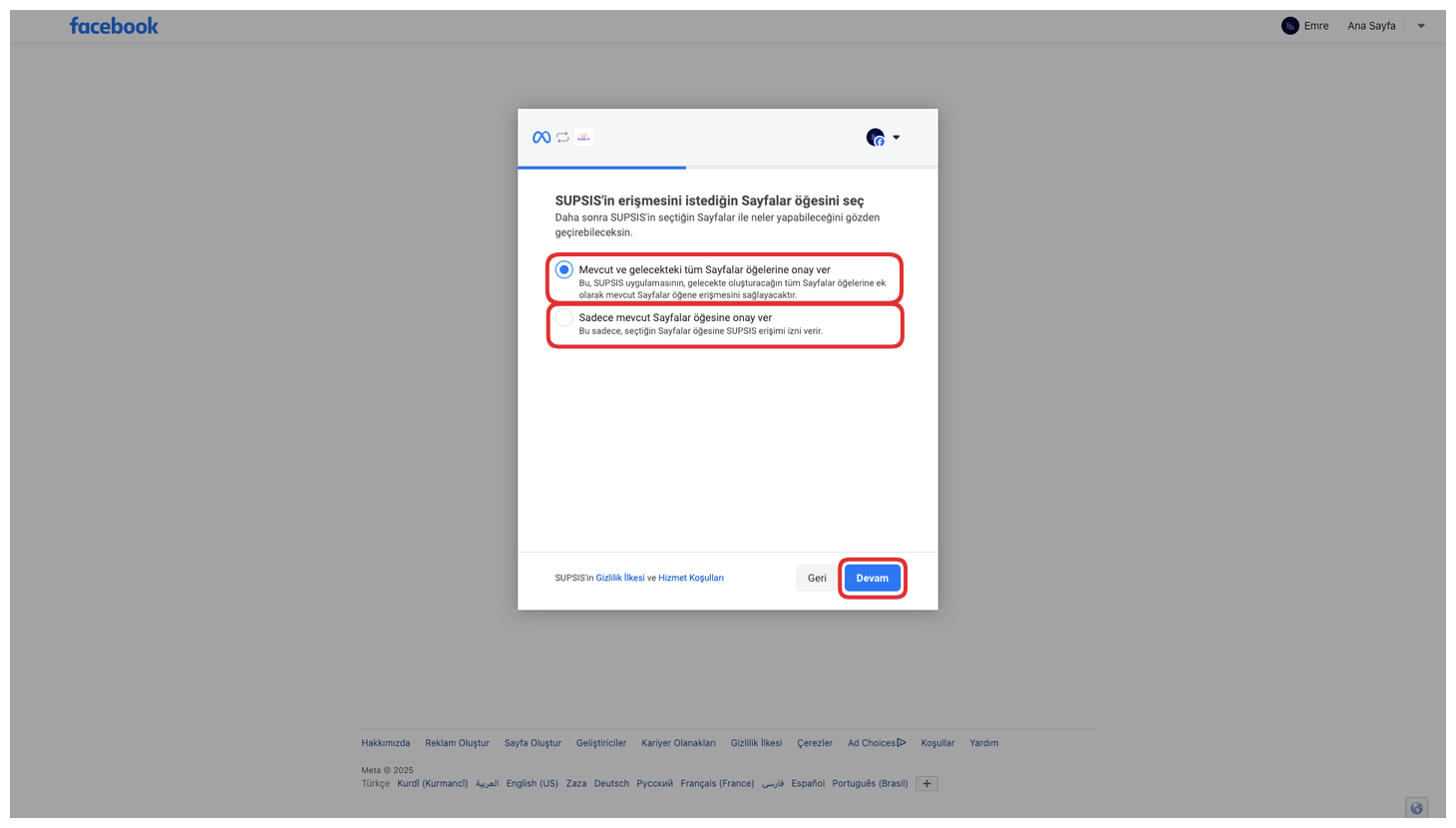
On the opened screen, you can select the Facebook pages you want Supsis to access. If you check the upper box, access permission is given to all pages. If you wish, you can also manually select only specific pages. For the Instagram integration to work smoothly, make sure you definitely select the Facebook page that your Instagram account is connected to.
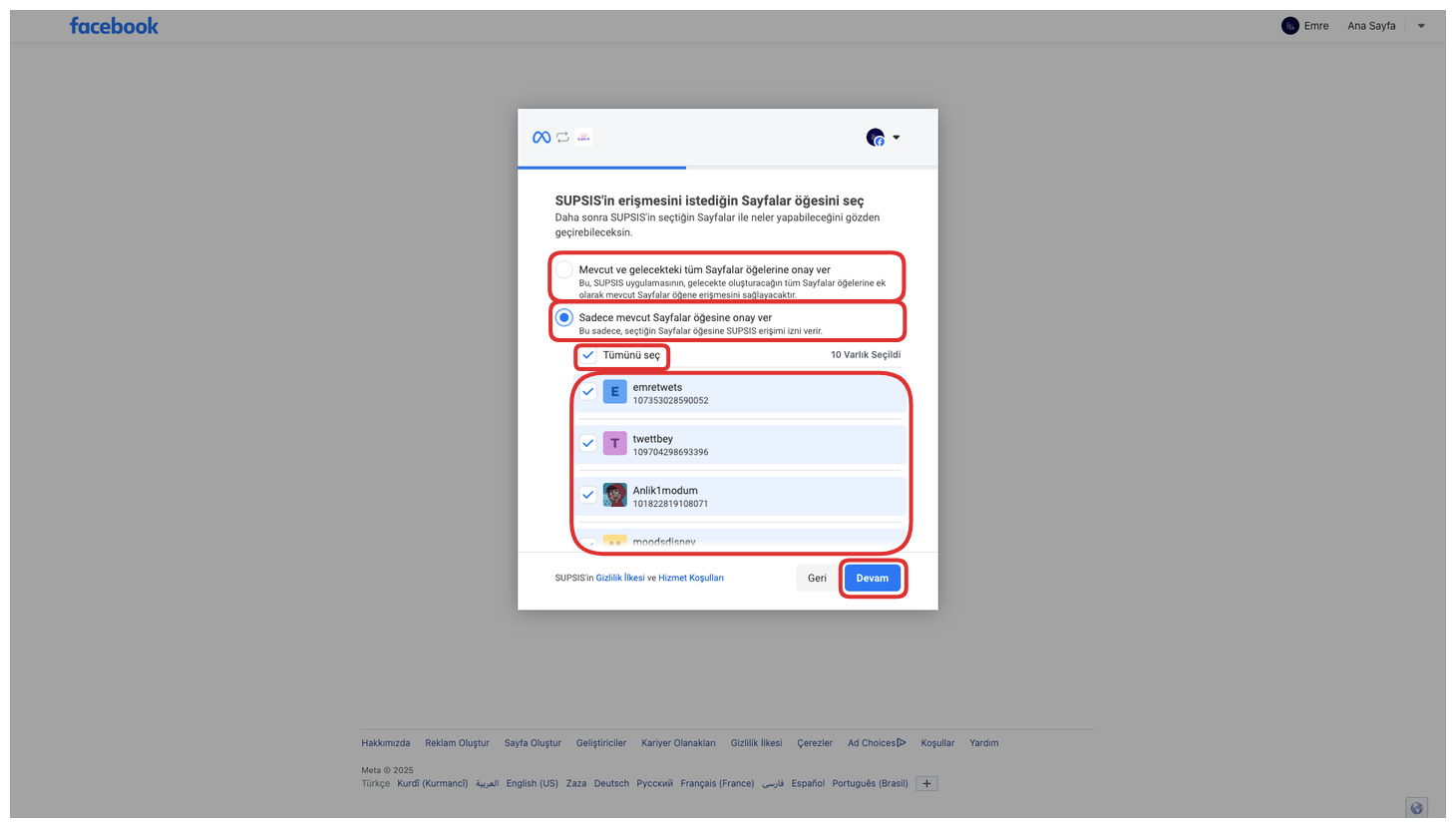
If you check the option at the bottom, Supsis only provides access to the Facebook pages you manually specify. This way, you can limit access to the pages you want and protect the privacy of other pages.
After completing these steps, you can continue the integration process by clicking the "Continue" button at the bottom of the screen. This process starts establishing the connection between Supsis and the pages you selected.
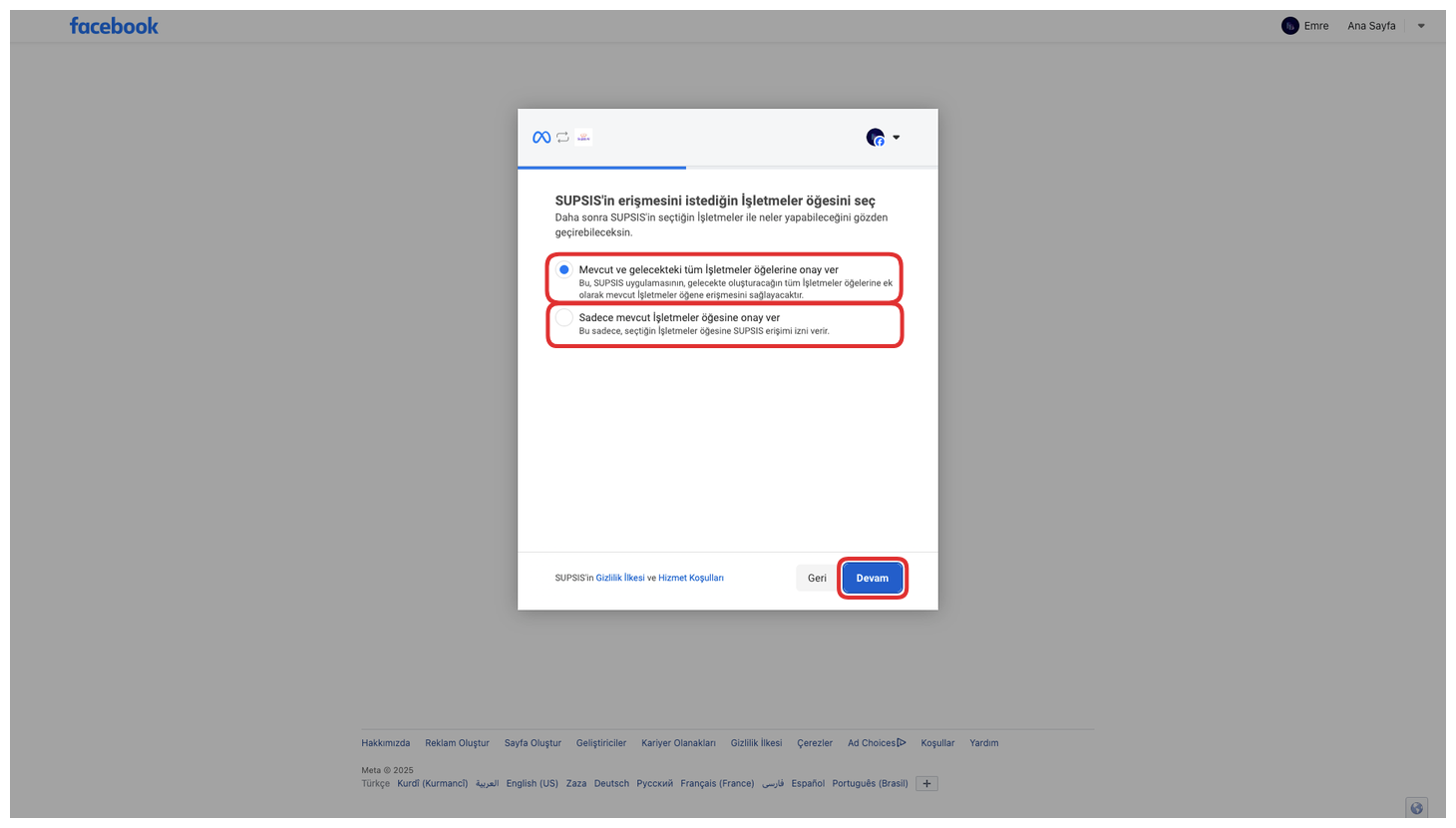
In the opened area, you can determine the business accounts you want Supsis to access. If you select the upper option, Supsis provides access to all your current and future businesses. If you select the lower option, access permission is only given to the businesses you manually specify. This way, you can limit access as you wish.
After completing these steps, you can continue the integration process by clicking the "Continue" button at the bottom of the screen. This process starts establishing the connection between Supsis and the pages you selected.
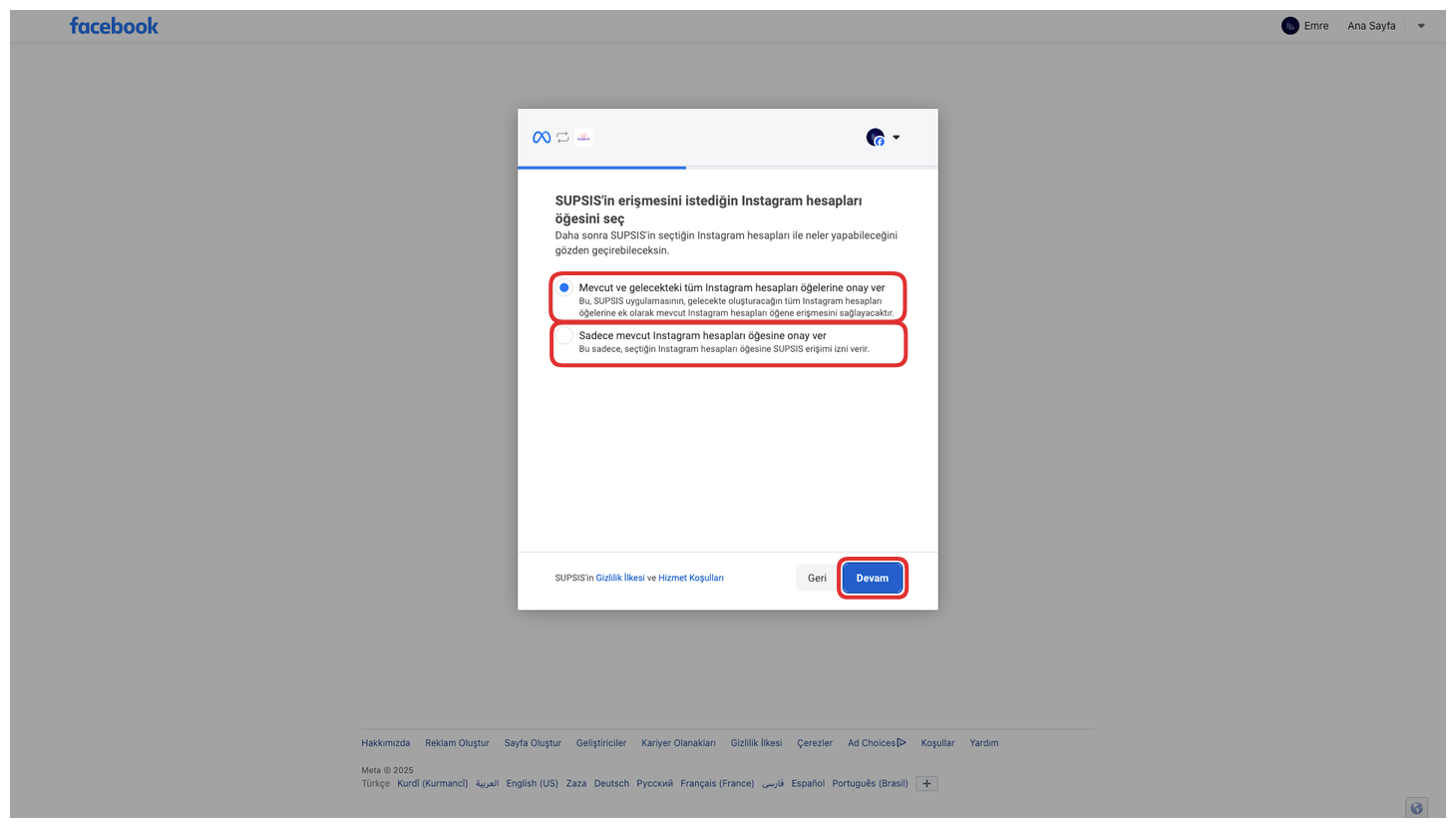
In the opened area, you can select the Instagram accounts you want Supsis to access. If you check the upper option, Supsis can access all your current and future Instagram accounts. If you prefer the lower option, access permission is only granted to the accounts you specify. This way, you can control access authority as you wish.
After completing these steps, you can continue the integration process by clicking the "Continue" button at the bottom of the screen. This process starts establishing the connection between Supsis and the pages you selected.
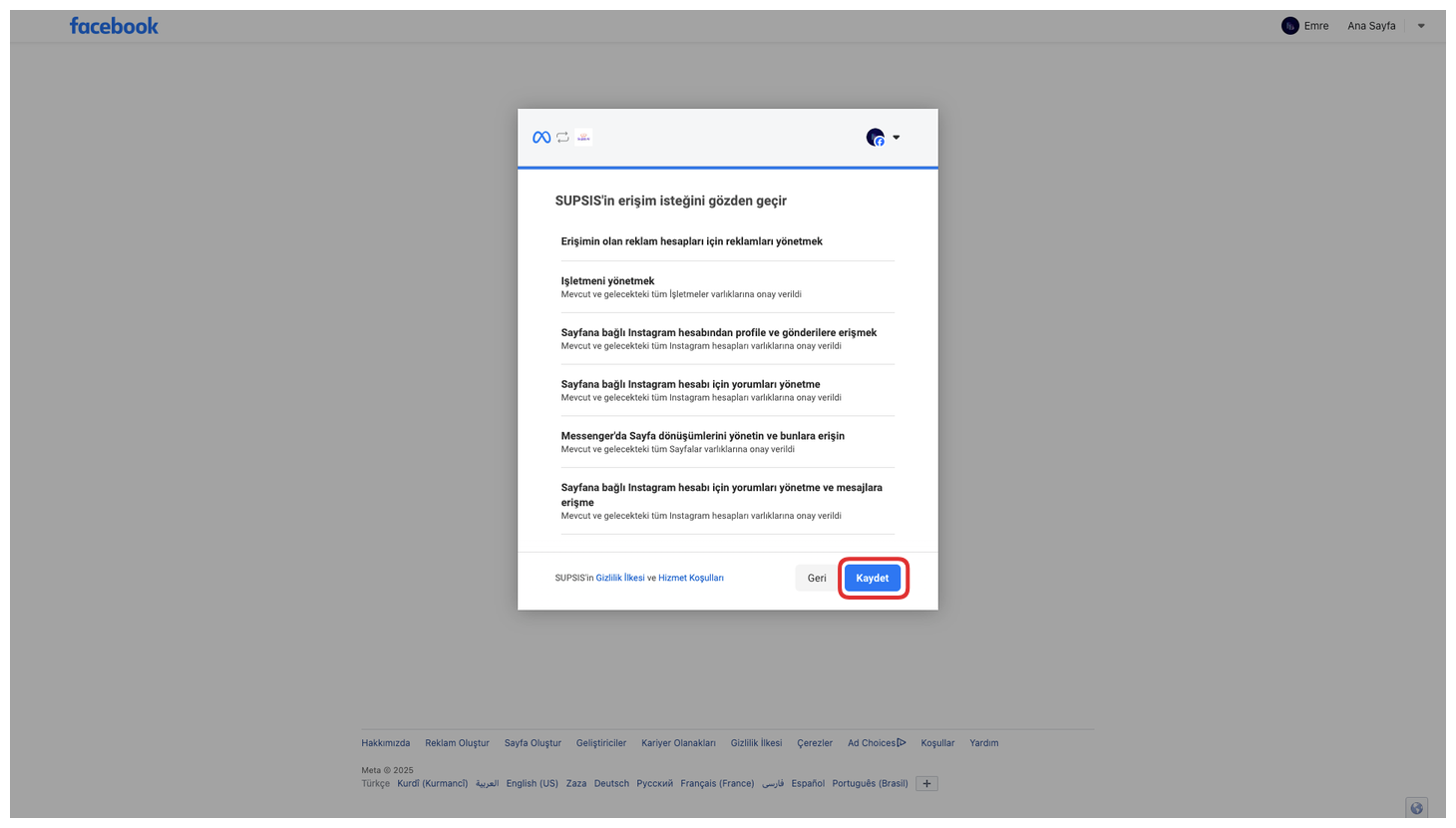
From the opened section, you can view and examine in detail what information and features Supsis requests access to. This step is important for you to review access permissions before integration and check before approval.
After completing these steps, you can continue the integration process by clicking the "Continue" button at the bottom of the screen. This process starts establishing the connection between Supsis and the pages you selected.
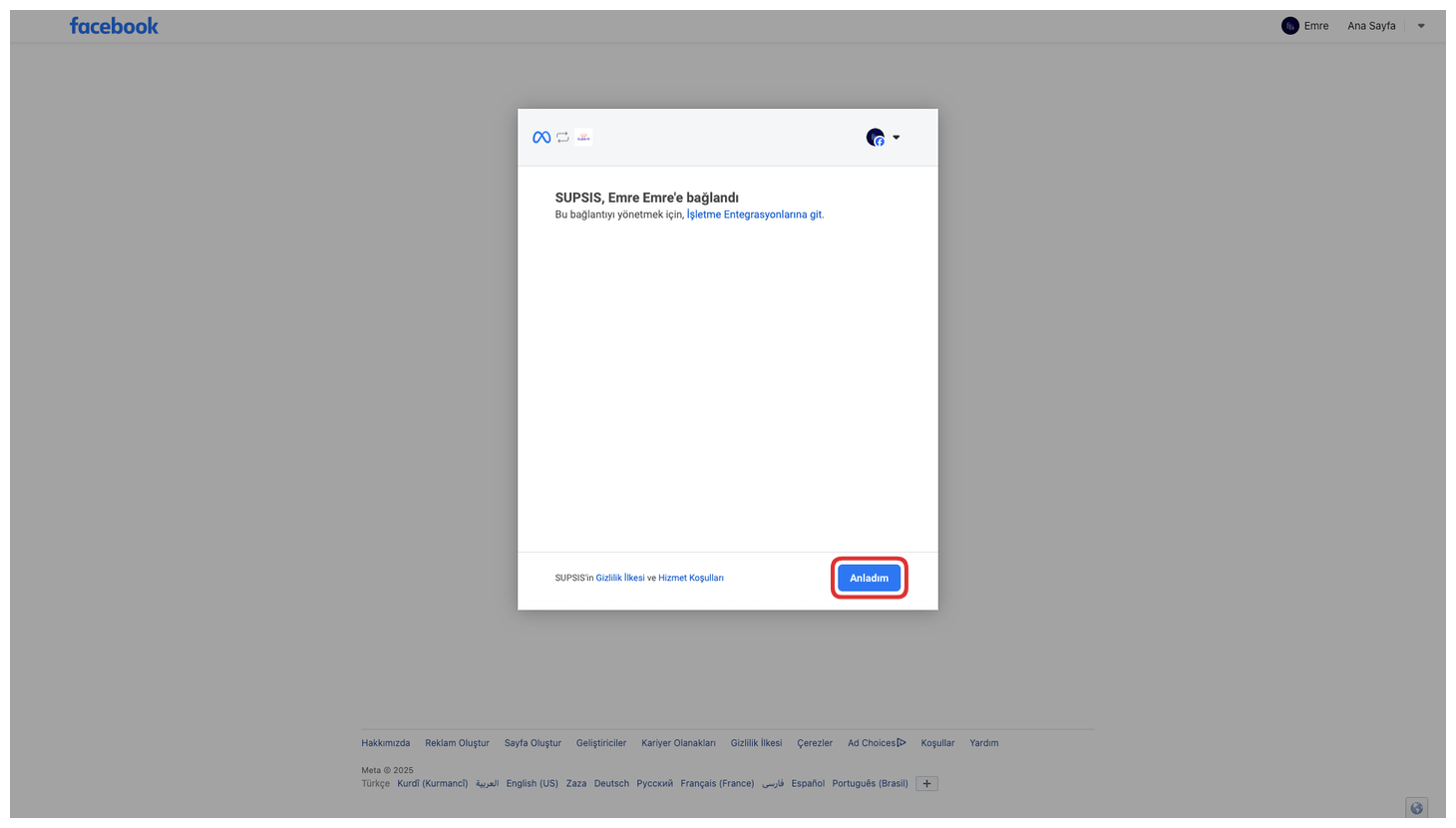
If you have completed all these steps and see the text "Connected to your Supsis account" on the screen, it means the integration process has been completed successfully. Finally, click the "I understand" button to be automatically redirected back to your Supsis panel.
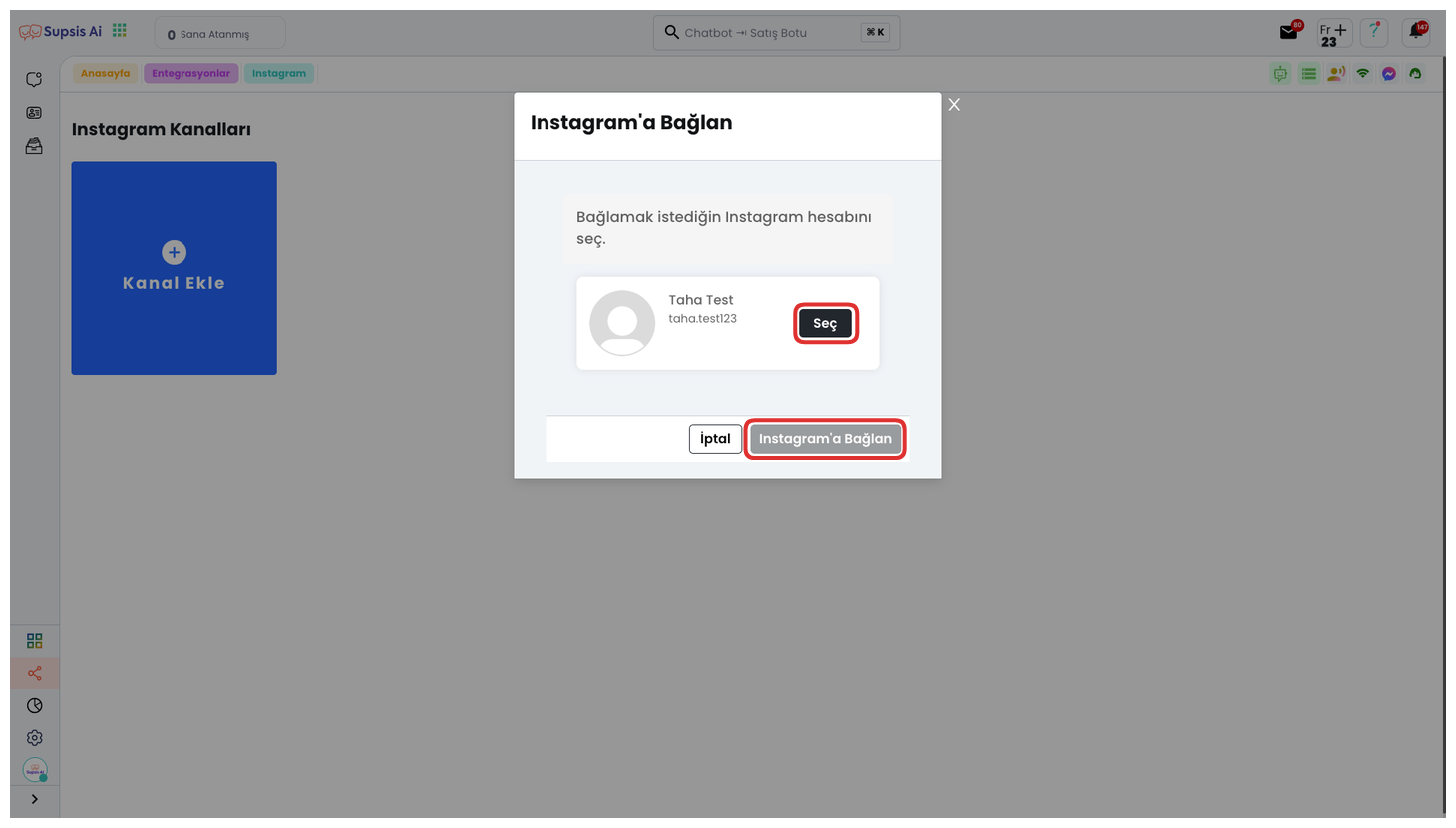
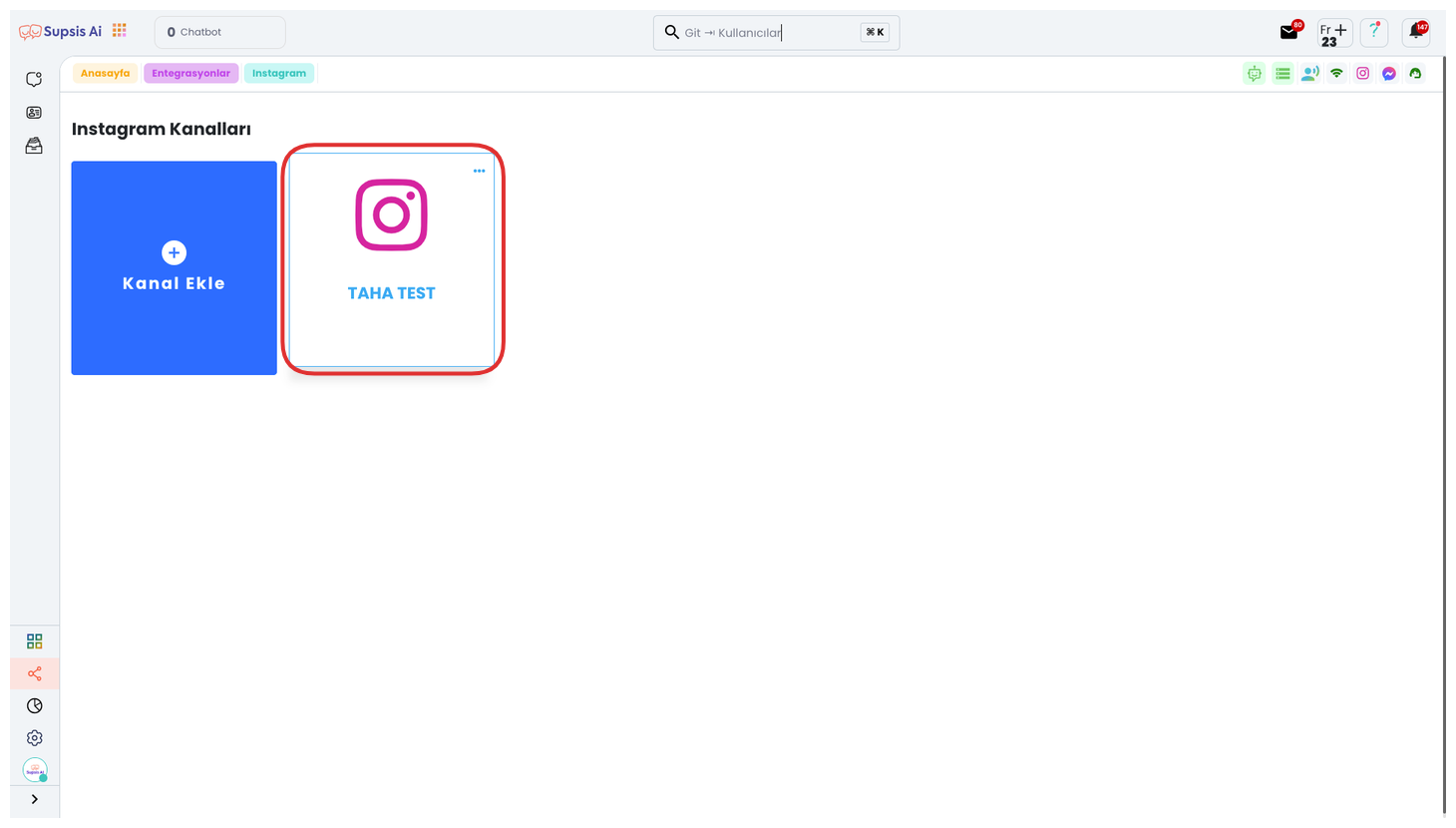
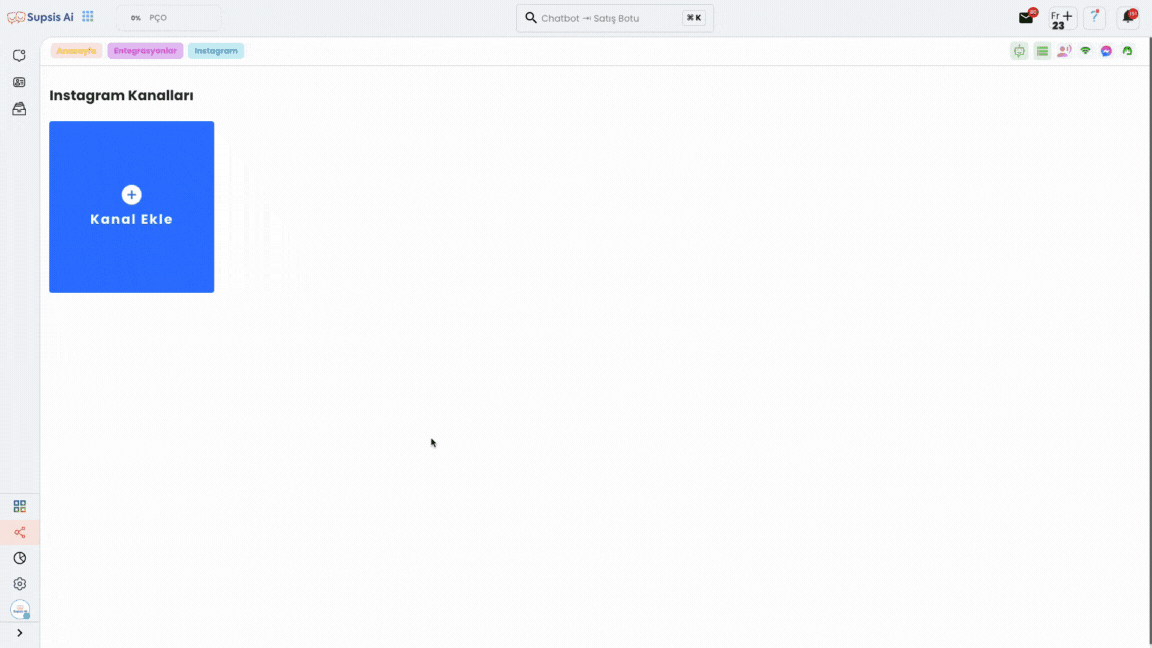
From the opened section, you can select the Instagram account you want to connect. Click the "Select" button next to the relevant account to select. Then you can complete the integration process by pressing the "Connect to Instagram" button.
Things to Pay Attention to During Integration Process:
-
Business Account: Your account must be a Business (business) account. Supsis's integration feature is not used for normal, personal Instagram accounts, but it is possible to quickly switch to a business account.
-
Facebook Connection: Your Instagram account must be connected to your Facebook page. To do this, you need to log into your Instagram account, press three lines and enter the Accounts Center. Then you need to enter profiles and add your account. This way, your Instagram and Facebook page are connected to each other.
-
Facebook Business Integration: Your Instagram account must also be mutually connected through facebook.business.com.
-
Message Permissions: For the integration feature to benefit from the advantages it offers, your account's message permissions must be open.
Support and Help
Supsis AI serves with its interface that offers convenience. You sign a dynamic process with Supsis, which helps you increase your efficiency in communication. You can contact our support team for any problem you experience during the process. Our equipped team is happy to find the most suitable solution for you.
You can reach our Supsis AI website here and request support.