Managing Instagram Channel with Representatives
Thanks to Supsis's Instagram integration, you can directly manage your incoming messages with your representatives, chatbot, or hybrid structure. This easy-to-use system collects your social media interactions in a single panel and makes management quite practical. After integration, incoming messages are displayed in the chat screen and your representatives can respond instantly, forward, or add notes to these messages. This structure increases customer satisfaction while strengthening representative efficiency.
Instagram Channel Live Support:
- Access Supsis Panel
- Access Instagram Channel
- Activate Live Support Option
1-) Access Supsis Panel:
First, after logging into the panel, click on the "Integrations" option from the menu on the left to go to the integrations page. From the integrations listed on the opened screen, find the "Instagram" option and click on it to continue.
2-) Access Instagram Channel:
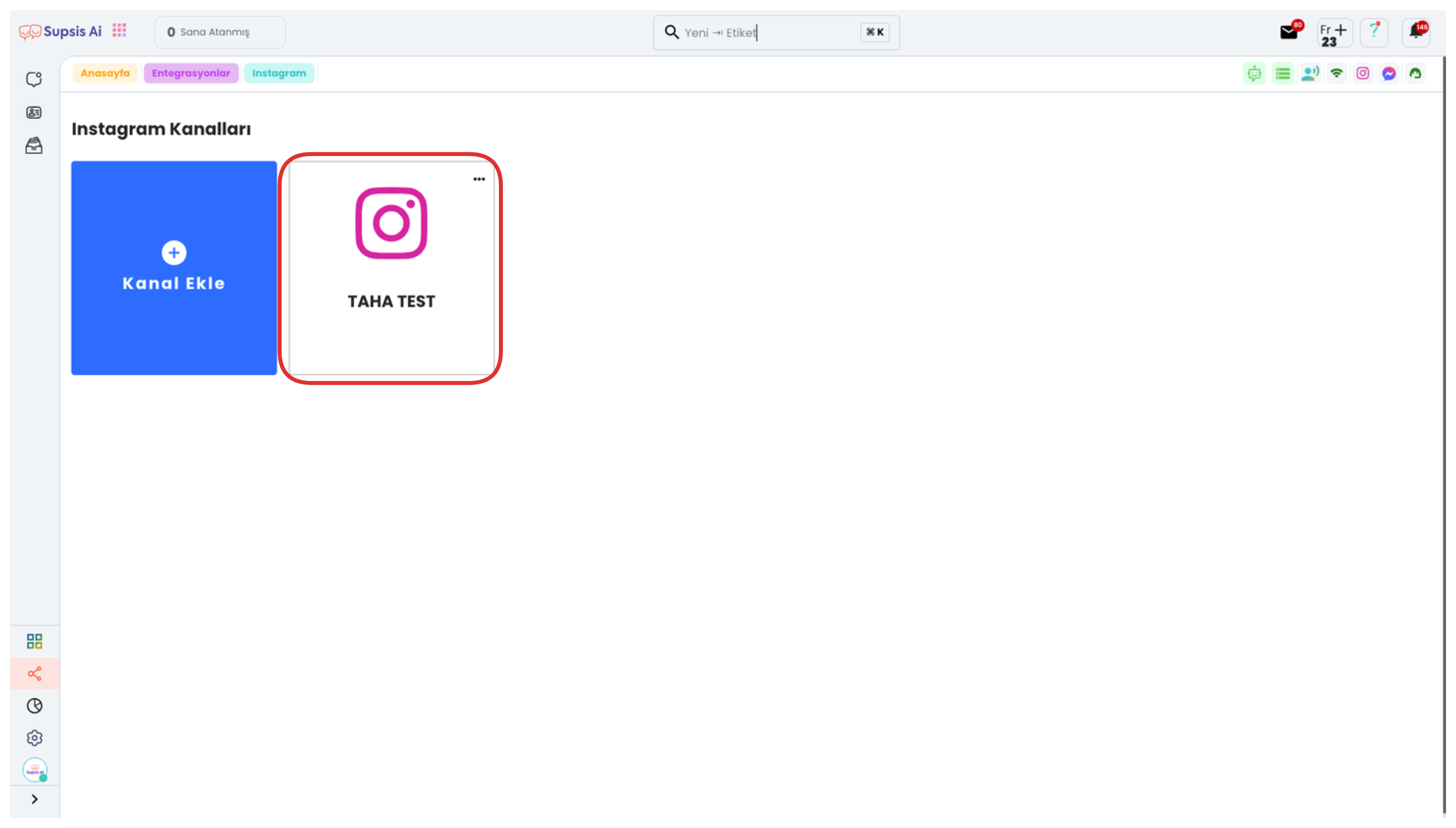
On the opened page, you can view your existing Instagram channels and track the status of each channel. To add a new Instagram channel, you can start the integration process by clicking the "Add Channel" button located at the top of the page.
3-) Activate Live Support Option:
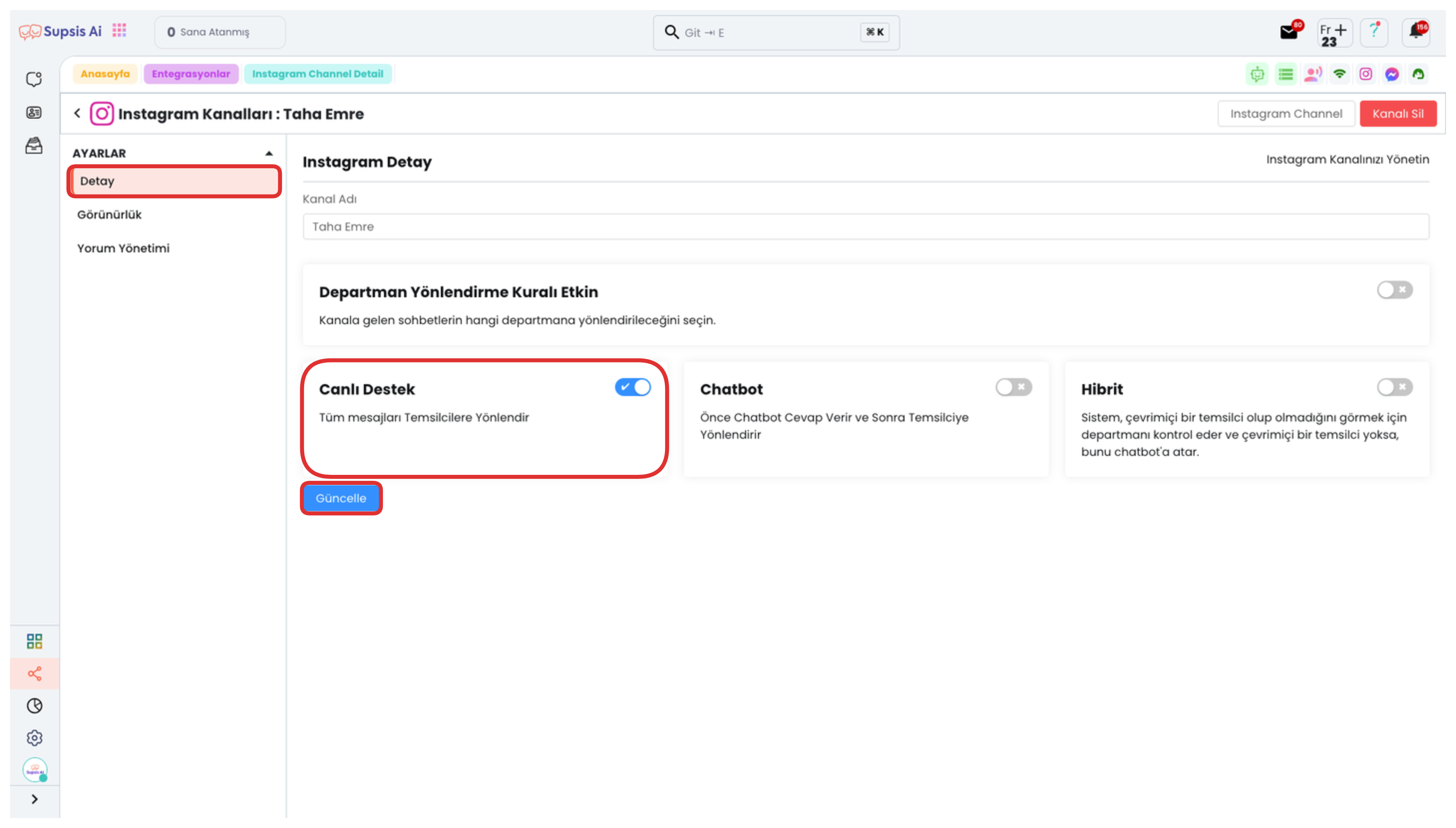
Go to the "Details" tab on the opened page and activate the "Live Support" option here. After making the selection, complete the process by clicking the "Update" button at the bottom of the page for the changes to take effect.
After completing all these steps, your Instagram channel integrates with the Supsis chat screen and incoming messages can now be managed by live support representatives. This way, all communication coming through Instagram can be easily controlled from a single panel.