Managing Instagram Channel with Chatbots
Thanks to Supsis AI's Instagram integration, you can manage your incoming messages entirely through Chatbot. Supsis, which collects all communication processes on a single platform, allows you to direct messages with Chatbot, representative, or hybrid structure. Thanks to the Chatbot's automatic response system, no incoming message remains unanswered. This structure makes your social media interaction both fast and continuous. To manage your Instagram channel with Chatbot, you only need to complete the integration steps.
Messenger Channel Live Support:
- Access Supsis Panel
- Access Instagram Channel
- Activate Chatbot Option
1-) Access Supsis Panel:
First, after logging into the panel, click on the "Integrations" option from the menu on the left to go to the integrations page. From the integrations listed on the opened screen, find the "Instagram" option and click on it to continue.
2-) Access Instagram Channel:
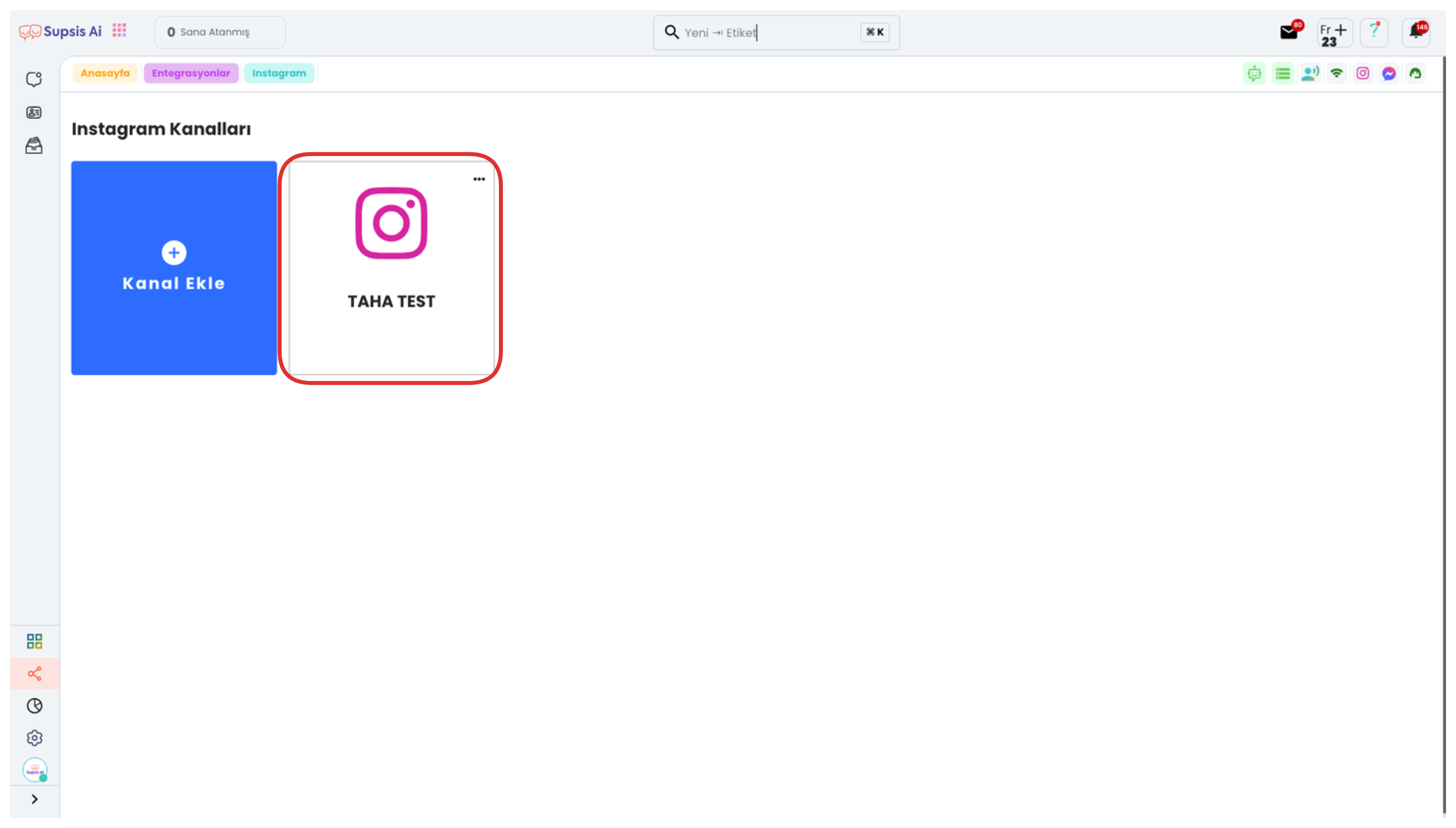
On the opened page, you can view your existing Instagram channels and track the status of each channel. To add a new Instagram channel, you can start the integration process by clicking the "Add Channel" button located at the top of the page.
3-) Activate Live Support Option:
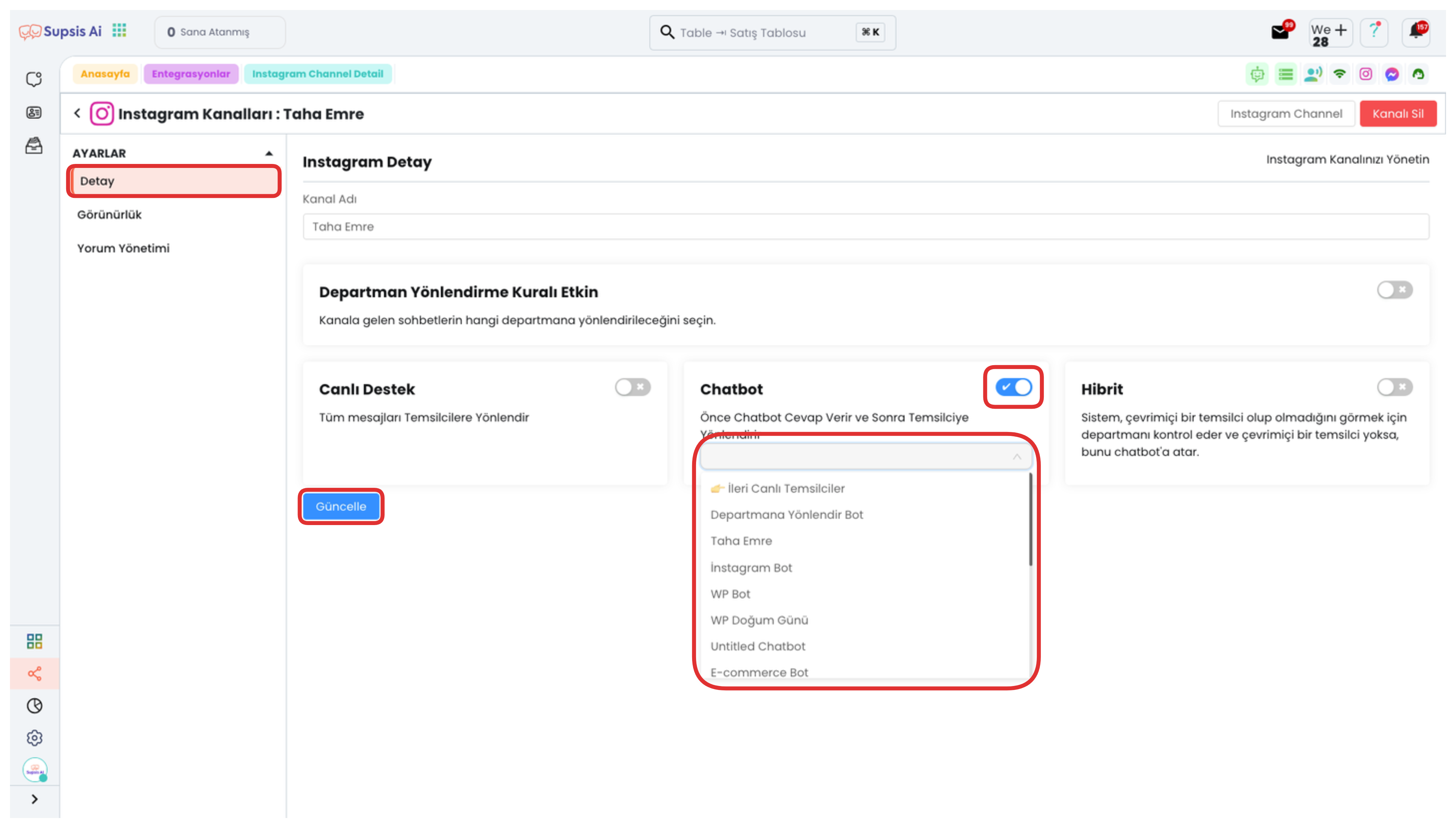
Go to the "Details" tab and activate the "Chatbot" option here. Then select your chatbot scenario from the opened section. Complete the process by clicking the "Update" button at the bottom of the page for your changes to take effect.
After completing all these steps, your Instagram channel integrates with the Supsis chat screen and incoming messages can now be managed by live support representatives. This way, all communication coming through Instagram can be easily controlled from a single panel.
Chatbot Scenario Activation
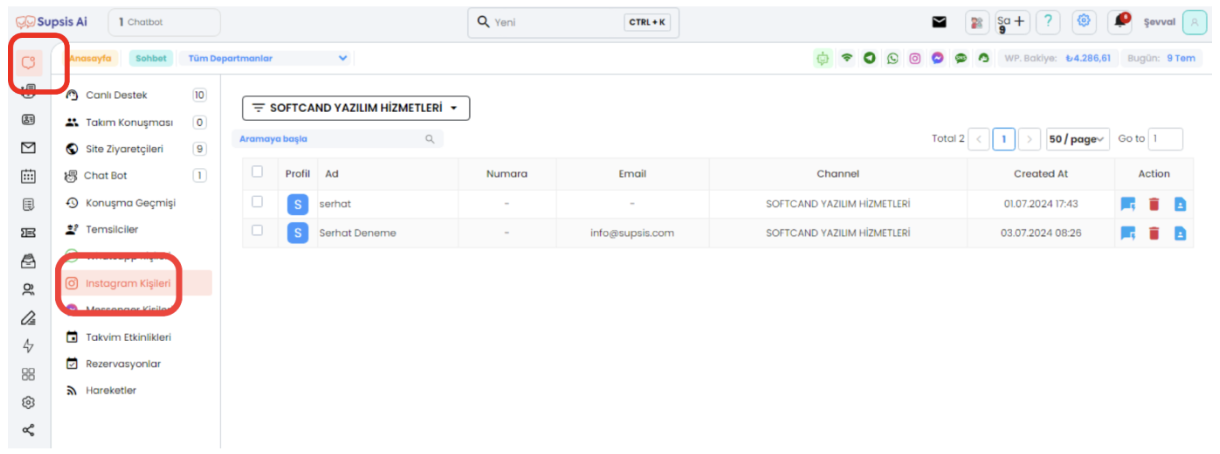
With these steps, the scenario you added comes into play and the Chatbot responds to messages coming through Instagram. If your scenario contains a "Transfer to Representative" step, at this step the Chatbot directs the customer to a live representative.
Scenario Management and Connection
To establish a connection between Instagram and Chatbot, you can put your scenario into operation by following the steps above. You can also easily manage this process by connecting the appropriate one from existing Chatbot scenarios to your Instagram channel.