Messaging on Instagram through Panel
By following the steps below, you can learn how to view incoming messages and how to respond to these messages:
Instagram Channel Internal Settings
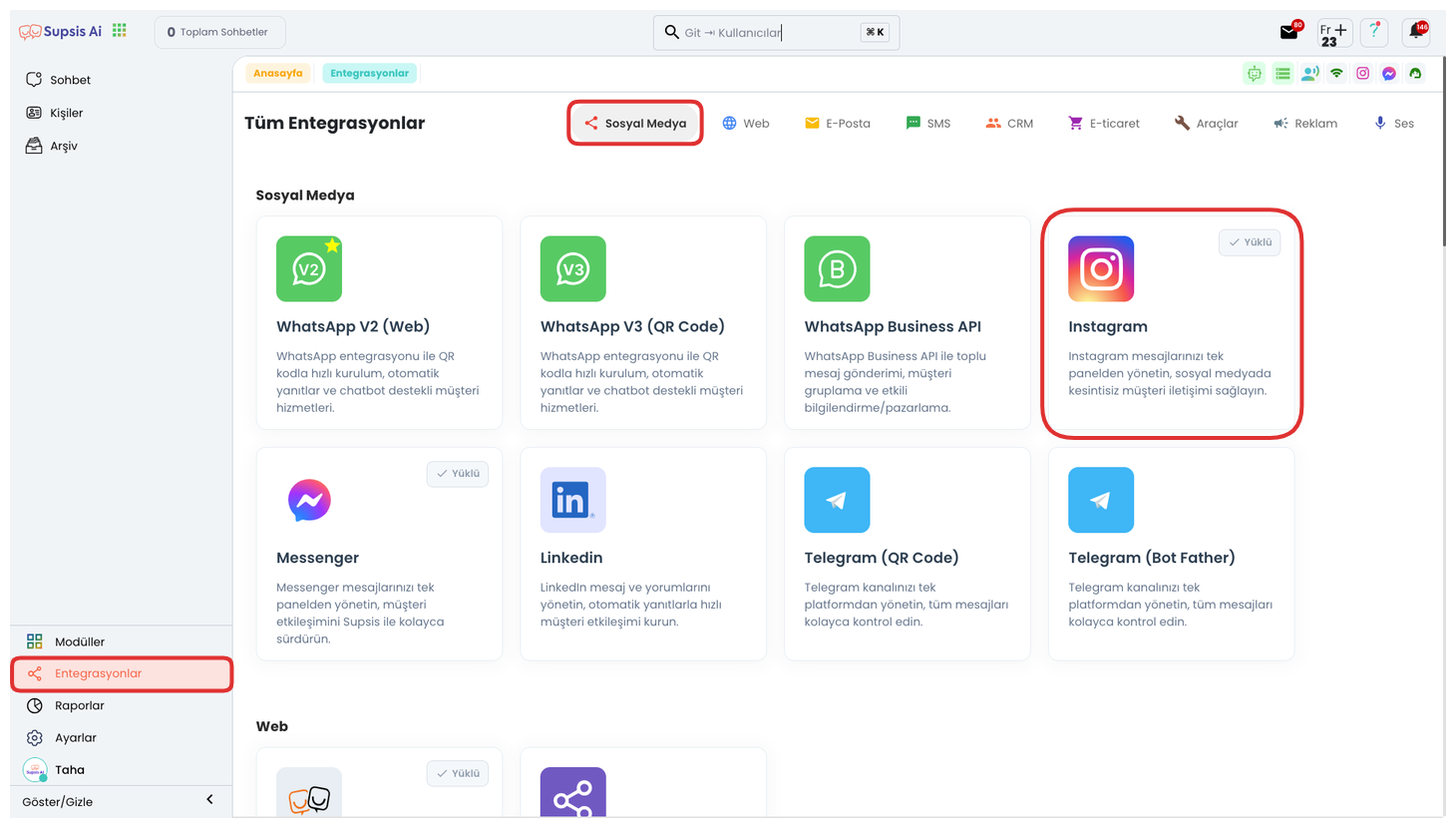
Follow the steps Integrations > Instagram in the Supsis panel.

Then, select your integrated Instagram channel and enter the detail section.

Update the "Conversation Routing" setting in this section to "Live Support". Thanks to this setting, messages coming through Instagram fall directly into your panel and no automatic response process is activated.
(Note: If this setting was configured as "Chatbot", messages would first be received by the bot.)
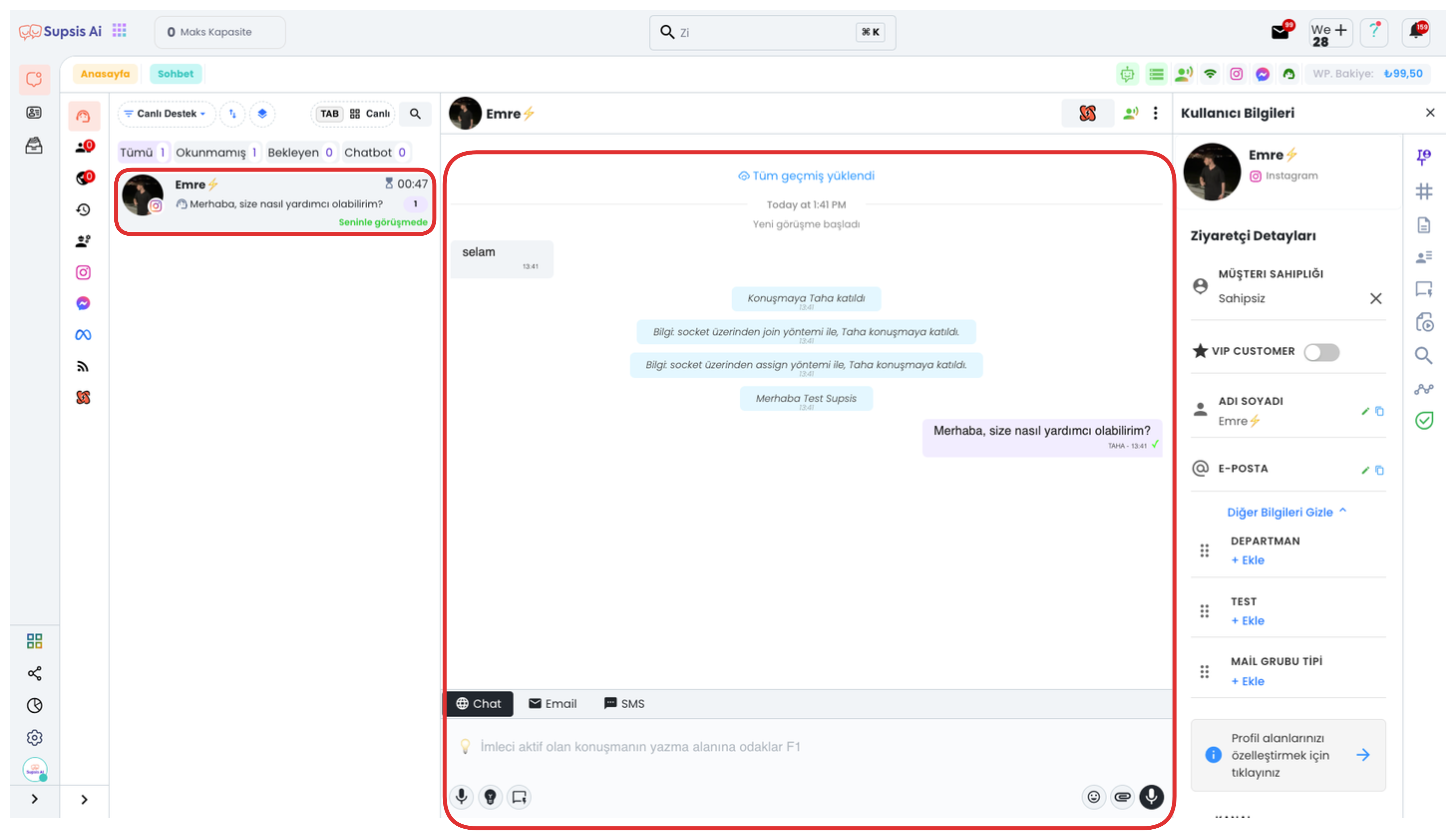
After completing the Instagram Channel Internal settings, all messages coming to your Instagram account fall directly into your chat screen. From this area, you can communicate with users using the chat menu as in other messages. The chat screen allows you to manage incoming messages, respond to them, and access all communication history.
For more details about the chat menu, you can access it ![]() from this link .
from this link .