Artificial Intelligence Comment Management
Artificial Intelligence Comment Management allows you to manage your comments more effectively and automatically by transferring your comments to artificial intelligence supported chatbots. Thanks to this feature, you can give fast and intelligent responses to comments with artificial intelligence.

Artificial Intelligence Comment Management Elements:
- Chatbot Creation
- In-Channel Comment Settings
- Result
1.) Chatbot Creation
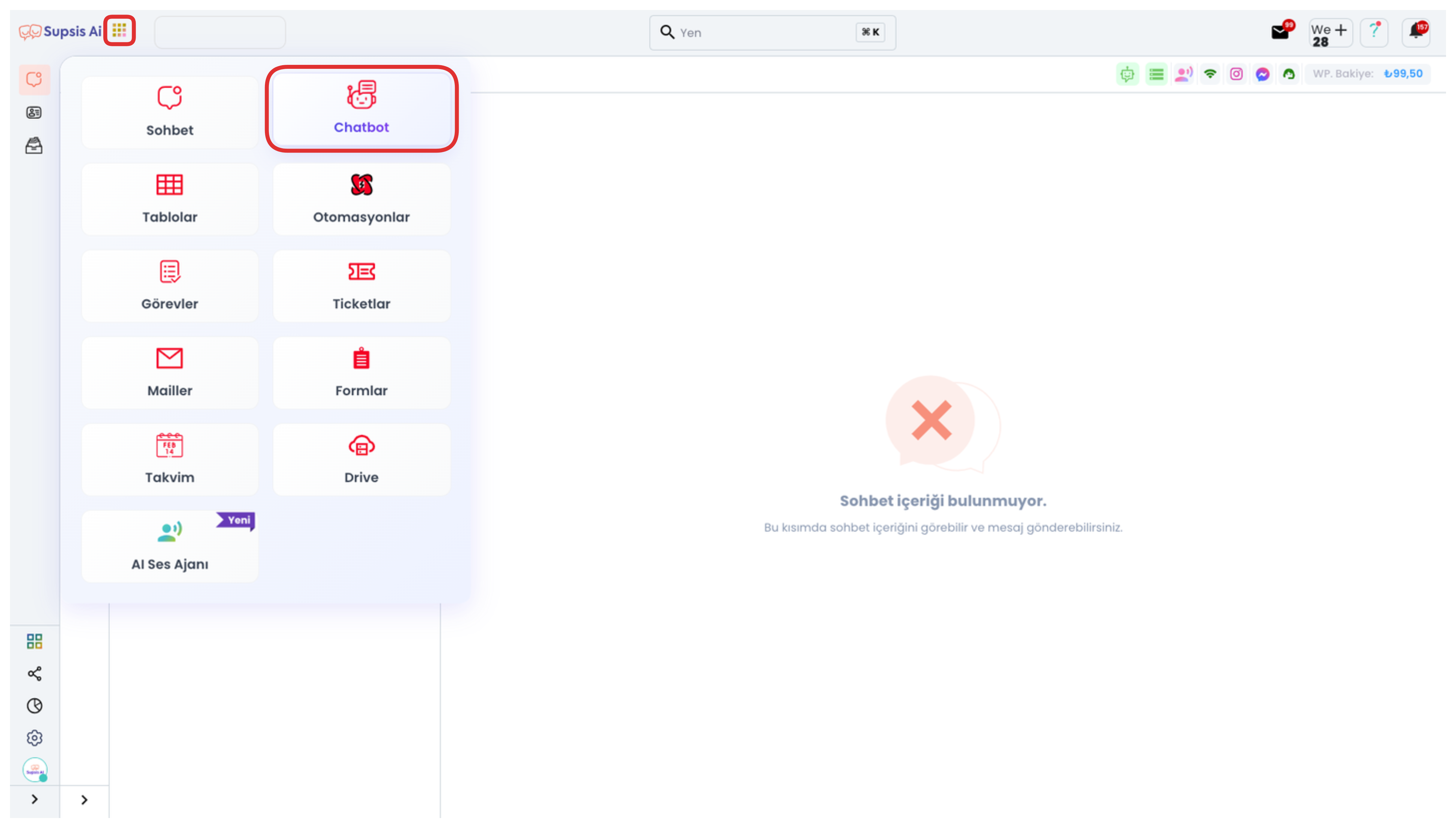
First, log into your Supsis panel. Then, click on the "Applications" icon located in the upper left corner of the panel. Select the "Chatbot" option from the opened menu to access the relevant area.
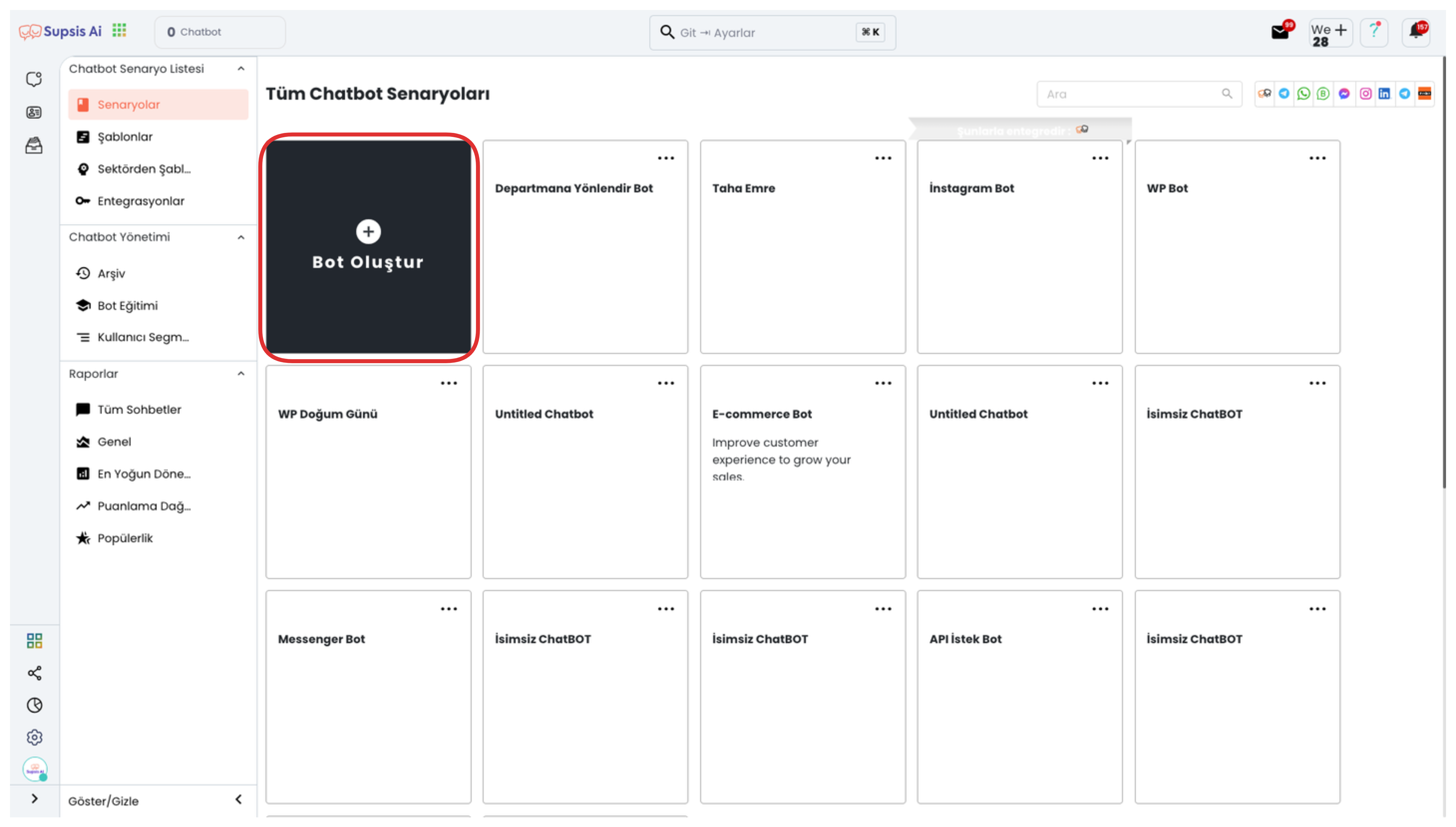
Click the "Create Bot" button on the opened page to start the process.
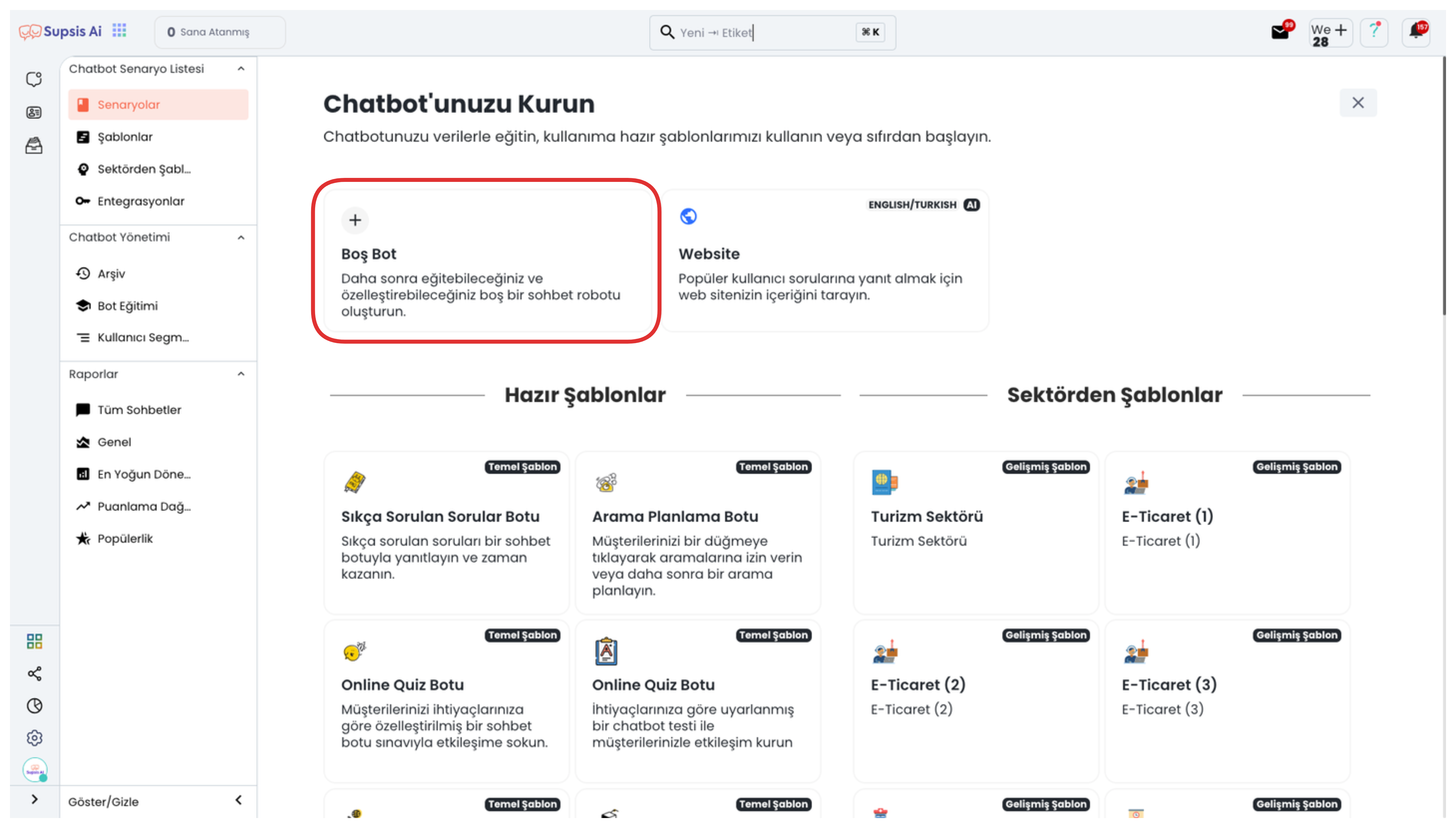
On the opened page, you can create a new empty bot by clicking the "Empty Bot" option. This option allows you to configure a bot from scratch.
Instagram Chatbot Blocks
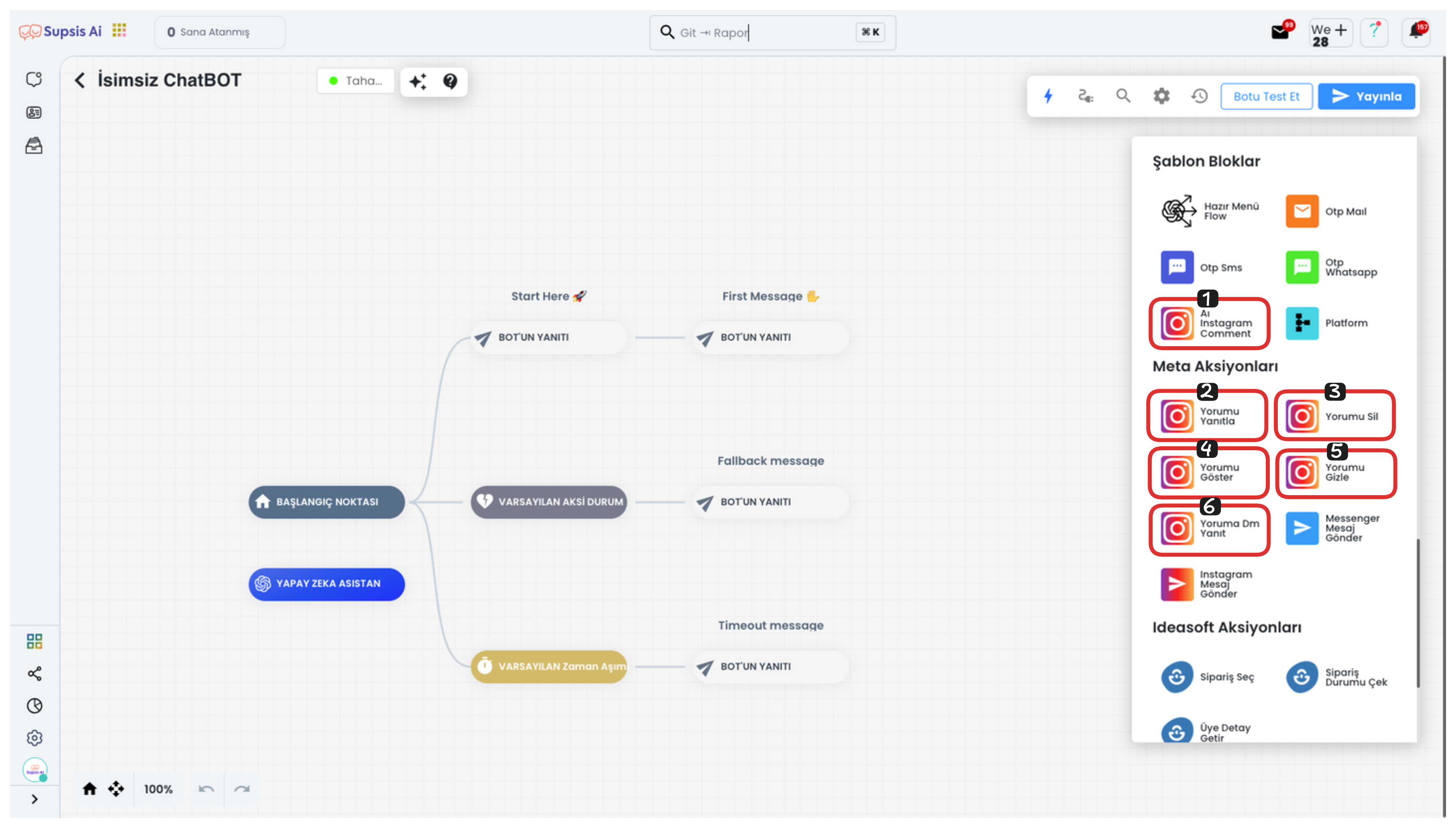
Instagram Chatbot Blocks:
- AI Instagram Comment
- Reply to Comment
- Delete Comment
- Show Comment
- Hide Comment
- Reply to Comment with DM
1-) AI Instagram Comment
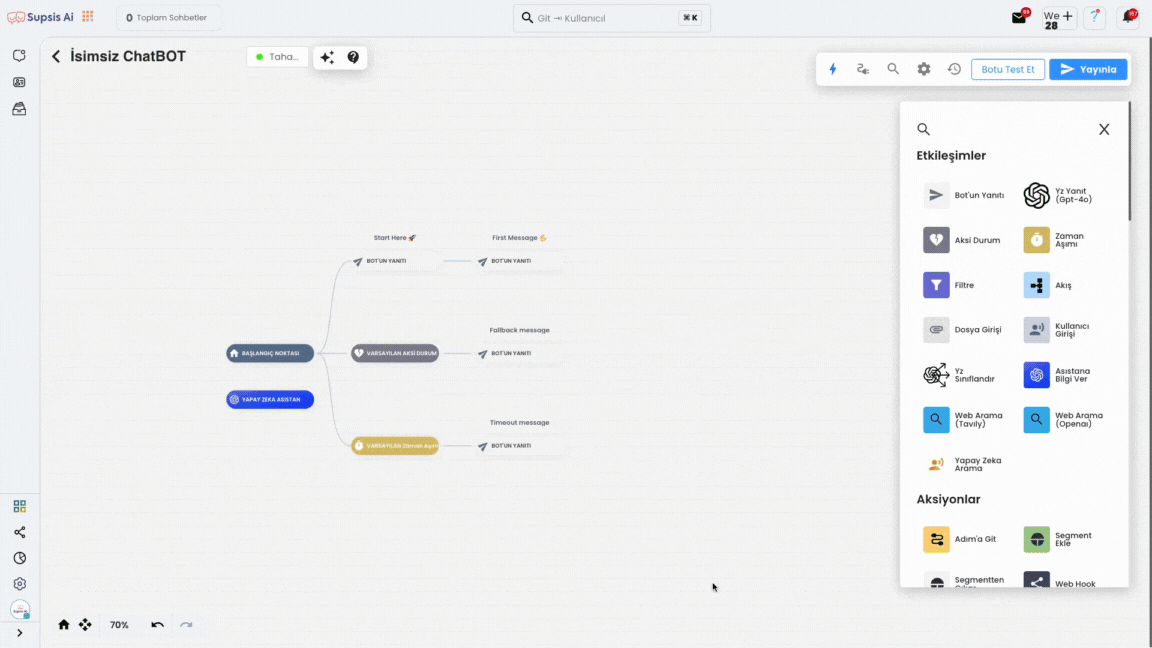
First, add the "AI Instagram Comment" block to your chatbot schema using the drag-and-drop method. This block allows you to give artificial intelligence supported responses to Instagram comments.
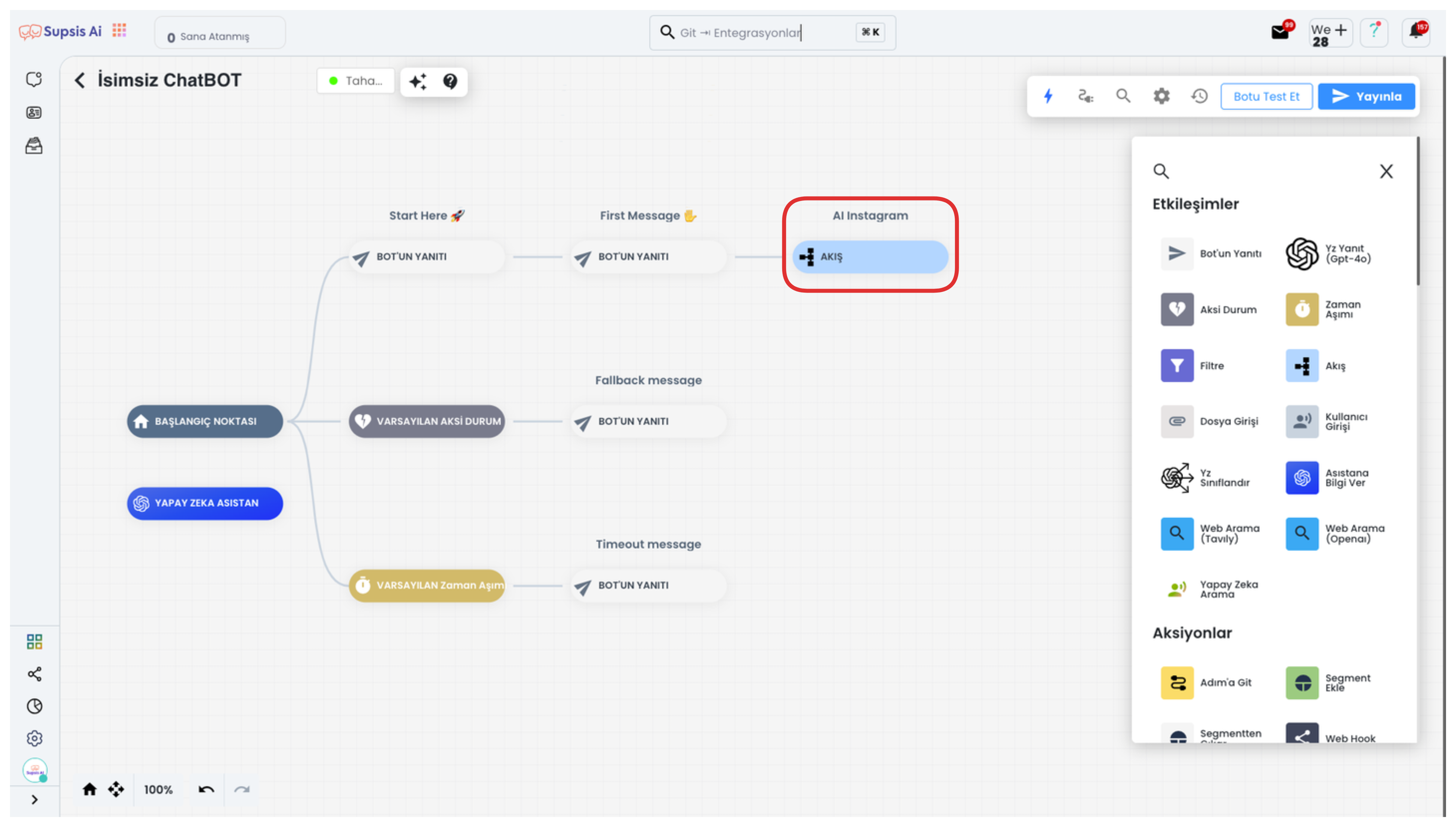
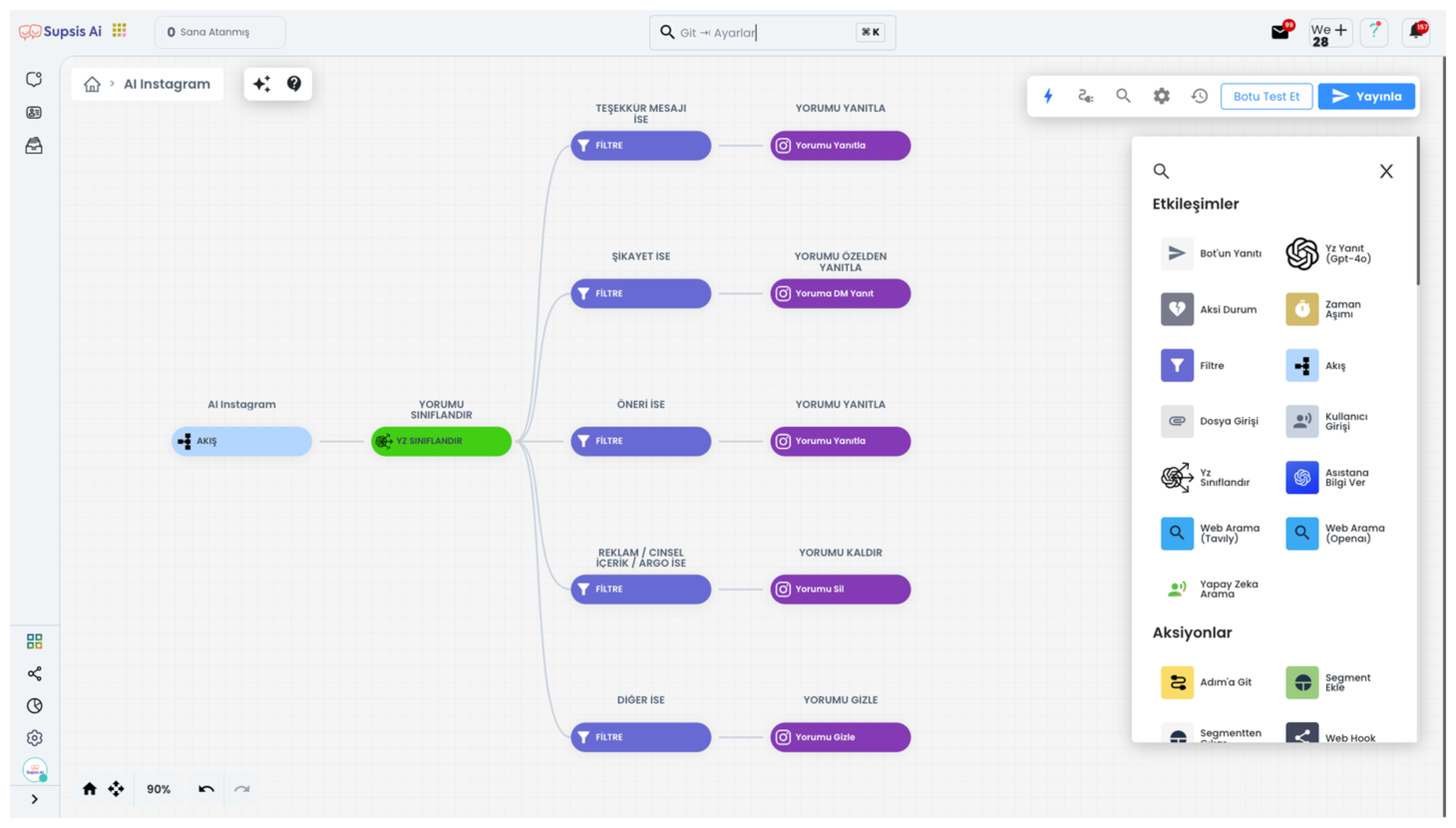
The "AI Instagram Comment" block provides you with a ready-made comment management template and ensures that incoming comments are automatically responded to with artificial intelligence support. For this feature to work actively, you must have completed your OpenAI integration. If you want to make comment management more detailed, you can make the necessary arrangements from within the flow by clicking the "Flow Block" option on the block.
2-) Reply to Comment
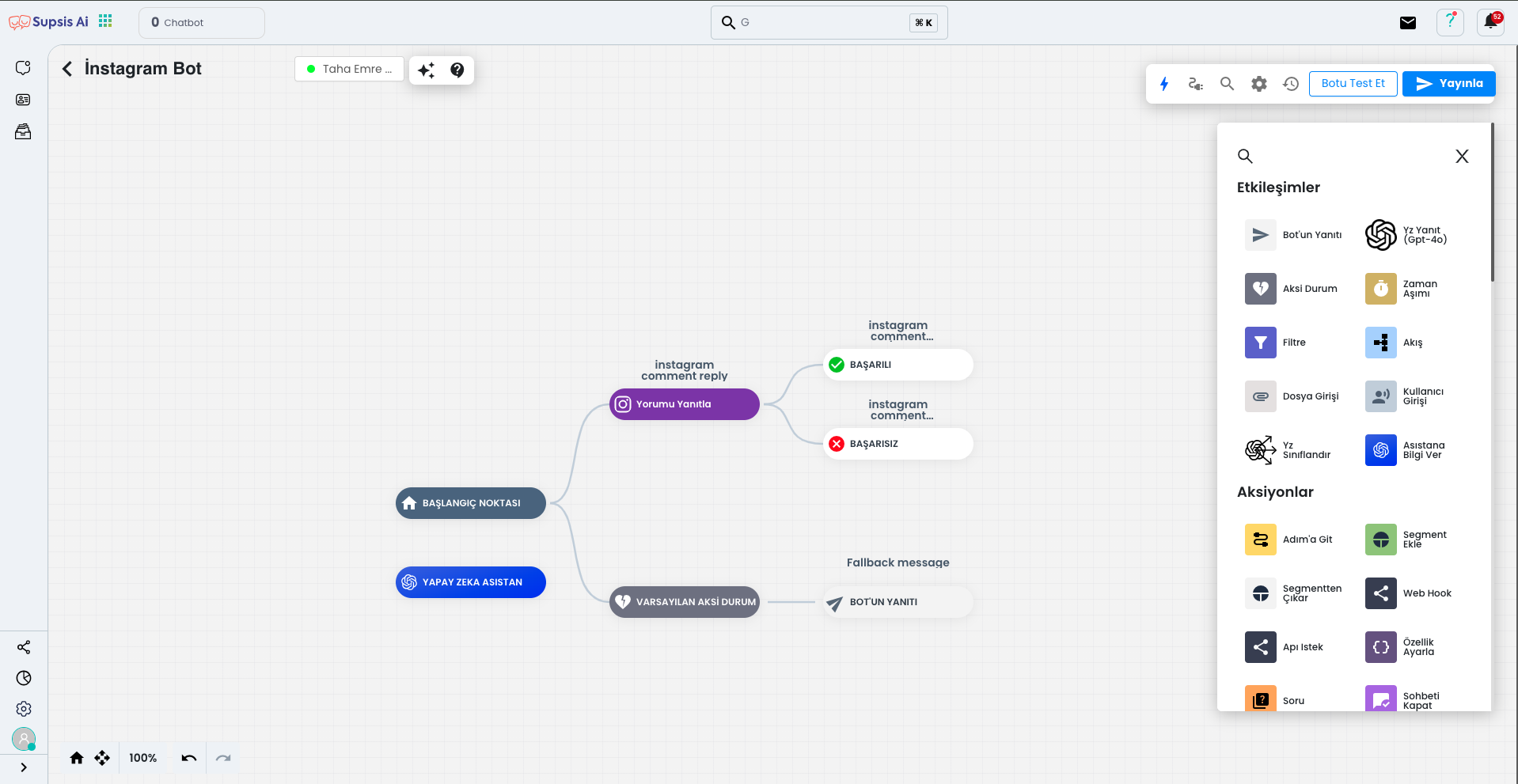
To create a basic Chatbot structure, hover over the starting point and click the plus sign. By typing "Comment" in the opened search section, you can view all Instagram comment management methods and arrange your structure accordingly.
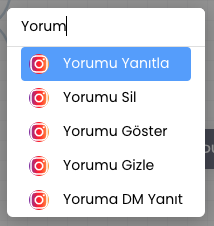
You can use the "Reply to Comment" option for basic comment response operations. This way, you can automatically respond to comments from Instagram and make comment management more efficient.
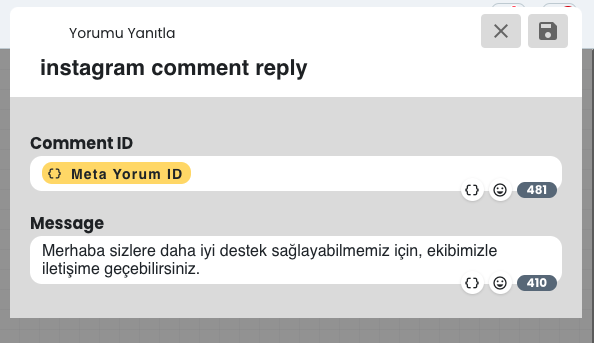
When you click on the "Reply to Comment" widget, in the opened module you can determine the response that will be sent automatically when each comment comes. You can ensure that comments are automatically answered by entering a predefined message here.
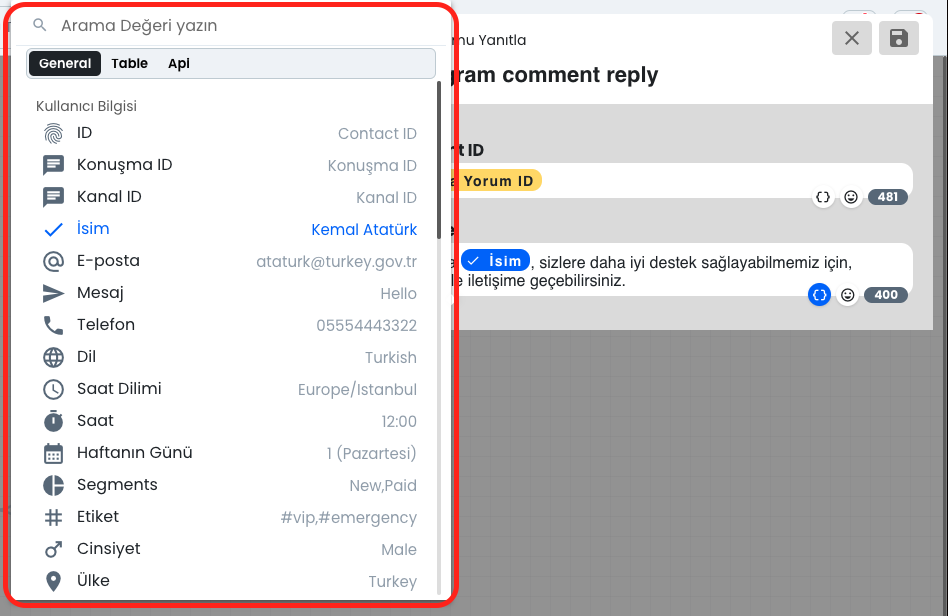
By clicking the parenthesis symbol, you can add parameters such as name, date, phone, country and create a more advanced structure. For example, you can send a "Hello" message to each user with their name or create more detailed and dynamic conversations by connecting with a table or API.
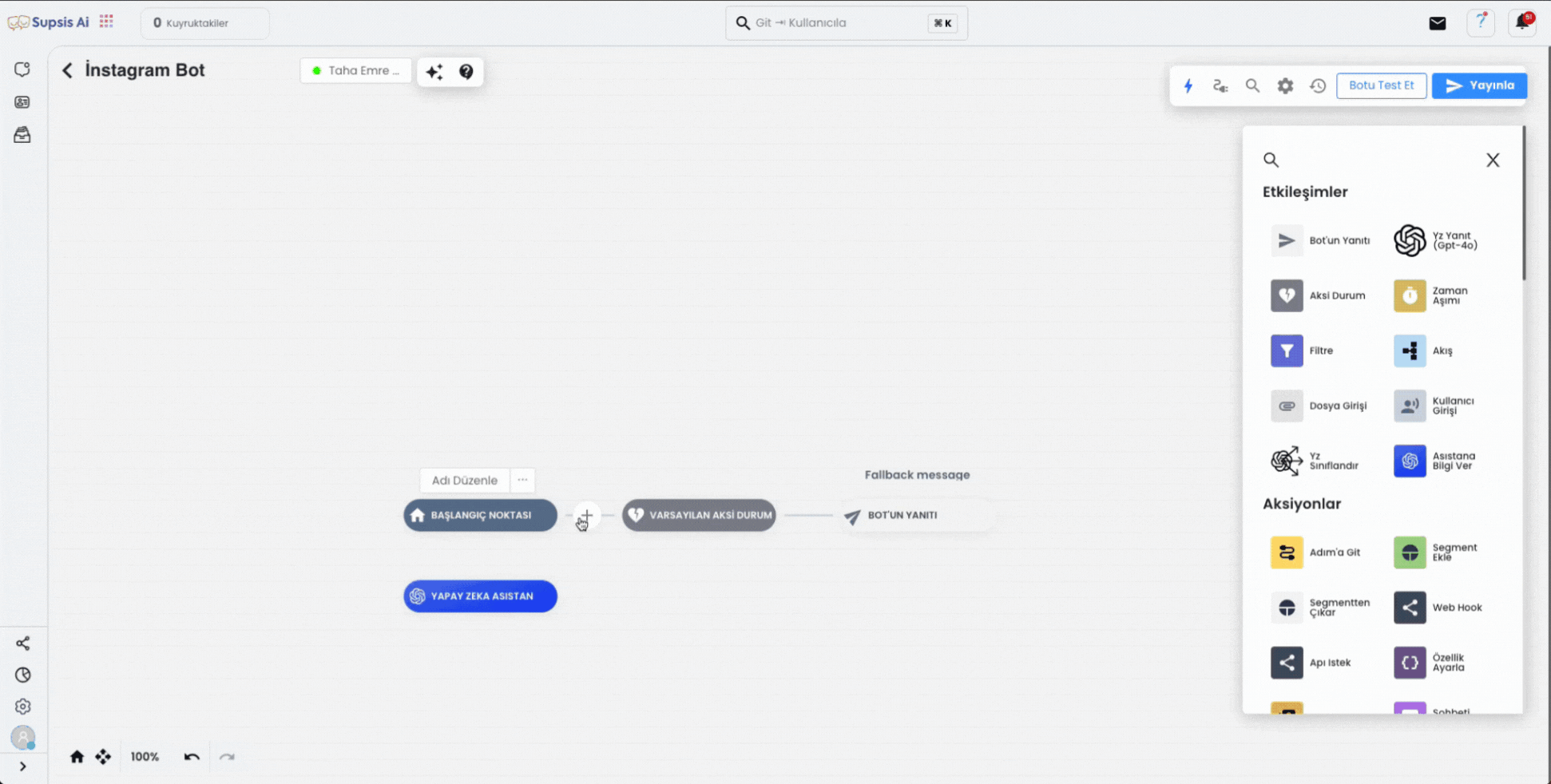
In this example, we basically created a bot structure that will automatically respond to each incoming comment. However, comment management with artificial intelligence is not limited to this. Additional features such as Comment Deletion, Comment Showing, Comment Hiding and Replying to Comment as Private Message are also available.
If you have problems creating a more advanced chatbot structure, you can get support by contacting our team.
3-) Delete Comment

The "Delete Comment" block allows you to automatically delete comments with unwanted content such as advertisements, slang, insults. To use this feature correctly, you must first add a "Filter" block. Thanks to the filter block, only comments that meet the criteria you specify are deleted. Otherwise, if no filter is used, all comments can be deleted by the system.
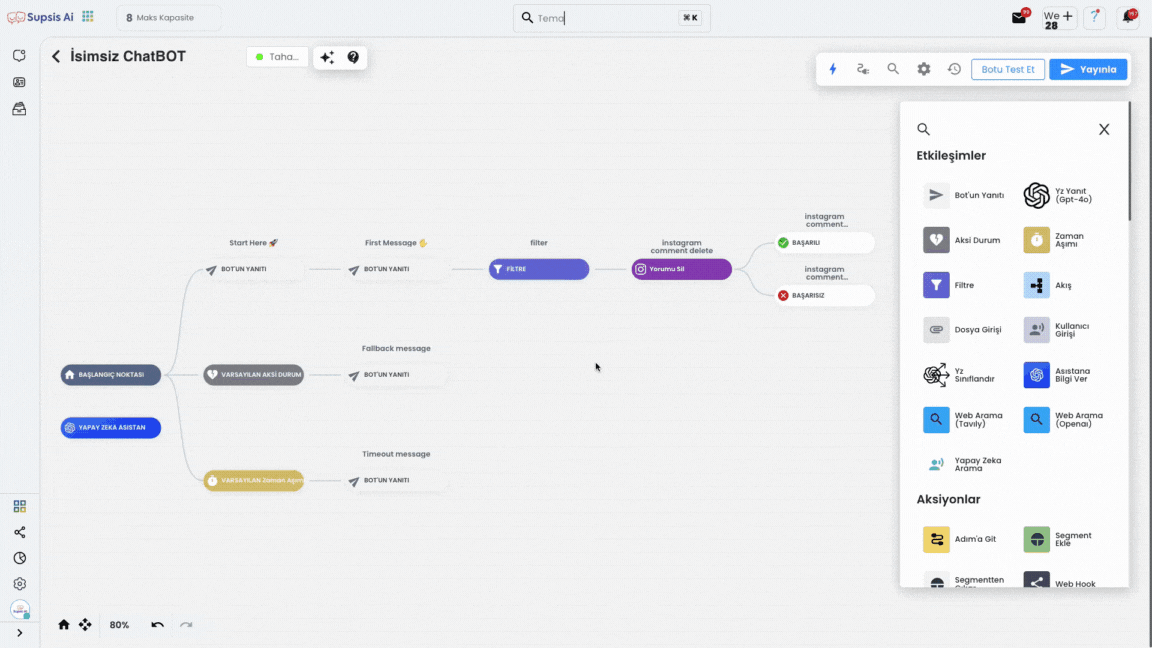
When editing the "Filter" block, click the "Add New Filter" button. From the opened area, you can select one of the available filter types. For example, by choosing the "Message Filter" option, you can ensure that incoming messages are evaluated according to certain conditions. When you select the "Contains" option in the condition section, the system automatically deletes the relevant comment if the message contains the word you specified. This way, you can manage comments in a more controlled and targeted way.
4-) Show Comment
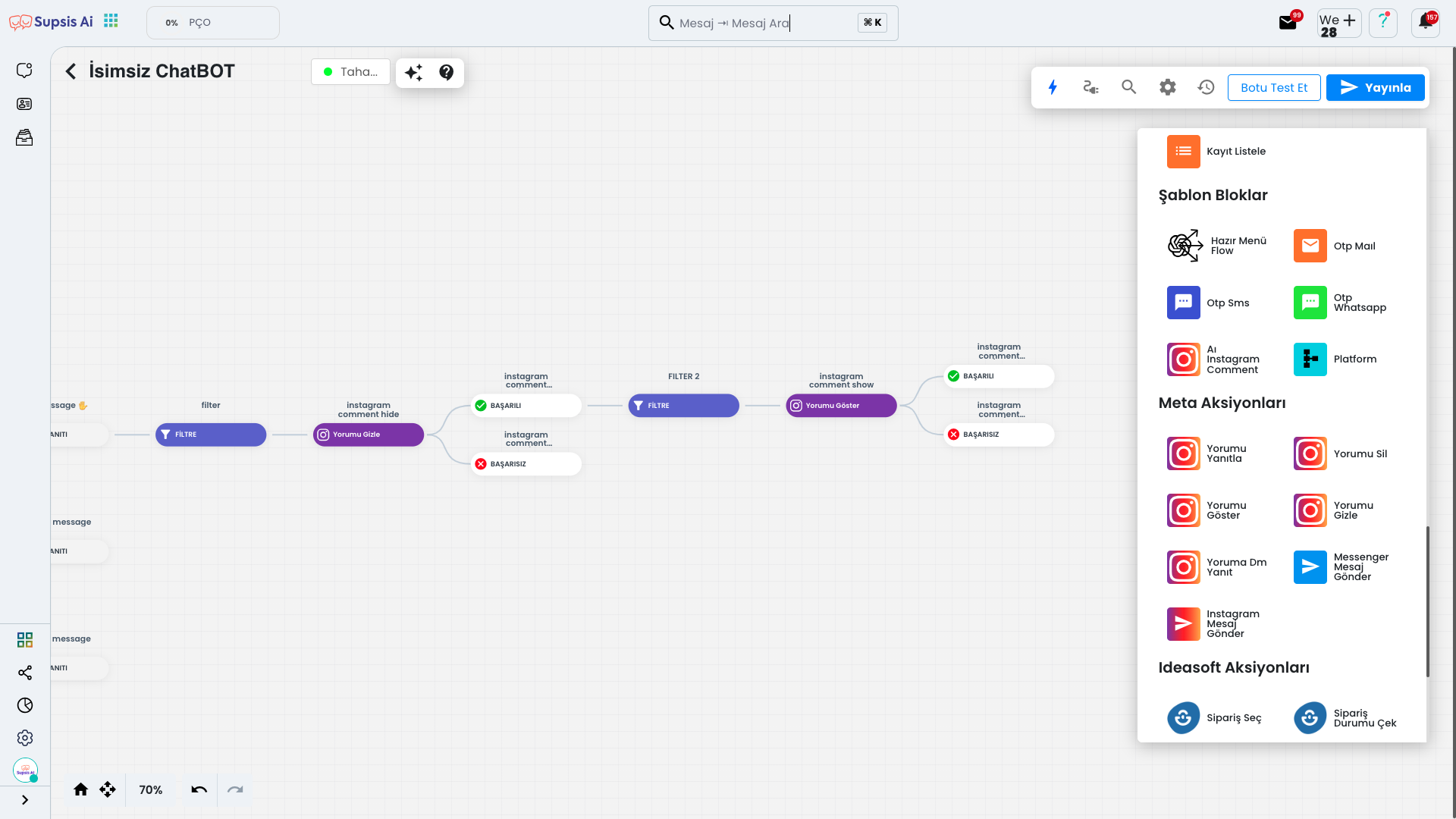
The "Show Comment" block allows you to make a previously hidden comment visible again. When you position this block after a "Hide Comment" block together with a "Filter" block, comments that meet your specified criteria are hidden; In cases that do not meet the filter or meet different conditions, the "Show Comment" block comes into play and shows the relevant comment again. This structure allows you to manage comments dynamically and situationally.
5-) Hide Comment
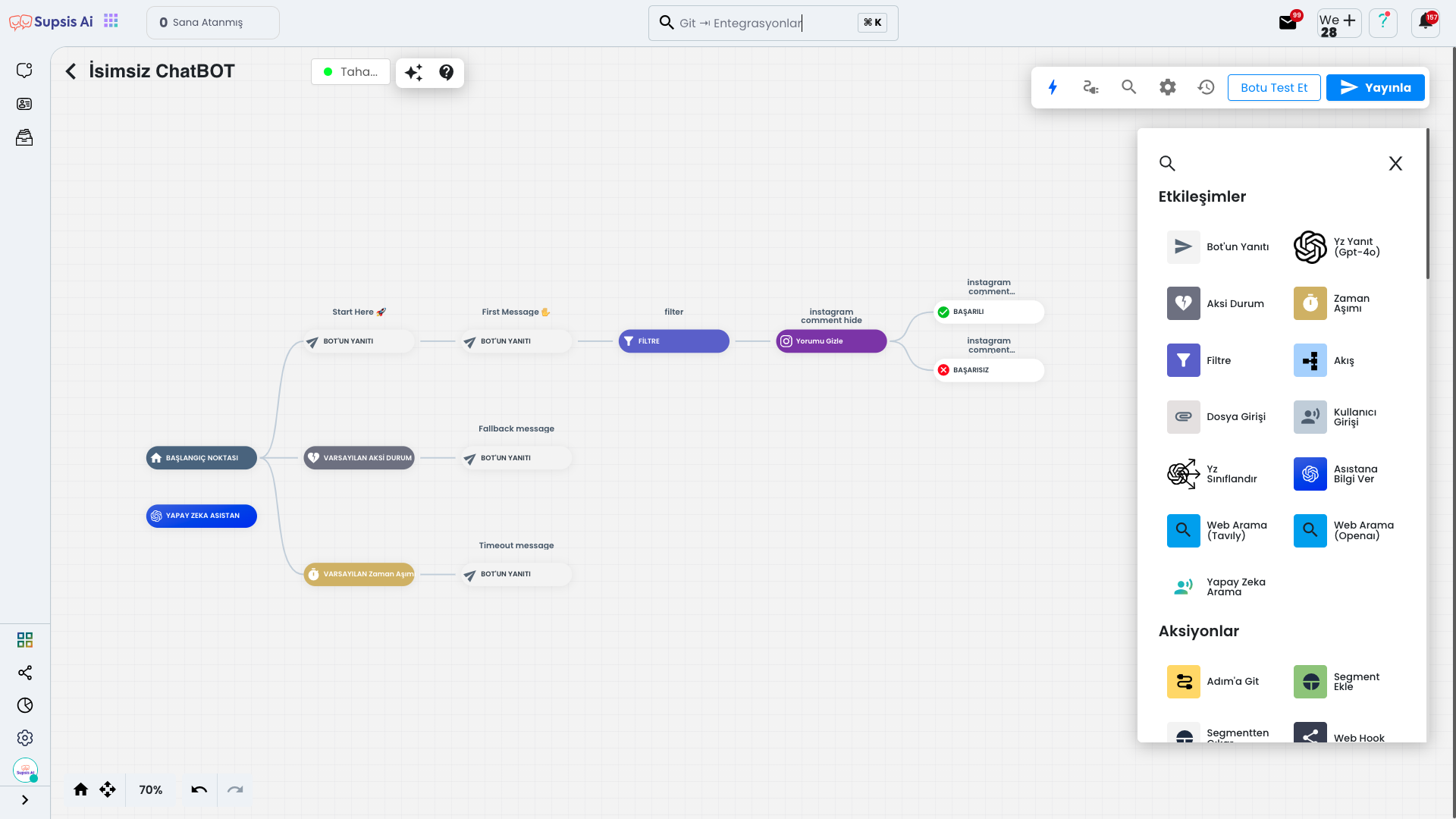
The "Hide Comment" block hides comments that you don't want to delete but don't want to be visible. To use this feature correctly, you must first add a "Filter" block. Thanks to the filter block, only comments that meet the criteria you specify are deleted. Otherwise, if no filter is used, all comments can be deleted by the system.
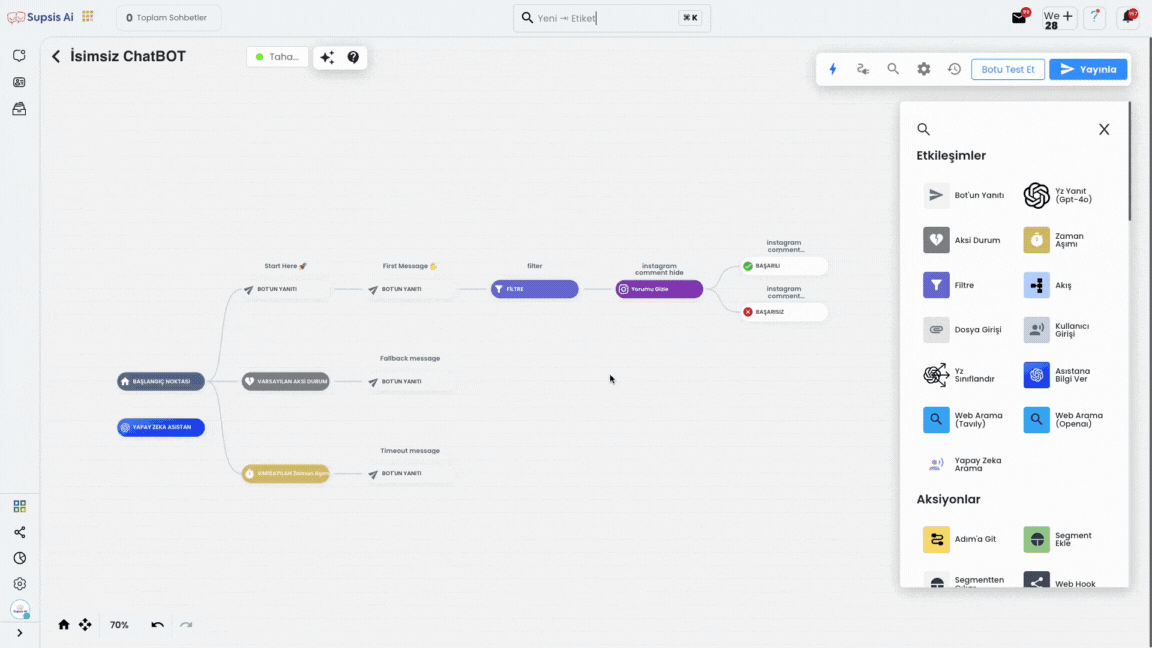
When editing the "Filter" block, click the "Add New Filter" button. From the opened area, you can select one of the available filter types. For example, by choosing the "Message Filter" option, you can ensure that incoming messages are evaluated according to certain conditions. When you select the "Contains" option in the condition section, the system automatically hides the relevant comment if the message contains the word you specified. This way, you can manage comments in a more controlled and targeted way.
6-) Reply to Comment with DM
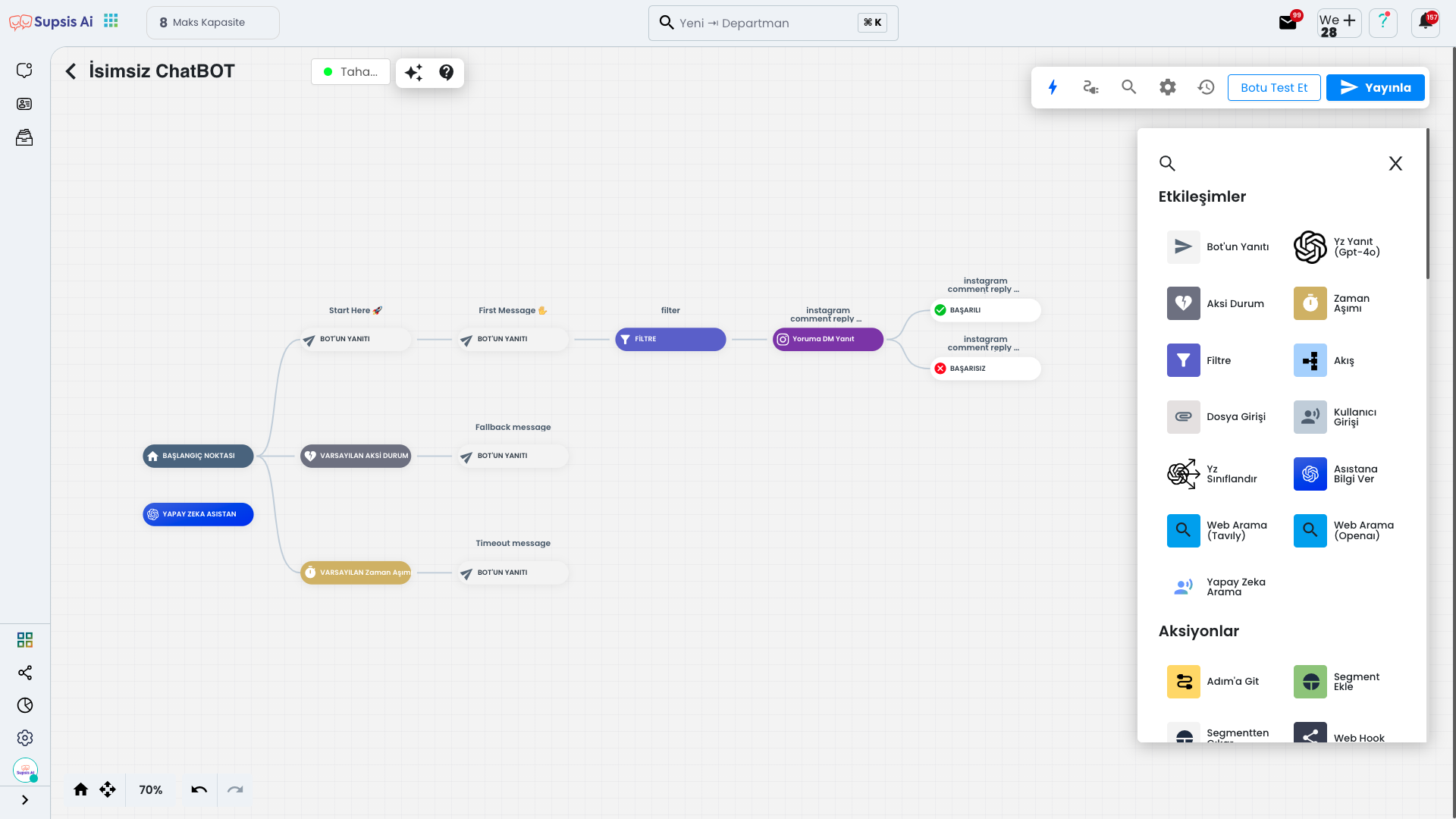
The "Reply to Comment with DM" block is used when you want to respond to a comment directly via Direct Message (DM). You can prefer this block to create special and personalized responses to comments. Additionally, by adding a "Filter" block before this block, you can ensure that only comments that meet your specified criteria are responded to via DM. If no filter block is added, the system automatically sends responses to all comments via DM.
2.) In-Channel Comment Settings
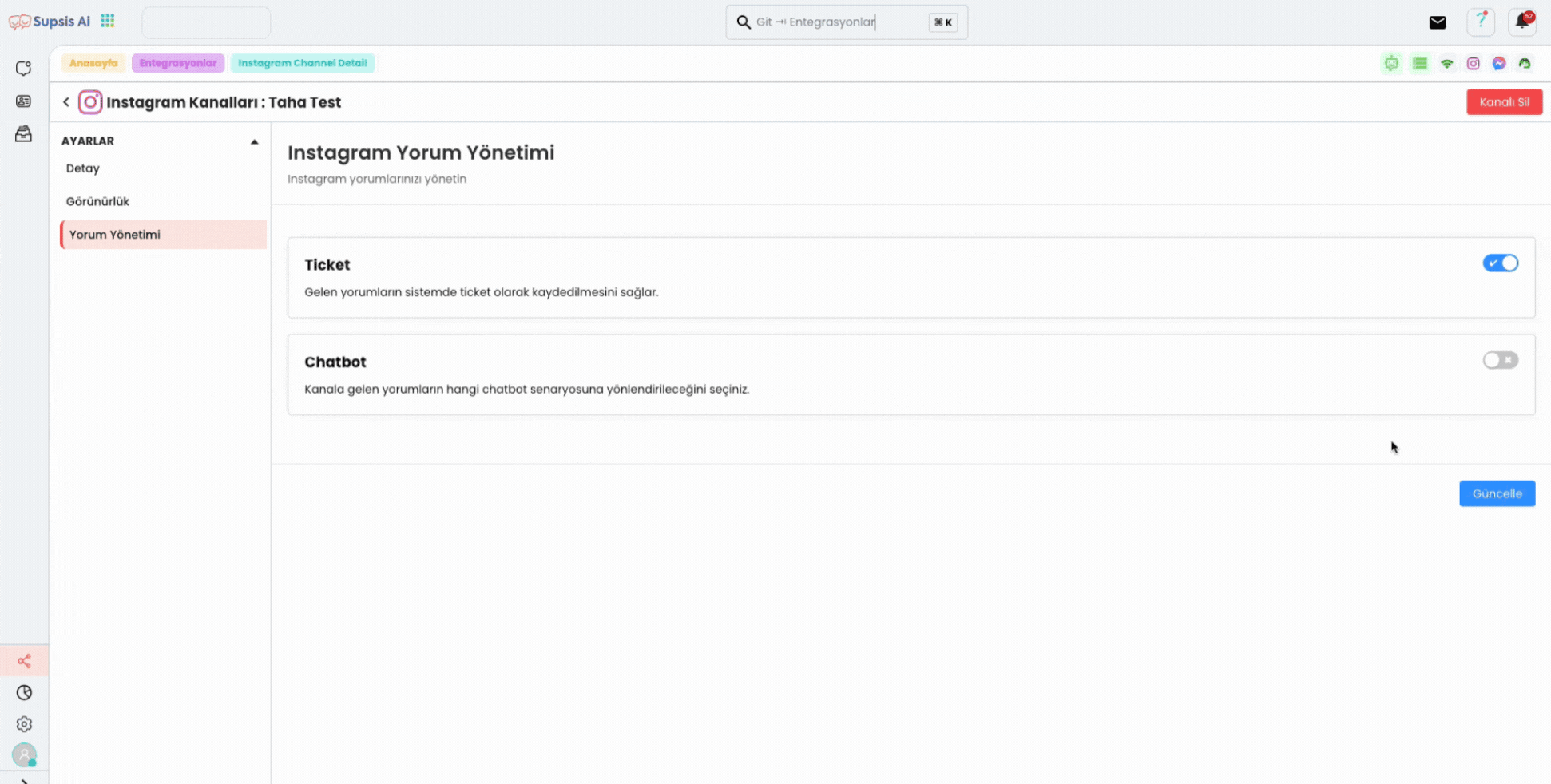
Click on Instagram from the Integration page, then enter the "Comment Management" section in your selected channel. Activate the Chatbot option and select the chatbot you prepared, then complete the process by clicking the "Update" button.
3.) Result
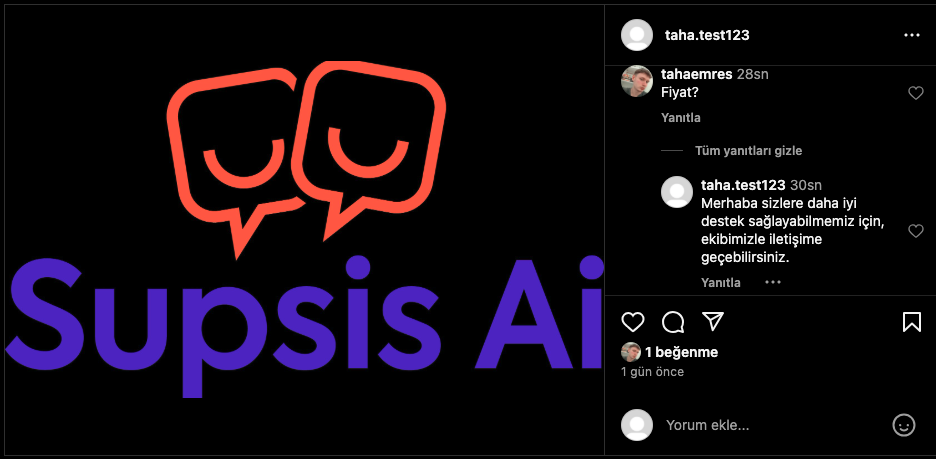
And as a result, for every comment you receive (you can customize this even more) an automatic response is sent within 0-5 seconds. This way, you can respond to your comments quickly and effectively.