Managing Form Returns
Managing Form Returns is an important feature used to view and edit responses from the forms you create. Thanks to this feature, you can easily track, analyze, and manage all the data sent by users who fill out the forms. Managing form returns is quite useful for getting more effective feedback, collecting data, and organizing them correctly.
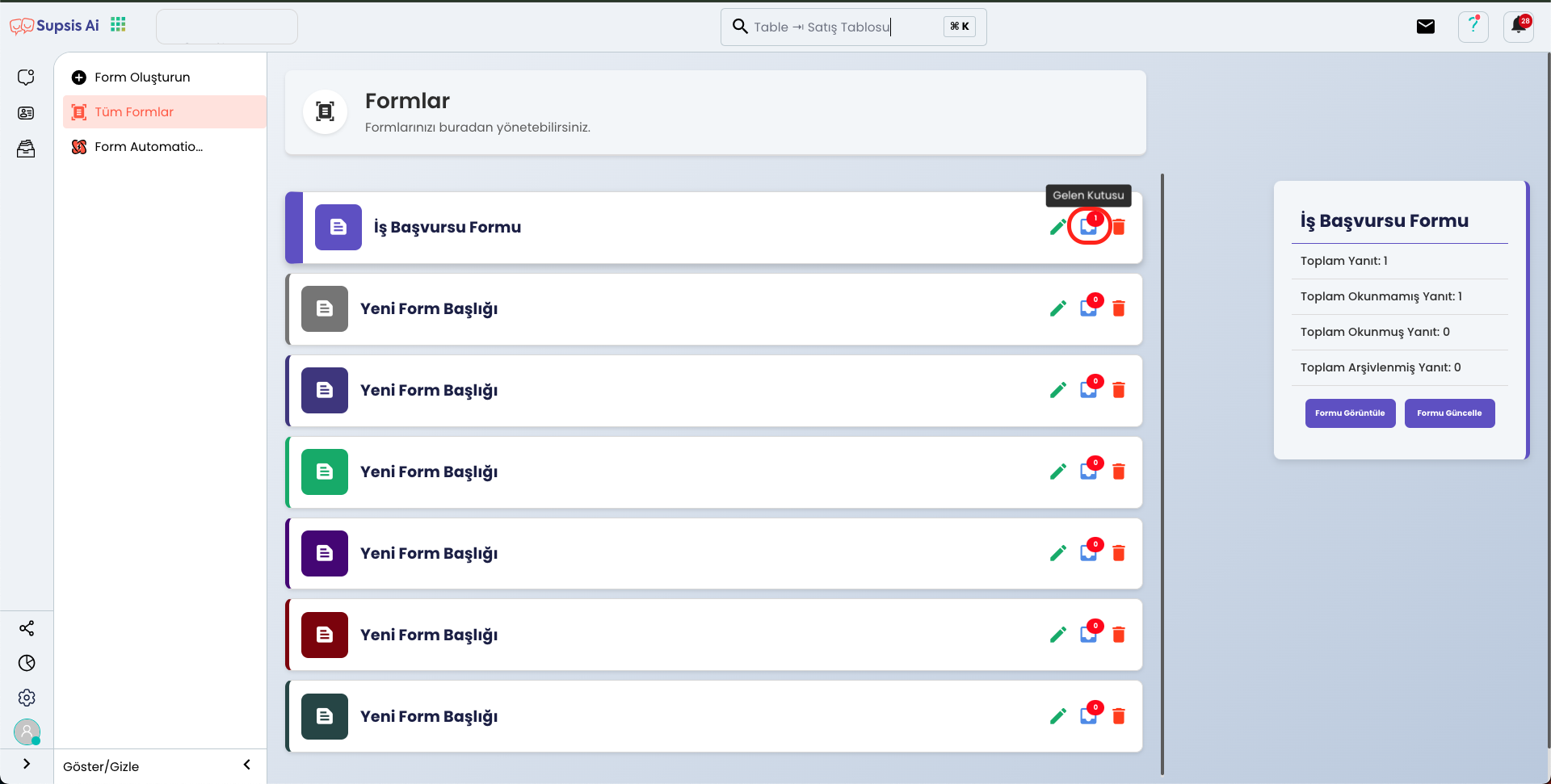
First, come to the "All Pages" tab from the left menu and then come to the Form Returns Management page by pressing "Message Box".
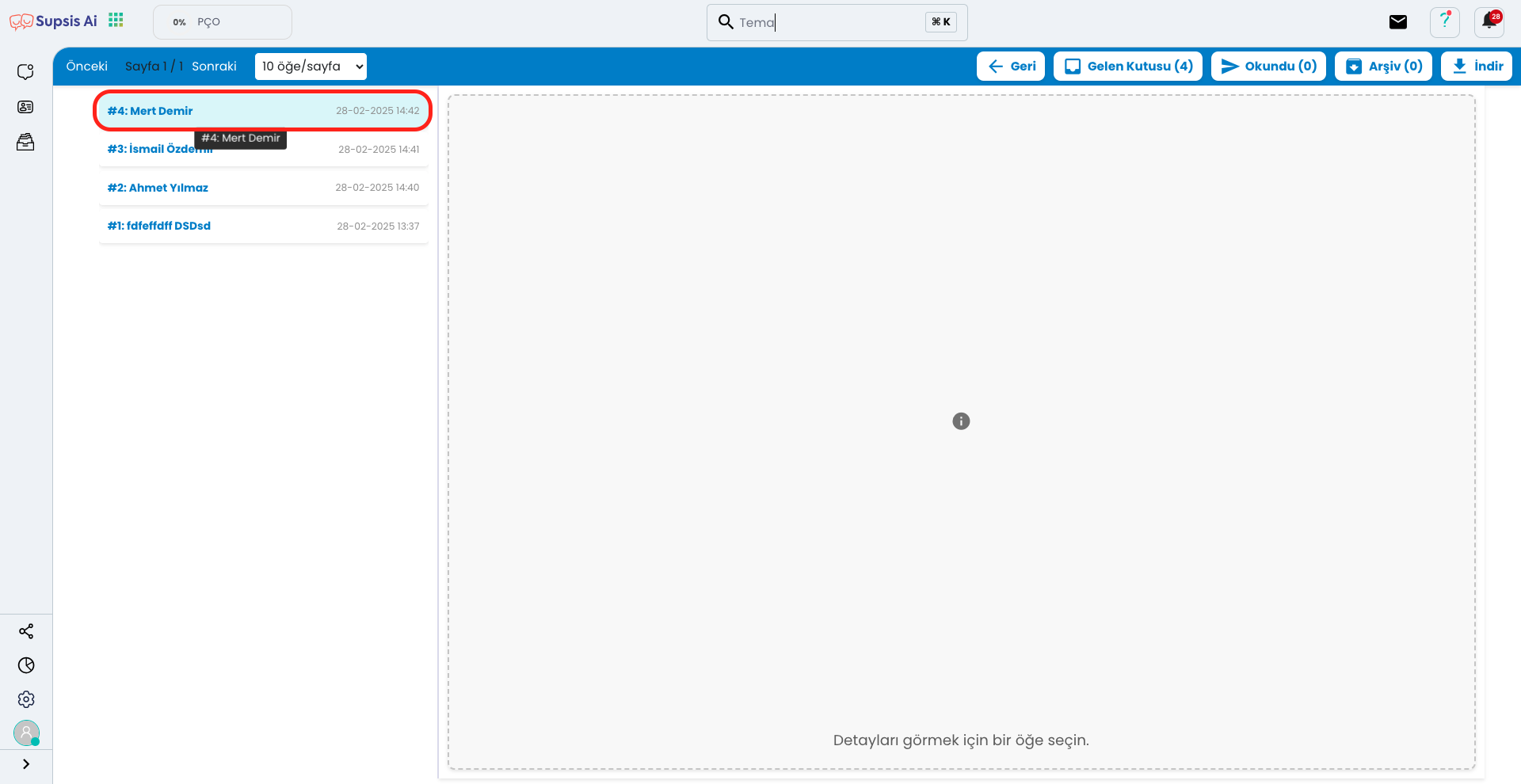
On the opened page, you will view the responses to your form. You can see the details by clicking on one of the responses.
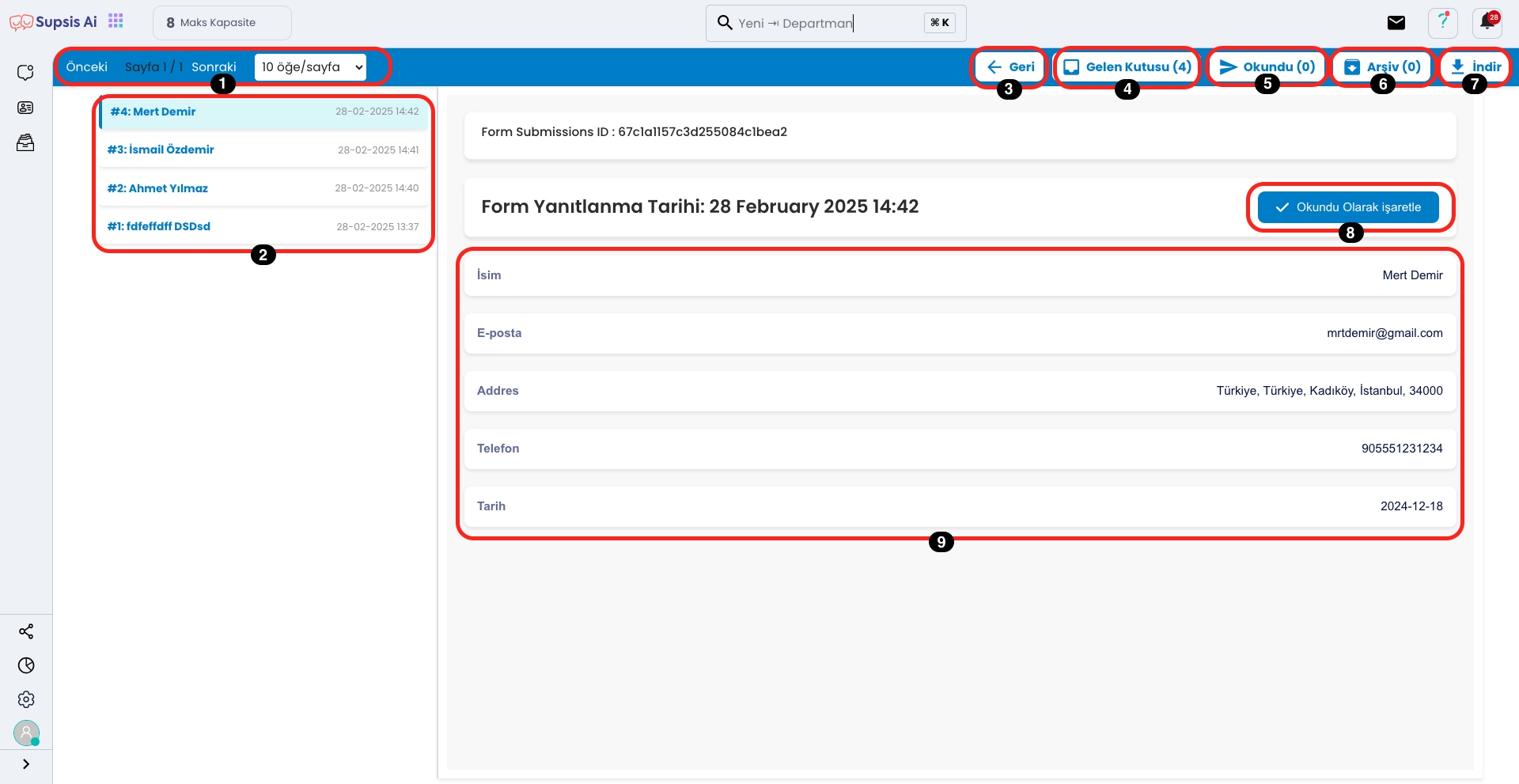
Form Returns Management Elements:
- Pagination
- Form Returns
- Back
- Inbox
- Read
- Archive
- Download
- Mark as Read
- Form Return Details
1.) Pagination
This area shows the number of pages depending on the number of incoming returns. If there are too many responses, you can easily navigate with forward and back buttons and quickly find the response you are looking for.
2.) Form Returns
This area lists the incoming returns but only shows their titles. When you click on the desired return, the details related to that return open and you can access more detailed information.
3.) Back
By pressing the back button, you can easily return to the "All Forms" page you came from. This page allows you to see all the forms you have created and their details.
4.) Inbox
In this area, you can view your unread responses by pressing "Inbox". You can quickly review your responses and access their details by clicking on each one.
5.) Read
In this area, when you click on the "Read" tab, only the responses marked as read are listed. This shows that you have read and followed the previous responses, so you can easily track which responses have been reviewed.
6.) Archive
In this area, when you click on the "Archive" tab, archived responses are listed. Archiving ensures that responses are stored for future review, so old responses are stored in an organized way and become accessible when needed.
7.) Download
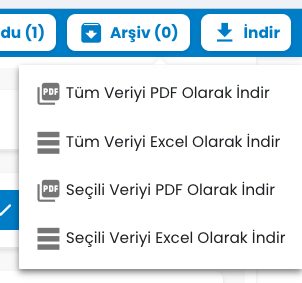
In this area, you can download your form returns with four different options. With the "Download All Data as PDF" option, you can download all responses from the form in PDF format. The "Download All Data as Excel" option allows you to download responses in Excel format. If you want to download only specific responses, you can download only the selected responses in the relevant format by using the "Download Selected Data as PDF" and "Download Selected Data as Excel" options. These options make it easier for you to store responses according to your needs.
8.) Mark as Read
In this area, you can mark the relevant response as read by clicking the "Mark as Read" button. This operation ensures that the response can be easily tracked later and makes management more organized.
9.) Form Return Details
This area shows the details of responses to all fields in the form you created. The response to each field is displayed together with the data provided by the user, so you can easily review and manage all form returns.