Tags
Tags enable the classification of users according to specific criteria. These tags can be assigned to visitors from the tags section on the right side during chat or can be automatically added by the chatbot based on behavior analysis. At the same time, it is possible to segment users according to their behaviors, characteristics, or interaction styles by assigning tags to specific people from visitors' profile cards or chats in the archive.
With this feature, users with a specific tag can be filtered and special strategies can be applied on this segment. In searches made through the archive, searches can be made with specific parameters and users suitable for the selected tag can be easily filtered. This allows customer relationships and service processes to be managed more strategically.
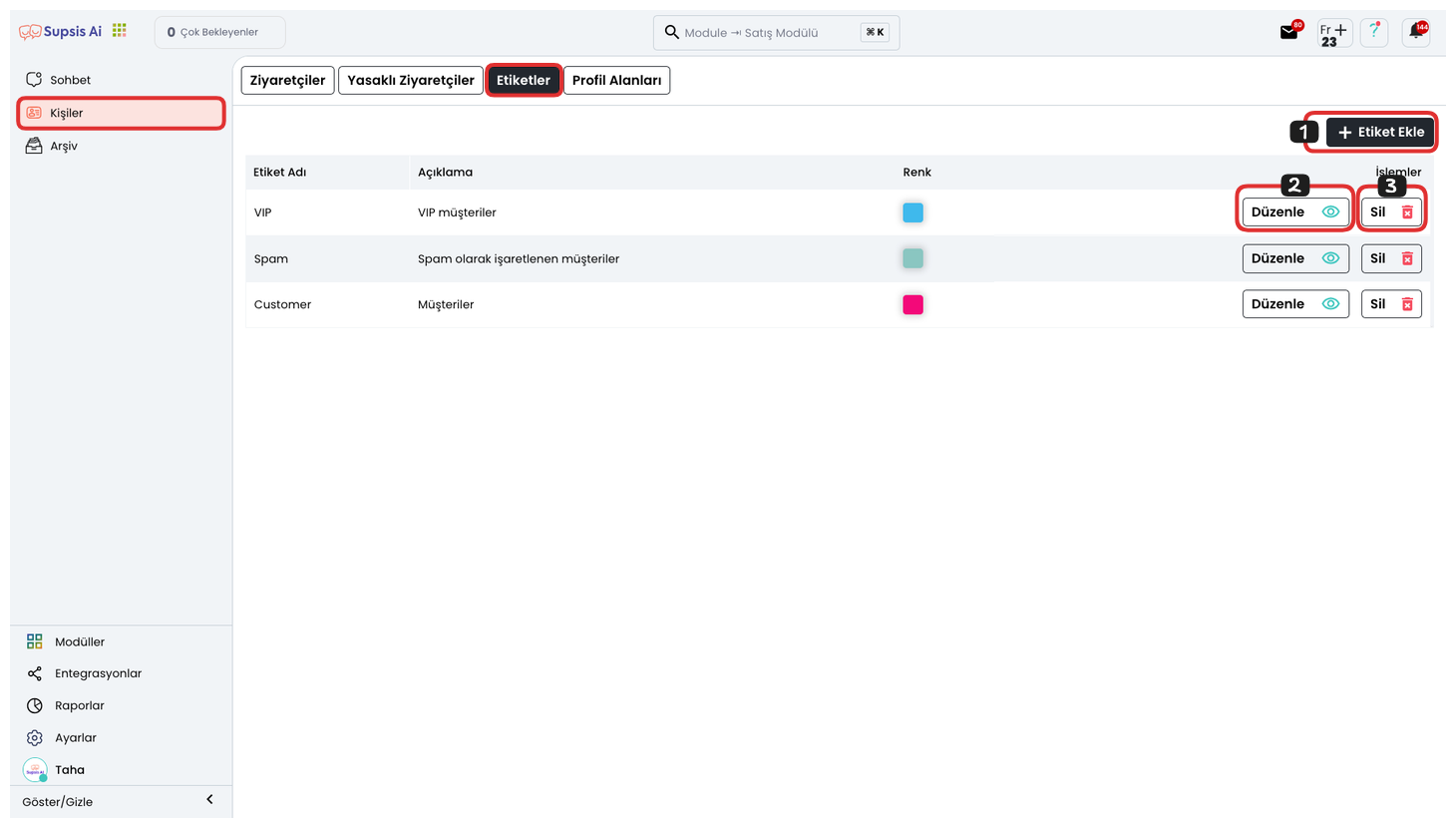
a-) Add Tag
This option allows you to add a new tag to the system. Tags help you classify customers or visitors according to specific categories or criteria. To add a new tag, you can click the "Add Tag" button to switch to the tag creation screen.
helps you. To add a new tag, you can click the "Add Tag" button to switch to the tag creation screen.
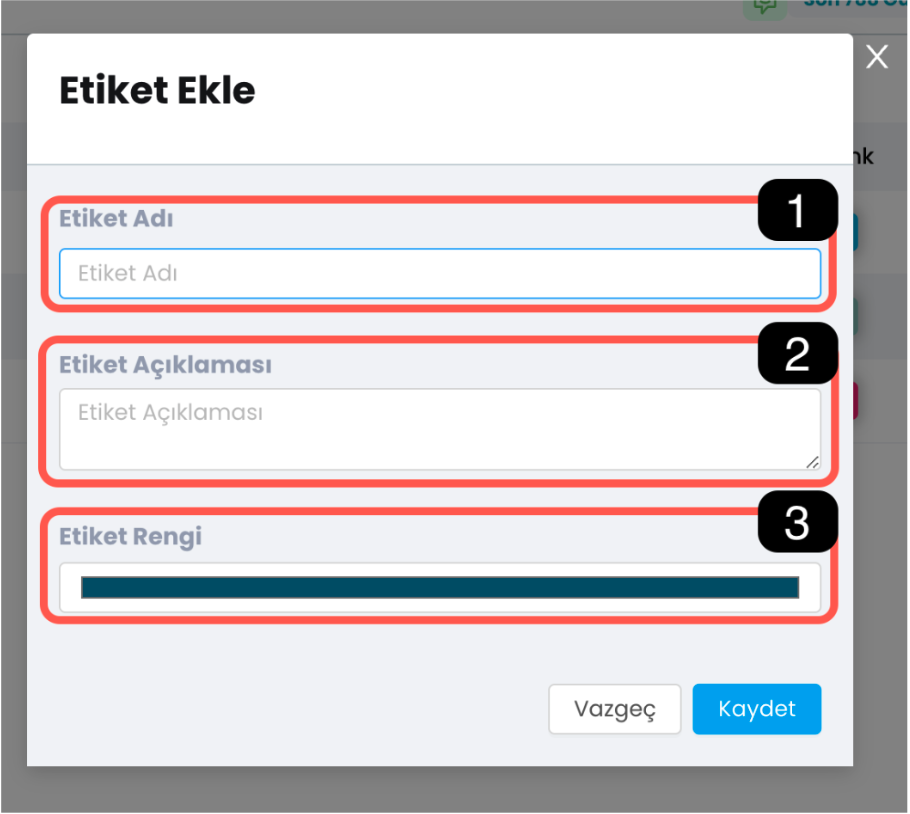
a.1) Tag Name: Write the name of the tag you want to add here. This name is the tag name that will appear in users' profiles or on the chat screen so you can distinguish visitors. For example, a descriptive name such as "Opportunity Customer", "Customer to be Contacted" or "New User" can be given.
a.2) Tag Description: Enter a descriptive text to define what purpose and for which situations the tag will be used. This field makes it easier for you to determine the function of the tag and which customers it will be assigned to. For example, you can add a description such as "Customers who shop frequently".
a.3) Tag Color: You can assign a different color to each tag so that tags can be distinguished more easily. This color ensures that tags are visually easily recognized in user profiles and other lists.
b-) Edit
This option allows you to edit the details of tags you have previously created. By clicking the edit button, you can update the tag's name, description, or color. This feature allows you to quickly change incorrectly entered or tag information that needs to be updated.
c-) Delete
You can use the Delete button to remove the tags you have added. This operation completely removes the selected tag from the system and this tag is automatically deleted from user profiles as well. After deleting the tag, you cannot access segments or filters related to this tag.