System Messages
System Messages work only on the chat bubble active on your website and are automatically transmitted to users connected to live support when certain situations occur. These messages are used to inform the user about the status of the chat. In Supsis AI, system messages are configured to be customizable according to different scenarios. For example, when a representative joins the chat, when the chat ends, or when the user does not respond for a long time, an appropriate information message can be automatically displayed. This way, the user experience becomes more fluid and guiding.
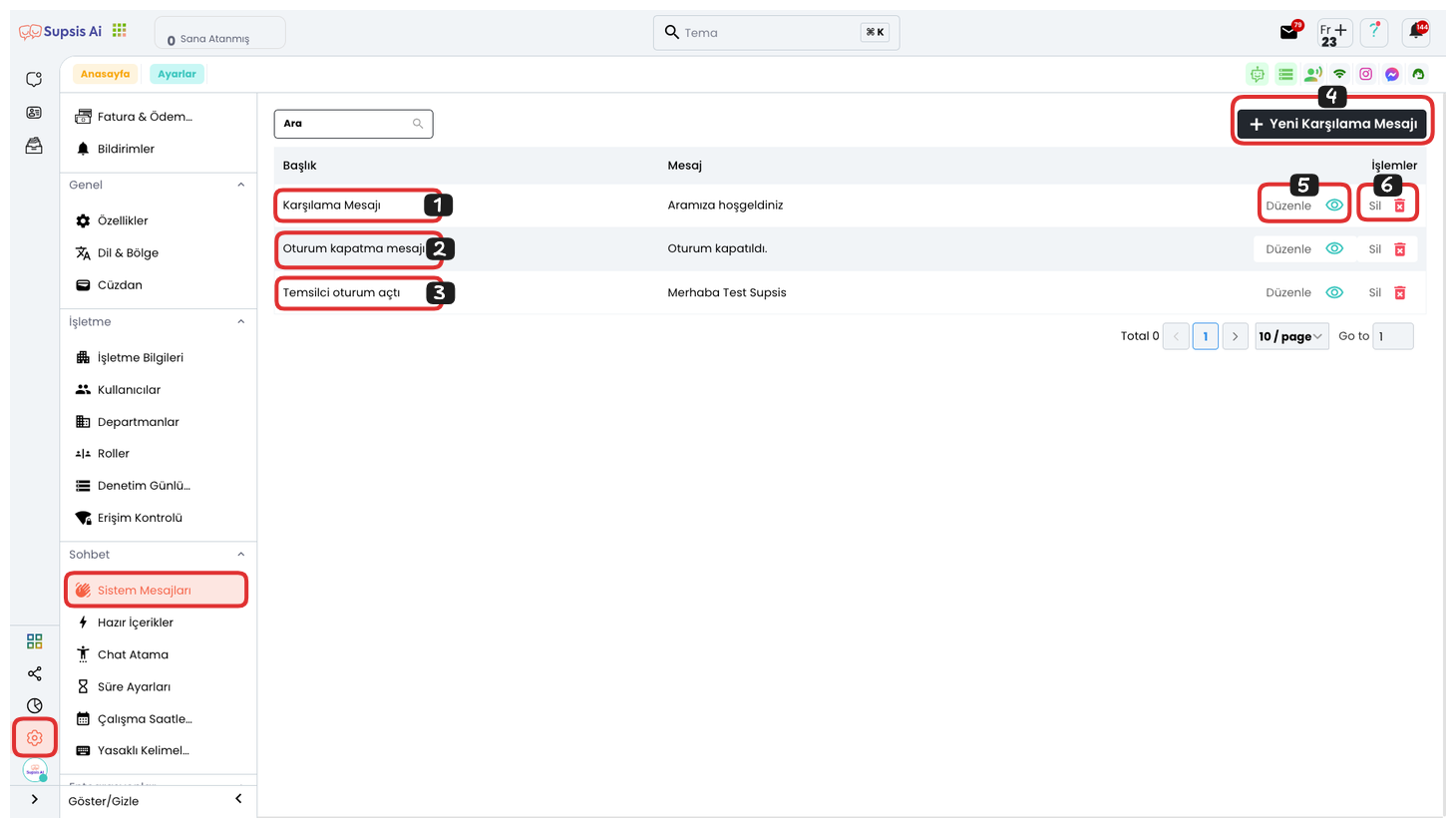
System Messages:
- Welcome Message
- Session Close Message
- Representative Logged In
- New Welcome Message
- Edit
- Delete
1-) Welcome Message
The message that visitors encounter when they first enter the chat bubble is the greeting message. The purpose of this message is to welcome the user and make them feel that the chat has started. It is generally used with expressions like "Hello, how can I help you?". This feature positively affects the customer experience by offering visitors a warmer and more intimate first impression. At the same time, it is an effective step to encourage the user to chat and initiate interaction.
2-) Session Close Message
The message automatically transmitted when a visitor or representative ends the chat is the farewell message. This message gently informs the user that the chat has ended while also thanking them and providing a positive closure. Farewell messages are used to encourage the visitor to contact again in the future and leave a good impression. This way, customer satisfaction and loyalty can be increased.
3-) Representative Logged In
This message, automatically sent when a representative joins the chat, informs the user that a representative is now in contact. It is used to show that the representative is ready and allows the user to transition from the waiting process to active dialogue. This notification gives confidence to the user and helps establish quick interaction, thus starting the support process smoothly.
4-) New Welcome Message
You can use this option to add a new system message and create the content of the message from scratch. You can determine the language of the created message, add translations in multiple languages to provide multilingual support. You can also customize the appearance of the message with visual details such as font, color, icon to offer a more compatible and attention-grabbing experience to the user. This feature helps you establish effective and professional communication suitable for different user profiles.
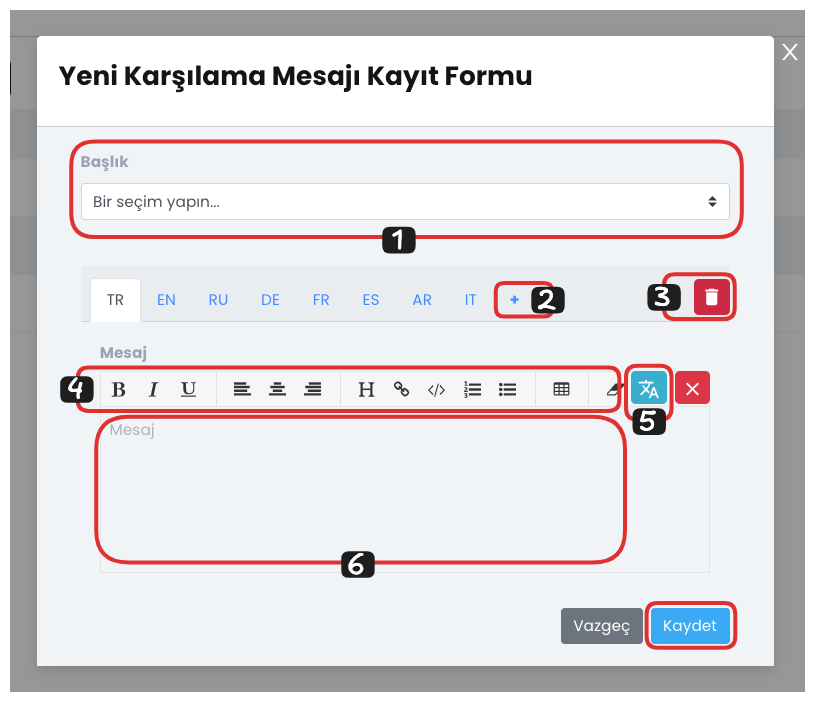
4.1. System Message Type Selection:
This field allows you to determine for which situation the system message you will create will be used. For example, by selecting appropriate message types for different scenarios such as greeting, farewell, or representative participation, customization can be made according to the communication purpose.
4.2. Add Language:
You can add new language options to display your system message in different languages. This feature allows you to reach multilingual visitors and improve the user experience. A separate translation can be entered for each language.
4.3. Delete Language:
You can remove languages that have been added but are not used or are no longer needed from the system message. This simplifies message management and eliminates unnecessary translations.
4.4. Edit Message Appearance:
From this section, you can edit visual details of the message such as font, color, icon, or layout. This way, the message becomes compatible with your site's overall design and looks more professional.
4.5. Message Content:
You can write the text of the message you want to be transmitted to users in this field. The content should be prepared clearly, clearly, and guiding according to the context of the message.
4.6. Translate Selected Language to Other Languages:
You can translate the message you created to other languages with a single click. This feature makes it easier for you to provide multilingual support quickly and practically without having to do language translation manually.
5-) Edit
This feature is used to edit the content of an existing system message. By making changes on existing messages, you can make the contents more suitable for current needs. You can offer clearer, more understandable, and effective information to the user by changing the language, expression, or tone of the message. This way, both the user experience is improved and system messages become more accurately guiding.
6-) Delete
This feature can be used to permanently delete a system message. This operation allows you to completely remove messages that are no longer needed or are not actively used from the system. It can be used regularly to prevent unnecessary clutter among messages and ensure that only valid content is visible. However, this operation cannot be undone; deleted messages cannot be restored in the system. Therefore, it is recommended to carefully check before deleting the message.
System messages are an important communication tool that directly affects the user experience and ensures that visitors reach the right information. These messages come into play especially at the moments when first contact is made with the user, when a representative joins the chat, or when the chat ends, making the process more clear and understandable. Properly configured system messages both increase communication quality and provide a more fluid and satisfaction-focused interaction by ensuring that users reach the information they need in time.