Catalog
The catalog menu is used to organize different content categories that users can access regularly and easily. In this menu, users can quickly access various content under specific titles. They can access this menu with the catalog title you specified from the "Change Visitor Title" area by clicking the three-dot icon in the upper right corner of the chat bubble.
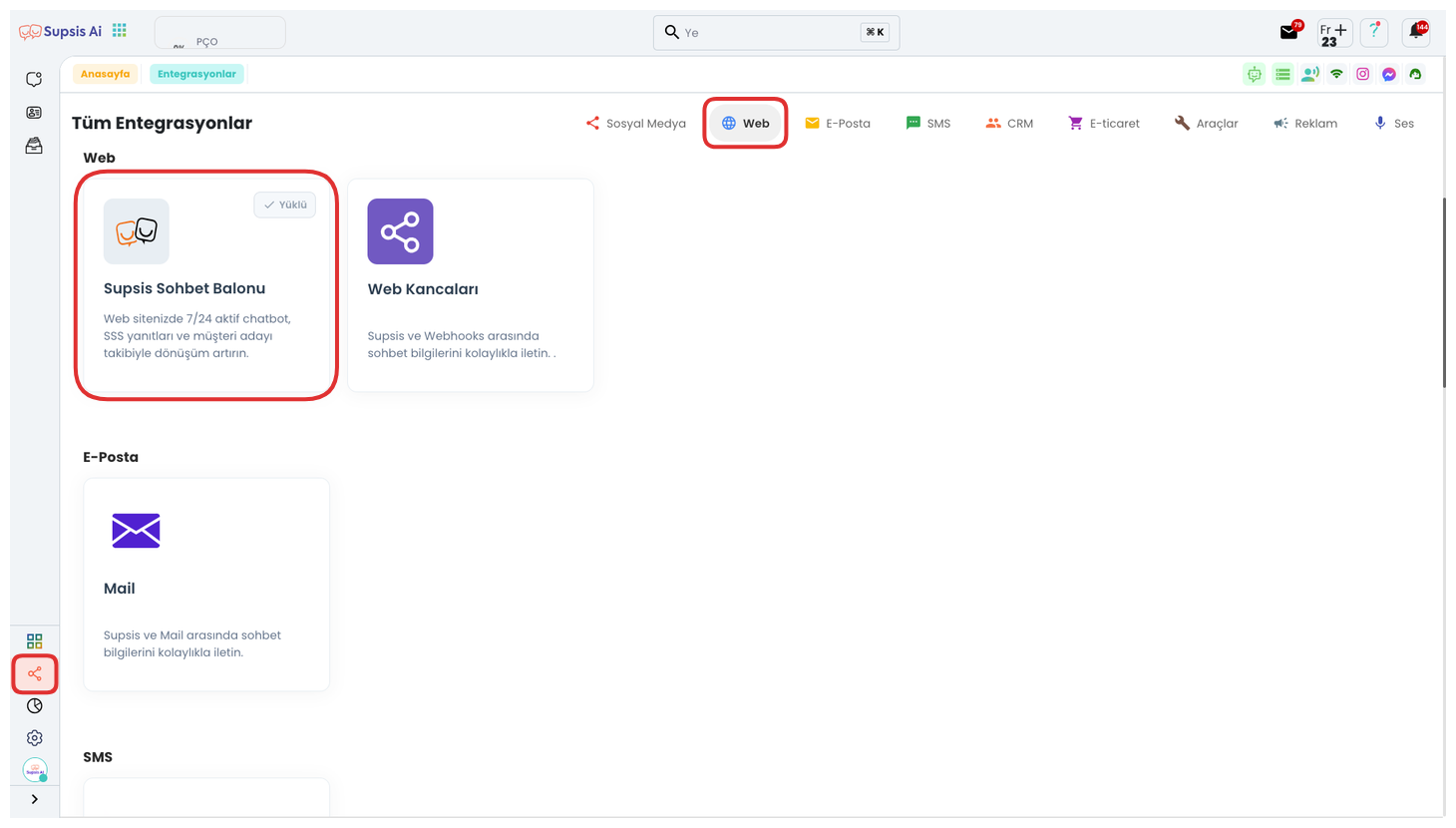
First, after logging into the Supsis AI panel, click on the "Integrations" page from the menu on the left side of the screen. From the tabs at the top of the opened page, select the "Web" option. In this area, you will see integration options specific to web platforms.
Find the "Supsis Chat Bubble" integration from the listed integrations and click on this option to navigate to the relevant page. When the integration details open, click on the "Catalog" section from the menu on the left to access the catalog configuration and content settings of the chat bubble. With these steps, you can easily perform content arrangements of your chat bubble.
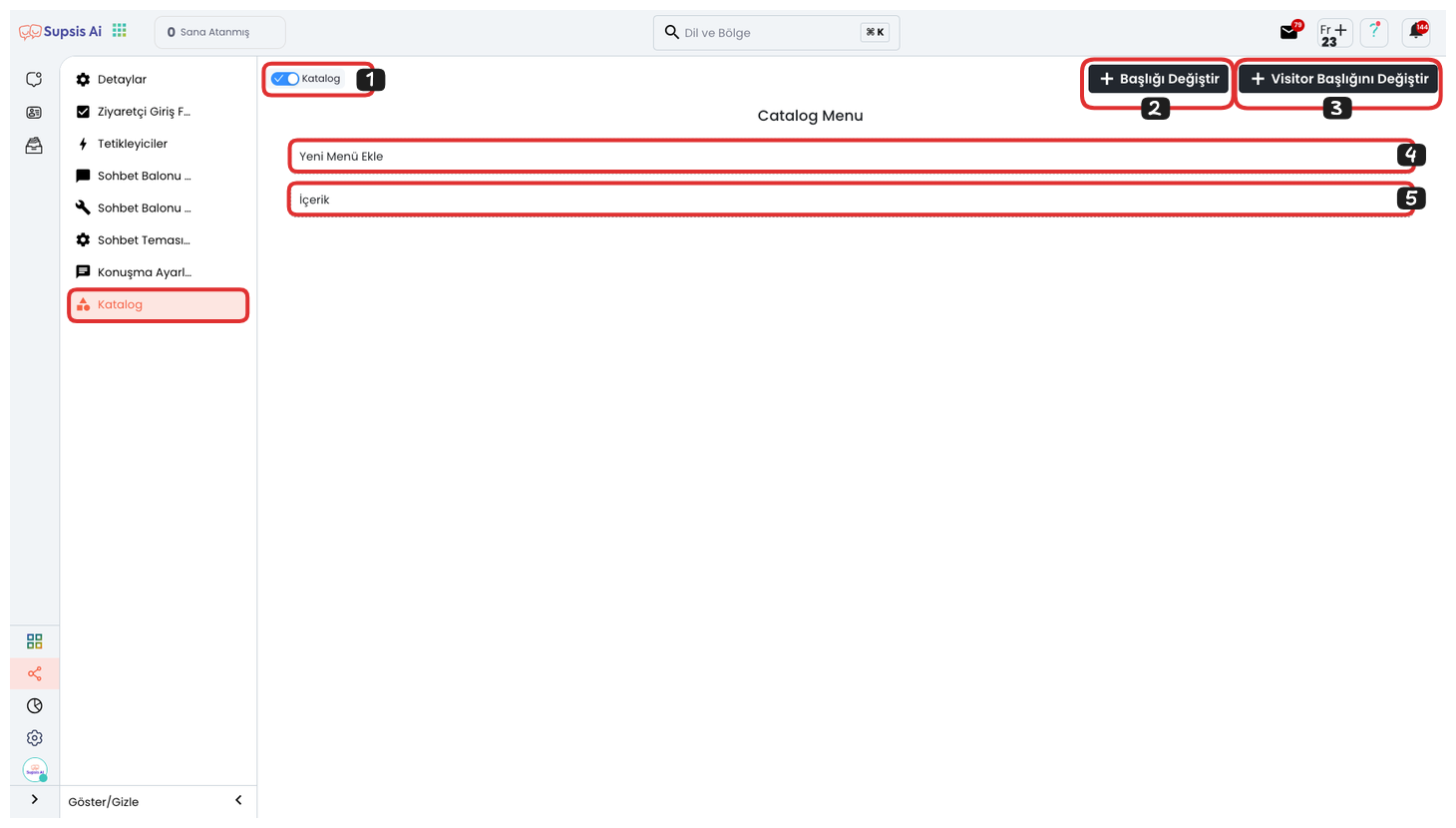
- Activate Catalog
- Change Title
- Change Visitor Title
- Add New Catalog Menu
- Add Catalog Content
1-) Activate Catalog
This option allows you to activate or deactivate the catalog. When active, users can access catalog content.
2-) Change Title
Allows you to update the catalog title. You can customize the title presented to the user for the catalog here.
3-) Change Visitor Title
Allows users to see the catalog title and access it through the customized visitor title from the three-dot icon in the upper right of the chat bubble.
4-) Add New Menu
You can add a new main catalog category. This option allows you to categorize content to present it in a more organized structure. You can create submenus and intermediate menus to categorize content in more detail. For example, you can add intermediate menus like "T-shirts", "Pants" under the main menu "Textile Products", and subcategories like "Black T-shirts" and "Black Pants" under these.
5-) Add Content
Allows you to add new content under a specific category or menu. This way, users can access more content under the category they choose.
This catalog structure aims to help users quickly reach the content they are looking for and facilitate information access processes.