System Message Creation Steps
Supsis AI is an effective structure that brings all communication channels together on a single platform. This system, which brings communication to its highest quality, welcomes the user with various messages. Supsis, which is based on automatic communication and customer satisfaction, offers its own messages after some simple adjustments.
Messages that welcome users who need help in communication or have questions about Supsis AI services during the chat process are created automatically by the system. Messages such as "Welcome message, session close message" that are automatically transmitted to the user sign a more dynamic and lively communication.
System Message Creation
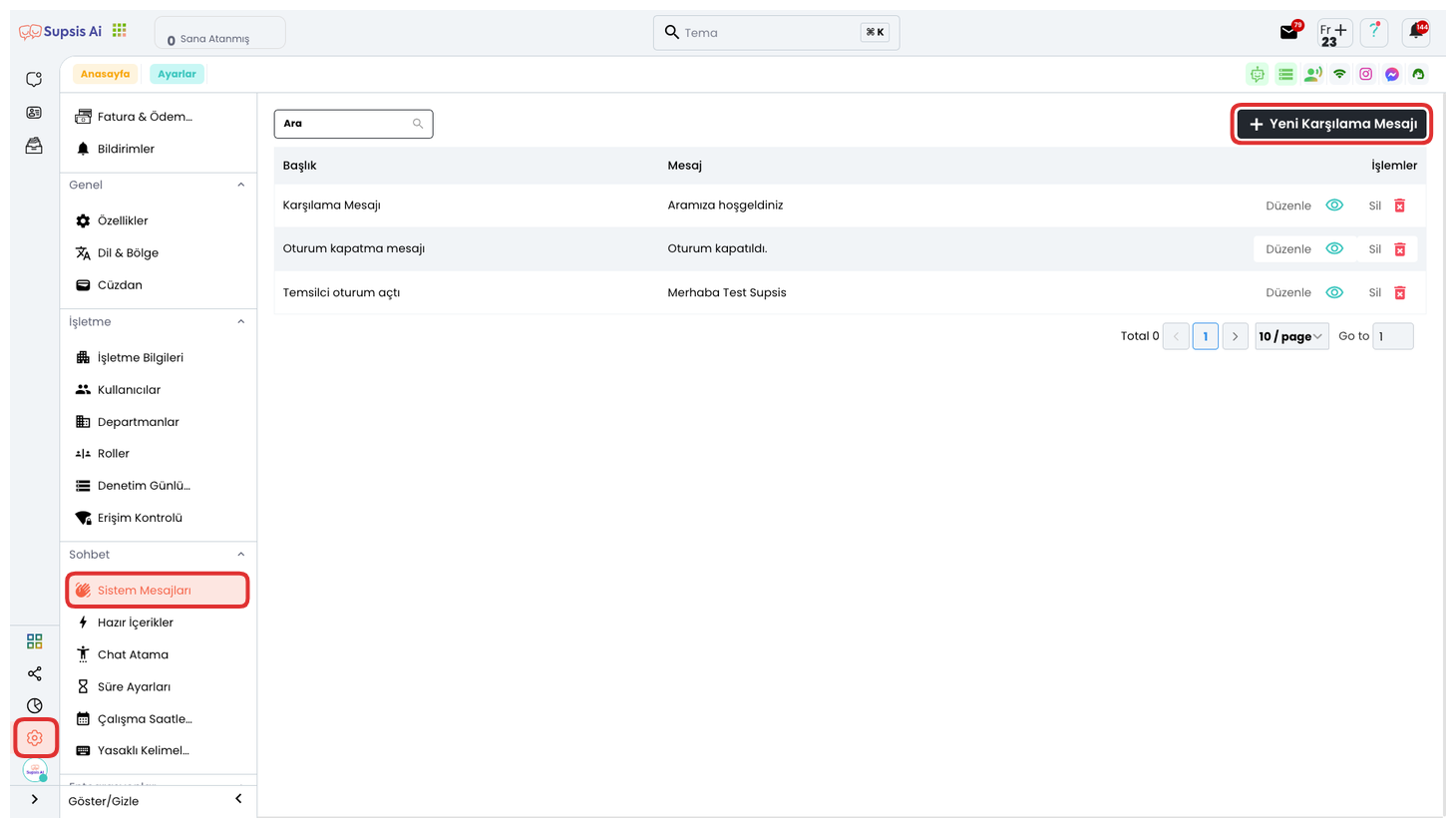
System messages are informational texts that are automatically transmitted to the user in response to specific events occurring on Supsis AI. These messages come into play, for example, when a visitor starts a chat, when a representative joins the chat, or when the chat ends. They are used to guide the user, inform, and make the interaction more efficient.
-
First, you must log into the Supsis AI panel. After completing the login process, click on the "Settings" tab from the menu on the left side of the screen to open the settings page.
-
Select the "System Messages" section from the options on the settings page. In this area, you can see a list of previously created system messages. Each message is listed with its title and offers a preview of its content.
-
To create a new system message, click the "New Welcome Message" button in the upper right corner of the page. In the opened form, you can define your new system message by determining the title and content of the message. You can also customize language options and visual settings to make the message to be shown to the user more effective.
System Message Options
On the opened page, the three options right below the title field allow you to determine when the system message will be sent:

-
When you select option 1, the system automatically sends the message you specified to the user when the chat starts. This is usually used for greeting or informational purposes.
-
When you select option 2, if the representative starts the chat, the system transmits the message you specified to the user. This option is ideal for welcoming the user in communications started by the representative.
-
Option 3 comes into play just before the chat closes. A message is shown to the user or representative informing that the chat is about to end. This is suitable for farewell and guidance messages.
Example View
The View of the Created System Message is as in the Example Image:
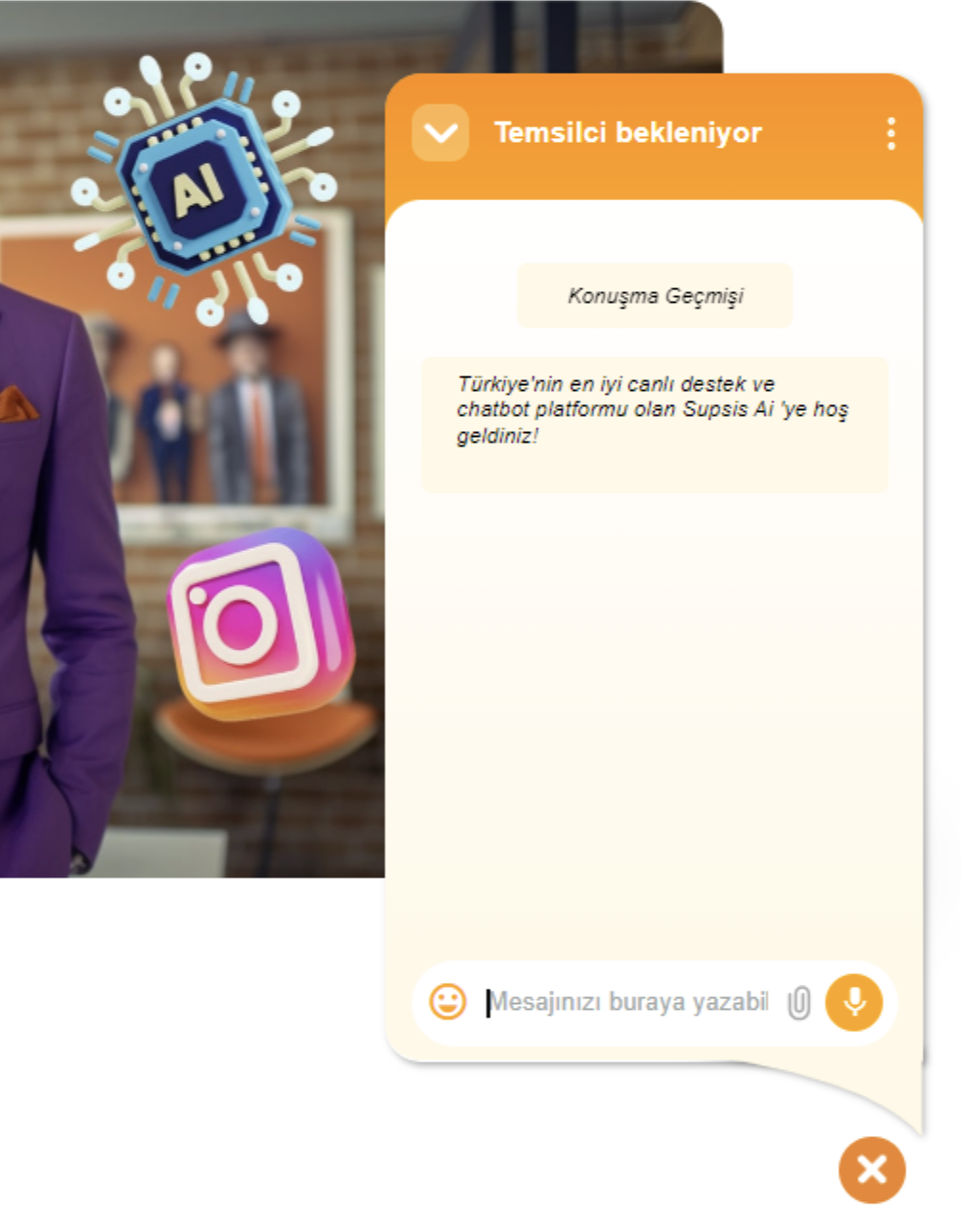
Supsis AI offers a user-friendly and simple interface that allows you to easily create and manage your system messages. You can define automatic welcome, information, and guidance messages in a few steps through the panel. The entire process is designed to be fast, understandable, and not requiring technical knowledge.
If you encounter any problems while creating system messages or using the panel, the Supsis AI support team is always ready to help you. You can easily contact us through our website to ask your questions or get support. We are happy to provide you with support.