Drive
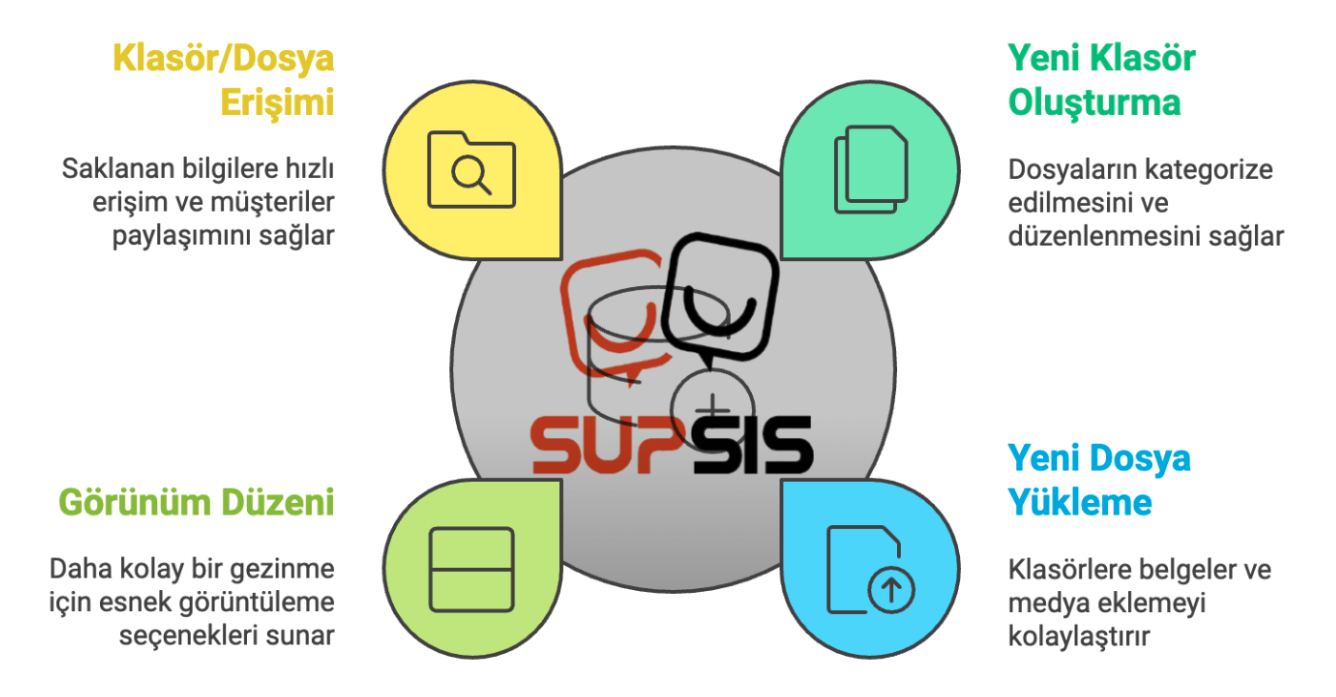
The Drive section provides a central area where team members can create folders and upload files, media, documents, and materials. Through this area, team members can easily access commonly used files and quickly send files to customers. Additionally, media and document sharing within the team is simplified.
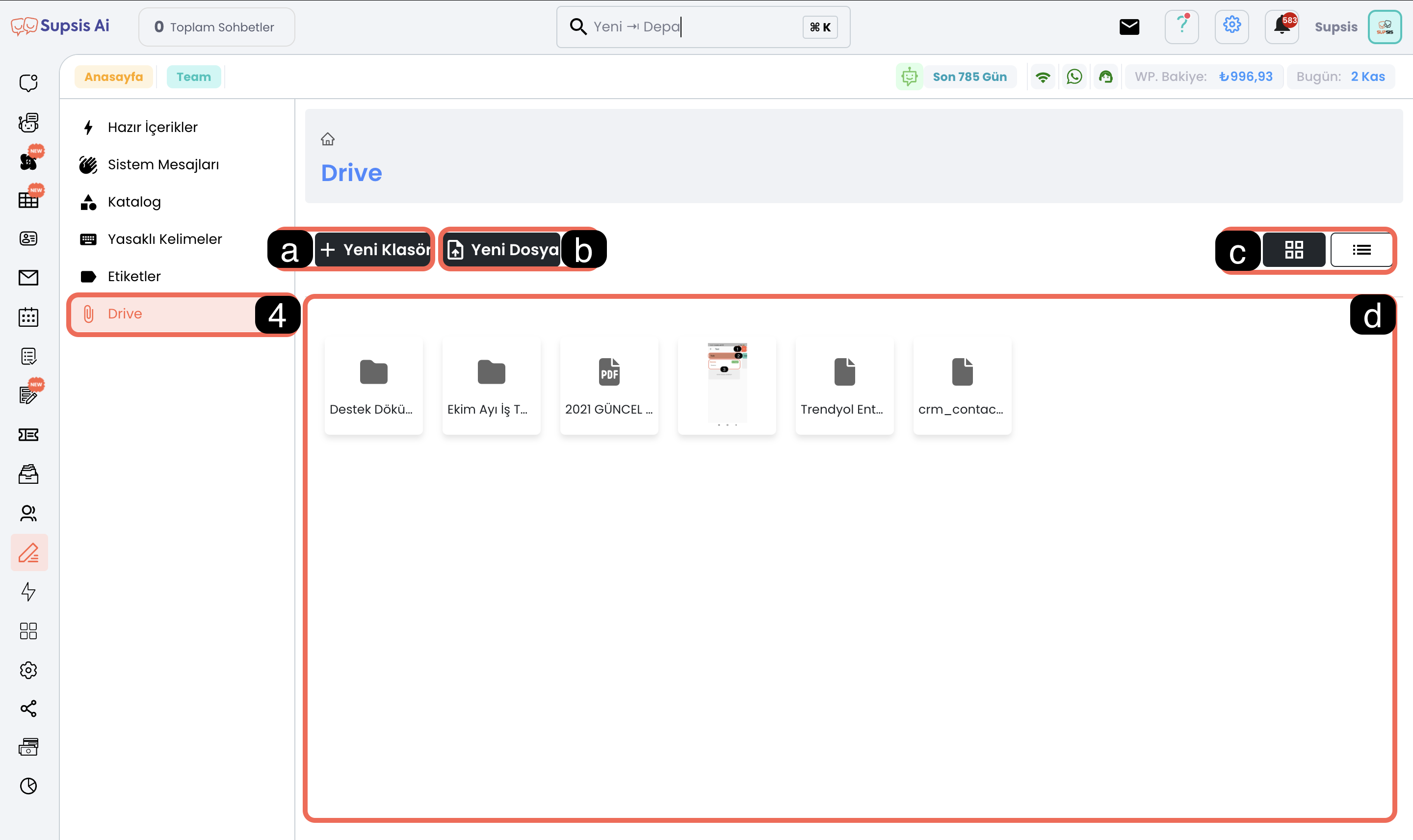
Menu Items:
- New Folder
- New File
- Edit View
- Folders/Files
a-) New Folder
With this button, you can create new folders and categorize the contents of your folders. For example, you can create a detailed structure like "Work Tracking > Different Folders for Each Month > Department Folders > Personnel Folders". Additionally, you can create folders and subfolders for specific topics such as "Documents to Share with Customers > Price Lists, Technical Support", making file classification and access easier.
b-) New File
Using the "New File" button, you can upload new files, documents, or media into the existing folder. This feature makes team document sharing more organized and speeds up file access.
c-) Edit View
You can arrange the view of folders and files in two ways: side by side or top to bottom format. This option allows the user to choose the most suitable arrangement.
d-) Folders/Files
All created folders and uploaded files appear in this area. You can access the relevant content by double-clicking on any file or folder.
The Drive area enables keeping files in an organized structure, easily sending these files to customers, while making fast and easy file sharing within the team possible.