AI Functions
Functions are used to perform predefined actions based on user inputs in chatbot AI systems. Each function takes specific parameters, processes according to this data and produces results.
Thanks to this structure, the chatbot not only responds but also performs specific tasks. Functions increase the system's flexibility and enable it to respond to user requests faster and more effectively.
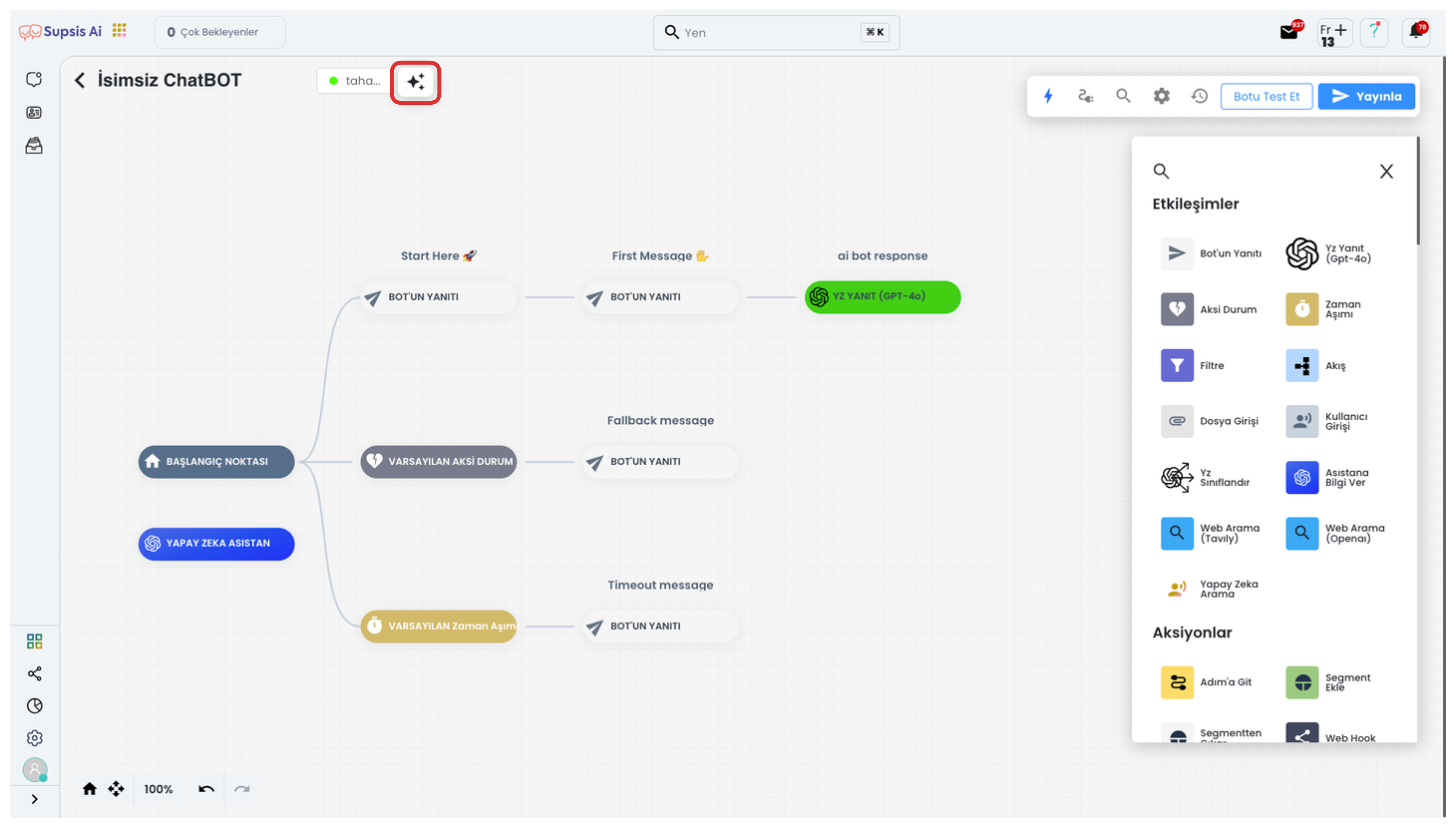
First, log into your chatbot setup and click on the "Artificial Intelligence" icon in the upper left corner of the screen to navigate to the artificial intelligence settings section. This area is the central control panel where you can manage AI features and perform custom configurations.
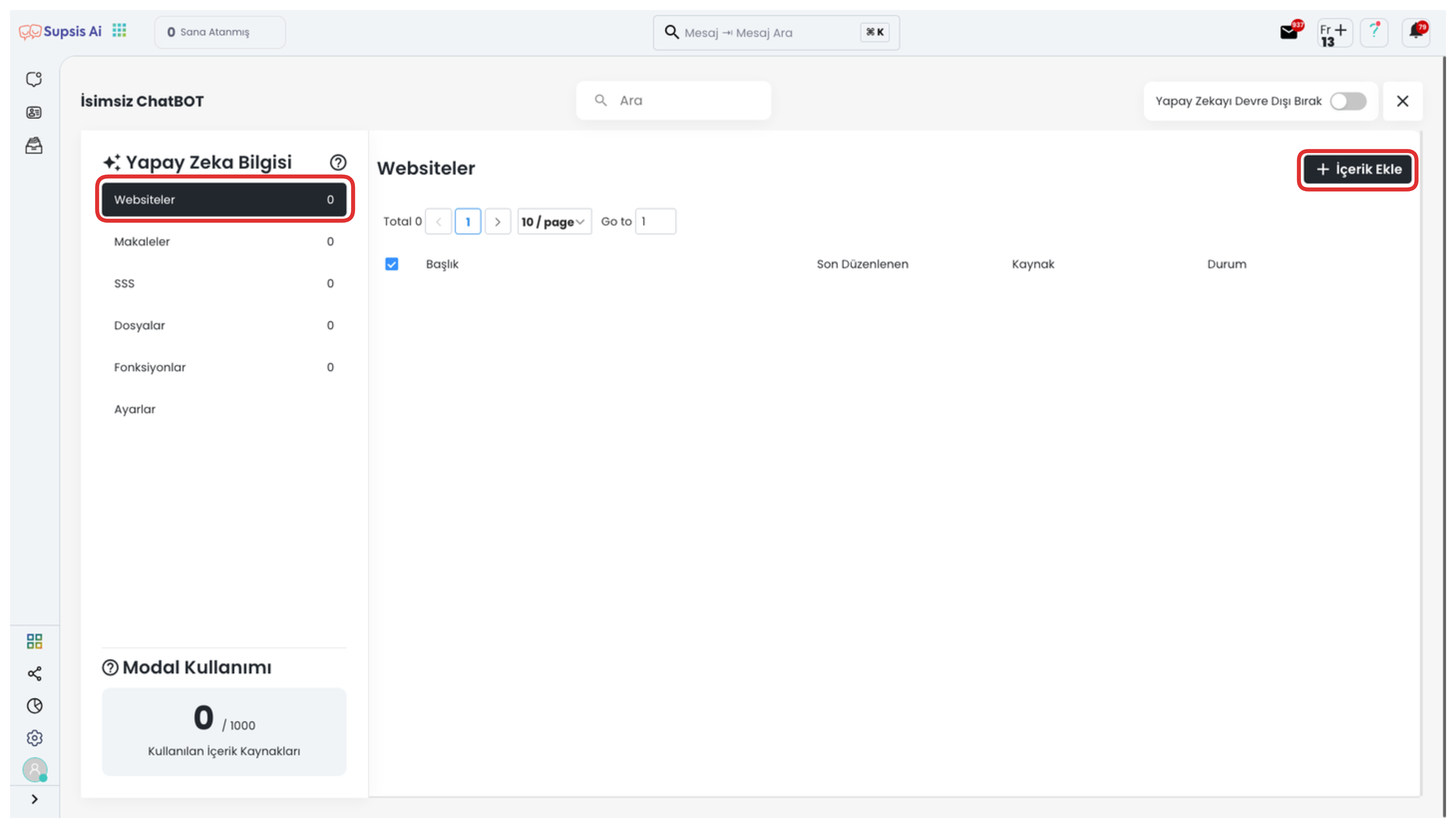
By clicking on the "Functions" option from the menu in the opened area, you can view AI functions and configure your current settings. If you don't have a defined function yet, you can create a new function by clicking the "Add Function" button in the upper left corner and define special operations for your chatbot.
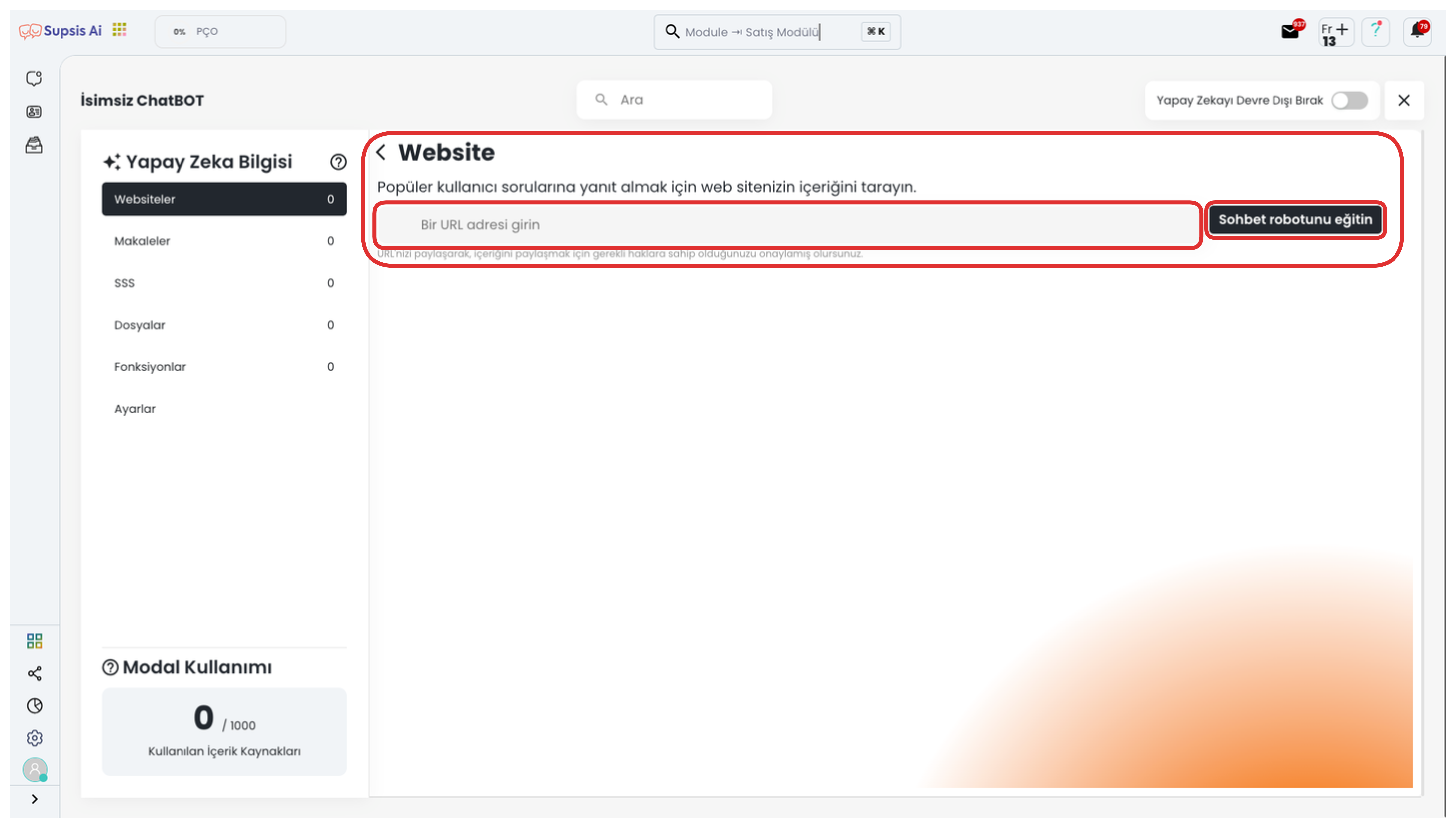
In this area, you can start by giving a name to your function in the input box at the top. Then, in the description field that follows, you need to enter a descriptive definition stating what purpose and how the function will be used by artificial intelligence. This description ensures that artificial intelligence calls your function in the correct context.
If you want to perform special operations based on user inputs in your function, you can add parameters from the lower section. First select the type of your parameter (for example: text, number, email, etc.); then give this parameter a name and description. You can make name, phone number or special data fields dynamic by using these parameters you define within the function description.
After completing all configurations, you can activate your function by clicking the "Save" button in the lower right corner.
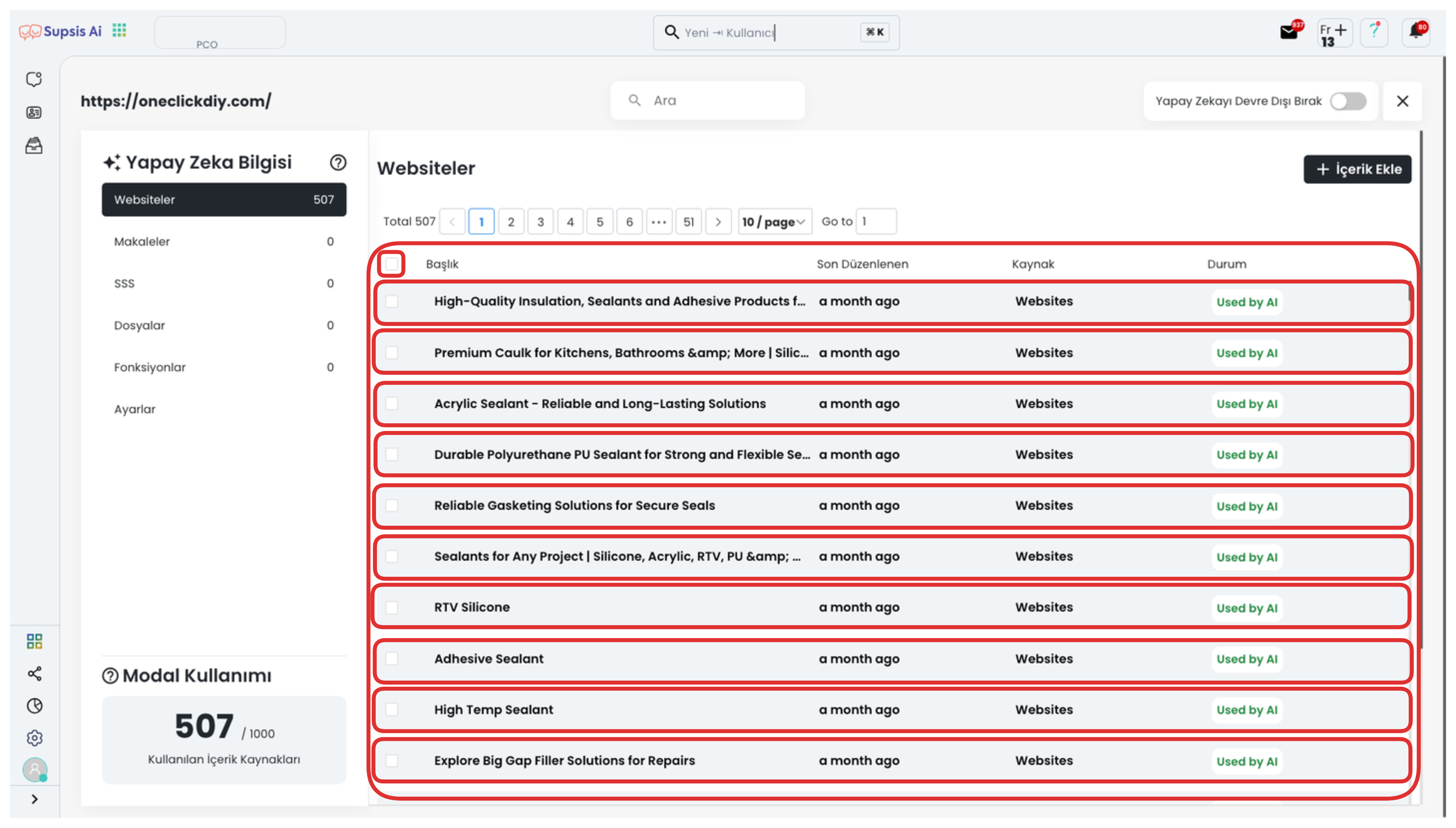
Additionally, when you return to the "Functions" page again, you can turn off AI support by clicking the "Disable AI" button in the upper right corner, and ensure that only the functions you define work.
However, you can also use the predefined ready functions in the system. Thanks to these functions, you can easily have artificial intelligence perform operations such as sending button messages, ending conversations or transferring to live support, making your chatbot more interactive and directive.