Chatbot Integrations
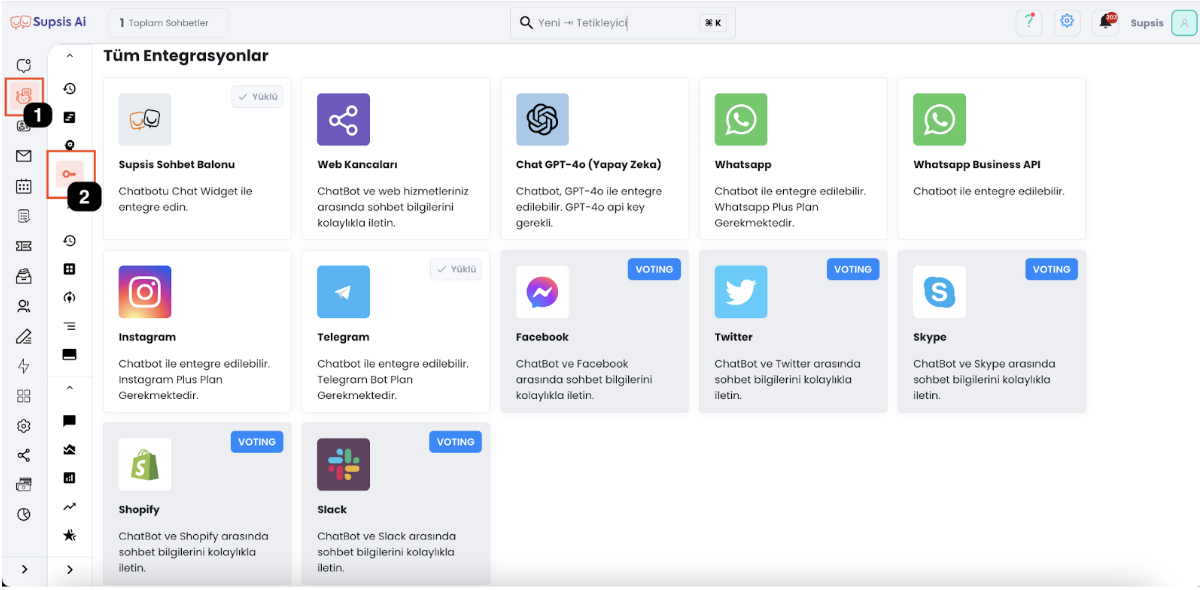
Supsis Chatbot's integrations window is an interface that shows which communication channels your chatbot is integrated with and how you can manage these integrations. This window allows you to manage your customer interactions on different platforms from a single place.
Features of the Integrations Window
1. Integration Status
- Description: Shows the current integration status of each communication channel. Active integrations are displayed in green, while passive or unconfigured integrations are displayed in gray or red.
- Feature: Users can quickly see the status of the integration and intervene when necessary.
2. Adding and Removing Integration
- Description: Used to add a new integration or remove an existing integration.
- Feature: You can add a new channel by clicking the "Add Integration" button, and remove integrated channels with the "Remove" button.
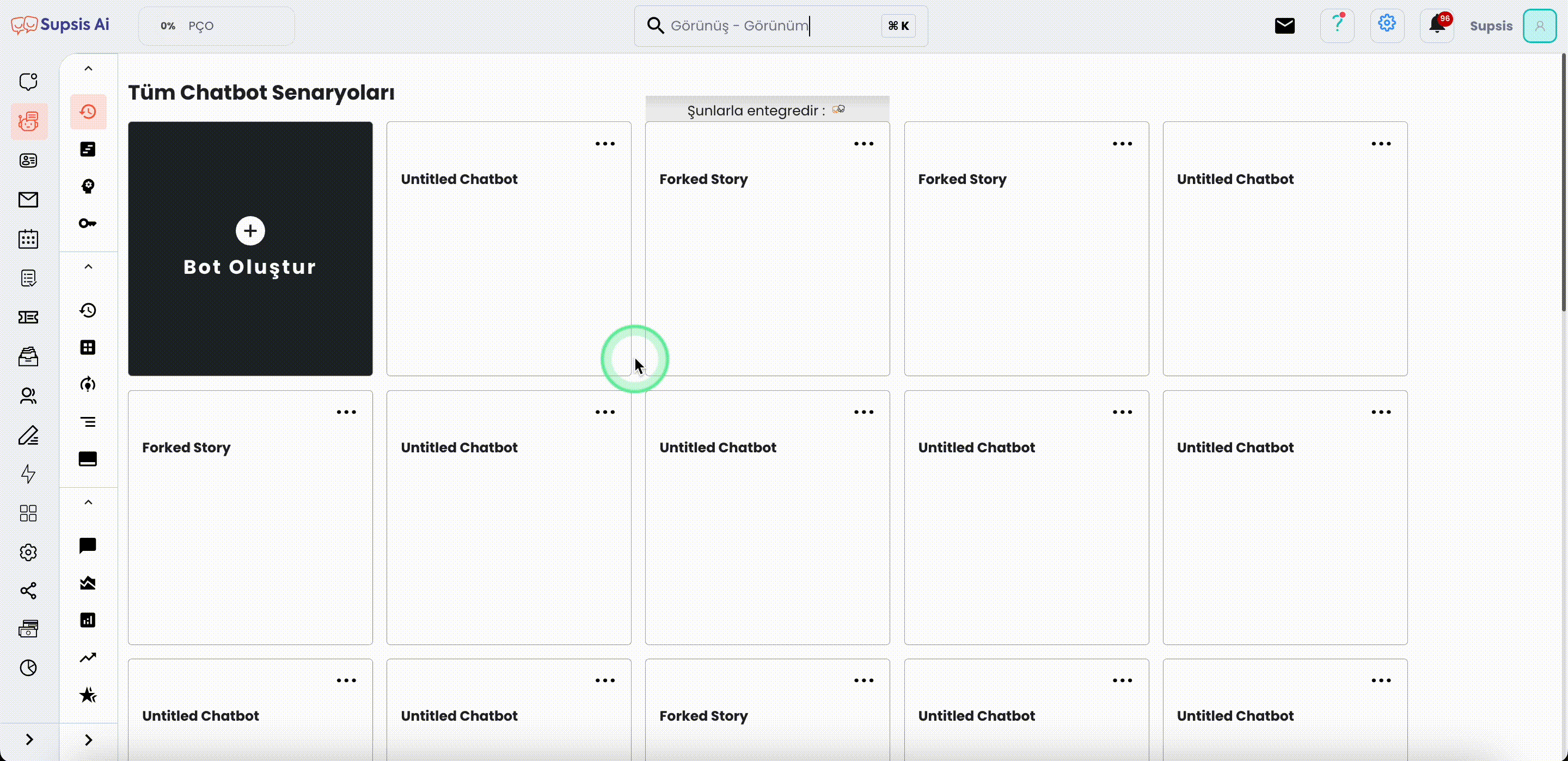
3. Integration Test
- Description: Used to check whether the integration is working correctly.
- Feature: You can see whether messages are transmitted correctly by testing the integration, and make necessary corrections if there are any problems.
Conclusion
The integrations window is an important tool that shows how Supsis Chatbot integrates with different communication channels and how these integrations are managed. Thanks to this window, you can effectively manage and optimize all your customer interactions from a single platform.
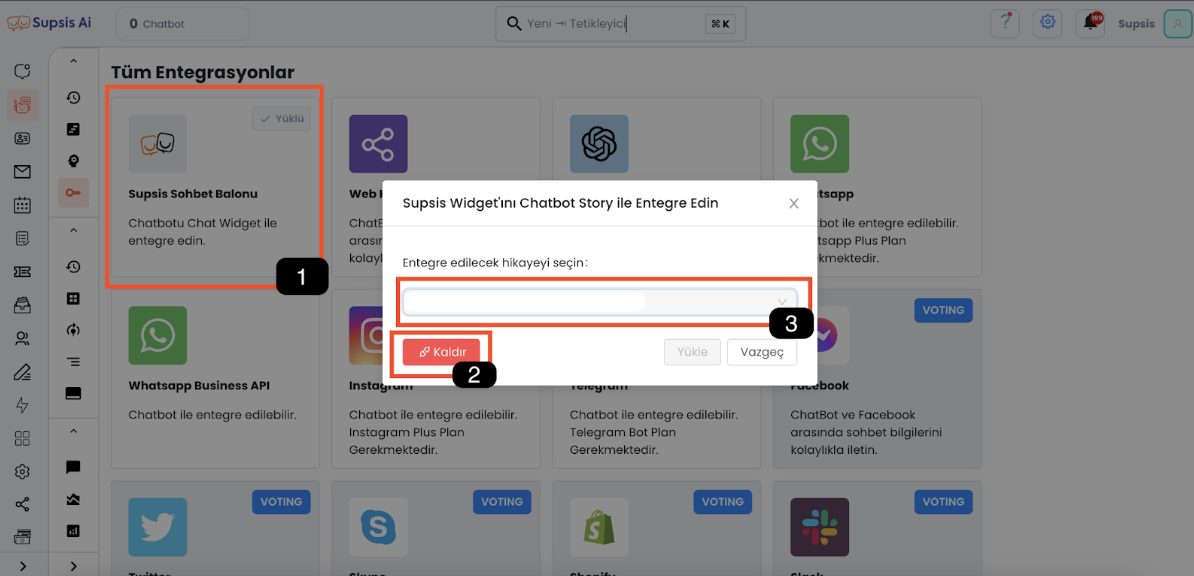
- Integration Control
- Integration Removal
- Adding Integration
1. Integration Control:
You can check which chatbot scenario is integrated with the integrated channels through the integrations menu.
2. Integration Removal:
You can remove the chatbot story that the relevant channel is integrated with, or change the scenario.
3. Adding Integration:
You can integrate the scenario by clicking on the channel where you want to integrate the chatbot scenario and following the relevant steps.