Bot Settings
Bot settings allow you to configure general settings such as the chatbot's language, navigation tool that allows you to navigate within the scenario, confidence level and start message.
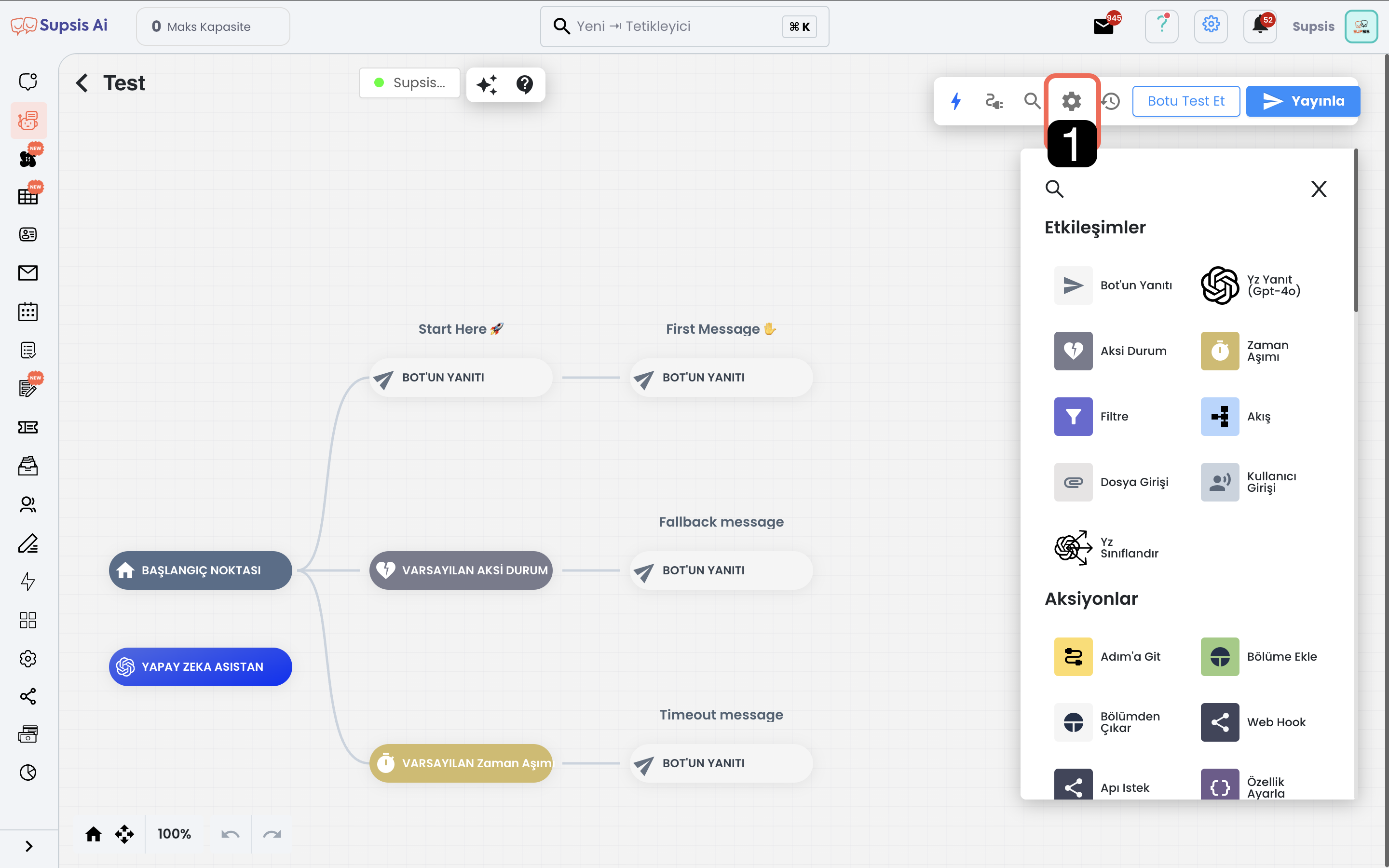
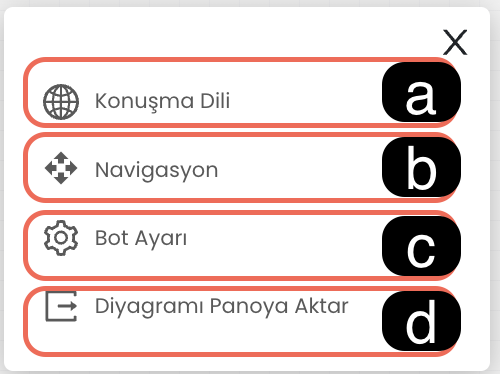
a. Conversation Language
Determines the language the chatbot will use when responding to users. This ensures that the chatbot responds to customers in the appropriate language.
b. Navigation
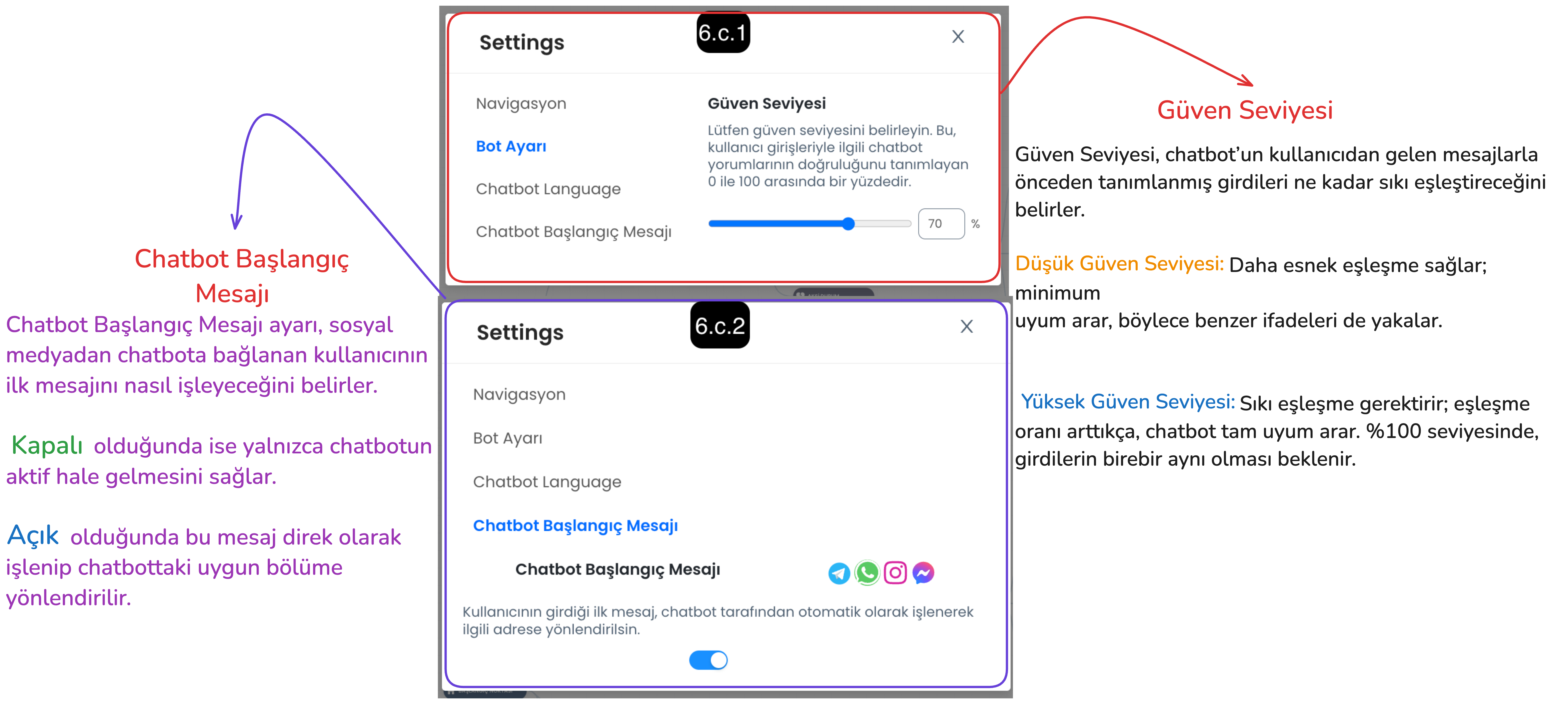
Allows you to select your preferred navigation tool for navigating in the chatbot editing screen. (For example: Trackpad or Mouse)
c. Bot Setting
- Confidence Level: Determines how strictly the chatbot will evaluate incoming user messages.
- Low Confidence Level: The chatbot achieves a broader match with user messages, easily recognizes similar expressions.
- High Confidence Level: The chatbot must fully match the user's messages, in this case exact message matching is sought.
- Start Message: Determines how the chatbot will handle the first message from the user.
- When Open: The user's first message is automatically processed by the chatbot and the message is captured and directed to the appropriate section.
- When Closed: It only wakes up the chatbot, the first message only starts the chatbot, the first message from the user is not processed directly.
d. Copy Diagram to Clipboard
You can copy the chatbot flow diagram using this button, and paste the chatbot diagram to this panel by using Ctrl+V buttons after entering the chatbot menu of your current panel or a different Supsis panel.