Details Representatives Should Pay Attention to and Customizations They Should Make
Team Chat
Supsis AI Team Chat Module is designed to strengthen internal team communication and increase collaboration. With this module, instant messaging and file sharing between team members can be easily carried out. You can create special chat groups based on projects or departments and easily access past messages and media.
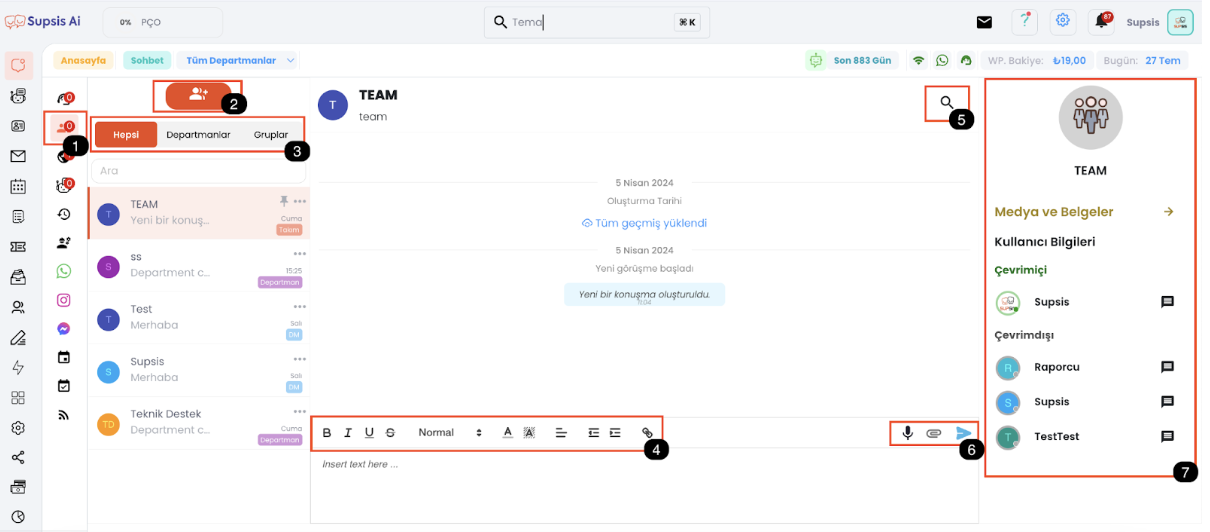
Menu Items:
- Create New Group
- All/Department/Group Messages
- All Team
- Take Note to Self
- Department Chats
- Media and Documents
- Users
- g.1. Send DM Message
a-) Create New Group
You can create new groups using the button marked with 'a'. You can add users registered in the Supsis system to these groups.
b-) All/Department/Group Messages
You can filter messages coming from team chat using this button. - All: All team chat messages are displayed here. - Department: Only displays messages from department groups. Departments are automatically created in the system. When you add a person to a department, they are automatically added to the department chat as well. Similarly, when you remove a person from a department, they are also removed from the department group. - Groups: You can track messages from groups you have created from here.
c-) All Team
A team group that includes all users in the entire team is automatically created in team chat. When you add a user to the system, they are automatically added to the TEAM group, and when you remove a user from the system, they are removed from the TEAM group.
d-) Take Note to Self
With this button, you can create personal notes that only you can see. These notes are ideal for quickly remembering your tasks and important information. They are not visible to others and are specific only to your user account.
e-) Department Chats
Provides access to chat areas automatically created for each department. In this area, members of a specific department can only communicate among themselves. For example, only members of the "Customer Service" department can access a chat specific to that department. Department-specific messages, project discussions, or important announcements can be shared here.
f-) Media and Documents
All media (images, videos, files) and documents sent in past conversations are archived here. This way, when you need to search for a file again, you can easily access it without having to scan the entire chat history from beginning to end.
g-) Users
If you are sending messages to users in the department or group via DM, you can see the name of the user you sent the DM message to from here.
g.1. Send DM Message: You can send DM messages to users in the group or department through this button.