Message View Customization Filter
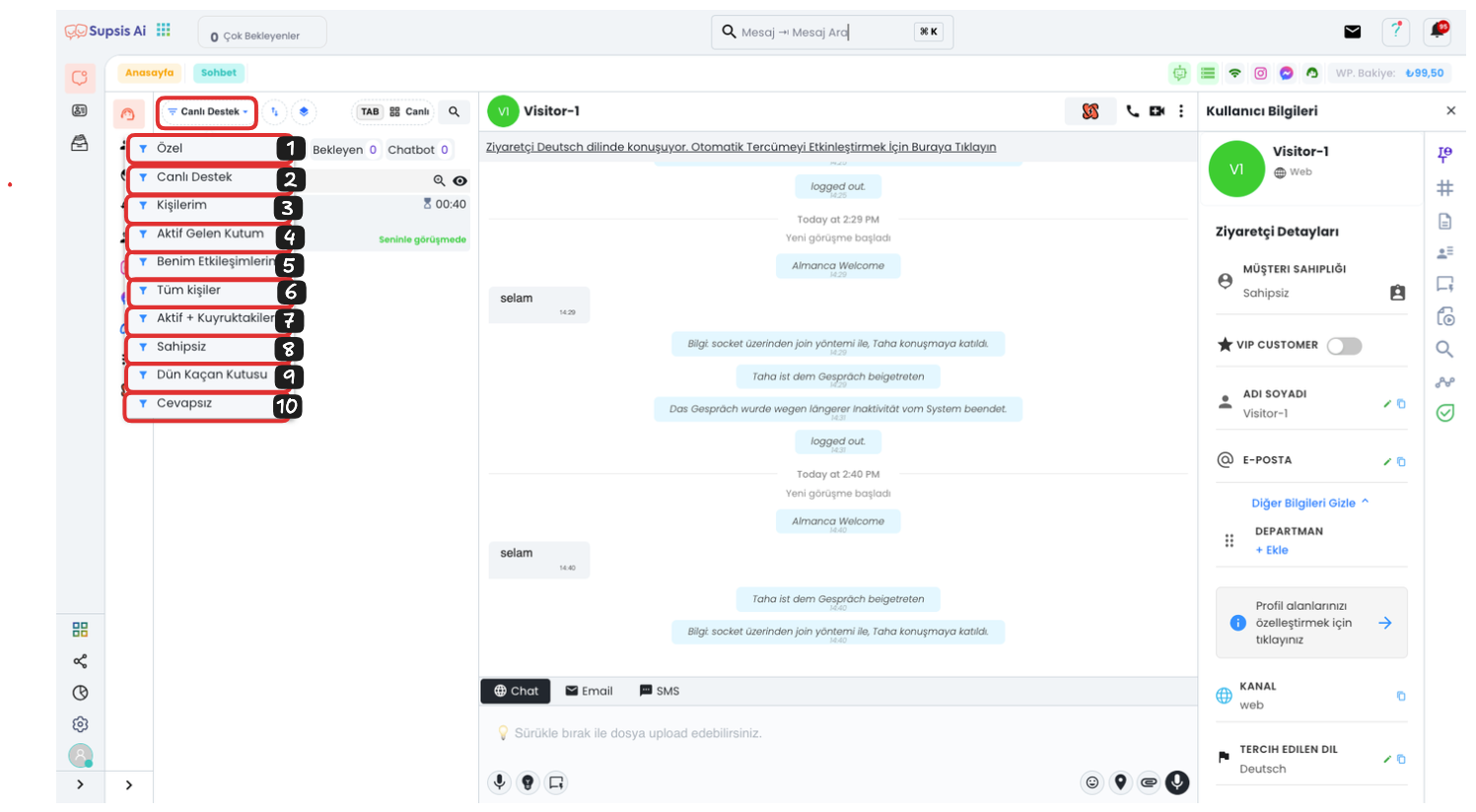
In the upper left part of the chat area, the "Live Support" option appears active by default. When you click on this area, you can access various filtering options:
- Custom: By selecting this option, you can view conversations with customized filters such as date, department, agent. By adjusting filters according to your needs, you can reach more targeted data.
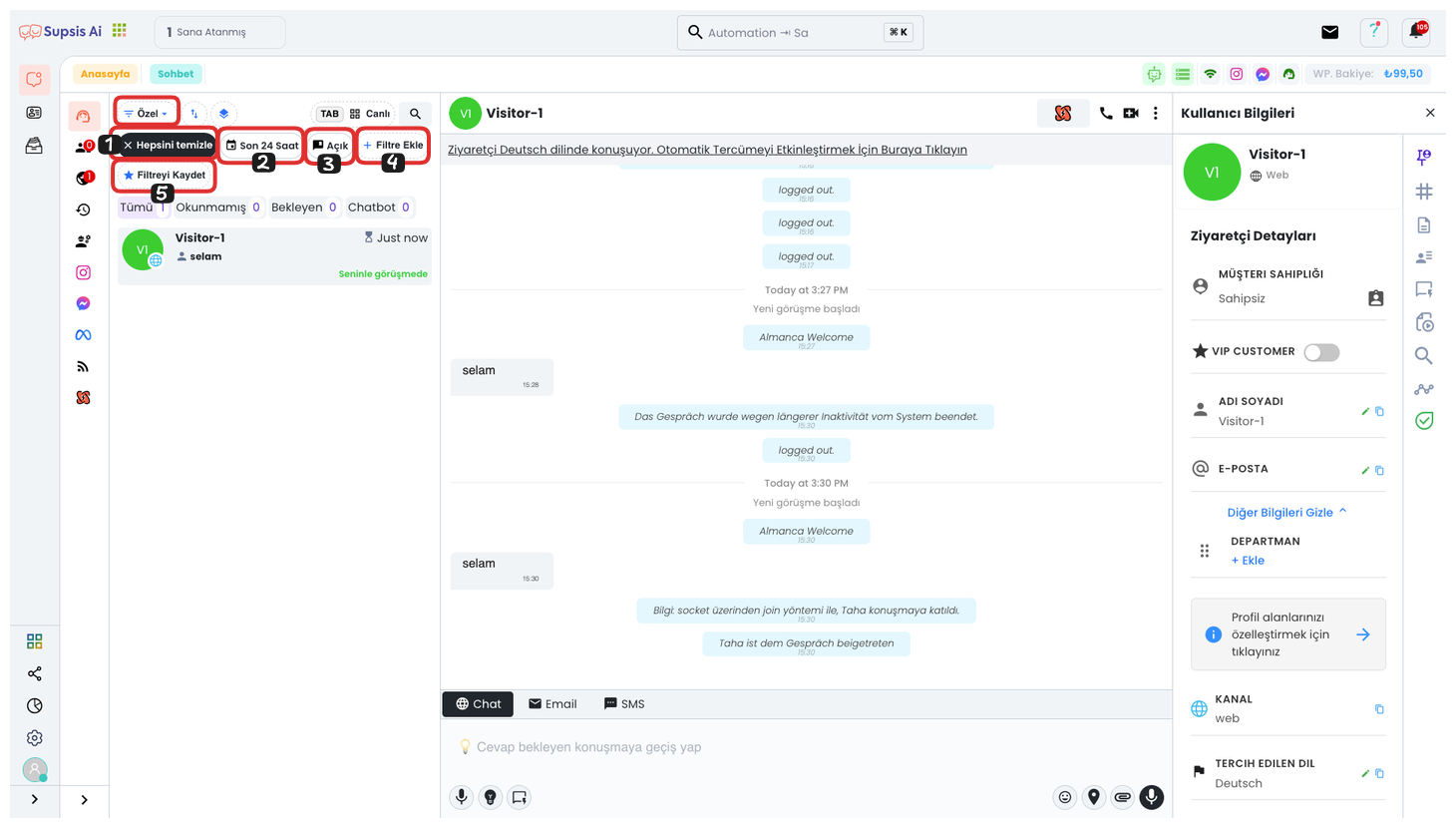
1.1 Clear All: Clears the filter you have created and returns to default.
1.2 Last 24 Hours: Shows only chats from the last 24 hours.
1.3 Open: Shows only open and unclosed chats.
1.4 Add Filter: Allows you to add a new custom filter.
1.5 Save Filter: Saves the filter you have created for reuse.
-
Live Support: In the Live Support area, you can see chats of your customers who are actively continuing their conversation. This is useful for tracking real-time customer support requests.
-
My Contacts: Here, conversations where you have made ownership assignments are listed. This option ensures that only conversations interacting with you are displayed.
-
My Active Inbox: In this section, you can see your currently active conversations. All active customer conversations are located in this area.
-
My Interactions: With this option, you can view all conversations you have interacted with according to a specific date range. This way, you can focus only on chats you are involved in.
-
All Contacts: You can see all conversations coming to your panel with date filter from here. This option allows you to see all your chats centrally.
-
Active + Queue: You can track both active and queued conversations from here. This helps manage all live support requests in an organized manner.
-
Unassigned: This section contains all conversations that are not assigned to any agent and are waiting idle. These conversations should be assigned to an agent as soon as possible.
-
Yesterday's Missed Box: This option allows you to list all conversations that were not responded to or missed yesterday. It helps track missed conversations.
-
Unanswered: You can view all your unanswered conversations from here. This area is quite useful for tracking unanswered requests.
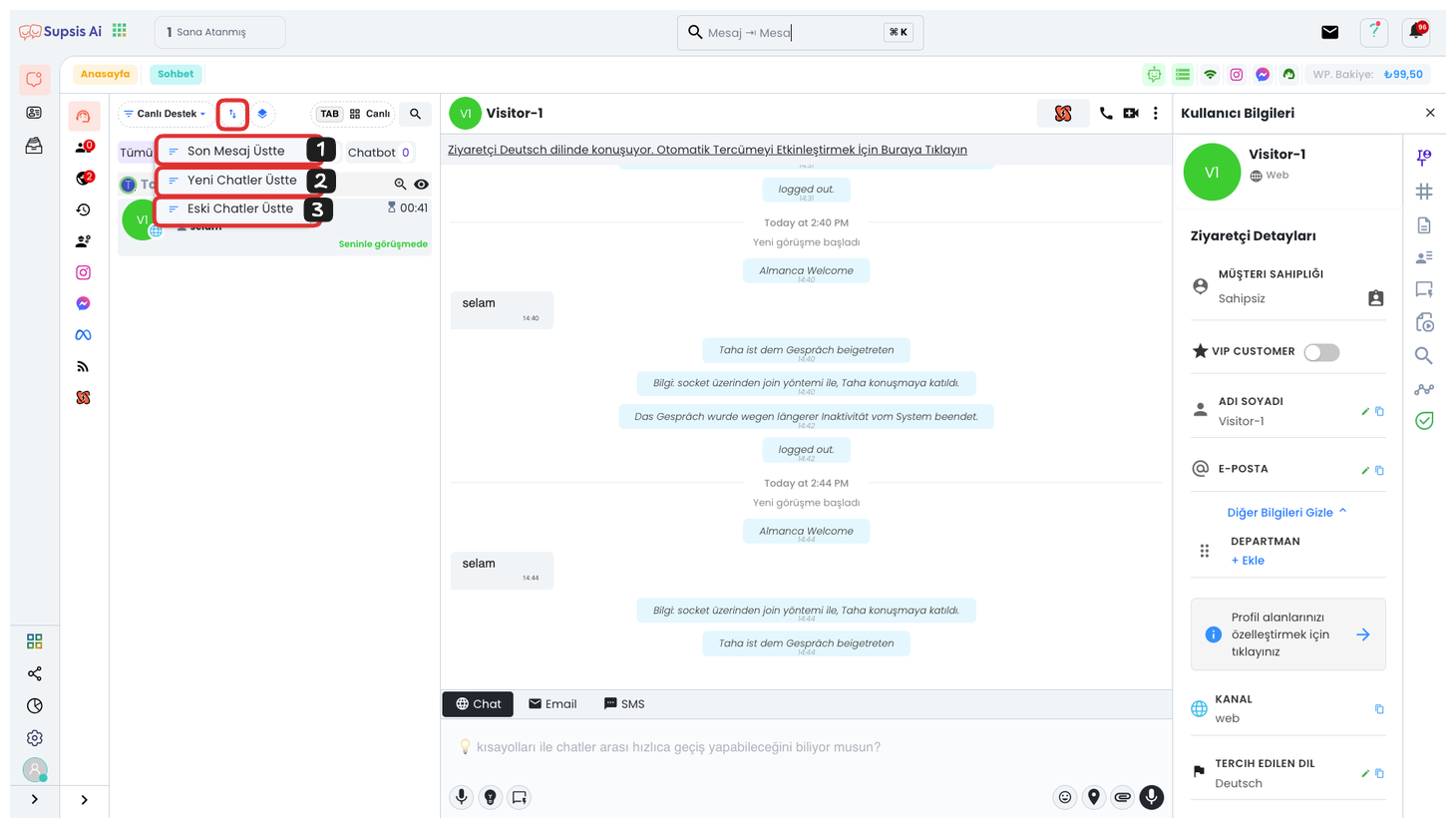
From this section, you can determine the sorting order of your messages. By using sorting options such as last message on top, new chats on top, or old chats on top, you can easily set in which order incoming messages will be displayed.
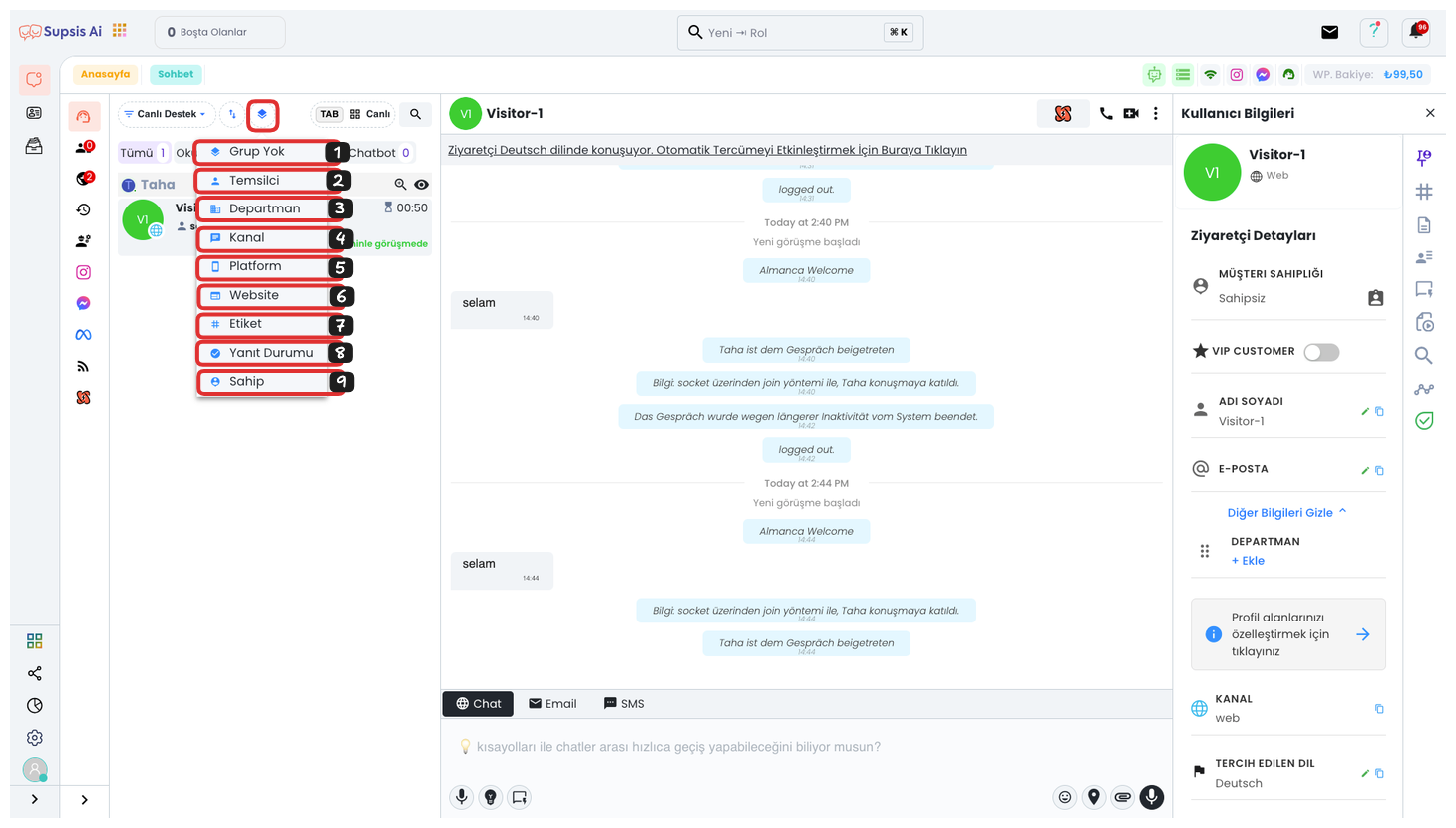
-
No Group: This option allows you to view messages that are not categorized and grouped. These messages are used to see uncategorized chats.
-
Agent: By sorting by agents, you can examine conversations assigned to each agent. This option is useful for seeing all conversations under a specific agent's management.
-
Department: By sorting by department, you can view all conversations belonging to a specific department. This option facilitates department-based task management.
-
Channel: You can sort your conversations by their incoming channels (e.g., Instagram, WhatsApp). This option is useful for tracking messages from a specific channel.
-
Platform: You can sort your conversations by their incoming platforms. For example, you can use this option to see which platform (WhatsApp, Instagram, etc.) incoming messages come from.
-
Website: This option can be used to sort messages from the website. It is useful for easily tracking customer requests from the web.
-
Tag: You can sort by tags you give to users. Using tags to see conversations in specific categories provides faster analysis and management.
-
Response Status: You can sort your conversations by response status (responded, awaiting response, etc.). This helps easily detect unanswered requests.
-
Owner: By sorting conversations by their ownership, you can systematically track conversations for which each agent is responsible.
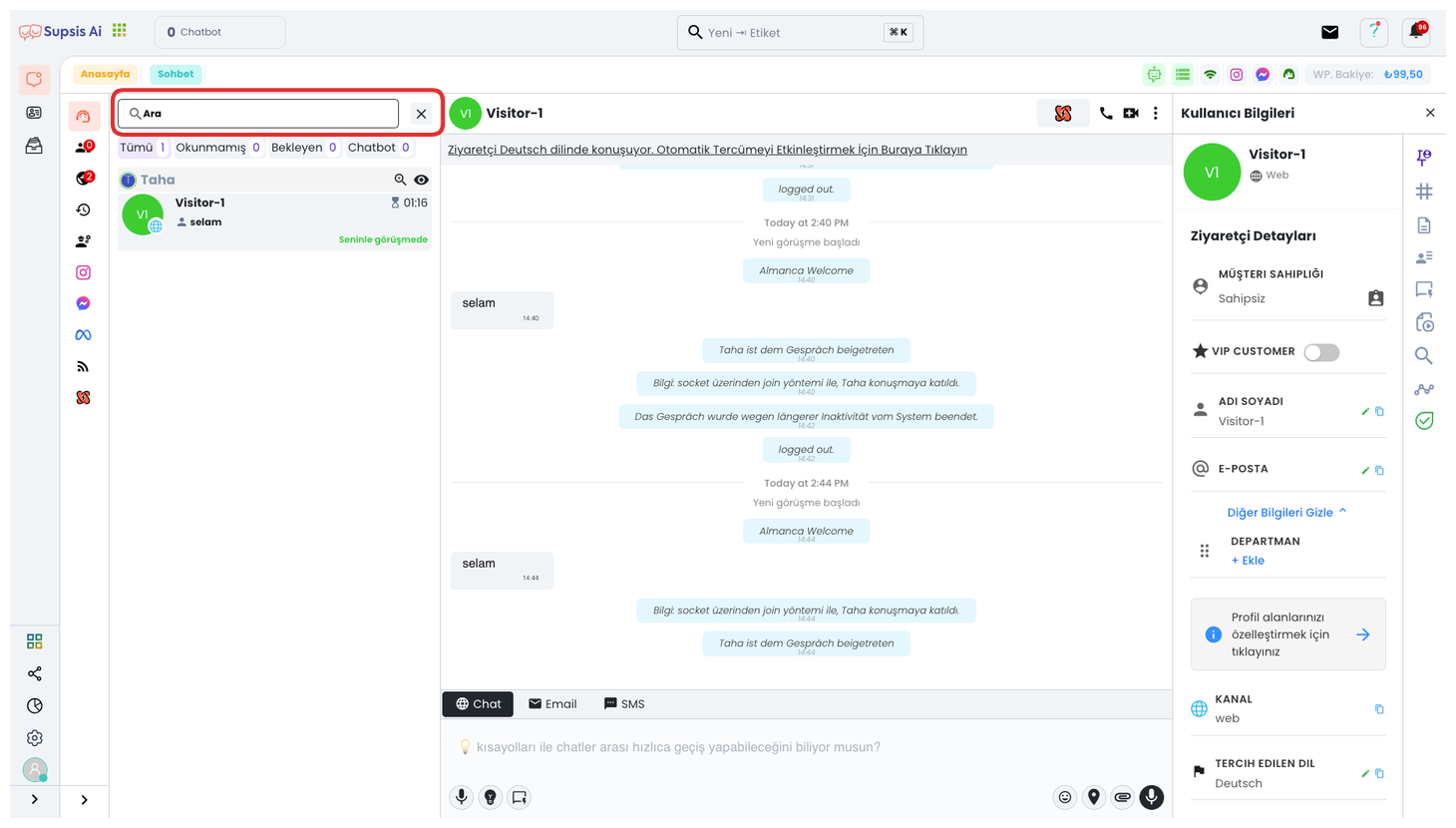
To manage your conversations more quickly and efficiently, you can easily filter the conversations you want on the screen using the search bar. This feature allows you to quickly find conversations related to a specific topic or user, especially in situations where there are many chats. By typing relevant keywords in the search bar, you can instantly access all or a specific part of the conversations you are looking for.