6.) In-Chat Options
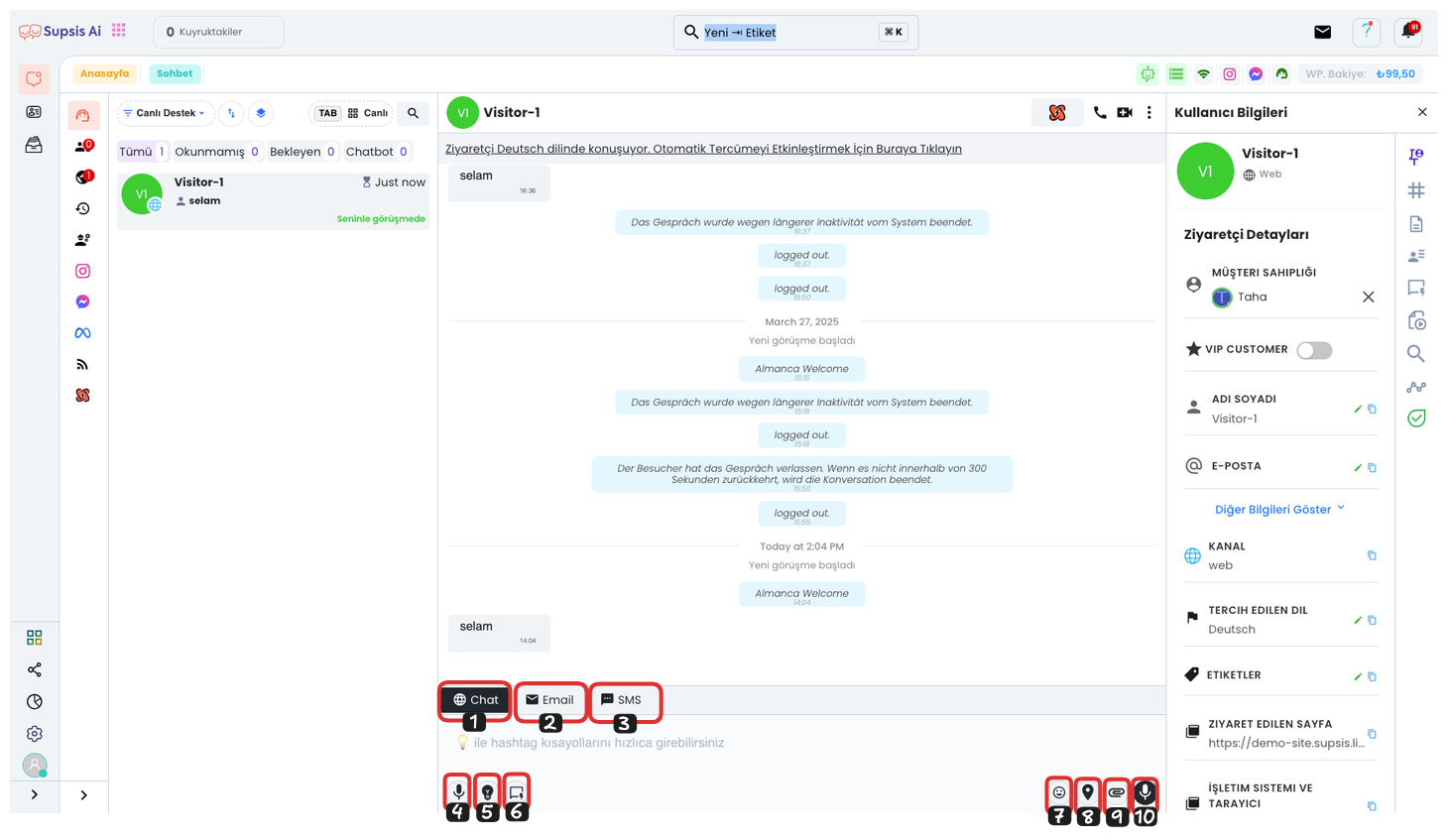
1-) Chat Message:
Allows you to send a message to the person via the current chat session. With this feature, you can perform instant messaging.
2-) Mail Message:
If you have provided Supsis & Mail integration and the person you are talking to has mail information in the Supsis system, you can send an email to the person using this button.
3-) SMS Message:
If you have provided Supsis & SMS integration and the person you are talking to has phone number information in the Supsis system, you can send an SMS to the person using this button.
4-) Speech to Text:
Converts the words you speak into text. This way, you can convert your messages to text by speaking. It is especially useful for quick message creation.
5-) Co-Pilot Feature:
You can activate Co-Pilot by clicking this button or pressing "Ctrl + ," keys. The features active with Co-Pilot are:
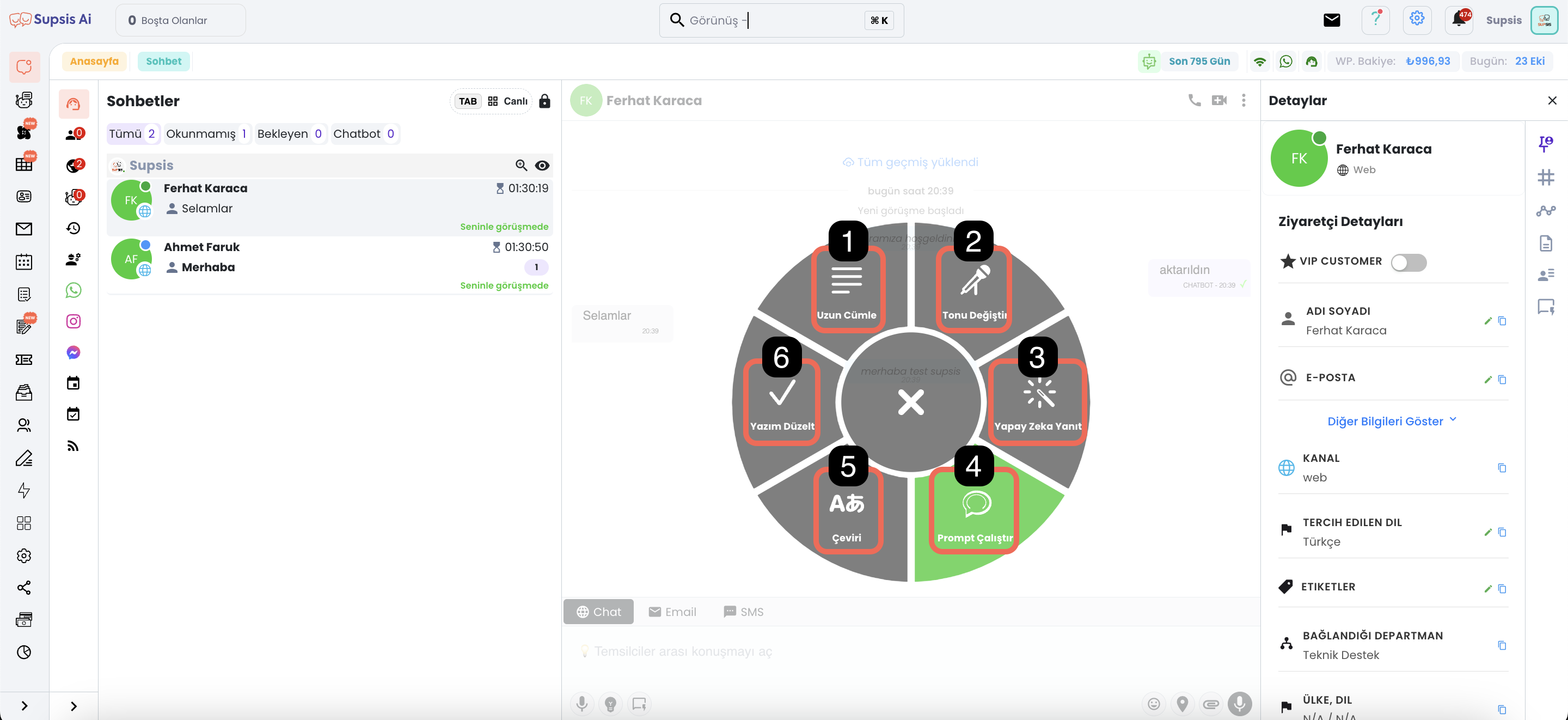
5.1. Long Sentence: Writes your message in a more detailed and longer way.
5.2. Change Tone: You can use a more professional, friendly, simple, decisive, or casual style by changing the tone of the message.
5.3. AI Response: Enables quick response creation by analyzing conversations made with the person through artificial intelligence.
5.4. Run Prompt: Automatically creates your message with commands you give to artificial intelligence.
5.5. Translation: You can translate the message into different languages.
5.6. Spell Check: Corrects spelling and punctuation errors in your message.
6-) Ready Content:
Allows you to quickly respond to frequently asked questions or routine customer requests through template messages. You can use messages created from the ready content menu. You can easily use your ready content by using the shortcut keys you have set (Tab, Ctrl, #) or by clicking on the relevant ready content.
7-) Emoji Button:
You can list emojis and add emojis to your messages using this button.
8-) Location Sending:
You can share your location information through this button and show location on the map to your customers or team members.
9-) File and Media Sending:
You can send files, media, and other documents with this button. You can easily share files such as photos, videos, and documents.
10-) Voice Message Sending:
You can send voice messages by clicking this button. You can quickly send voice messages using your microphone.