Supsis AI Conversation History Module
Module Description
The conversation history module is used to filter past conversations, find old conversations, and download data. All data in Supsis is recorded on people's cards. The recorded data will be downloaded in Excel table format along with all information in the profile and contact card.
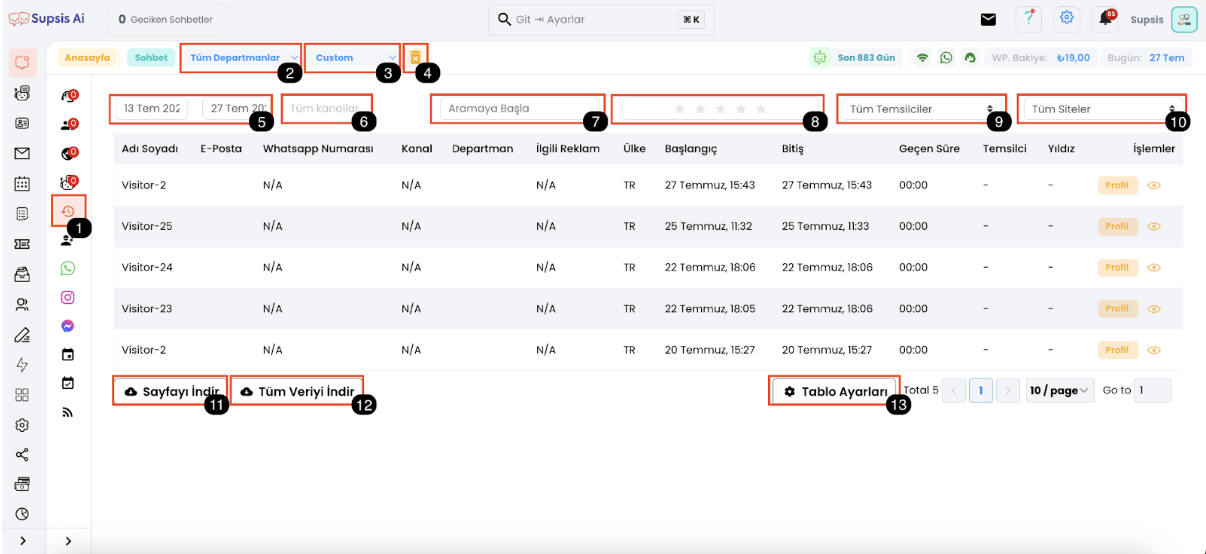
- Accessing Conversation History
- Filtering Department Chats
- Date Filtering
- Clearing Filters
- Daily and Hourly Filtering
- Channel-Based Filtering
- Searching
- Score Filtering
- Agent Filtering
- Website Filtering
- Downloading Page
- Downloading All Data
- Table Settings
1. Accessing Conversation History
You can access the past conversations section by clicking the conversation history button in the chat menu.
2. Filtering Department Chats
You can use this button to filter department-based chats.
3. Date Filtering
Date Filtering: You can do monthly, daily, and weekly date filtering. (Shown with arrow number 3 in the image)
4. Clearing Filters
Filter Clearing: You can use this button to clear the filters you have made. (Shown with arrow number 4 in the image)
5. Daily and Hourly Filtering
Allows you to do date and time-based filtering.
6. Channel-Based Filtering
You can do channel-based filtering (WhatsApp, website, Instagram, Messenger, Telegram).
7. Searching
You can search in the fields of name, email, notes, phone number, and user information.
8. Score Filtering
You can filter according to the scores given by visitors on your website to your agents.
9. Agent Filtering
You can filter conversations made by agents.
10. Website Filtering
You can filter the websites where you have integrated the Supsis chat balloon.
11. Downloading Page
Allows you to download the data on your conversation history page.
12. Downloading All Data
Allows you to download all the data you have filtered as an Excel table.
13. Table Settings
You can edit the data in the table in the conversation history area with this button.