Calendar Module General Introduction
The Calendar Module is a planning tool offered by Supsis AI. With this module, you can control your programs and manage time in a practical way. The general features of the calendar are:
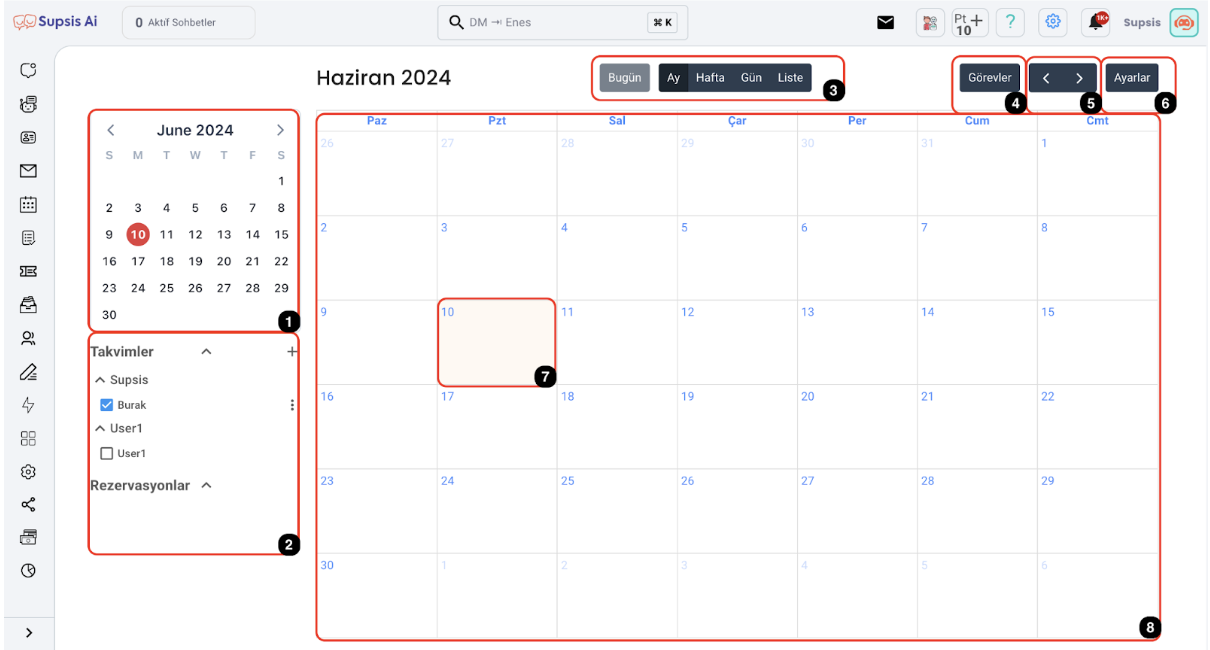
- Calendar Selection
- Calendars
- View Options
- Tasks Button
- Date Navigation Buttons
- Settings Button
- Day Selection in Calendar
- Main Calendar Screen
1. Calendar Selection
Allows you to access information related to the date you selected. You can easily access and examine the information recorded for that day.
2. Calendars
You can see calendars belonging to different users you have access permission to. If you have permission, you can manage these calendars and edit tasks and events recorded in the calendar. You can make specific calendars visible or hidden.
3. View Options
This is the feature that helps display the calendar in different formats. These are:
- Today
- Day
- Week
- Month
- List
You can choose the display format of the calendar according to your convenience. Tracking specific dates or task arrangements happens practically regardless of the calendar's display format.
4. Tasks Button
Tasks can be recorded on the calendar. This button is used to view and manage tasks in the user's calendar. All existing tasks are listed with the dates they were recorded.
5. Date Navigation Buttons
These are the buttons you need to use to navigate between dates. This feature, which helps you switch between future or past dates, is frequently active during calendar use.
6. Settings Button
Personal and systematic features related to the calendar are hidden in the settings button. This is where access permission is controlled. Therefore, you should definitely check the settings while using your calendar and check accessibility. This feature is provided with the blue buttons in the settings.
7. Day Selection in Calendar
You have the chance to select a specific day on the calendar. You can also view the details recorded for the day you selected.
8. Main Calendar Screen
Events, tasks, and reservations in the calendar displayed with the selected view format are displayed in this section.
With these features, the Calendar Module offers practical use. It helps you use the time you will allocate to the communication process with your customers in a quality way.