Adding Payment Method
During your 1-week demo period, you can use all our packages for free without any restrictions. However, when the demo period ends, you need to add your invoice address and card information to the system in order to continue your uninterrupted and trouble-free use and to benefit from advanced services such as the free initial setup support provided by our technical team.
Invoice Address and Payment Method Addition Steps
First, find the "Invoice and Payment Method" menu marked with card number 1 through your panel and log in.
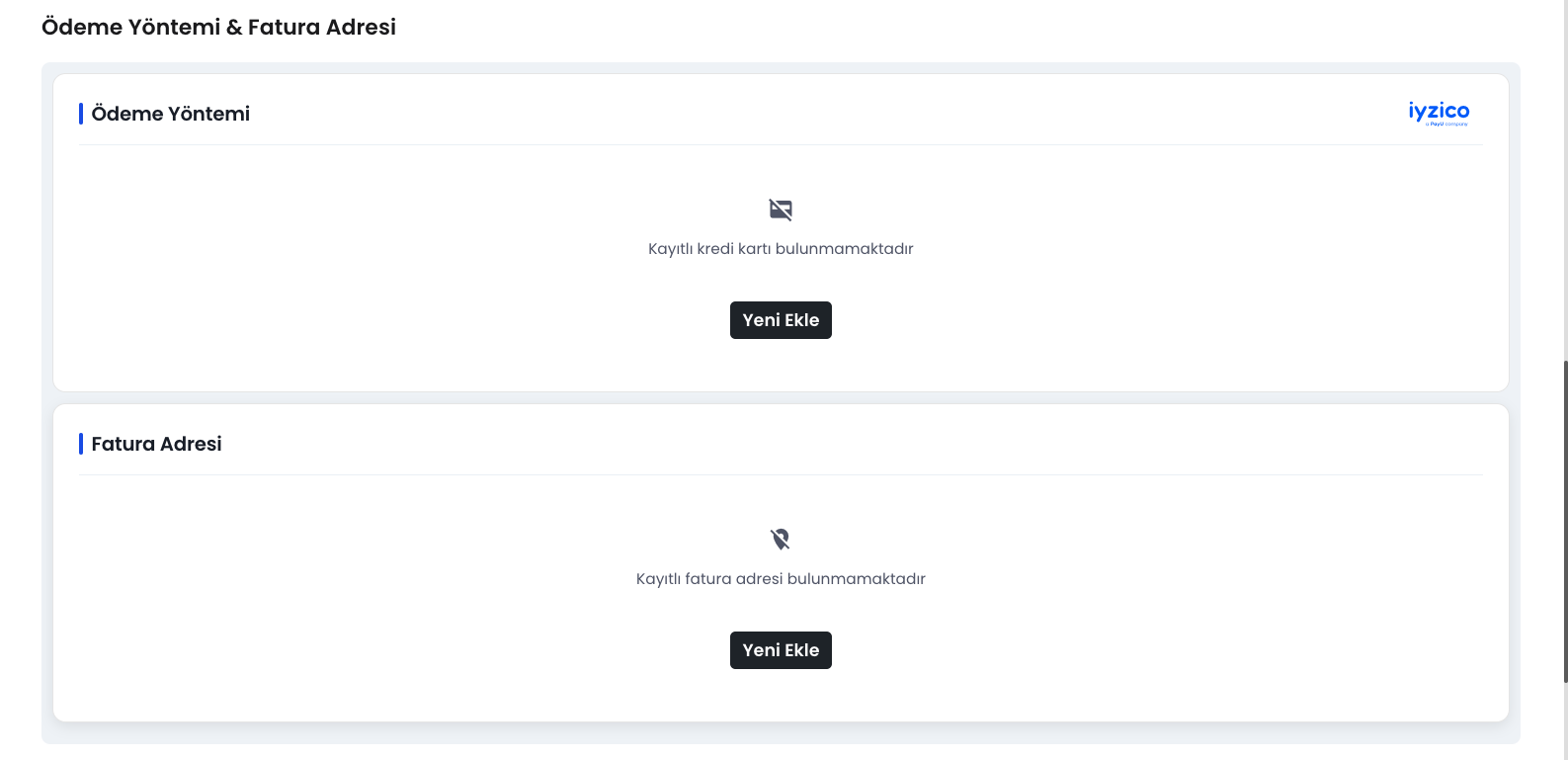
Payment Method Addition Elements:
- Invoice Address
- Payment Method
1-) Invoice Address
The invoice address represents the address where invoices will be issued for payments made through the system. - Add New: If you don't have an address registered in the system, you can add your invoice address using this button. - Update Invoice Information: If you have a currently registered address, you can make updates using this button to change the invoice issuance address.
Note: Payment method cannot be added without entering invoice address information.
2-) Payment Method
To add a payment method, you first need to fill out the Invoice Address section completely. After completing this step, to add the card information where fees will be collected to the system: - Add New: If there is no payment method registered in the system, you can add a new card using this button. - Change: You can use this button to change your current payment method.
Note: Supsis uses Iyzico infrastructure for the security of card information and payment transactions. If you get an error while adding your card information, check the following points: 1. Accuracy of your card information. 2. Internet shopping permission status. 3. Balance adequacy. 4. Completeness of information in your invoice address. If you still get an error despite all conditions being met, contact our support team.
Technical Installations
After entering your payment information into the system, the packages you will use must be selected for technical installation processes to begin. You can contact your sales representative for information about package selection and installation process.
Special Cases
If you want to make your payments through a different method such as Wire Transfer/EFT or cryptocurrency instead of through your card information, you can contact your sales representative or the Supsis live support team.
Contact with Support Team
If you want help or information during these steps, you can contact the Supsis support team by following the instructions below. Our experts will guide you to ensure all processes are completed smoothly.