Task Action Based Automations
Task Action Based Automations are automations that are triggered when a change occurs in the Task module. These types of automations allow you to automate operations such as creating, updating, or completing tasks. For example, when a task is created, when a task is completed, or with any change made to a task, specific actions can be triggered. Task automations are useful for monitoring, tracking, and timely completion of business processes. These automations ensure that your team works more efficiently and automates task management.
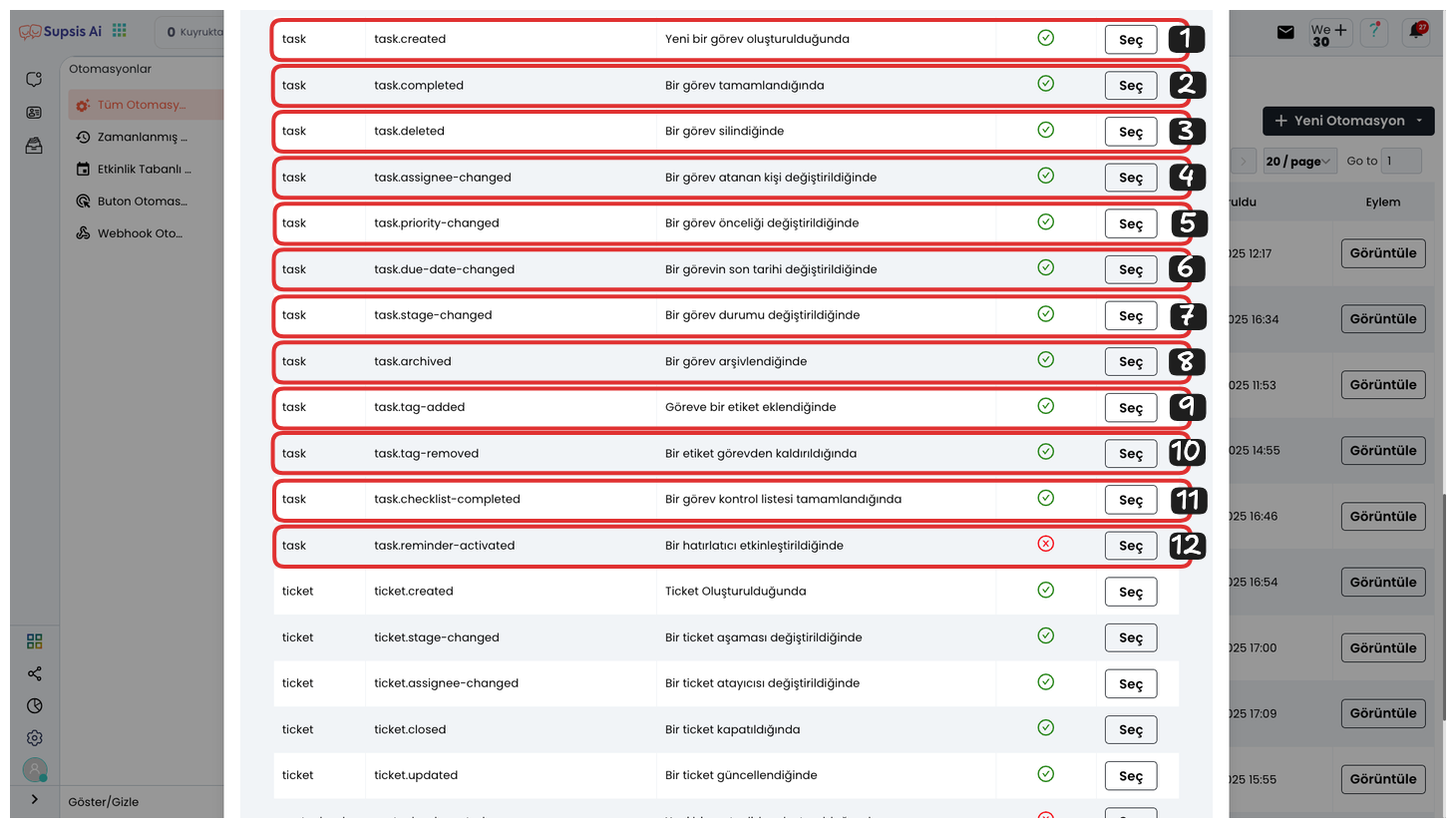
Task Action Based Automations:
- When a New Task is Created
- When a Task is Completed
- When a Task is Deleted
- When a Task's Assigned Person is Changed
- When a Task's Priority is Changed
- When a Task's Due Date is Changed
- When a Task's Status is Changed
- When a Task is Archived
- When a Tag is Added to a Task
- When a Tag is Removed from a Task
- When a Task Checklist is Completed
- When a Reminder is Activated
1-) When a New Task is Created
This Automation is automatically activated when a new task is created. This automation triggered when a task is created starts predefined actions. For example, when a task is created, a notification can be sent automatically, an assignment can be made to a specific agent, or a redirection can be made to the relevant department.
These types of automations make task management more efficient and minimize manual operations. Operations such as tracking tasks, assigning responsibilities, and determining priorities are automated, saving time. Additionally, these automations ensure that tasks are completed faster and all processes proceed more systematically.
2-) When a Task is Completed
This Automation is automatically activated when a task is completed. When a task is completed, the system starts predetermined actions. For example, when a task is completed, a thank you message can be sent to the relevant agent, a new task can be created for the next step, or a report can be made.
This automation monitors task completion and automates subsequent operations. Additionally, it ensures that completed tasks are systematically recorded and tracked, making workflows more organized. Fast and efficient completion of tasks allows for increased customer satisfaction and more effective team work.
3-) When a Task is Deleted
This Automation is automatically activated when a task is deleted. When a task is deleted, the system starts predetermined actions. For example, when a task is deleted, a notification can be sent to the relevant agent, data related to the task can be saved, or another operation can be started.
This automation tracks task deletion and then automatically performs certain steps. When a task is deleted, it ensures that all related processes are completed properly, making teams' workflows more efficient. Additionally, necessary records can be kept to prevent important data from being lost after the task deletion process.
4-) When a Task's Assigned Person is Changed
This Automation is automatically activated when the person assigned to a task is changed. When the agent in the task is changed, the system starts predetermined actions. For example, a notification can be sent to the new agent in the task, the previous agent of the task can be informed and the status can be updated, or another operation can be started.
This type of automation quickly tracks task changes within the team and ensures that necessary processes work properly. Additionally, when the agent in the task changes, relevant information can be instantly conveyed to all team members, so the workflow continues without interruption.
5-) When a Task's Priority is Changed
This Automation is automatically activated when a task's priority is changed. When a task priority is increased or decreased, it ensures that the system performs the actions you determine. For example, you can send a notification to the assigned agent of a high-priority task, make status updates to people monitoring the task, or trigger other special operations for the project the task is connected to.
This type of automation ensures that tasks are prioritized according to their importance levels and actions are taken quickly. Additionally, task priority changes within the team are instantly notified, ensuring that the workflow proceeds properly.
6-) When a Task's Due Date is Changed
This Automation is activated when a task's due date is changed. Changes made in the timeline of tasks automatically trigger certain actions. For example, when a new due date is set for a task, a notification can be sent to the relevant agent, followers can be informed, or an update can be made about the task's status.
These types of automations are critical for ensuring that tasks are completed on time. When task due dates change, team members are quickly informed and necessary adjustments are made, so the workflow is not disrupted and work can be completed on time.
7-) When a Task's Status is Changed
This Automation is activated when a task's status is changed. Updating the status of tasks automatically starts certain actions. For example, when a task moves from "Started" status to "Completed" status, notifications can be sent to relevant people, reports can be created about completed tasks, or redirection can be made to another department.
These types of automations increase efficiency in task management and tracking. Responding quickly to status changes ensures that projects are completed on time and systematically. Regardless of the task's status, every team member always has correct and up-to-date information.
8-) When a Task is Archived
This Automation is activated when a task is archived. When tasks are archived, related automations automatically start certain actions. For example, when a task is archived, reports can be created for completed tasks, the status of archived tasks can be updated, or a notification can be sent to team members.
The archiving process ensures that old tasks are organized and accessible. This automation ensures that processes related to archived tasks are managed and tracked more efficiently. As tasks are archived, relevant departments or agents can quickly access old data and take necessary actions.
9-) When a Tag is Added to a Task
This Automation is activated when a task is archived. When tasks are archived, related automations automatically start certain actions. For example, when a task is archived, reports can be created for completed tasks, the status of archived tasks can be updated, or a notification can be sent to team members.
The archiving process ensures that old tasks are organized and accessible. This automation ensures that processes related to archived tasks are managed and tracked more efficiently. As tasks are archived, relevant departments or agents can quickly access old data and take necessary actions.
10-) When a Tag is Removed from a Task
This Automation is activated when a tag is removed from a task. Tags help categorize tasks and make them easier to manage. When a tag is removed, this automation starts certain actions. For example, a notification can be sent about the tag removal, the task status can be updated, or another tag can be automatically assigned.
This automation speeds up work when organizing task tags and makes the process more efficient. Tag removal can be used to update old tasks, reclassify them, or move them to other categories.
11-) When a Task Checklist is Completed
This Automation is activated when a task checklist is completed. Tasks usually consist of multiple sub-steps and are tracked with specific checklists that need to be completed. When a checklist in a task is completed, this automation starts certain actions.
For example, when all steps in the checklist are completed, a notification can be sent, the task's status can be changed to "Completed", or another task can be started. This automation ensures that tasks are tracked more efficiently and systematically, speeding up business processes and reducing manual intervention.
12-) When a Reminder is Activated
This Automation is activated when a reminder is activated. Reminders are used to ensure that a specific task or activity is done on time. When a reminder is triggered, the automation starts the actions you determine.
For example, when a reminder you set for a task becomes active, the system can automatically send a notification, inform you via email, or change the task's status. These types of automations improve time management and ensure that important tasks are completed on time.