Archive Page General Features and Usage
The archive page stores all past conversations conducted by customer representatives and chatbots. This page allows you to analyze and manage conversations made through your communication channels in detail. With the provided filtering features, conversation history can be narrowed down according to your desired criteria and more targeted data can be obtained.
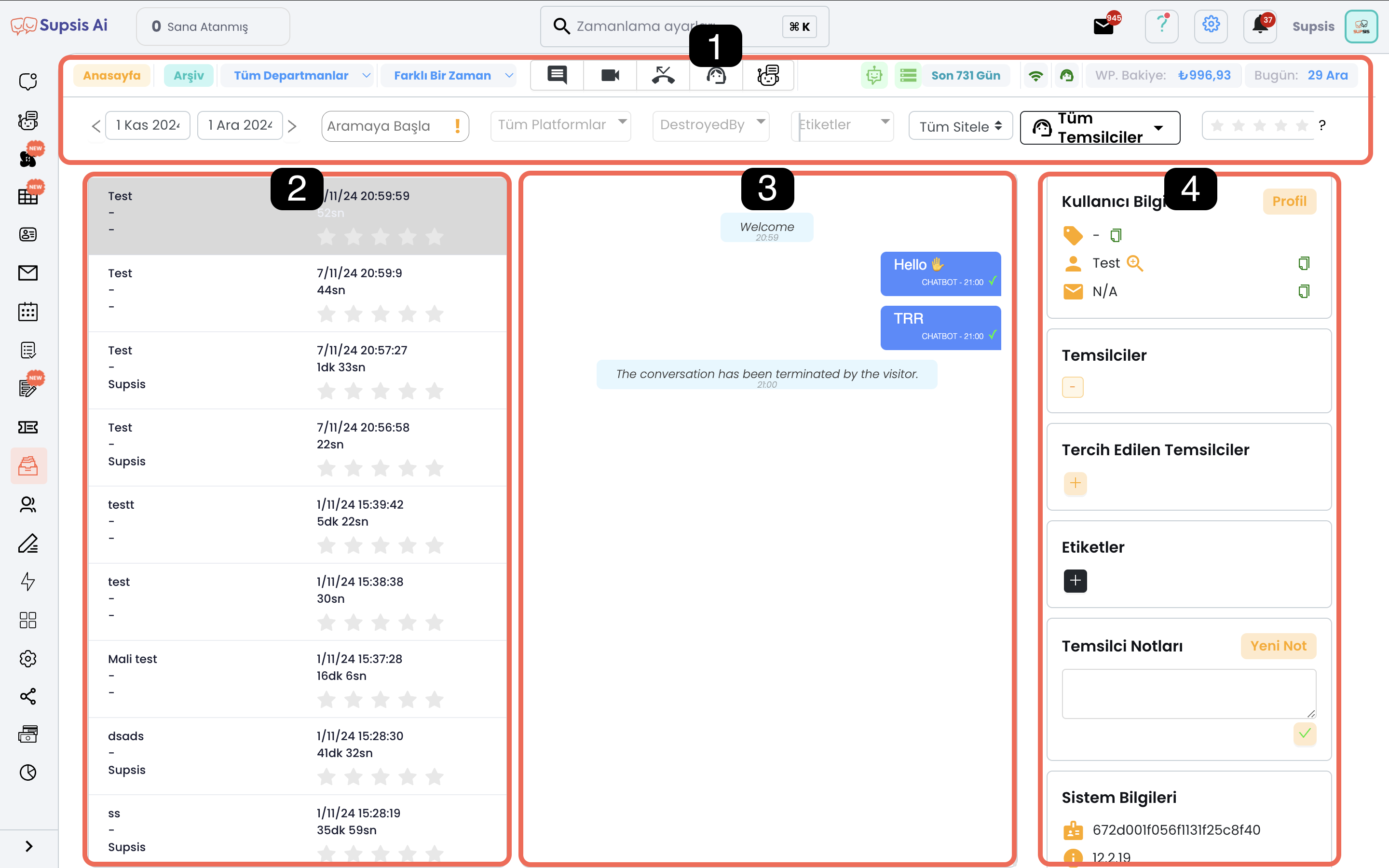
Menu Elements
- Filters
- Allows you to examine conversations by filtering them according to specific criteria.
- Chat History
- Contains a general list of all conversations.
- Chat Content
- Displays the content of the selected conversation.
- User Information
- Contains detailed information about the user in communication during the chat.
1-) Filters
Filters are used to segment conversations on the archive page according to your specified criteria. By combining multiple filters, you can obtain more specific data and analyze data more easily.
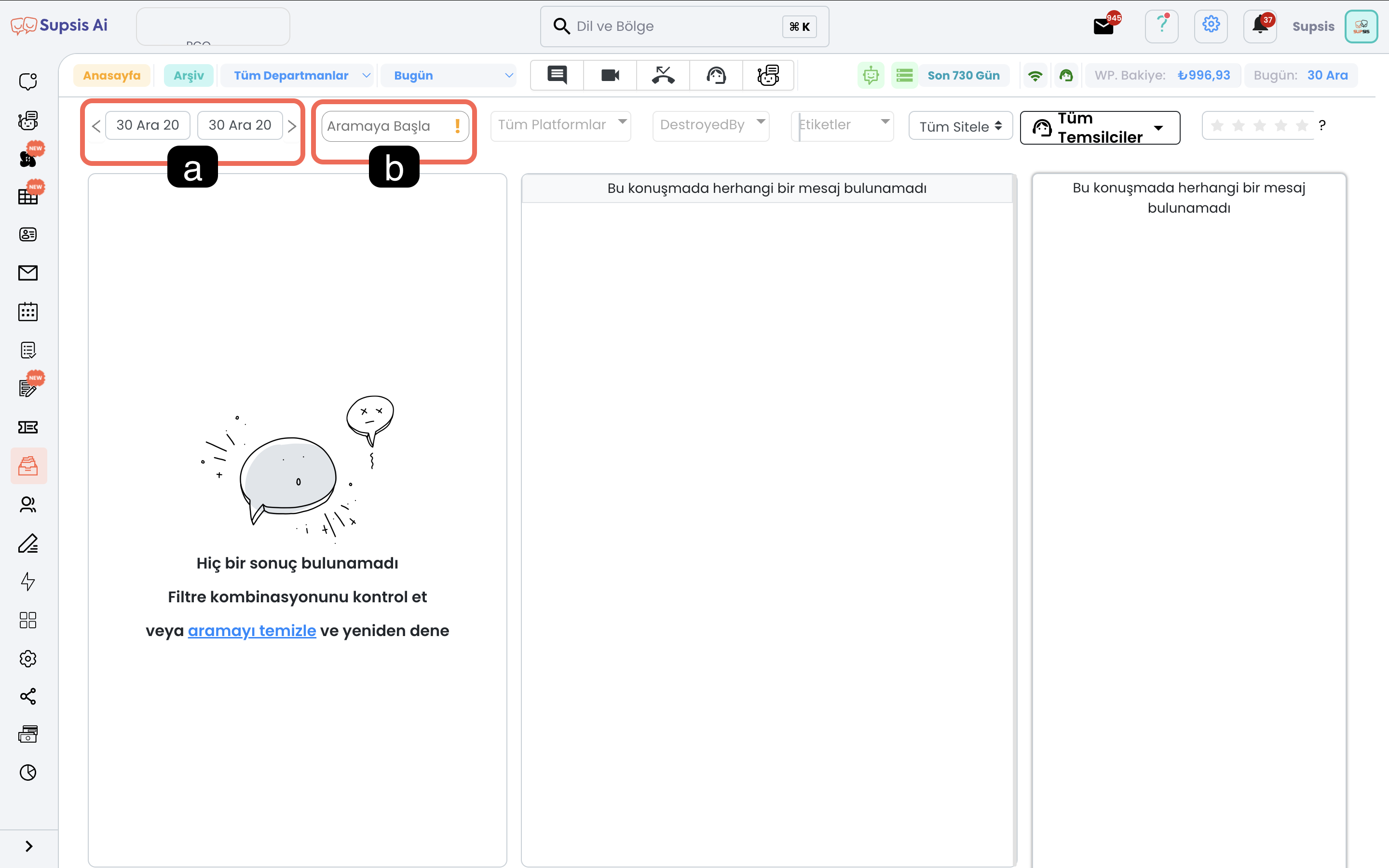
a-) Date
Allows you to filter according to the date and time range when conversations took place.
b-) Search
You can search in conversation history with user values. Through this menu, you can only search through specific parameters, searches cannot be made through conversation content.
Search Parameters: - Name - Phone number - Email address - Representative notes

c-) Platform
Allows you to filter chats according to communication platforms. You can add multiple platforms.
d-) How Chat Was Closed
Filters according to the reason for the chat's termination.
Filtering Parameters: - Representative - Visitor - System - Chatbot
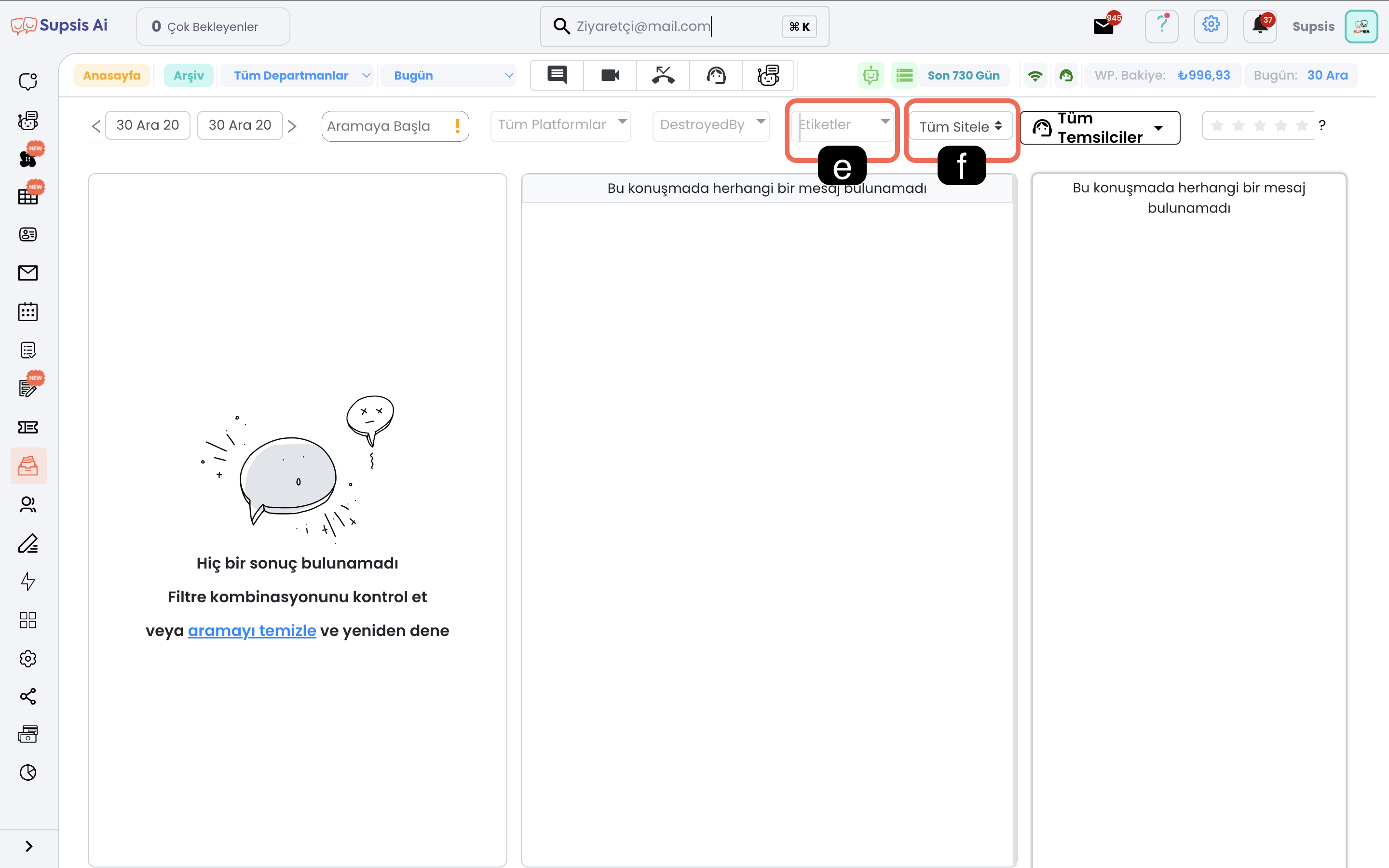
e-) Tags
You can filter conversations according to previously added tags. By adding multiple tags at the same time, you can make the user group you are looking for more specific.
f-) Sites
If you have integrated Supsis into multiple websites, you can view chats coming only from a specific website.
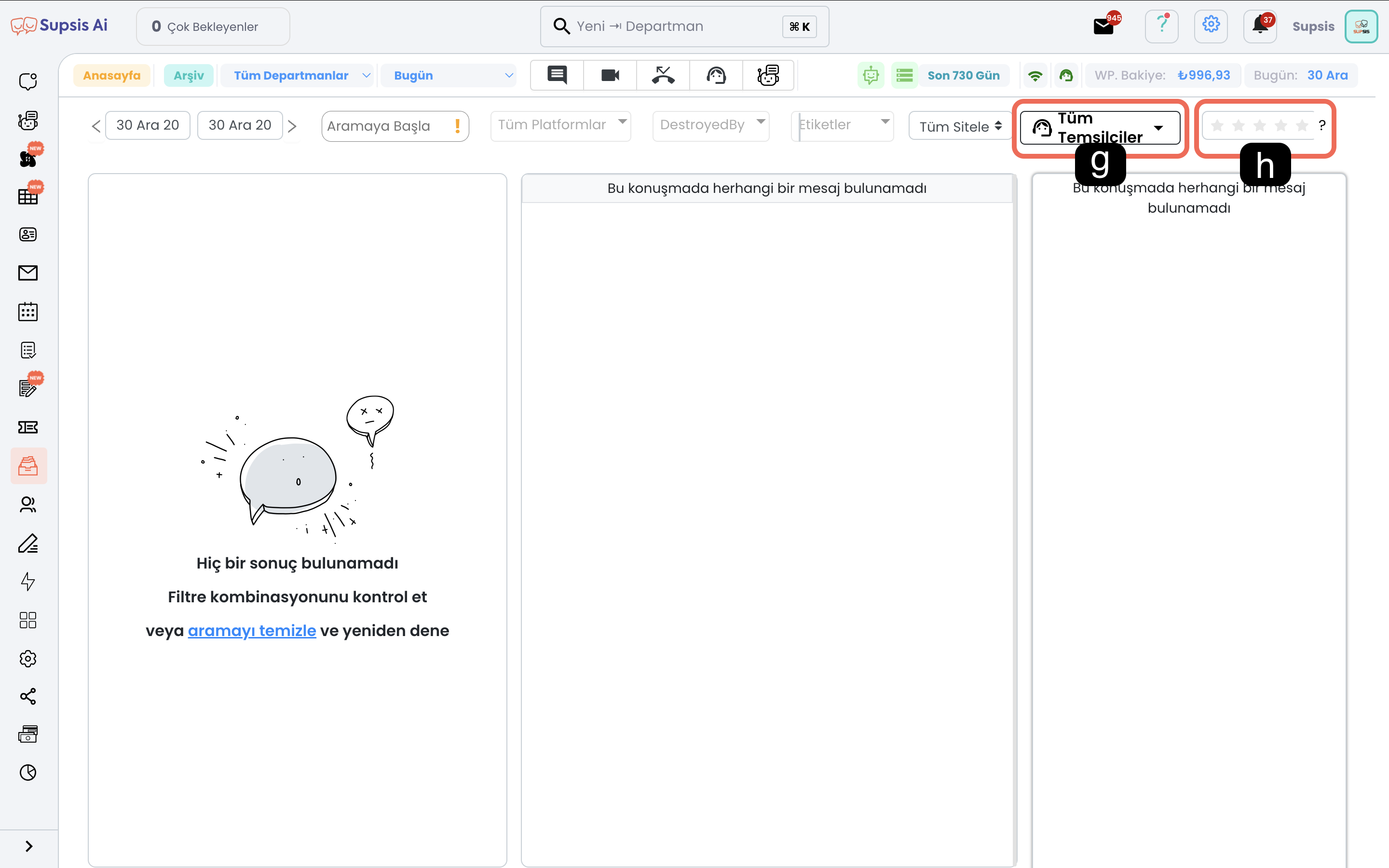
g-) Representative
Used to filter chats of a specific representative.
h-) Star
Filters chats according to scores given by visitors to representatives.
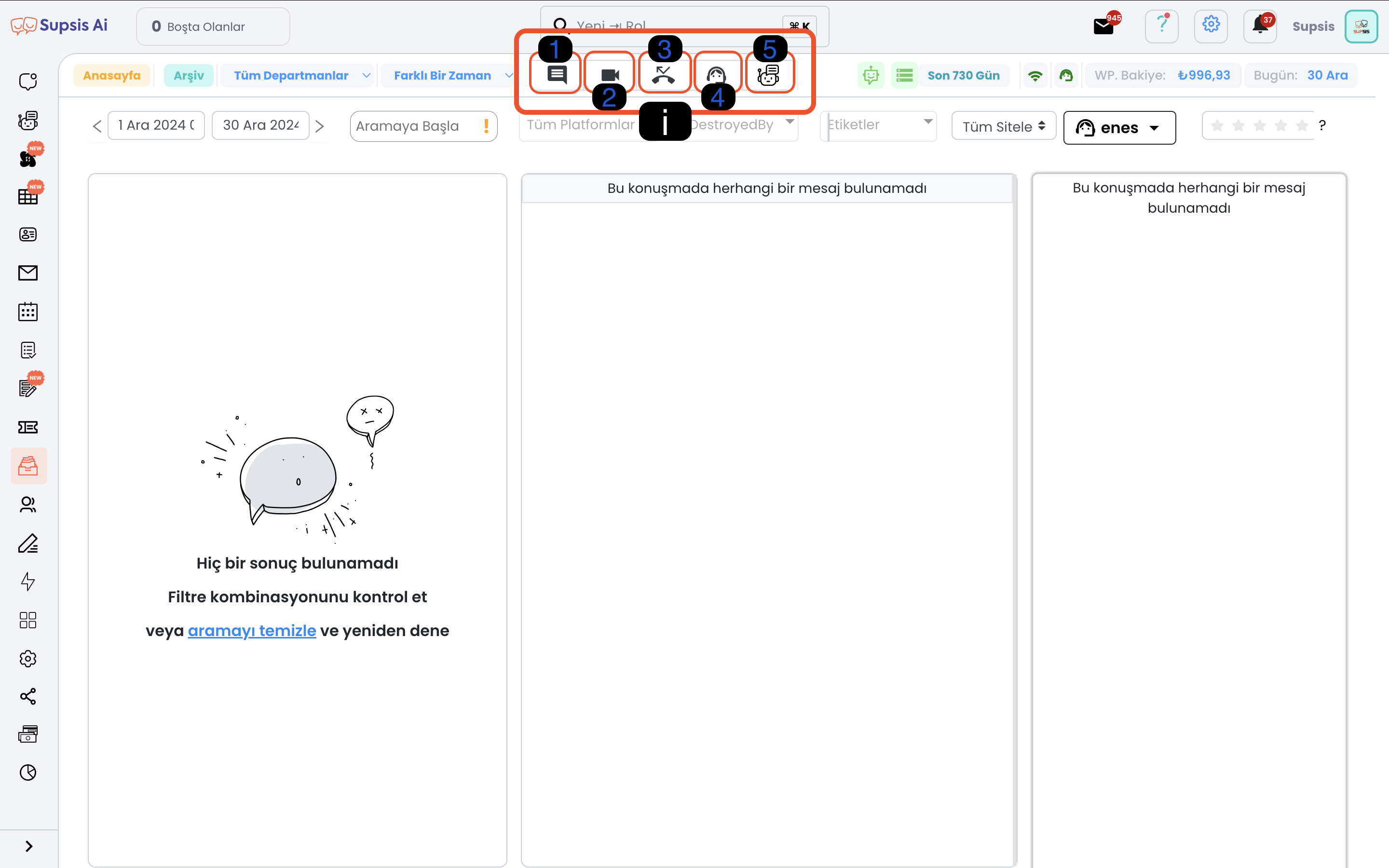
- i.1. Chats with Feedback Sent: Filters situations where the user gave feedback after the chat.
- i.2 Video Calls: Lists video calls made through the platform.
- i.3. Missed Chats: Filters chats that the representative did not respond to or connect to.
- i.4. Chats Closed by Representative: Displays chats terminated by the representative.
- i.5. Chatbot Conversations: Filters only chats managed by the chatbot.
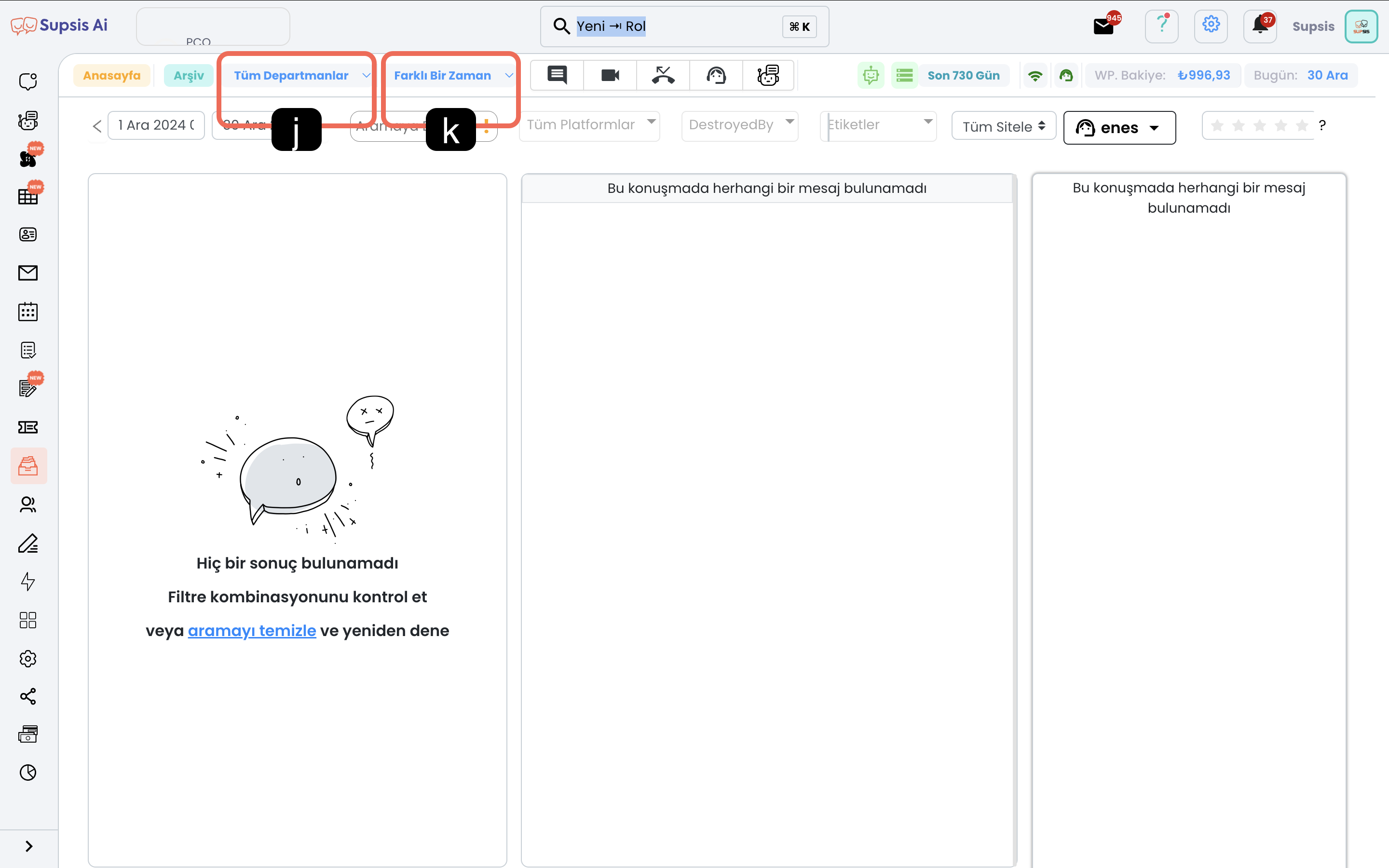
j-) Departments
Allows you to filter chats of representatives coming to the specified department. You can access the users menu to add users to departments.
k-) Time
Allows you to filter chats according to a specified time parameter. Such as this month, this week, today, November.
Example Filter Usage Scenarios
You can reach the chat results you are looking for directly by using several of the filtering parameters to segment data as you wish from among the filters to obtain more specific results. Visual and textual explanations are provided below.
1. Example: List of conversations between October 1 - December 30 with representative named Ahmet via WhatsApp and tagged as "Opportunity Customer".
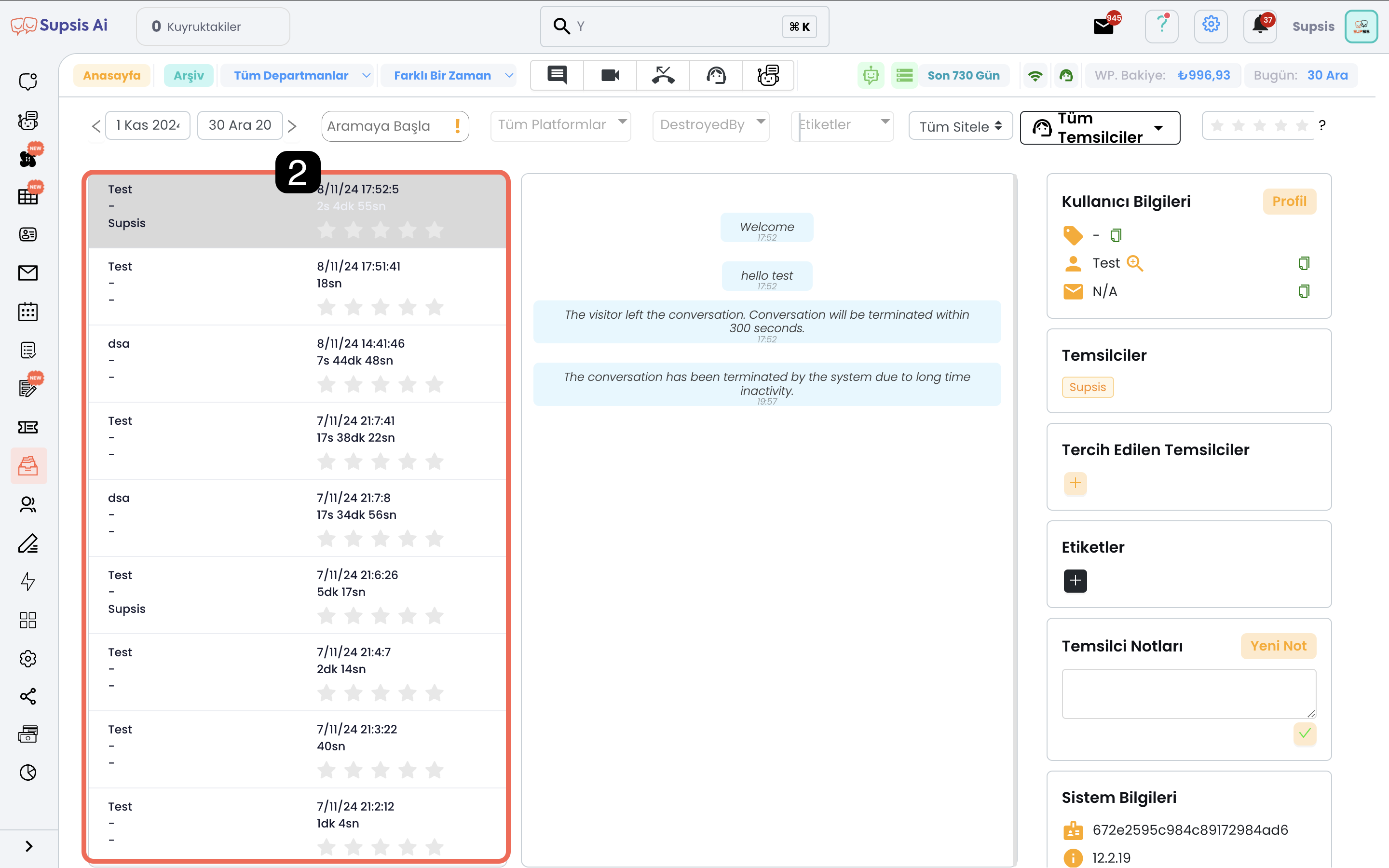
2. Example: Missed chats from WhatsApp platform this month.
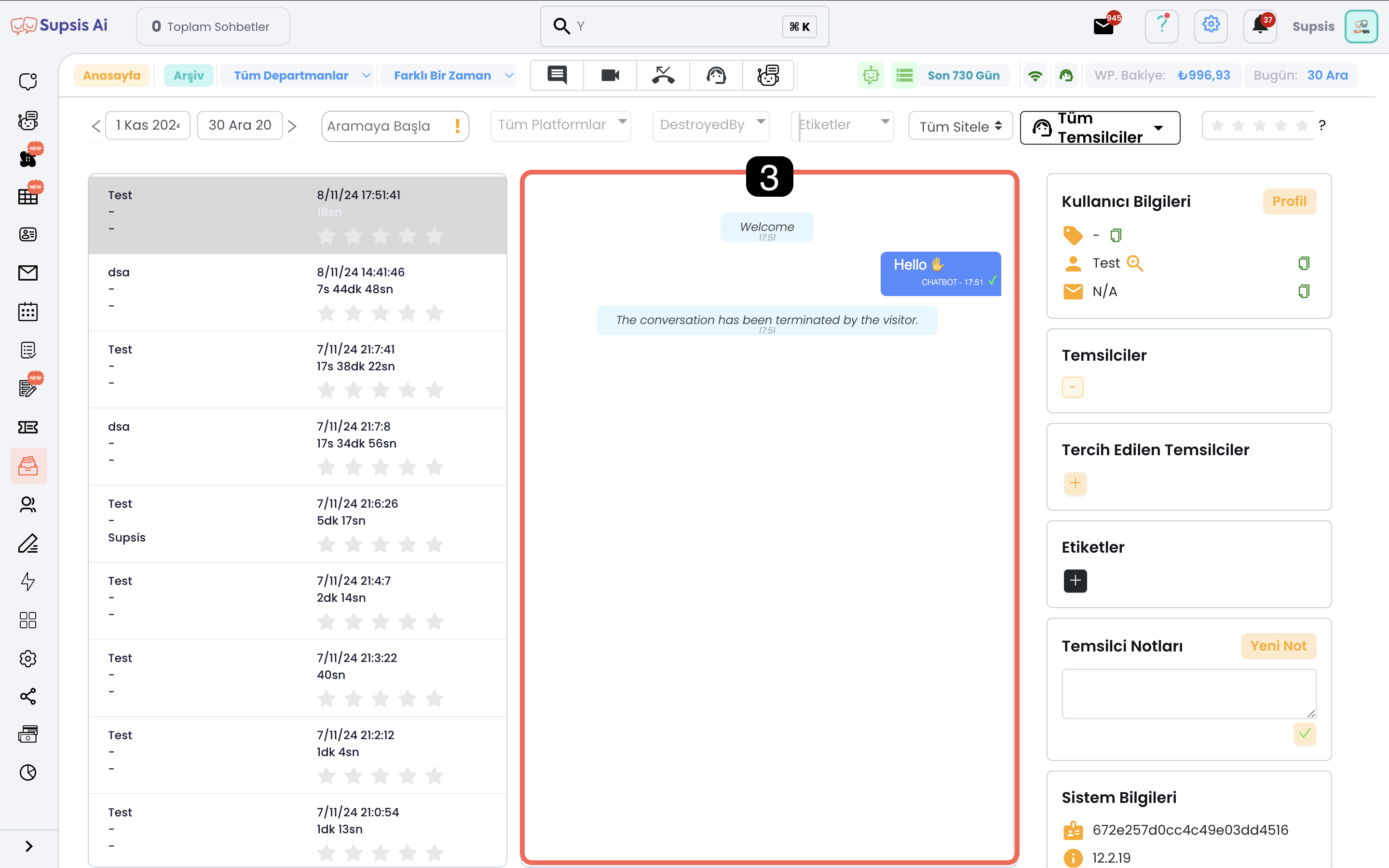
2-) Chats
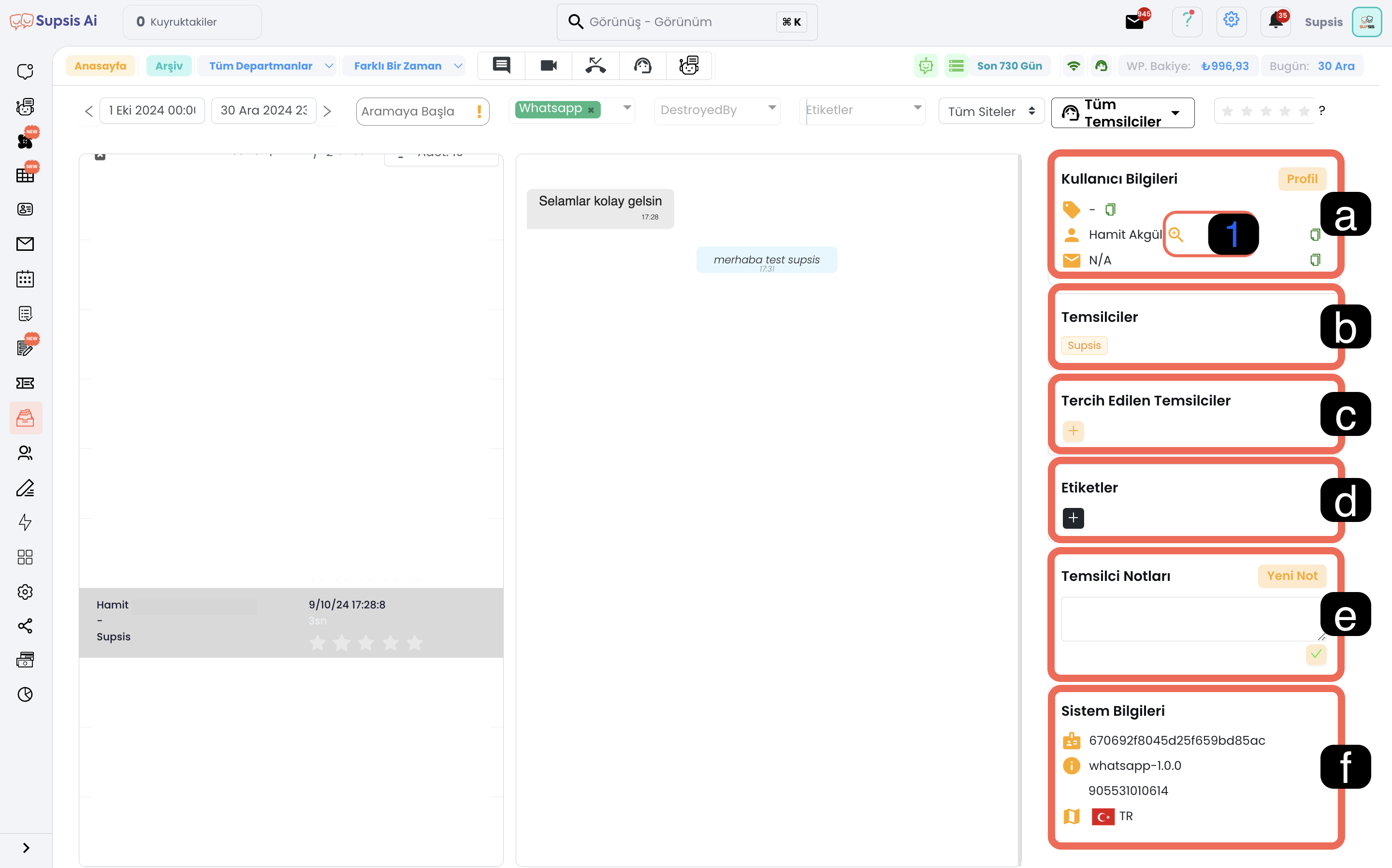
Chats is a section where past chats are presented in list form. You can customize the list by filtering in this section. Access to chat content can be provided by selecting any chat from the list.
Information in chat history:
- Chat date and duration,
- Representatives participating in the chat,
- Visitors' name, email address and scores given to representatives.
3-) Chat Content

Chat content is an area that allows you to view the details of the selected chat. The following details of the chat can be displayed: transmission and reception times of sent and received messages, information about which representative sent the message, media sent or received during the chat (for example, files, images), automatic responses and operations generated by the system.
4-) User Information
Information about the user associated with the selected chat is detailed in this area. You can examine, edit and analyze user-specific information.

a-) User Information
Basic information such as the user's name and email address is displayed.
a.1. All Conversations with Visitor: With this option, you can access all past conversation sessions related to the user.
b-) Representatives
You can access the list of representatives who spoke with the relevant user.
c-) Preferred Representatives
You can view representatives specifically assigned to the user and make new assignments when necessary.
d-) Tags
You can view the tags the person has received here and give new appropriate tags to the person while reading the conversation details.
e-) Representative Notes
You can access notes taken by representatives who conducted the chat about the user from here.
f-) System Information
You can access information automatically retrieved from the platform the user contacted from here (e.g. on web platform; IP address; on WhatsApp platform, phone number etc.) are listed here.