Speech Settings
Speech Settings, In this area, you can configure your voice agent's speech settings in detail. You can personalize how your voice agent will respond, speech speed, tone, and other language settings through this section. To ensure that conversations take place more effectively and naturally, you can customize each parameter according to your needs. These settings directly affect the quality of conversations your voice agent has with customers.
Function Elements:
- Background Sound
- Speech Behavior
- Backchannel Settings
- Transcription Settings
- Reminder Message Settings
- Pronunciation Dictionary
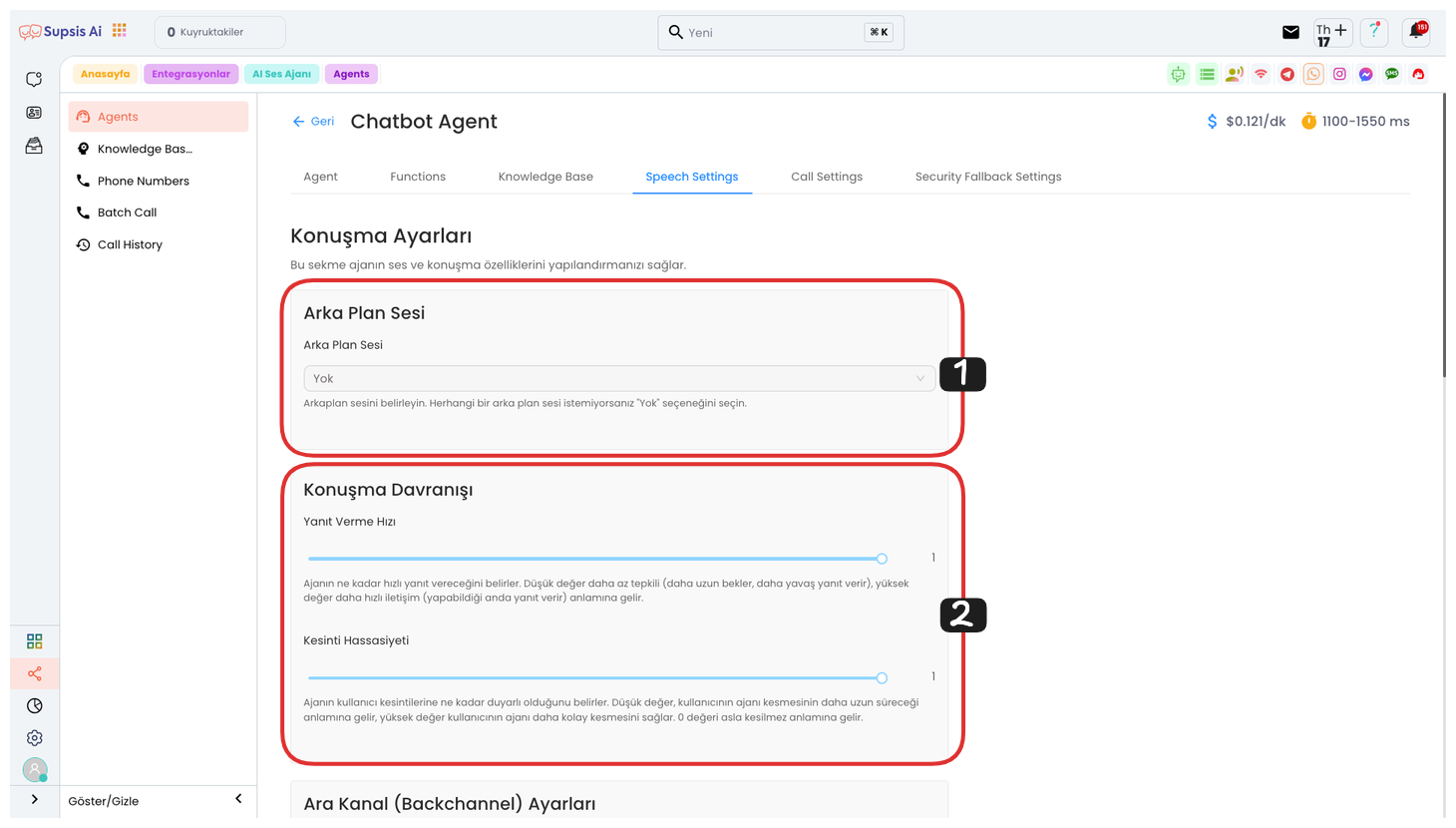
1.) Background Sound
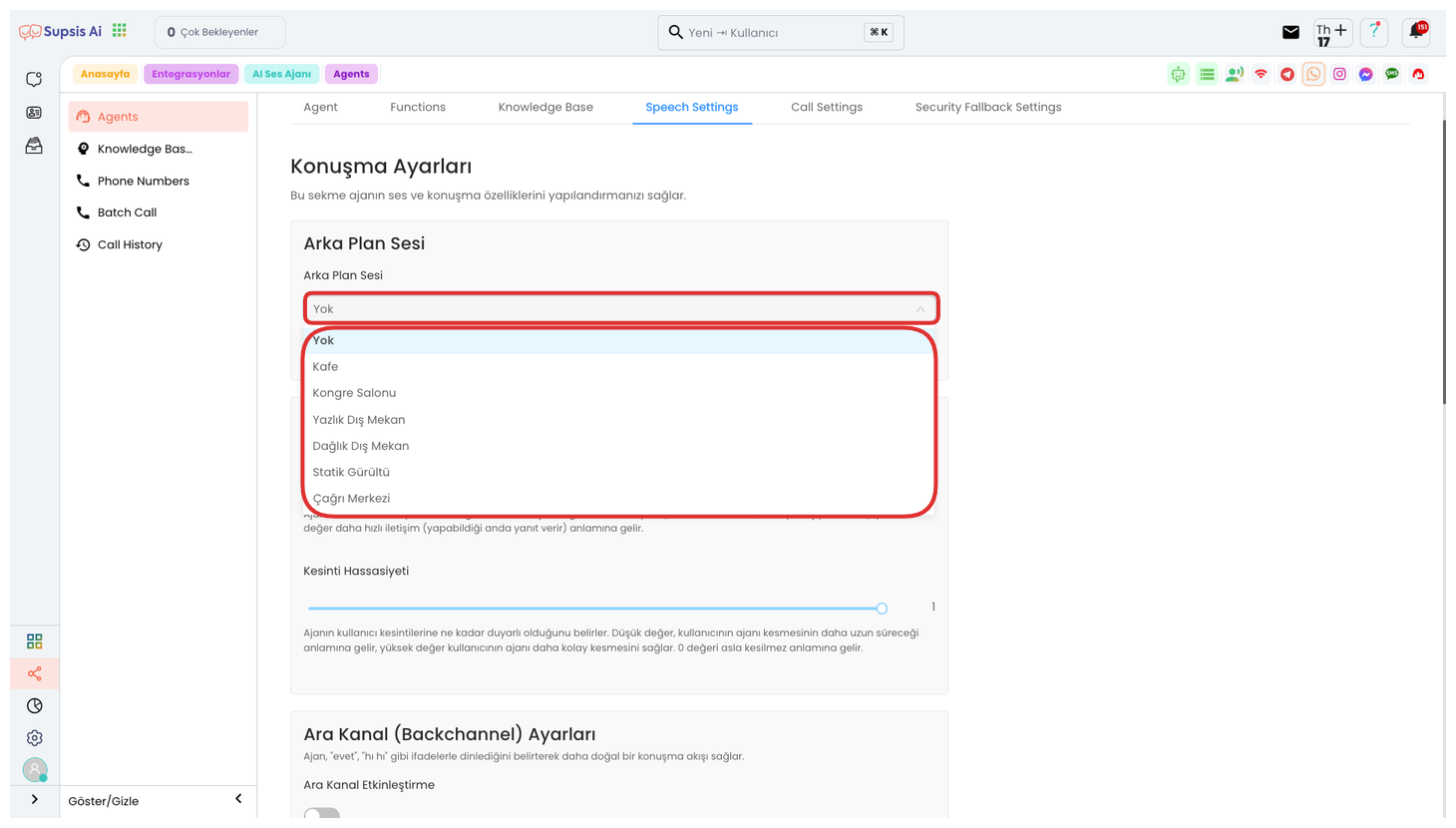
From this area, if you want your voice agent to give sound in the background during conversations as if in an environment, you can provide more realistic usage by selecting sounds in the form of None, Cafe, Conference Hall, Summer Outdoor, Mountainous Outdoor, Static Noise, Call Center.
2.) Speech Behavior
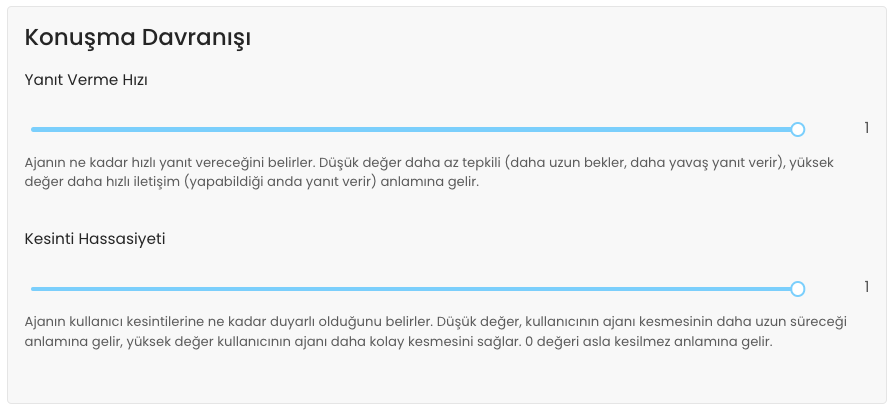
In this area, you can adjust the response speed and interruption sensitivity in detail.
-
Response Speed:
-
Low Value: The agent responds more slowly, meaning it waits longer and gives responses later.
-
High Value: The agent gives responses quickly, communication occurs faster.
-
-
Interruption Sensitivity:
-
Low Value: The user will have to wait longer to interrupt the agent. This allows the user to intervene less.
-
High Value: The user can interrupt the agent more easily, meaning the agent will be more sensitive to user intervention.
-
0 Value: The agent cannot be interrupted in any way.
-
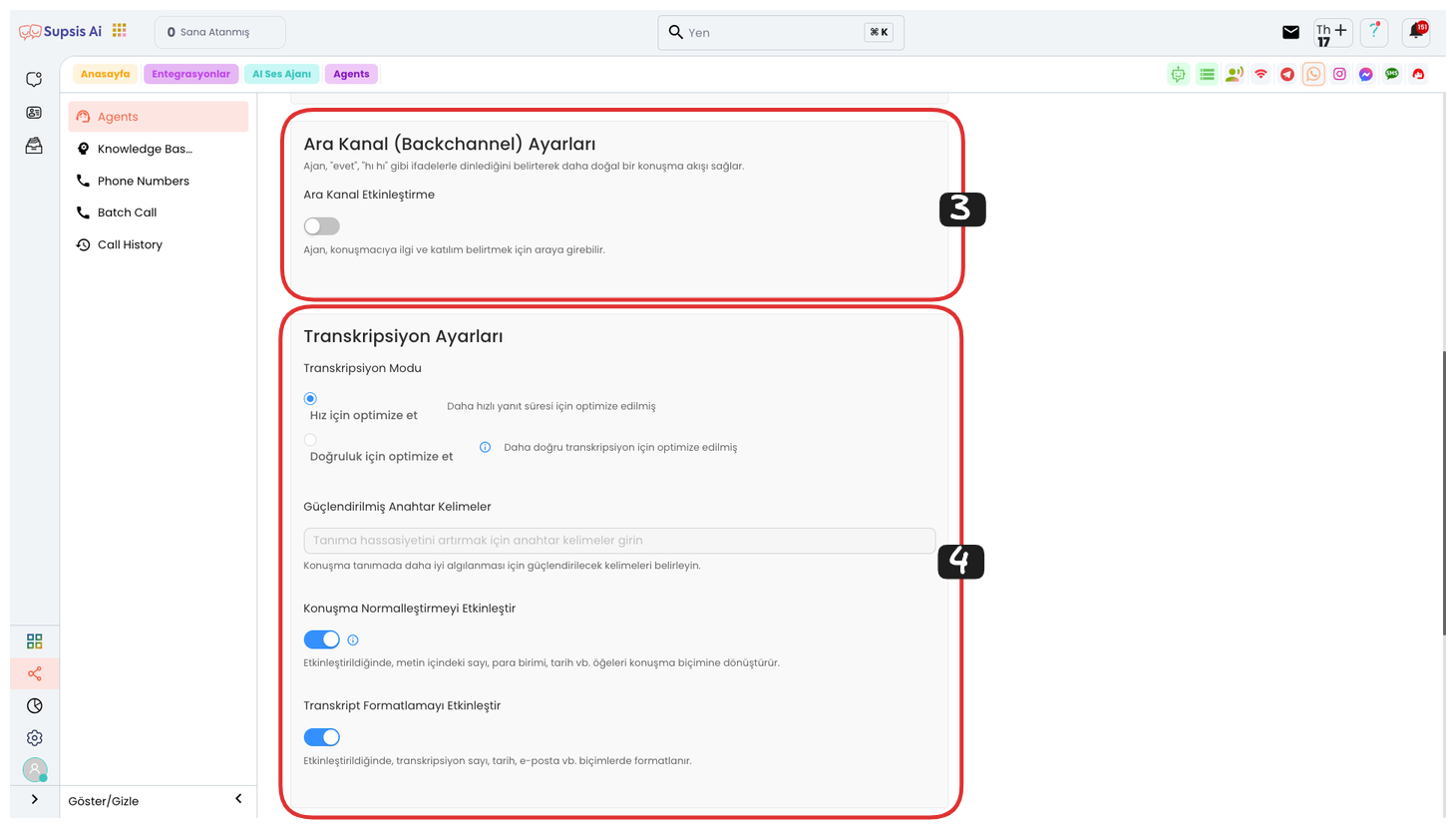
3.) Backchannel Settings
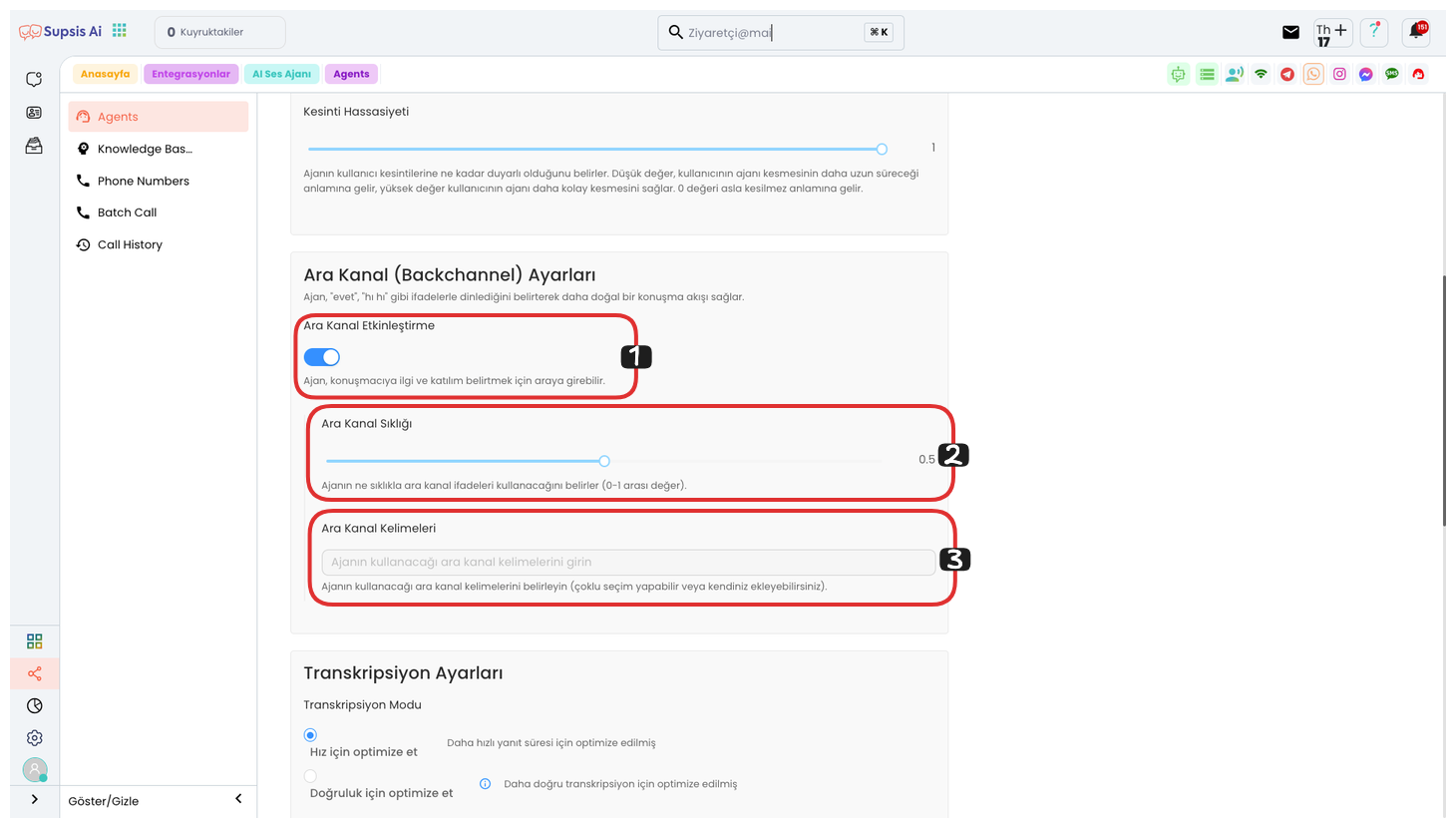
Backchannel Settings:
In this area, you can adjust the backchannel expressions and frequency to make your voice agent's conversation flow more natural.
-
Backchannel Frequency:
- This setting determines how often the voice agent will use expressions indicating that it is listening, such as "Yes", "Uh-huh". While low value is used less frequently, high value adds backchannel expressions more frequently.
-
Backchannel Words:
- From here, you can determine the backchannel words you want your agent to use. This is used to provide natural listening and meaningful transitions during conversations. For example, you can indicate to the user that they are being listened to with expressions like "Yes", "I understand", "Uh-huh".
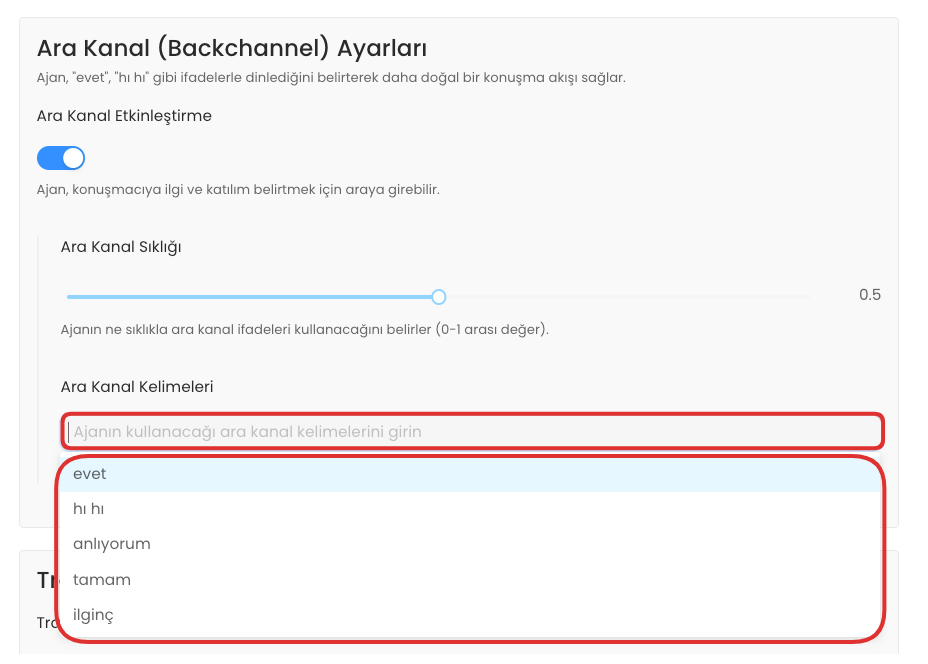
You can make multiple selections from the dropdown list or add your own custom expressions. This feature provides more flexibility to your voice agent and allows you to add customized responses during conversations. You can select the words you want or write your own backchannel words to ensure that your agent interacts in a more natural and dynamic way.
4.) Transcription Settings
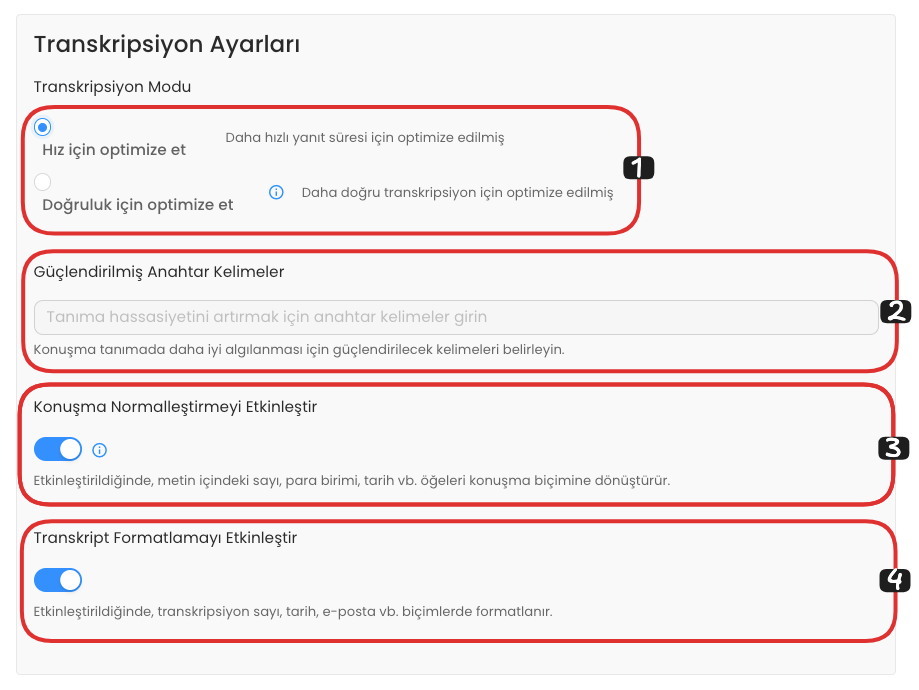
In this area, you can configure transcription settings in detail. First, you can select a transcription setting optimized for Speed or Accuracy, these options determine how fast or accurately conversations will be transcribed.
In the Enhanced Keywords section, you can determine the keywords you want to be better perceived during conversations. This ensures that important terms are correctly transcribed, especially in voice conversations.
If you enable the Enable Speech Normalization option, elements such as numbers, currency, dates in the text are automatically converted to speech format. This feature makes numbers and dates compatible with text, making them more readable.
Finally, if you activate the Enable Transcript Formatting option, elements such as numbers, dates, email addresses are formatted in specific formats during transcription. This ensures that the obtained data is presented in a more professional and consistent manner.
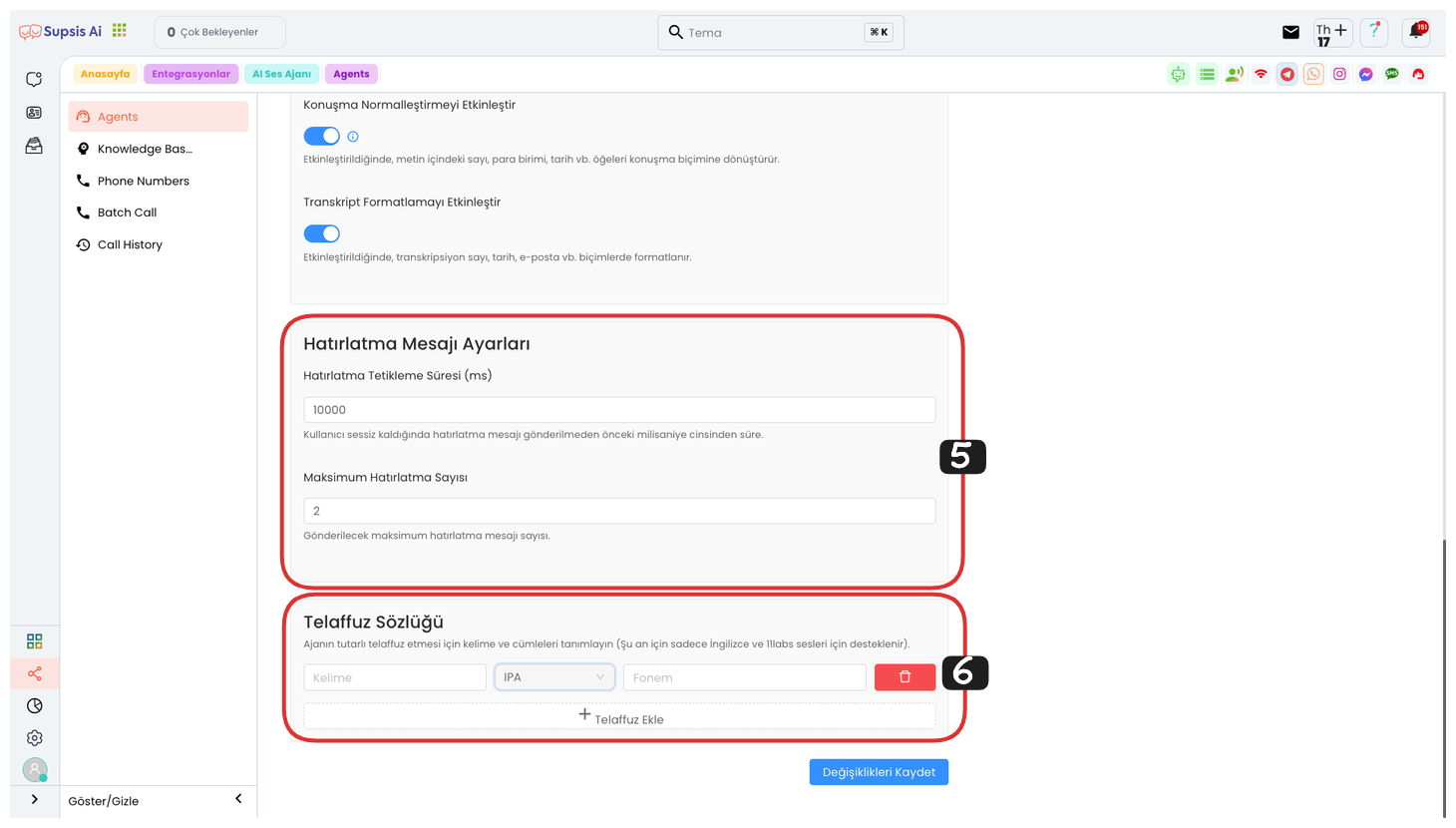
5.) Reminder Message Settings
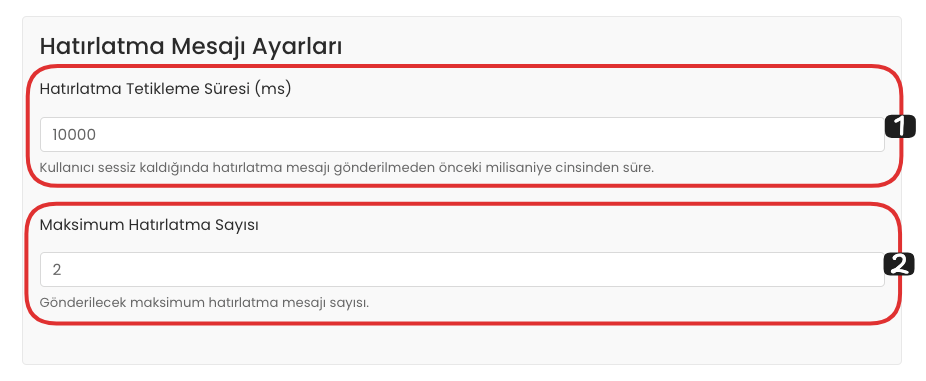
From this area, you can make your Reminder Message Settings. First, in the Reminder Trigger Time section, you can determine the time that must be waited before the reminder message is sent when the user remains silent. This time controls how long after the reminder message will be sent if no response is received from the user.
Also, in the Maximum Reminder Count section, you can determine the maximum number of reminder messages to be sent. This setting ensures that no more reminder messages are sent after the determined number of reminder messages are sent. This way, you can keep your reminders under control without disturbing the user.
6.) Pronunciation Dictionary
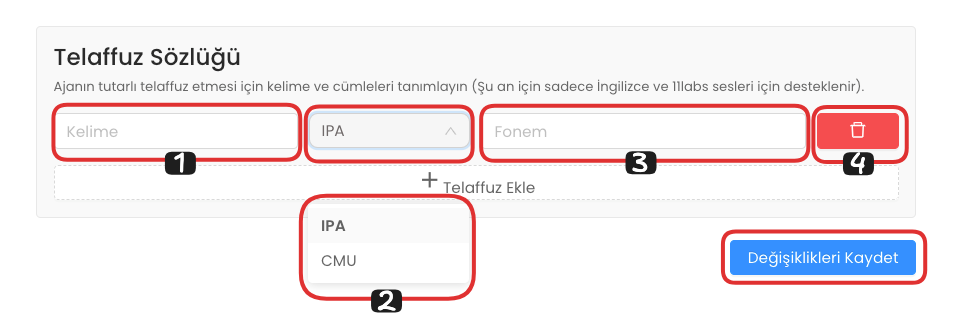
Pronunciation Dictionary, in this area, is a feature that allows you to add the correct pronunciations of words whose spelling is different from how they are read. You can determine your word from the left side and its correct pronunciation from the right side. Also, you can choose an option from the dropdown list in the middle to select the pronunciation format. For more specific pronunciations, you can use the IPA (International Phonetic Alphabet) format, and for simpler words, you can use the CMU (Carnegie Mellon University) format.
If you want to remove your pronunciation, you can delete the relevant pronunciation by clicking the delete button on the far right. To add a new pronunciation, you can add a new word and pronunciation by clicking the Add Pronunciation button.
After completing all changes, you can end your operation by saying Save Changes.