Security and Backup Settings
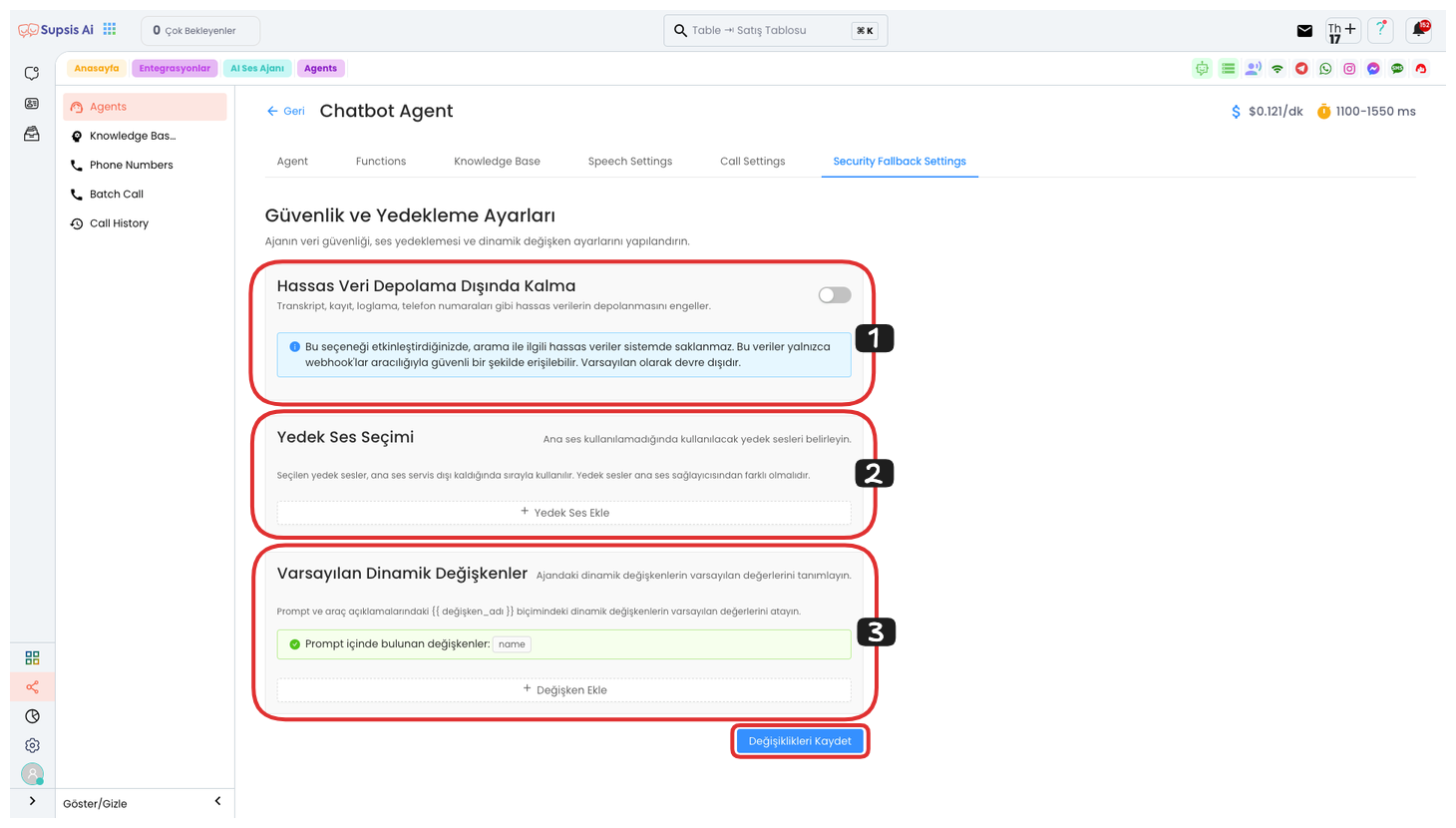
Function Elements:
- Exclude Sensitive Data Storage
- Backup Voice Selection
- Default Dynamic Variables
1.) Exclude Sensitive Data Storage
The Exclude Sensitive Data Storage option prevents sensitive data such as transcripts, records, logs, phone numbers from being stored in the system. When this feature is enabled, sensitive data related to calls can only be accessed securely through webhooks. This increases user privacy and ensures that data is managed more securely. By default, this option is disabled and can be enabled when needed.
2.) Backup Voice Selection
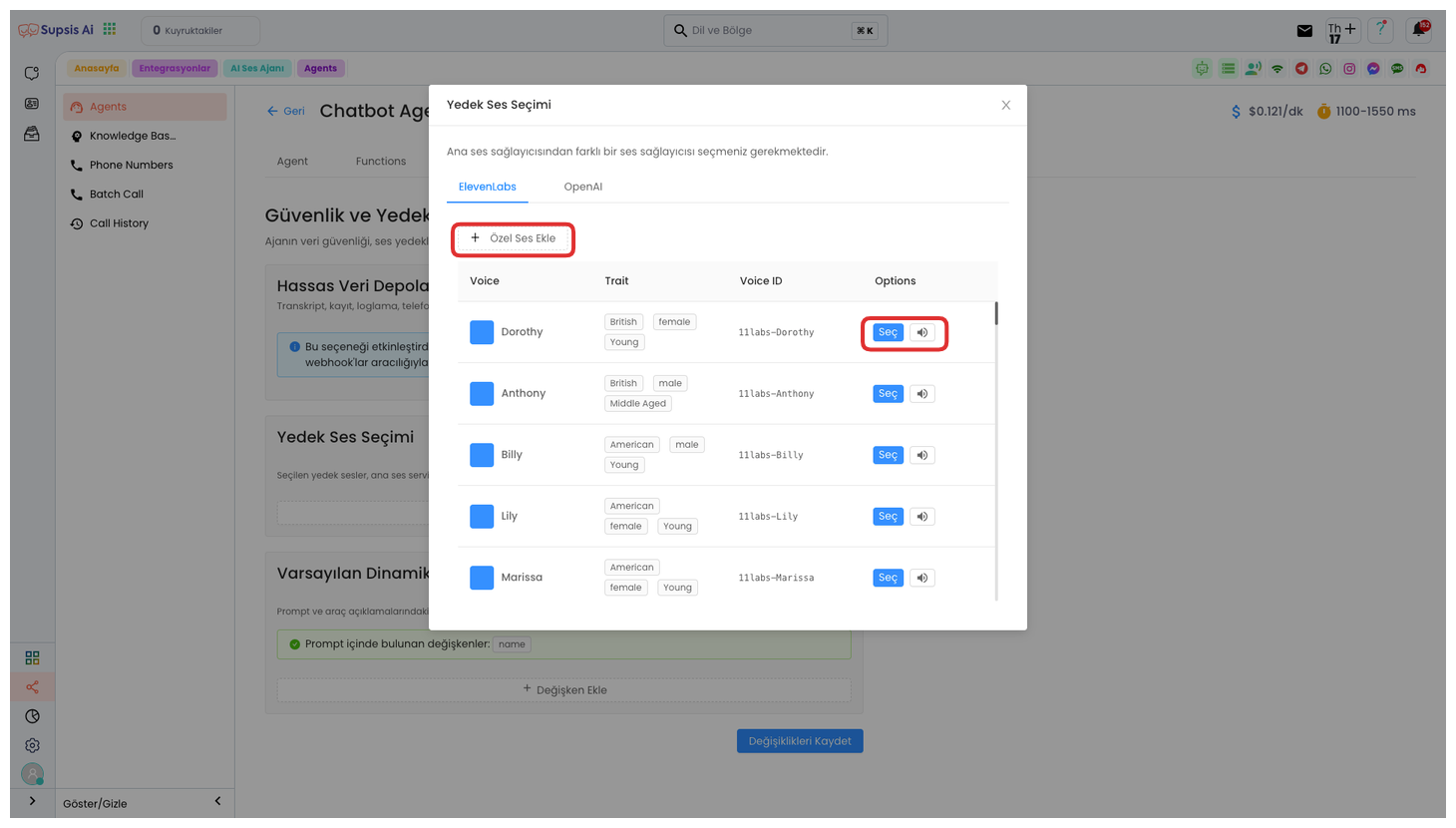
Backup Voice Selection allows you to add an alternative voice source for voice responses. For this, by clicking the "Add Backup Voice" button, you can select one of the voices from two different voice providers, ElevenLabs and OpenAI, from the opened modal. This option allows you to determine the voice to be used as backup when the main voice source is inaccessible for some reason.
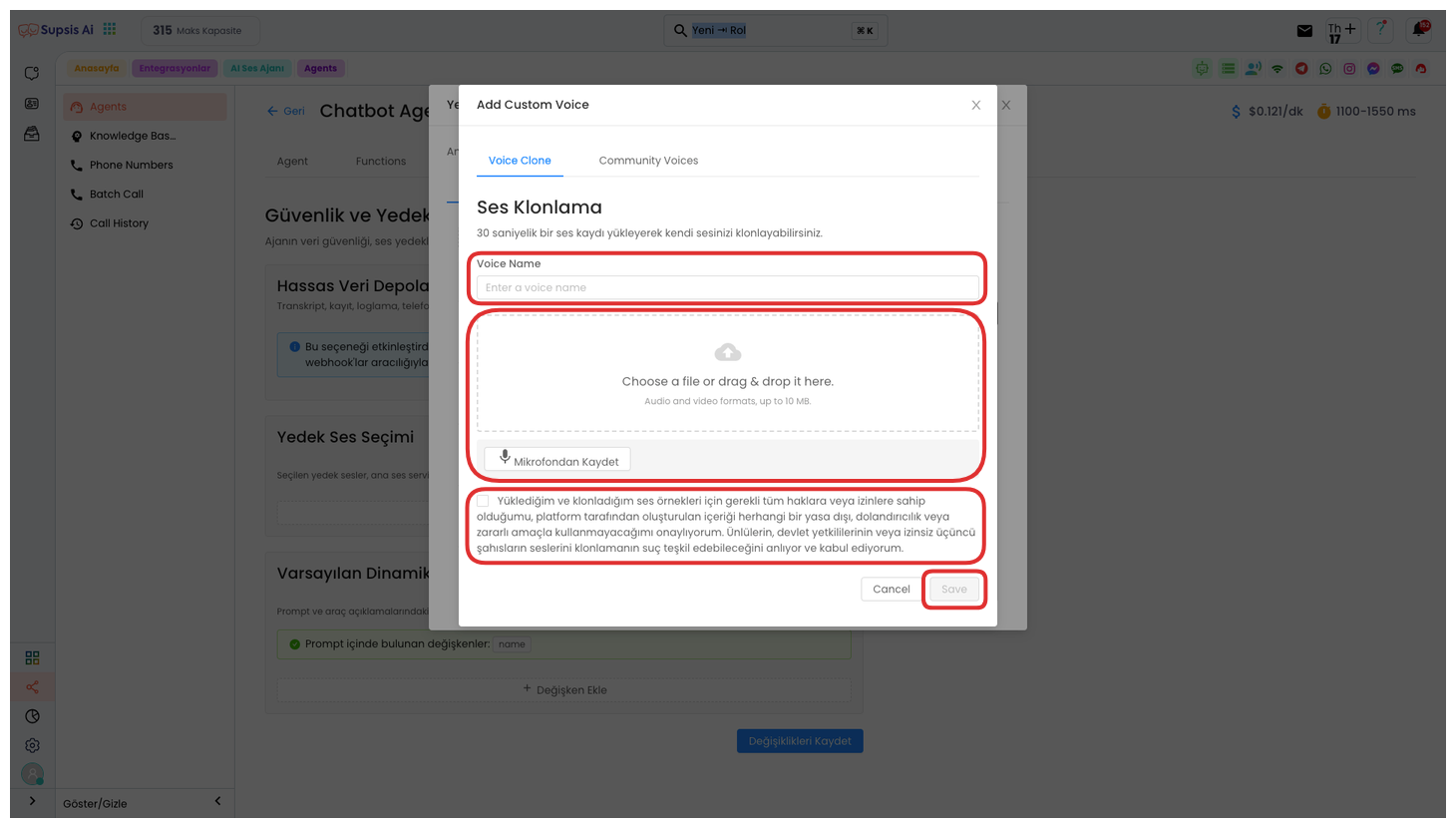
By clicking the Add Custom Voice button, you can create your own custom voice from the opened modal. First, give your voice a name. Then, you can upload your voice file or record your voice with the "Record to Microphone" feature. A 30-second voice recording will be sufficient for this operation. After completing your voice recording, read the KVKK text and check the box, then you can create your own custom voice by clicking the "Save" button.
3.) Default Dynamic Variables
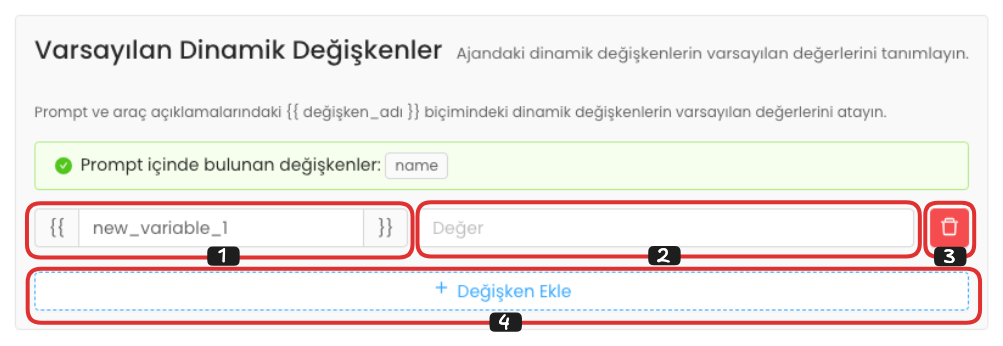
Default Dynamic Variables, in this area, you can determine the default values of unused variables in your voice agent's prompt and tool descriptions. You can make adjustments by entering the variable name on the left and the default value of that variable in the right field. For example, you can enter a value like "Mehmet" for the "representative_name" variable.
If you want to remove a default dynamic variable you created, you can completely remove that variable by clicking the "Delete" button on the far right. To add a new dynamic variable, you can create a new default variable field by clicking the "Add Variable" button.