Functions
Functions, you can determine the features and operations that your agents will use from here. Through these functions, your agent can perform various tasks during calls. For example, your agent can automatically perform certain operations while talking to customers, fetch data from the database, provide information to users, or direct the system. Thanks to functions, the voice agent can work much more effectively and efficiently, improving the customer experience with different scenarios and interactions.
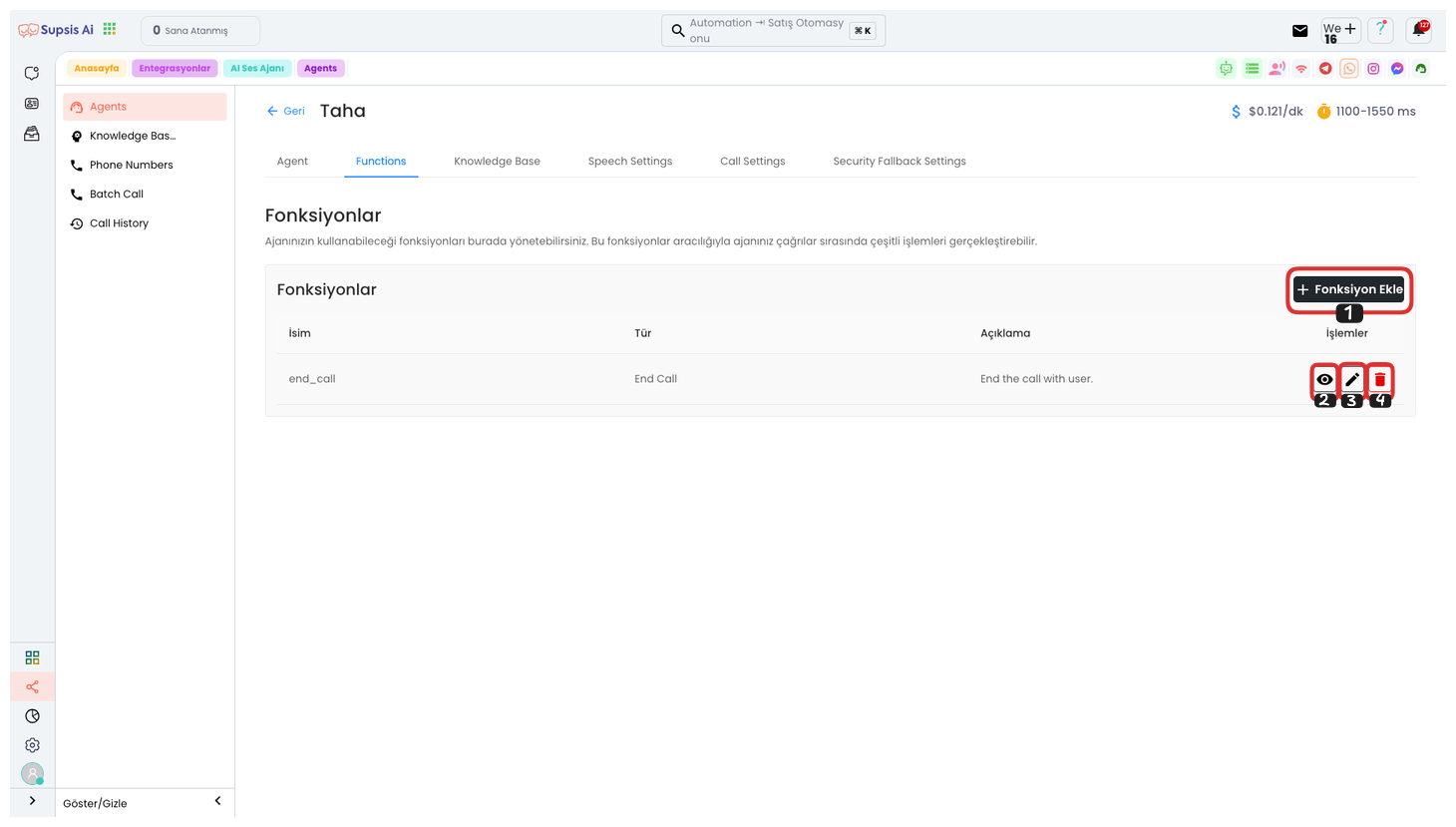
To view the functions you have previously added, you can click the "Eye" icon. To edit your function, you can perform the editing process by clicking the "Pencil" icon. To delete your function, you can click the "Trash" icon. To create a new function, click the "Add Function" button. In the opened modal, after selecting the function you want, you can create your new function by filling in the necessary information. This way, you can easily manage your functions and add more features to your voice agent.
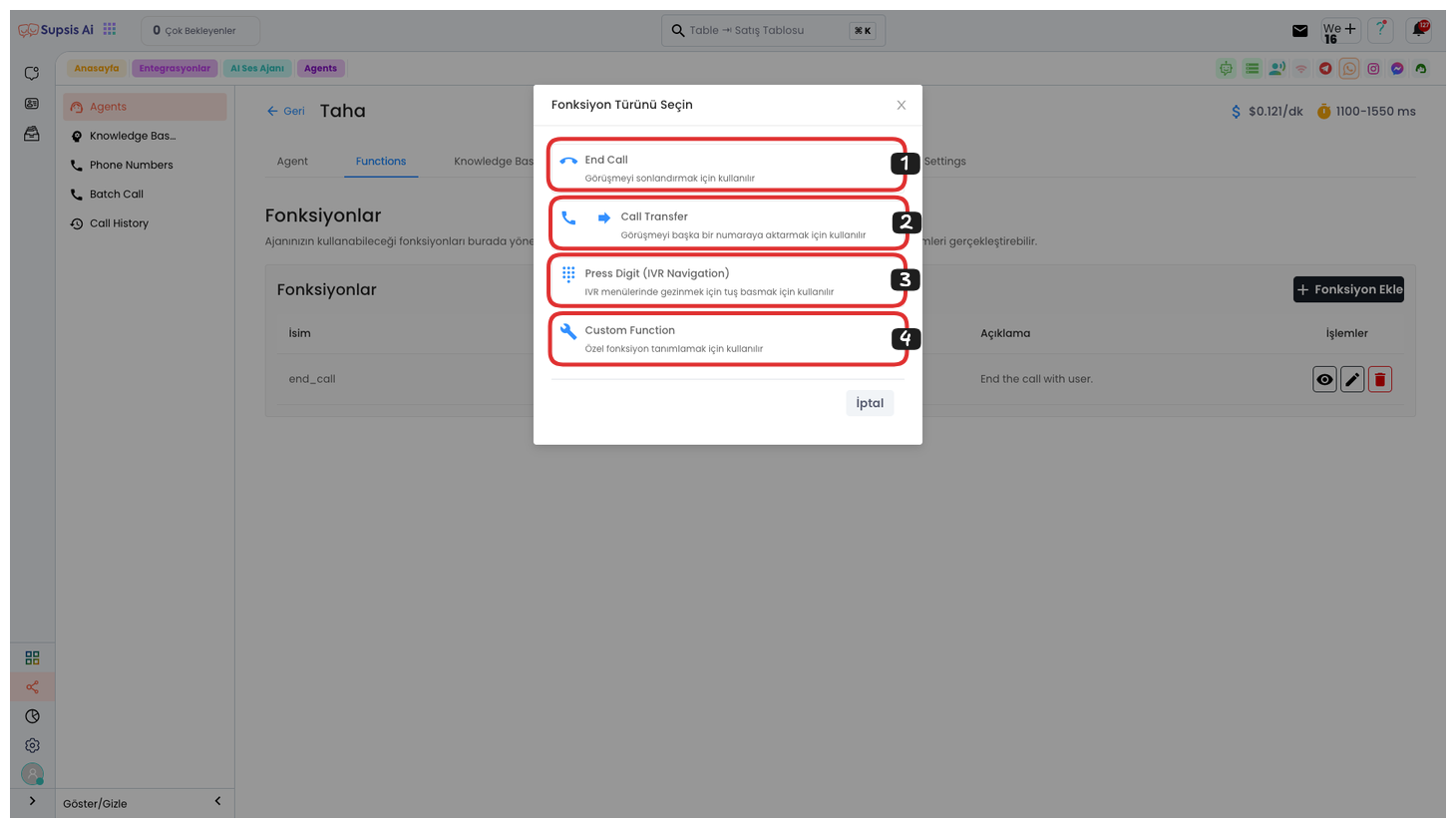
Function Elements:
- End Call
- Transfer Call
- IVR Navigation
- Custom Function
1.) End Call
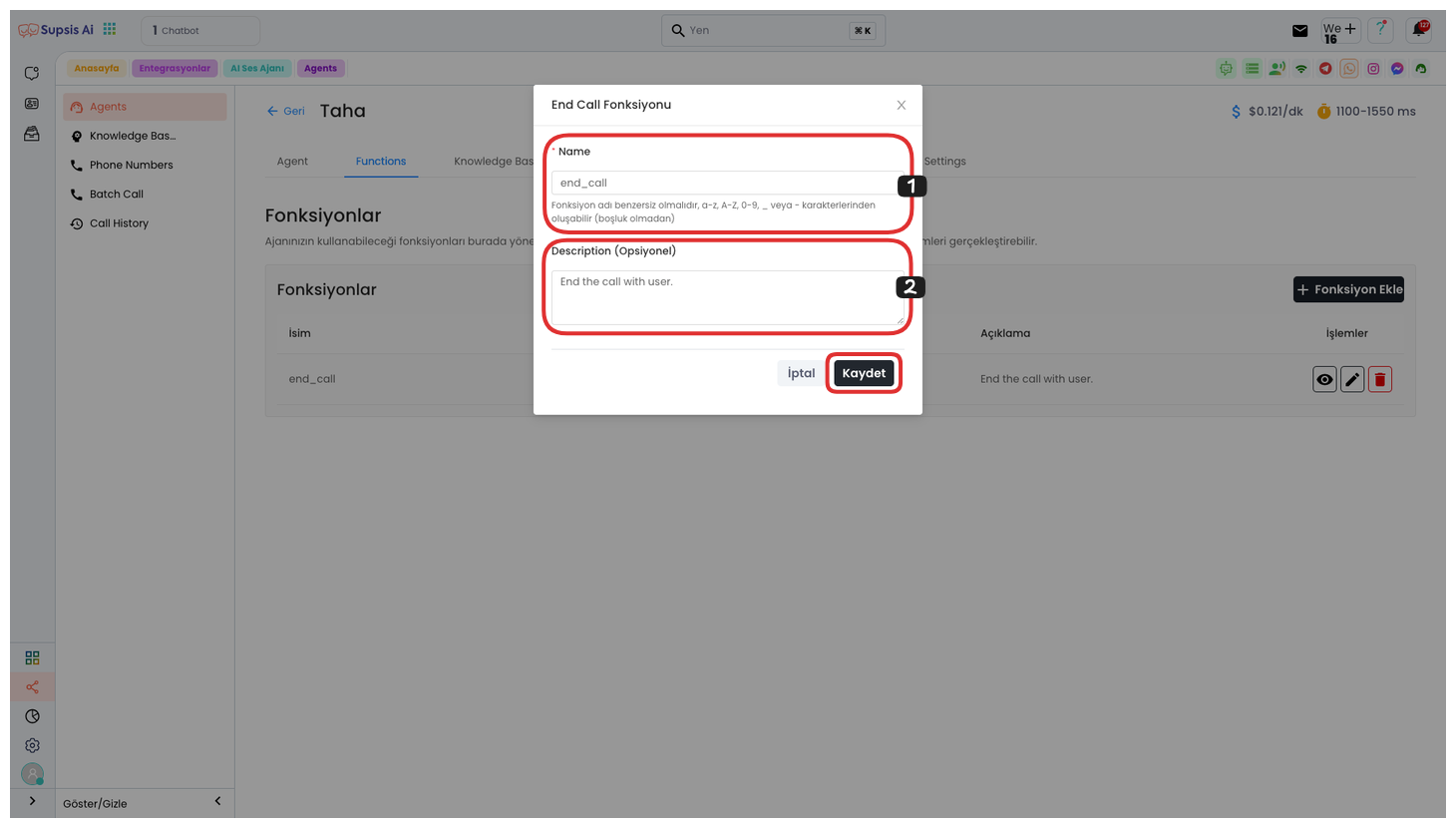
If you have selected the "End Call" function, you need to first determine a function name in the opened area. In this function name, you should avoid Turkish characters, uppercase letters, spaces, special characters, and numbers. You can also add a description explaining what the function does if you wish. After completing these operations, you can create the function and complete your operation by clicking the Save button. This function is used to end conversations conducted with your voice agent.
2.) Transfer Call
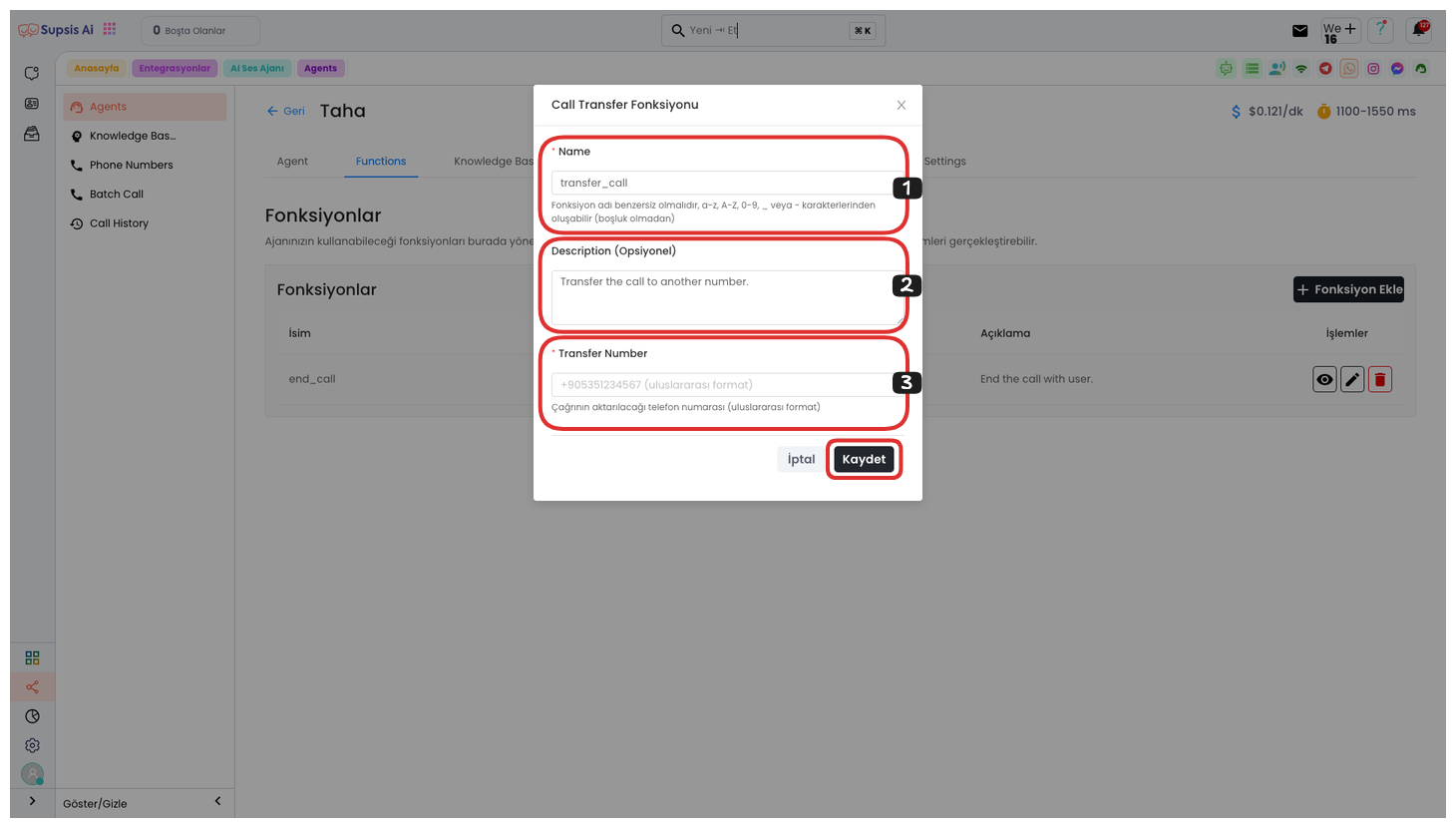
If you have selected the "Transfer Call" function, you need to first determine a function name in the opened area. In this function name, you should avoid Turkish characters, uppercase letters, spaces, special characters, and numbers. If you want to add a description explaining the purpose of the function, you can also write it. At the bottom, you need to enter the phone number you will transfer the call to in international format. After completing all these operations, you can complete your operation by clicking the Save button. This function is used to transfer voice conversations to another representative.
3.) IVR Navigation
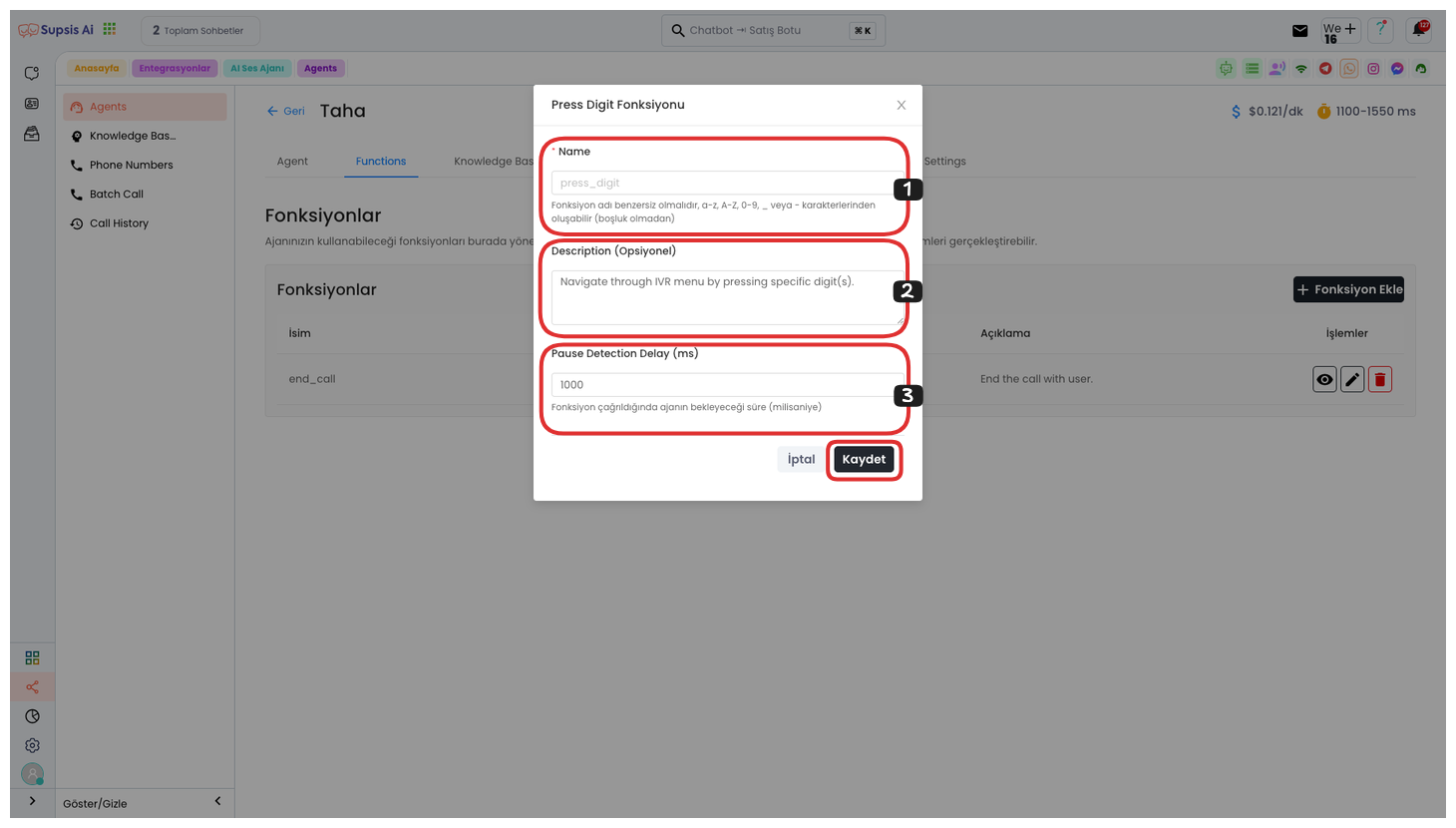
If you have selected the "IVR Navigation" function, you need to first determine a function name in the opened area. In this function name, you should avoid Turkish characters, uppercase letters, spaces, special characters, and numbers. If you want to add a description explaining the purpose of the function, you can also write it.
At the bottom, you can determine the waiting time in milliseconds (ms) that the agent will wait when the function is called. After completing all these steps, you can complete your operation by clicking the Save button.
This function is used for directing with IVR (Interactive Voice Response) system in phone conversations and for the agent to wait for a certain period.
4.) Custom Function
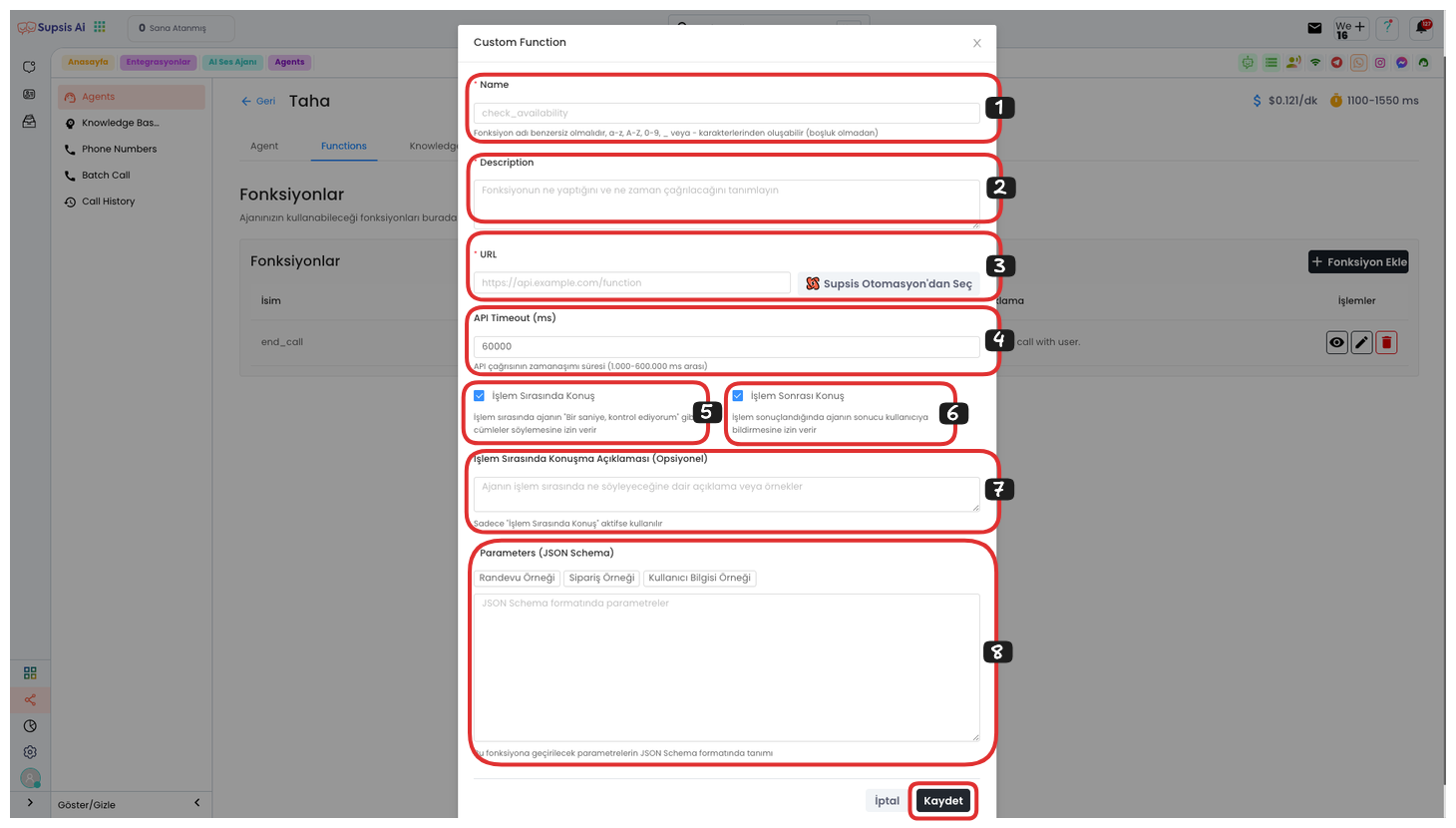
If you have selected the "Custom Function" function, you need to first determine a function name in the opened area. In this function name, you should avoid Turkish characters, uppercase letters, spaces, special characters, and numbers. If you want to add a description explaining the purpose of the function.
If you want to add a description explaining the purpose of the function, you can also write it. In a lower section, you can enter an API URL in the URL field or select a Supsis automation. This allows the function to send data to a specific API or trigger a specific automation on the Supsis platform. From a lower section, you can determine the timeout duration of the API call. If you want your voice agent to say sentences like "Let me check for a second" during the operation or if you want the agent to inform the user of the result when the operation is completed, you can check the post-operation conversation boxes above them. From a lower section, you can add examples or conversations about what the agent will talk about during the operation. Also, from the lower section, you can add example parameters in JSON format. You can fill this area with parameters in accordance with the example using the buttons above. After completing all these operations, you can end the process by clicking the Save button.